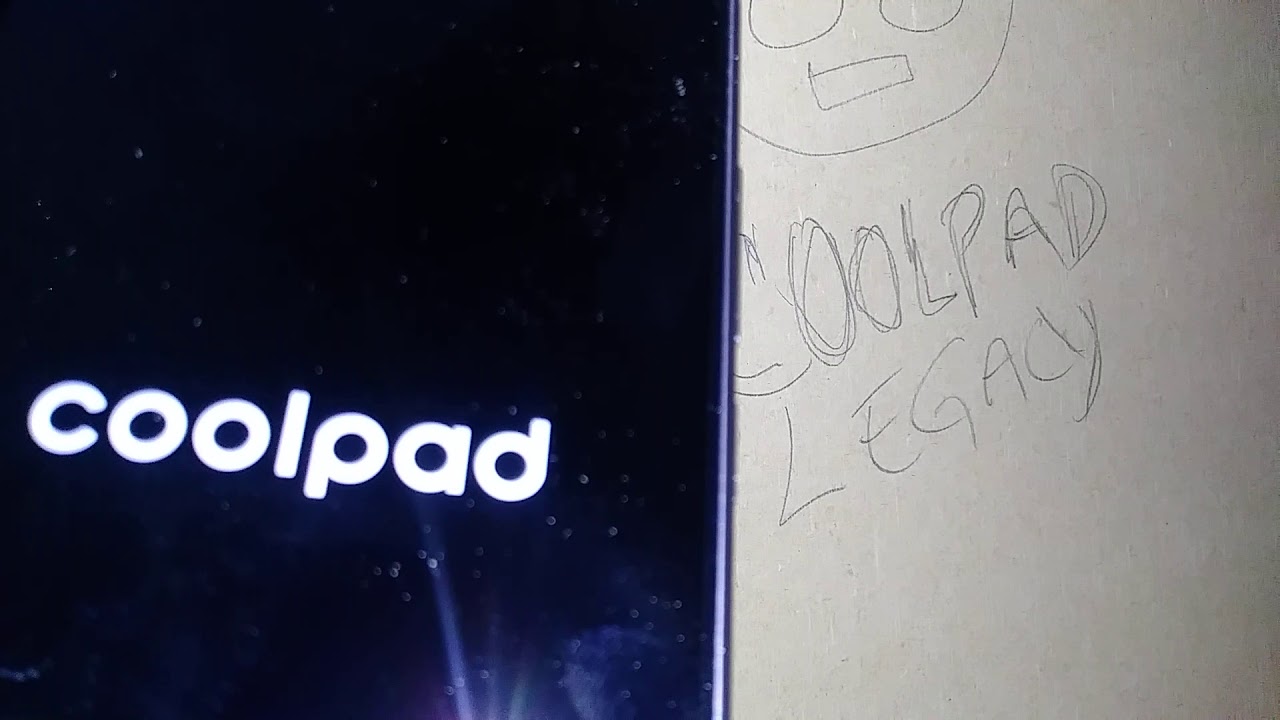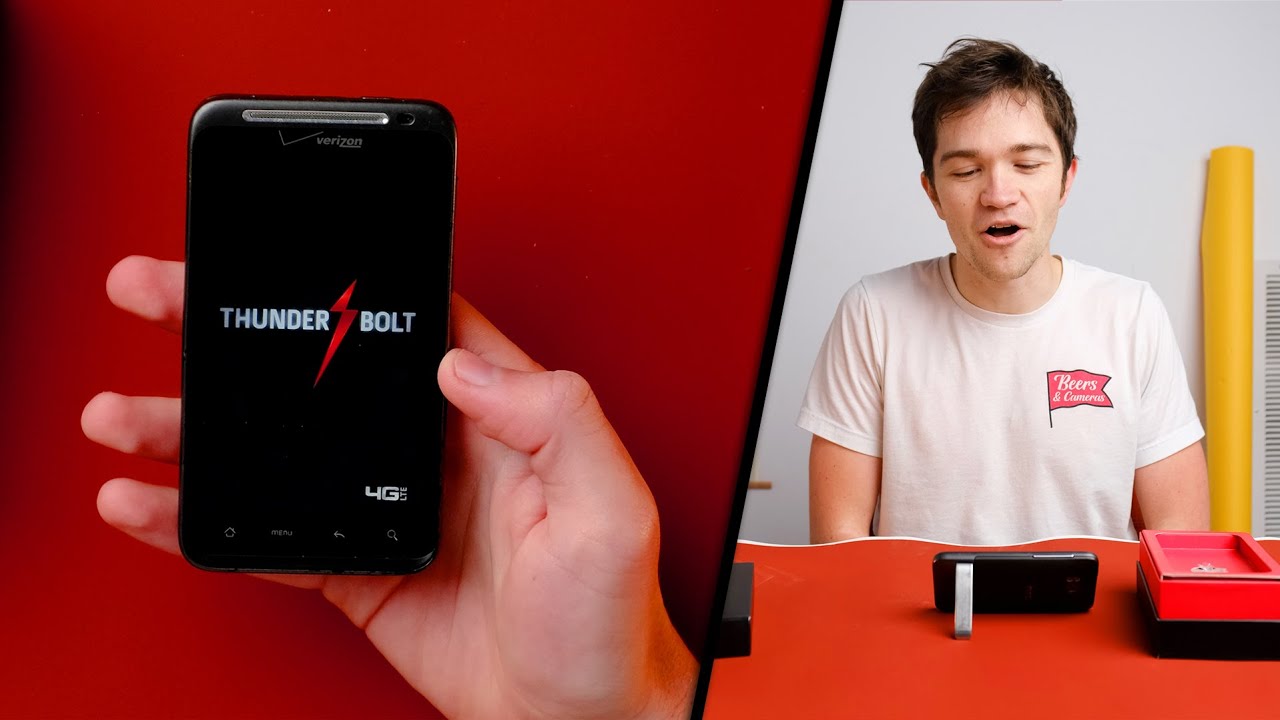Factory Reset Coolpad Legacy phone By Kclaudio-Leadership
Let's, do a factory reset for this cool pad legacy from boost mobile, and you're, going to show you three ways or twist three different kinds of reset, but mainly is a factory reset if you are looking to delete all the information or in your phone's memory, internal memory, an external memory card, if you want to just wipe, wipe it down everything on aerophones, inter memory card and also if you are struggled with connection with your internet or problem with Wi-Fi, Bluetooth or digital, just want to refresh your day to your settings, your data setting. So let's go to menu. Let's go to the settings and open ok on Teddy's, let's go to all where all the way down and find the system and then just go and search the advanced, ok and backup. It is important that you know your Google account on your backup option. You're going to see your Google account associated with the phone. It's important that you know your password, because here you are doing a factory reset.
You need this information. Ok and if you are just trying to refresh your data, Wi-Fi or Bluetooth, you don't have to worry about Google, because anything on your phone when I will delete anything like videos, pictures contacts web history, everything when I me remain the same but fact reset you have to worry about, because everything is going to be deleted and make sure that you dude a backup on your phone before performing a factory reset. Ok, so, and I highly recommend you to go to any computer tablet and enter or log in with your Google account to make sure that the password is correct, easy one associated with the account, because I have subscribers on my channel saying that they are for sure that the password is the one that's really the email, but once they confirm verify Google after the factory said it doesn't matter the sin, the sin, except so make sure that you have the correct password. Alright, so let's go and hit reset options and, like I said before it said, Wi-Fi mobile in Bluetooth. That's- and that's that's the one that you need to do for your refresh your data.
In case there your internet is slow, or it doesn't show the LTE or things like that. Okay, such as reset at the bottom, and also Wi-Fi, if you're connecting Wi-Fi or by doing that after the reset, you actually have to enter the Wi-Fi password again as well as the Bluetooth as well. Okay, you need to register Bluetooth out into every device that you have register on your phone. So that's the second one rich dress it up a princess. Only if you DS a couple changes on.
Let's say that on your coal application or messaging application, you have any signature or any changes. Personal changes that you did. That's the one they're going to be deleted or change when I reset to the original settings. Okay, so, but you can go back and wrist at the same settings. Okay, the third one is the one they want to do right now, you're gonna show here erase.
This is the one that is gonna, be deleted everything on your phone, so it's important that you know you account like I said before in and do perform a backup. So everything on your videos, pictures contacts, you will be able to upload it to your Google photos and Google contacts. I have a video a tutorial how to do this fact reset. So if you need help with this, just, and I'm not tried to leave the link on the these video descriptions, just go open it and follow the steps or and check and take a look how to do it. Alright, so let's go and hit the reset phone.
You have a password Panama pain. They want to ask you to Buddy confirm, and then you want to see these option erase everything. Okay, once you touch erase everything I do won't be able to go back so make sure that this is. Do you already anticipate your needs to do right, so you're going to touch erase everything and where the phone will reset or reboot? Okay. So just going to have a few minutes here.
I was gonna, see, recovery and then okay, so we are there, you go, so we are on the screen. Initial set-ups come in. We have to find a few minutes in case just in case your phone get stuck on the cool pad logo and doesn't take you to the main screen or initial setup screen. I will recommend you to long press the power key to power or the phone, and since we won't be able to go back to settings to therefore another factor, we said that's when we have to do a hard reset. So you want to leave a load link on the phone description or phones comment section.
So you can open that link how to do a factory reset on your phone, where, when you are not able to access to the phone settings and- and also that applies to if your phone has a lock screen- and you forgot your password pattern or pin, then you also can do a factory reset with the external keys. Okay, so I just follow the steps of the video and then do another factory reset with the badness of the phone. Okay, the thing is: sometimes we don't restart our phone at least three times a month, and so many games, applications or music applications, or so many web history and cookies stay store on the motherboard and since we're on rebooted, that's when the motherboard gets stuck, and it doesn't work properly. That's. Why is your experience on drop goals and your phone get pressed or just turn off itself and doesn't into end? We need to calibrate the model so make sure you're doing research alright.
So on this we are on initial setup screen. It just hit the next one, okay and here are the languages that these phones comes with this phone. There you go and so just hit the start button and let's go at the bottom, and if you already have active SIM card, go ahead, insert that, so you will be able to connect- and we already have this one on a boost, mobile account or metro, PCs or any other. Carry their straight touch wireless then just inside the sink are, so they can register the network. Okay, you're going to take a few minutes here.
If you want to just skip this step- and you don't want to connect your phone to any other to any carrier just, and you're trying to perform a factory reset, then just remove the SIM card slot and like this one and then their phone will let you continue. Okay, so just skip this step. Your next step is Google services. I highly recommend you to leave everything on because the first result, when you go to a Google search engine, the full result when I receive is the one on the forms' location. So it's important that you leave the home okay, also, if there is any Wi-Fi available in your areas- and you can use also you can, you know so any updates for your Android even eyes see a notification, so we will be able to download it and have your phone up to date.
Okay, fingerprint we have the fingerprint sensor here. If you would like to unlock your screen with your sensor as fingerprint, you can do it now, or you can do this once we get to the phone settings so for now. I'm going to skip this step, and next step is a face recognition. Also, if you want to block the screen with a face recognition, then you can do it now, or you can go ahead, and you set up this once you get to the phone settings as well as a parent pin or password I will say not now, because we can do this after once, you get to the home screen with a phone. Okay, so location, content, I highly recommend you to check this box, because that it is important, that your location is right there, so for very convenience with every other Google products.
Okay, so we already got on the main screen or the phone, and this is how to do a factory set for this clip at legacy. And, let me know you have any other questions, and please subscribe to my channel in hit the like button as well, and also find my other tutorials related to this smart phone. In case that there is a bot assistant or talk back, and you need, we need her hard to disable turn off, and also you have problems with the keyboard or any other issue that you may have with the phone. Let me know: ok, then so much.
Source : Kclaudio-Leadership