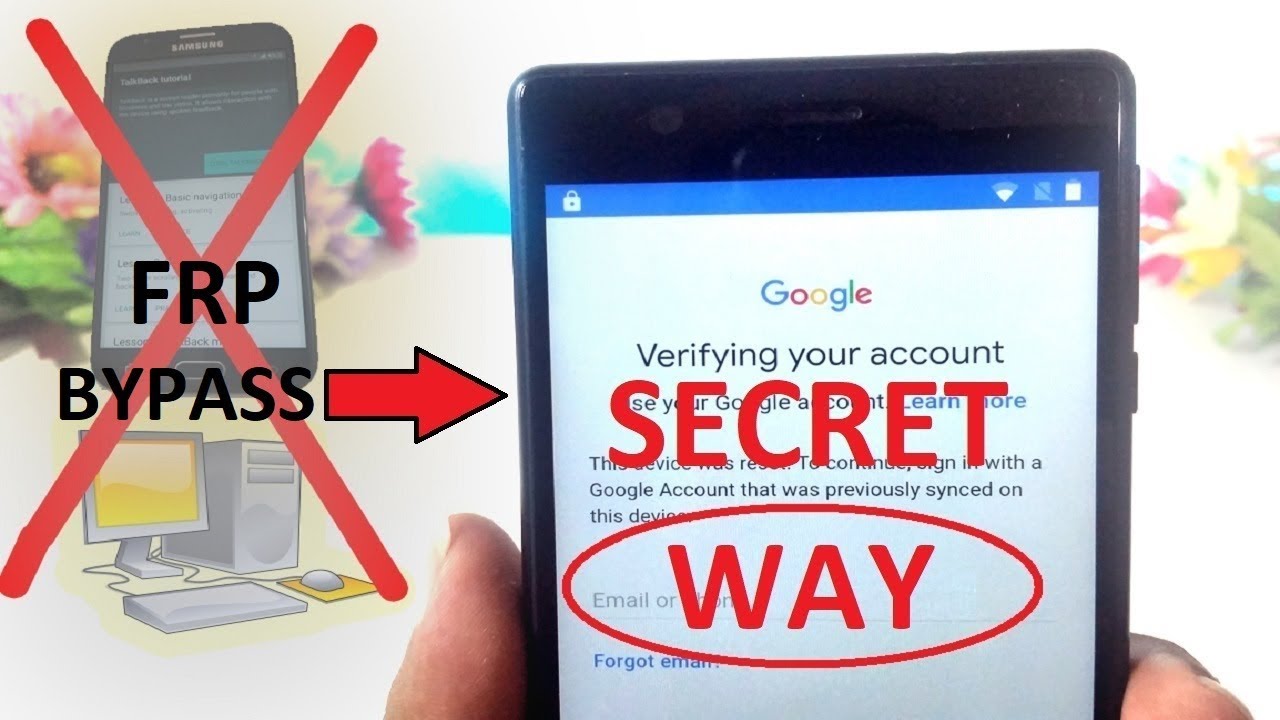Durable Flip Phone Kyocera DURAXE EPIC REVIEW By GregglesTV
What is going on guys welcome to Gretel's TV. This is a flip phone from Kyocera. I haven't played with a flip phone in forever, and we go completely through this phone. I show you everything about it and I give you my thoughts on it. So if you've been wanting to know more about a kind of like a traditional, regular old school flip phone, but this isn't an old phone, it's brand new! You want to watch this video, so let's jump into it all right guys. So here we go.
This is the aura Xe, epic, it's 4a t, and it is literally a flip phone. It's I haven't played with a flip phone in like forever, but this is a flip phone, a traditional flip phone. If you haven't seen one in ages, this is exactly what it looks like, which is crazy and to use going from a smartphone from all these years to something like this again is pretty freaking wild, and we're going to go all through this phone. If you do buy this phone through a t, they say it's 270 bucks, so it's kind of expensive. I think, but maybe it's not, but for what you get, and you'll see what you get but 270 bucks for this inside the box.
Not gonna, really open it, but you get an USB charger and an USB cord that you can uh charge this up with. I think that's amazing. It shocked me that this charges via USB uh when you look at this phone, it's a rugged phone, so you're going to get a lot of things again that you would not expect for a phone at all. At least I didn't expect some stuff to be on here really at all. So, first, what you're going to get is you're going to get on the inside here.
This is a 2.6 inch, Olga VGA, I should say TFT 240 by 320 pixels display on the outside. You get a 1.06 monochrome, OLED display you get 16 gigabytes of internal storage with also expansion for micros card up to 512 gigabytes. It's two gigabytes of ram weighs 6.8 ounces, it's ip68 dust and water resistant. So this can go out in the elements you can put it underwater. If you wanted to- and it will work it I mean- I haven't seen a rugged- I mean- maybe they haven't, but I mean it's crazy to think that this is able to do stuff like that, and it's that freaking rugged as well.
It also is military standard, 810, h, that'll, protect against dust shock, vibrations, temperature extremes, blowing rain, low pressure, solar radiation, salt fog, humidity, freeze, thaw and icing, and freezing and again just a crazy, crazy phone overall with multiple buttons on here that you can actually customize as well. So you get a camera right here. You get the display, like, I said, USB charging at the slide here. So when you pull this off here, you're going to have your USB c charging, you get your button right here which again you can customize these buttons. This does have push to talk.
So if you sign up for that service on ATT, you can use this kind of as like a walkie-talkie, you also have your volume buttons. So let's open this up. So when you open this up, let's look at the keys on here. The keys right here, you kind of have your option buttons there, your directional pad, with your select button, you have your quick launch, camera button or, if you're in a college turn, and it's a speakerphone. You also have this button, which uh when you press it allows you to do uh, just basically say the command, exactly what you saw heard or the computer said, send call or send message clear, which also acts as a back button.
You have the end button. Furthermore, you have your keys, which these keys are for everything from texting. To calling your outside display will give you a lot of information shows. If you have any notifications, it tells you the time, tells you the date, the quality of your signal. You can connect to the quality of the LTE signal, quality of Wi-Fi all of that stuff, all right.
So here's the display when you're looking at the display, you can change the wallpaper we'll go into that again. It shows you the time the signal strength at the bottom. You see contacts menus and messages to get to context, menus and messages to go to contacts. You just hit this button on the left here, and you can see any and all contacts that you have, and you can select it call it if you want to add a contact. All you're going to do is go to options right here, and you can add a contact, delete, import, your contacts go into settings, and you can sort how the contacts show up either by first name or last name.
You can view your contact names, and you can show by last name first or first name. First, you can also search for your contacts at the top. There message this is going to be literally text messages, so you can come in here and send text messages if you want here's. My Google number or my number that I have for myself. So if I wanted to send myself a message, you literally have to come down here, and I'm I'm just going to go hi Greg so not used.
I mean I'm used to it a little now, but it's, so I'm so bad at it uh space. I believe space is right here. You might be better at this than me, but uh. It definitely takes some getting used to, and then I'll hit send and the message is sent. I can go to options and I can attach a photo if I wanted to or take a photo I'll do go to my pictures.
I'll choose one of these images that I already did I'll select it. Furthermore, I'm going to hit send, and it's going to send you'll see there. It is it's sent, it doesn't show an image preview. If I want to see it, I have to click on it, and then it brings it up on here. The screen gets a little washed out.
It seems like on the camera at least the preview I'm looking at, but it's not. You can see it very clearly going back to the main screen if you want to bring up menu, just hit the select button in the middle here- and you have everything from your call history, you can look at your missed. Calls you receive calls dial calls all calls. You can also go to your messages, which is the text messages which is. I just brought that up a second ago you can go into your contacts from here.
You got multimedia in multimedia. You can do everything from launching the camera looking at your gallery, your music player. So if you want to put mp3s on here, you are able to do that on here, and you can sort it and shuffle it almost like an iPad kind of cool right. You have your file manager, which is going to be everything. That's on your phone and SD card.
You can look at that kind of stuff. If you want on here, you can look at your downloads, so it looks like it runs. Android uh. I guess I didn't realize that until just now but yeah it runs android, but it again it's a very dubbed down version of android, a very traditional kind of regular phone. You know kind of that.
I don't have a SD card in here. Currently, you have your sound recorder. Um! You just come in here, hey everybody! It's Greg! One! Two three four one, two three four: when I'm done hit, stop it saves it, and you can listen to these as well. I recorded one earlier what is going on guys welcome to Greg's TV. How is everyone doing? Listen to the recording? Yes, so the speaker's pretty loud.
You get two speakers down here and they actually sound, pretty freaking good. Next, you get your ATT folder, which I think this is just like your yeah. It's just your enhanced talk stuff in here. If you want to use that the walkie-talkie stuff, you can set up an email account, uh your yahoo outlook, exchange or go to other and set up a certain email address. You have your browser.
If you want to search a website or something you can do that. So here's a website right here I can scroll down, and it's not too bad. Actually, you can see it's pretty smooth, hopefully yeah. You can see that uh if it's pretty smooth just like scrolling around and when you click on something it has LTE in here. It's not 5g, but it is LTE, so you can pretty much uh.
You know you can definitely read the stuff that's going on here and if you want you can go down a tab, you can hit tabs and open up a tab, or you go to options and go to home page or enter a new URL or save it to your bookmarks or send this page to somebody or refresh it. So you do have some options in terms of that kind of stuff with web browsing. These are your notifications. You go into tools, you can go into settings, and you can go into wireless networks if you're going to fly or something go into airplane mode. If you want turn that on, you have Wi-Fi to connect your Wi-Fi Bluetooth.
If you want to connect a Bluetooth headset, you have tethering. So if you wanted to connect some phones or tablets or computers to this phone to go on the LTE connection of this, you can VPN. If you ever connect to a virtual private network, you can look at your network settings on here. For, like ATT, you got your wireless emergency alerts. If you hadn't, you can look at them.
Accessibility, if you want to change the font size, you can or color inversion or color correction, captions, mono, audio sound settings, and maybe they had all this stuff in the older ones. I don't remember some of it seems familiar, but you can come in here and change your ringtones if you want this is the one I have set. Currently, I already have it set go back in here, so you get tons of um ringtones, I'm not going to go through all of them different vibration patterns. You can change. Your notification sounds persistent alerts.
What else you get? We have display settings in display settings. You can change the brightness of your screen. You can change the wallpaper. Furthermore, you can look at pre-loaded wallpapers. If you want, or you can choose something from your gallery- choose a photo, maybe that you took- and you can change that I remember being able to do that back in the day.
Maybe you could? I guess you, probably. Could you have your display backlight? So if you want to change how long the backlight stays on for the without you know, without an activity you can change that you can change it all the way up to 30 minutes, which is pretty long key backlight. So the keys will light up, and I have it for seven seconds without touching them we'll see if they just turn off yeah. They changed after about seven seconds change the font, size, notifications on and off your main clock on or off outer clock, which is the display out here. You can turn that change that from date and time, which is time only uh, you can replace things in the main menu or change them programmable build key.
So you have your PTT key. If you want to change that to something else, you can change that, so it opens up like the alarm or the browser, it's kind of cool, to be able to set quick, quick settings for that kind of stuff. So the PTT key right here, if you long press it is'll, bring up the key, the calculator or whatever you set it to you, give your SS SOS key, which is right here. You can have that. Do different things, external speaker key! You can have it do whatever you want navigation key, so it's kind of cool to be able to customize this phone a little, even though it's you know kind of a wouldn't call it.
I guess it's kind of a dumb phone. You would call if it's not a smartphone traditionally going to different phone settings and storage modes and all that kind of stuff security accounts. Call settings check your about phone. If you want, you see the phone number, the sim status, that's not my phone number. Don't worry! I p address all that stuff.
You have your 18t software update, so you can check for updates. So, let's see if we have an update here current, so I have the latest offer, but you will get software updates on the phone. I remember getting that on my old school phones at all general tools, you get a calculator calendars, alarms, timers stopwatch world clock, you have a notepad a flashlight here, you go flashlight turn that off FM radio, so an optional earphone becomes the antenna. If you have that, if eco-mode, if you want to you, know, get better, I guess better battery life. If you want next, you got business tools which you have device, control and car kit.
If you have those accessories and then support and services, you can find accessories search, the Kyocera website battery care, and then you have your app list. Let's go to app list, as we kind of already saw this, but you have all these different apps on here, which again we ran through in different places. Next, let's try a phone here, so I'm going to call my buddy josh. I see his name right here, so I'm just going to hit send hello josh. What's up dude? How are you know who it is? Don't play your source for daily tech? Make sure you like to subscribe.
So you know: what's going on um yeah, I'm calling you from a flip phone dude. What's going on? What's that? What's up, I'm going to close the flip phone accusatory Xe dude, I'm going to close it if it hangs up I'll call you right back. No, you didn't! You can hear me still right. The speakers on this are pretty good man for this little uh flip phone. Have you once I guess before we go? What's the last uh flip phone, you remember having? Oh, I don't know it was like a lg phone lg, something man.
I definitely had a Kyocera back in the day. I don't remember which one but um yeah this phone. Furthermore, I just realized this phone runs android, but I, but it's like a super dubbed down version of android. So honestly, though you sound good, like I couldn't even tell you were you're on a flip phone whatever. Well, it's 270 bucks.
So I don't know if it's a cheap phone- oh okay! Well for 270 bucks! You sound pretty good all right man, thanks bro I'll talk to you soon, all right um! I did take some photos and videos, so let's go into the camera, real, quick, so tap it to go into the camera. Um, let's go into. Let's say I'm going to go into settings, and you can go in here, and you can change the quality of everything right now. I have the camera set up to 5 megapixels, you lower it down to two megapixels or 0.1 video size. It goes from 720p all the way to 240p by default.
It was on 480p uh. You can turn on your light. You can do a timer. Furthermore, you can do continuous, autofocus or infinity auto review. Once you take a photo, you can turn shutter sound on or off.
So let me show you uh taking a photo first, if you want to take one all you're going to do is uh. You know, get your camera in there, your camera's down here right here. So when you take this, this is upside down. So I'm going to turn it this way now I got to admit the camera is not amazing. I want to tap right there to see the photo, so you can tap that button again, and it'll bring up your photo, so I'll show you the photo that I just took.
Hopefully you can see that not amazing. I also did a video and I turned it on me and hit play. It's going to show up second soon, all right. So what do I think about the Kyocera aura Xe rugged uh flip phone? It's really difficult to go back from a smartphone like this to a quote: unquote: dumb phone like this, a flip phone. I personally could never do it, but I'm not the person that this phone is for.
If you need a rugged flip phone like this, that just makes calls, and maybe you can do text. Obviously it does more than that. This phone's perfect for you, this phone's going to be great for somebody that does not want a smartphone. Now it is a little expensive at 270 bucks, and maybe you can get it cheaper from a t without breaking the bank through signing some kind of contract of some sort or maybe just have a deal on the phone, because you can drop this, you can put this underwater. You can take photos with it.
You can text on it. Furthermore, you can browse the web. Furthermore, you can make great sounding phone calls. This is a cool device in that regard. This is not going to be a replacement for someone that wants a smartphone.
This isn't for you, but ultimately, if you want to check this phone I'll link it down below thanks for watching we'll see you guys down the road peace.
Source : GregglesTV