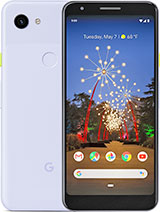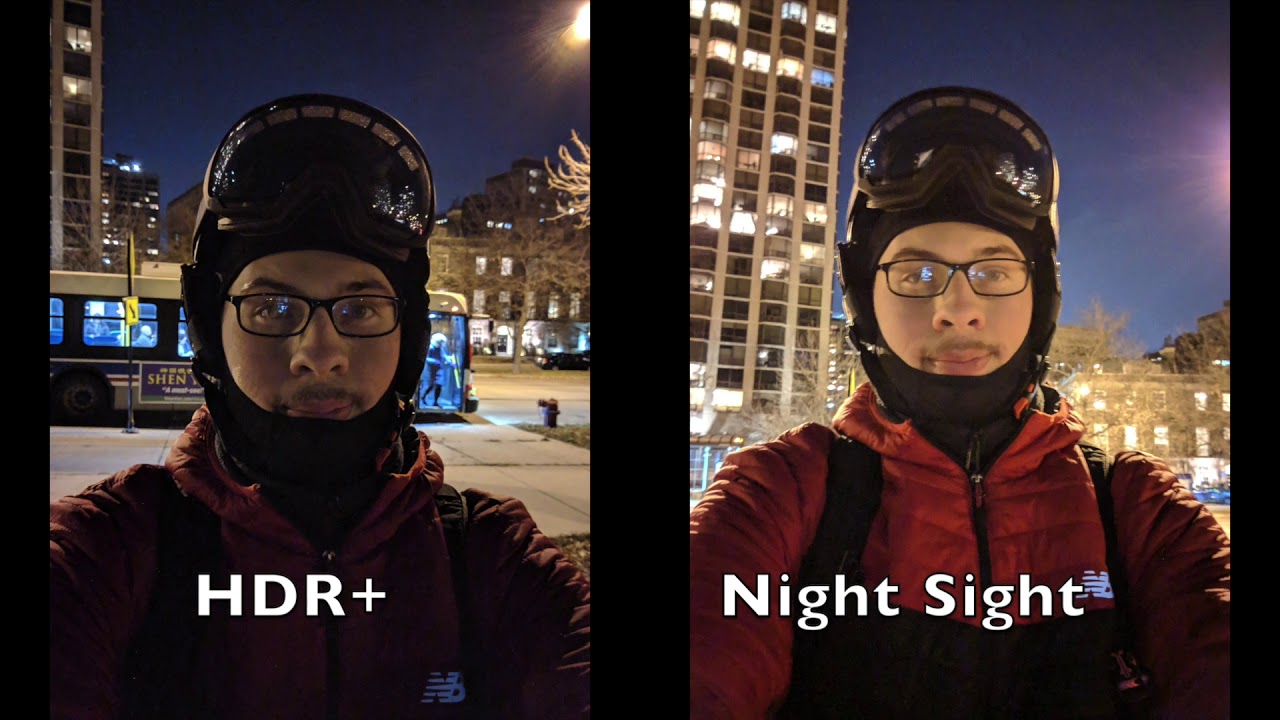Customizing the Pixel 5: making it mine By Android Police
So it's time for another making it mine video, and it's the pixel 5's turn to get that customization treatment, as always links to everything mentioned in the video are listed in the description. Make sure you check it out. So this is how I make the pixel 5 mines, starting off with the launcher that I'm using you know that I usually use lawn chair, v2 and this time around I've gone back to using nova launcher because it works much better with android's navigation gestures, I'm using a desktop grid, size of 9x5 icon size is at 110. The status bar is disabled and the desktop icon labels are disabled as well. I do have the dock enabled and in the dock I've placed a Google search bar, nothing crazy and over on the right here. I've got these two white dots.
These are from the candy cons, unwrapped icon pack, and you may have seen me use these in a previous setup, and what I've done here is I've made them folders, and I can access that folder by swiping up. But if I tap on the icon, it'll open up the very first application listed in that folder. I know a lot of you have asked about this before so. Getting this to work is a very simple process. Don't worry there you go now getting to those main widgets.
The first one up top is from orca for quit, it's widget number 40. And there's a decent amount going on here, but it's not too much. At least it's not for me, it displays a nice selection of information and I really enjoy the way it looks over here in this rectangle by default. It's an app drawer button, but I changed it to display the phone's battery percentage and I set it to open up the battery stats. When I tap on it, it's real handy below that I've got this five day.
Calendar widget this one's from instinct for quit, it's widget number 49, and I actually carried this over from one of my previous setups. It's just nice to have for reference, especially when I'm not feeling a full month widget over on my next home screen. I've got this widget, which is also from orca for quit this one's widget number 41. I edited the info up top to display my name and channel URL, but I'll probably end up changing this to something else. To be honest, the widget displays this pretty slick grid of icons, and I've messed around with a couple of them like this purple play button right here.
I set it to open up the now playing history. It's a great pixel feature by the way the other play button opens up Spotify and the weather one opens up the weather application that I'm using, which is today weather it's a great application. Another way I like making my phones mine, is with skins from this video sponsor brand with the pixel 5, I'm actually really enjoying their grip case. It provides great drop protection. The buttons are easy to hit, and I really like swapping out the skin on the back for a different look check these out using the very first link below okay.
So now, let's take a look at this live wallpaper. This is what really brought the whole setup together for me. It's called diffuse, and it's one of my favorites. This app brings Apple Music's, live lyrics background to android to be used as a live wallpaper. The wallpaper will generate colors using the colors from the album art of whatever you're listening to it can also shift around and pulsate timed with the beats from the music.
It is really cool, and it'll work with most popular music players. The animations are buttery smooth. The settings UI is spotless. I just love it. There is a free version, but I highly recommend you get the full version to get the most out of it.
Overall, this adds some really nice versatility to an otherwise super simple setup. Now my app drawer is also super simple. I still have a lot of applications that I need to get, but, as usual, I keep the applications that I have categorized in folders. I know in the past, some people were asking how to enable folders in the Nova launcher app drawer. It's pretty simple head into the settings: go to the app drawer scroll down and hit drawer groups and swipe over to the folders tab.
Here you can add folders, you can name them whatever you'd like, and you can choose which applications to place inside other than that there really isn't much else going on with this setup. Of course, I've got the Google feed off to the left of the home screen. You've got to have this. There's this wallpaper app that I've been trying out. It's called swift walls, it's spotless, and the walls are great, of course, today weather, as I mentioned before, and that's about it at least for now.
Let me know what you guys think of this setup and how I've made the pixel 5 mines, if you have any suggestions, feel free to drop them in the comments. If you enjoyed this video and this setup drop a like and subscribe to the android police channel, if you're new, it's been Zack, and thanks for watching you.
Source : Android Police