Boost your Samsung S21 Battery with this trick!!! By Velian Speaks Tech
Hi guys vs there welcome back yet another video second video for today, yeah Friday. I know, but can you spot something here on the display? That is not very familiar to you. If you are using, let's say, stock, one right, all right, okay, something changed! Can you see it? I'm just gonna. Do it one more time right just hit here something go back all right. Are you able to see guys wait now? Okay, one more time pay attention now, all right, okay, good! I hope you were able to see this one. It is a really very, very cool trick, guys it really comes from this application called galaxy max arts.
This is an application created by this fellow here tribal FSA senior member at DA. This application allows you to adjust the refresh rate control on your phone. You can go too high. You can also choose adaptive refresh mode if your phone doesn't really have that native, of course, for that we need to enable an ADB command, but I'm going to focus just on things that you can do on the s21 plus with this application, and I'm going to link. Of course, this link into the video description down below.
For me, there are like two cool things that you can do this application. The first one apparently is setting the refresh rate here into the status bar, because in the previous version from this application, we were able to see this here in the display corner as an overlay right, but we have right now this in the status bar. So if I remove it, you know it's gone. If I put it back, and I remove the overlay, we are just now left with the display of the refresh rate in the status bar, which I think is pretty cool now. The second-coolest thing is actually that you can set up 96 hertz refresh rate right.
You know these phones can do 120 hertz and of course they are calling it like adaptive refresh rate. It can go down to 60 hertz right, but you cannot really choose 96 hertz. Just like this. With this application, you are able to do this stock, no ADB, just install the application and boom 96 has refresh rate and of course, there is a bonus guy. There is also another bonus if you are using this application, the so-called screen of mod guys- and let me tell you a story when you power off your phone.
It seems that the display is not really going to the lowest first possible so with the screen off mode you're able to force the lowest earth right now, the screen of refresh rate is 60hz, but when you click here guys we're going to be doing it together, click, okay, going to get this menu click install services. Now you need to search for galaxy max errors. Then you need to, of course allow it all right, then just go back into the application going back into the application, and now we're going to be able to set it up now we're able to force the lowest refresh rate to be used when the screen is off, of course, to optimize the battery use. We see actually 60hz for this phone, but hey guys. There is also more you can go, you can use 120hz, you can use 48hz, and actually they can just show you guys something.
If you don't believe it. I mean yeah. If you don't leave your eyes, you can just see it is indeed 48 hertz. The optimum really is to stay on 96 hertz, and what I do love is that you're going to get this into the status bar and just notice, something if you go here in the display, and you select motion smoothness, and you choose here the standard which is actually 60 we're going to be seeing again 60 hertz. Here we are back to 96, but hey.
If you want to go and use the full 120, you have to do it from the application. This was meant to be really a short video guys enjoy these bonus tips here to get really the best out of your battery. I hope you liked the video guys. If that's the case, a sub would be much appreciated. With that said, VST over and by you.
Source : Velian Speaks Tech
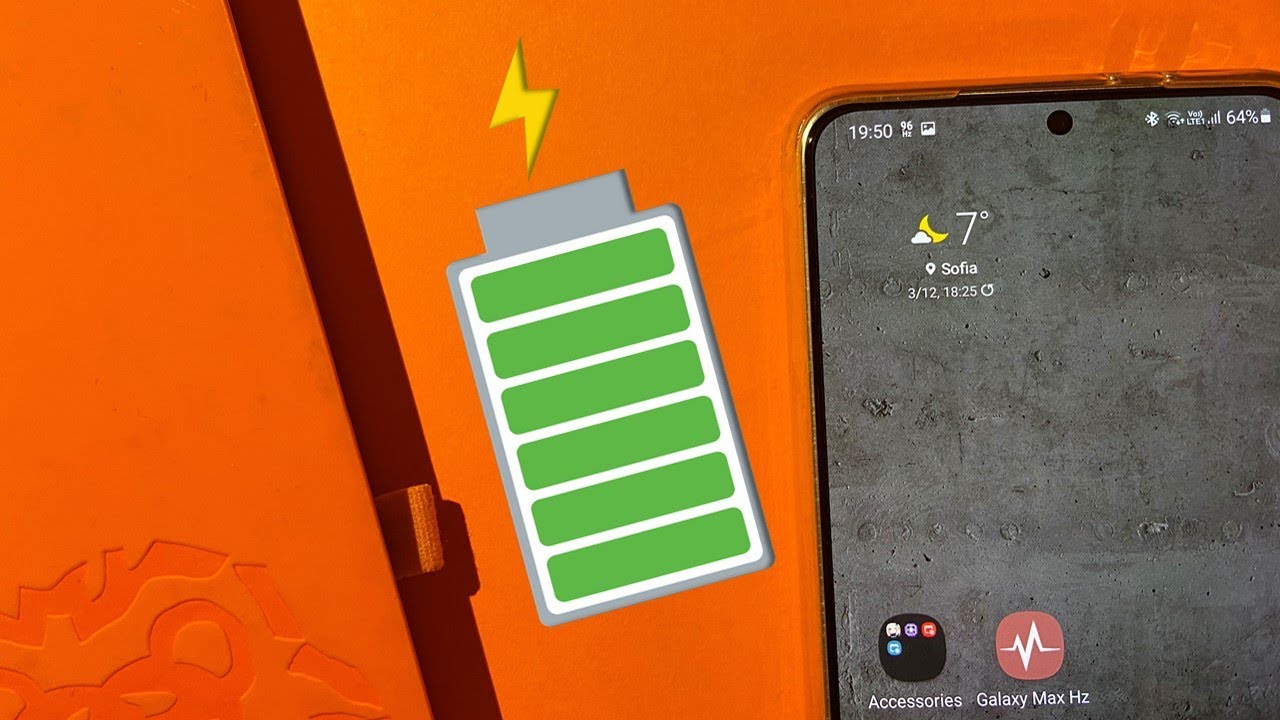














![POCO X3 PRO HANDCAM 📲 SETTINGS ⚙️ HUD + SENSI + DPI [FREE FIRE HIGHLIGHTS] 😍](https://img.youtube.com/vi/ew2MOR9dLm4/maxresdefault.jpg )









