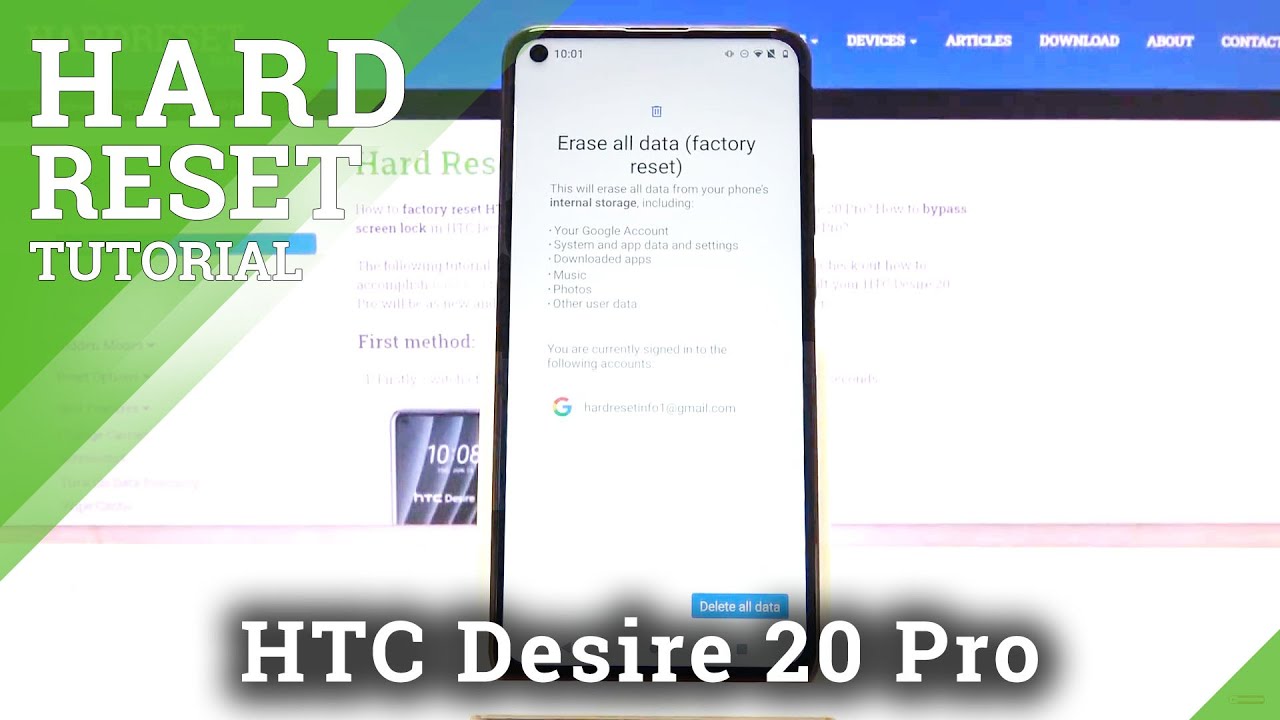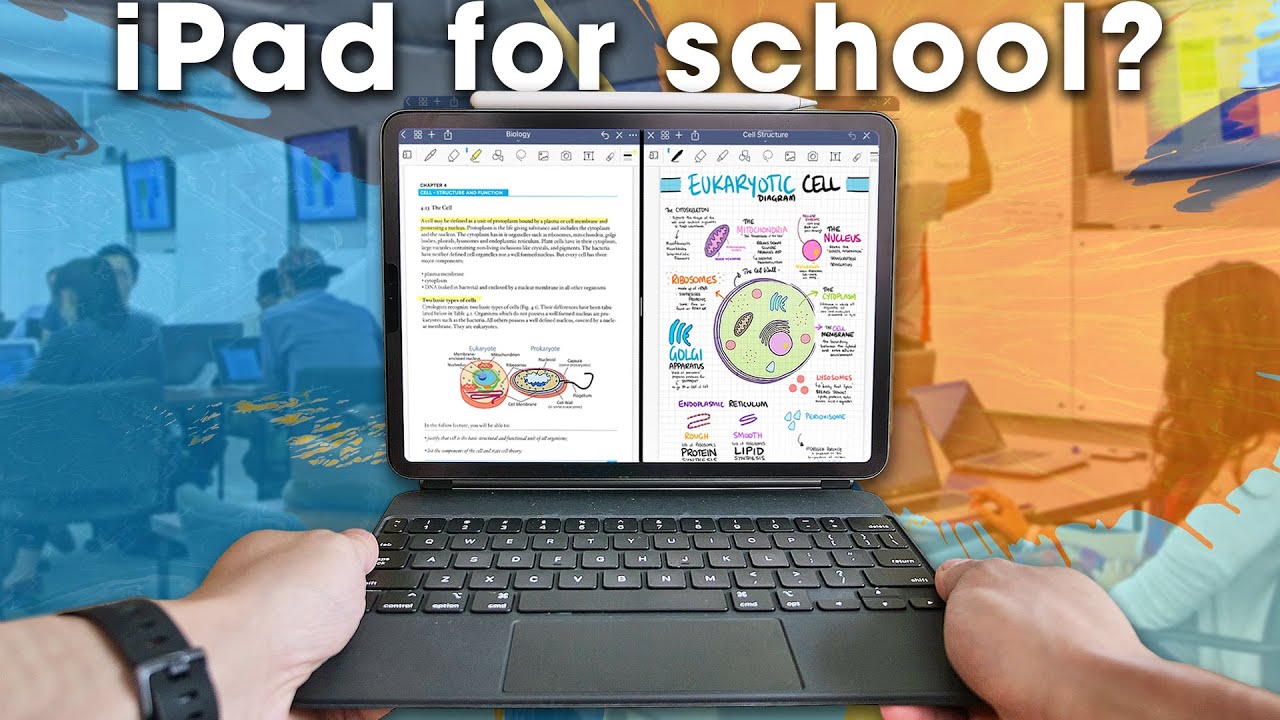BlackBerry Motion Unboxing! By Tim Schofield
Everyone Tim Schofield here and I've got BlackBerry's latest phone right here. The BlackBerry motion, which does run Android I'm gonna, quickly, show you what is in the box and also do a little quick comparison between the BlackBerry t1 and the motion. So you can kind of see a little of a difference between those two, but let's go ahead and get started here. Is the BlackBerry motion flipping it over here's, a look at a bunch of specs that you might be interested in a four thousand William hour battery, so I'm expecting very good battery life. More on that my full review so make sure you do subscribe. Snapdragon 625, 4, gigs of ram 5.5 inch, 1080p, ip67 dust and water resistant. Well, let's open it up blackberry motion and right away.
You are greeted with that phone. As usual, I'm going to set it to the side I like the feel of it in my hand, very sleek. Looking too I'm gonna talk about that in just a second. Let's continue on see what else is in the box. So taking this out, you look like a bunch of booklets, as usual, privacy policy, Quick, Start Guide, and just welcome to your new Android powered, BlackBerry smartphone and then, of course, there's actually a sim ejection tool in there too.
Here is your USB type-c charging, cable and the adapter that comes with it and then a couple extra goodies. You have some blackberry headphones right here and then, which of course means there's a 3.5 millimeter, headphone jack and some extra buds in case your ear size is a little different now on to what you are here to see, and that would be the BlackBerry motion. So let's peel this off, it's actually on there pretty good. This isn't very easy to peel off and there you go, which reveals a very cool texture on the back kind of softer touch feel to it. I really like it, including the edges, I, actually really like the look of this phone bike.
Pretty did a very good job. Designing it down at the bottom is where your headphone jack is microphone. USB type-c charging slot and a speaker and moving along just check out how cool this device looks I'm very impressed. You do have your convene see, that's what they called it on the Driven key one. You have a power button, I believe that's.
This is the power button, this convenience key and your volume rockers continuing on, do have that microphone up top and then on. The left side is where that SIM slot is, and expandable storage for your micros card. Finally, there's just a complete look at it: I want to flip it around on the back. Here's where your camera is more than a second and just a look at again. This is a bit of a softer touch feel, and it does have a little of texture to it.
There's that BlackBerry logo moving all the way down on the front, you'll see that BlackBerry logo and this acts as a fingerprint scanner, and it's also a button. So you can hear it definitely has some feedback to it. I'm gonna press and hold the power button on the side boot it on up and then up at the top here is where sensors, front-facing, camera and earpiece, but I'm going to go ahead and let this boot up shouldn't take too long, and I'll be right back. Okay, so now brings us to the startup screen, and you'll notice, some buttons light up, so you have capacitive back and recent apps buttons on the left and right side now, I'm going to run through the setup process, and only talk about anything noteworthy skipping through here is setting up the fingerprint scanner. So let's go ahead next and again, this is the button down at the bottom here and just lift set down and there we go.
You can add more if the bike too I'm not going to for the sake of time, I'm going to skip through anything else, we're all set, adding some finishing touches, and this should actually bring us to the home screen now. I also want to go ahead and grab as I promised the BlackBerry key one and put it up next to it. To give you an idea of just the use of space in terms of not having a keyboard, of course, the bottom with no keyboard, here's a little of a difference, and then it is a little taller. This is what the bottom is lined up. There's a look at that we can go ahead and flip it over look see.
Can you do agree to something? Let's go ahead and just flip this phones over and there's a look at the back. Definitely a grippier feel to the key one. However, it doesn't mean the motion is slippery by any means, see the camera and just about the same place, but definitely a different look. I really aesthetically, like both of these BlackBerry, has done a very good job in designing their phones. I.
Just think that the motion looks really sleek a very good-looking phone, very kind of corporate feel to the look of it, so we're now on our home screen, blackberry launcher has pop-up widgets. We can go ahead and hit next apps' productivity tab on the right side, with this launcher getting started guide and there we go. So we are now on our home launcher, go ahead and jump into our app drawer. You can take a look at some apps out of the box, notable password keeper, there's just some extra ones that seem to be added, let's test out that fingerprint scanner, so we're just going to set our thumb on it, and it locks it right away. Now, I'm going to go ahead and use a different one.
It vibrates lets me know that it's not recognized, but I'm going to press the button, and it actually turns on that display. So realistically, if I press the button, you see it quickly tried to go to that lock screen, but the fingerprint scanner super quick. So if you really do want to I guess wake up your display, while it's sitting there, which is good, you can just use an unregistered finger and check your lock screen. This also acts as a home button. So if I go into an app and I press, the button you'll see it will close out of it.
You do have a capacitive recent apps button on the right side and then your back button is on the left. As always in all of my unboxing videos, I'd like to jump into settings, go into storage without installing anything, and you'll see ten point. Four six gigs is used out of the 32 gigs. However, there is that micro SD card slot for some expandable storage, the right side, productivity tab. You just swipe to display whatever you'd like to calendar events, emails people look like you need to grant some permissions, but there's a lot of options that you do have with that productivity tab and then, of course, the convenience key.
That's on the right, which has a lot of texture to it. I'm going to go ahead and press it, and here it is convenience key. You can add a new shortcut, so you have a car profile meeting profile home profile, let's go ahead and maybe, if I want to say open an app, let's go ahead and open up the camera. App I'm going to press home, I'll press that convenience key, and what do you know it opens up the camera so welcome to that, which is what I wanted to show off next anyways take a picture or video. You can use any of the volume rockers to take it locker mode.
This function allows you to take a picture record, a video via touching the fingerprint sensor in the camera, which is nice and that you can actually just use that button with the fingerprint scanner location data, and then you can have auto mode or a manual mode. I'm going to use Auto for this. For the time being, okay got it now, I'm gonna. Try that fingerprint scanner! Okay, so I didn't press the button. You don't hear that click, so I'm taking the picture just by setting my finger down on that home button, which is a really nice addition.
I'm going to go ahead and just snap some more pictures changing exposure. Okay, is it a good job of changing exposure on that light? It's a good lighting stereo so, but overall shutter speed, very quick seems to autofocus pretty well more to come in that full review. Of course, now again you don't press the button. You just set your finger down on it. Take a picture now, if you do press on it.
Of course, it X is that home button overall, that's just about it! Everything I want to cover on the BlackBerry motion for now, so be sure to click that subscribe button hopefully enjoyed this video if you did be sure to click the thumbs up all the links down in the description below and as always guys. Thank you very much for watching.
Source : Tim Schofield