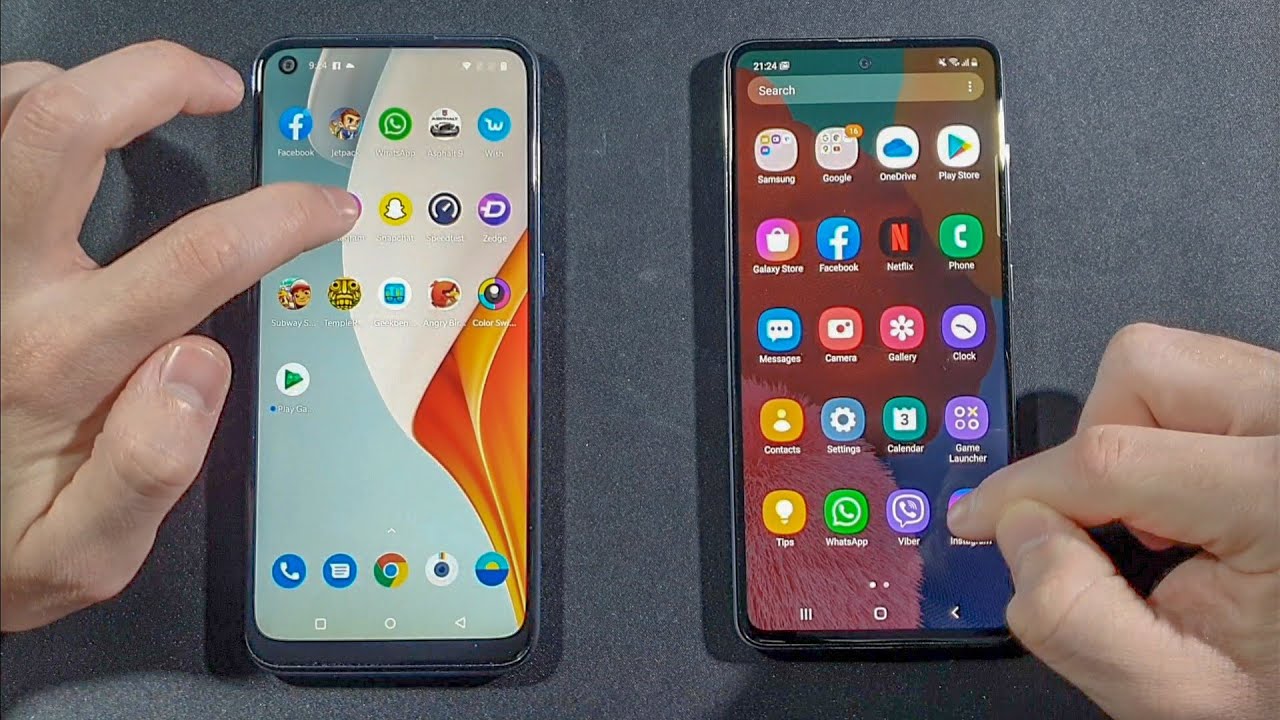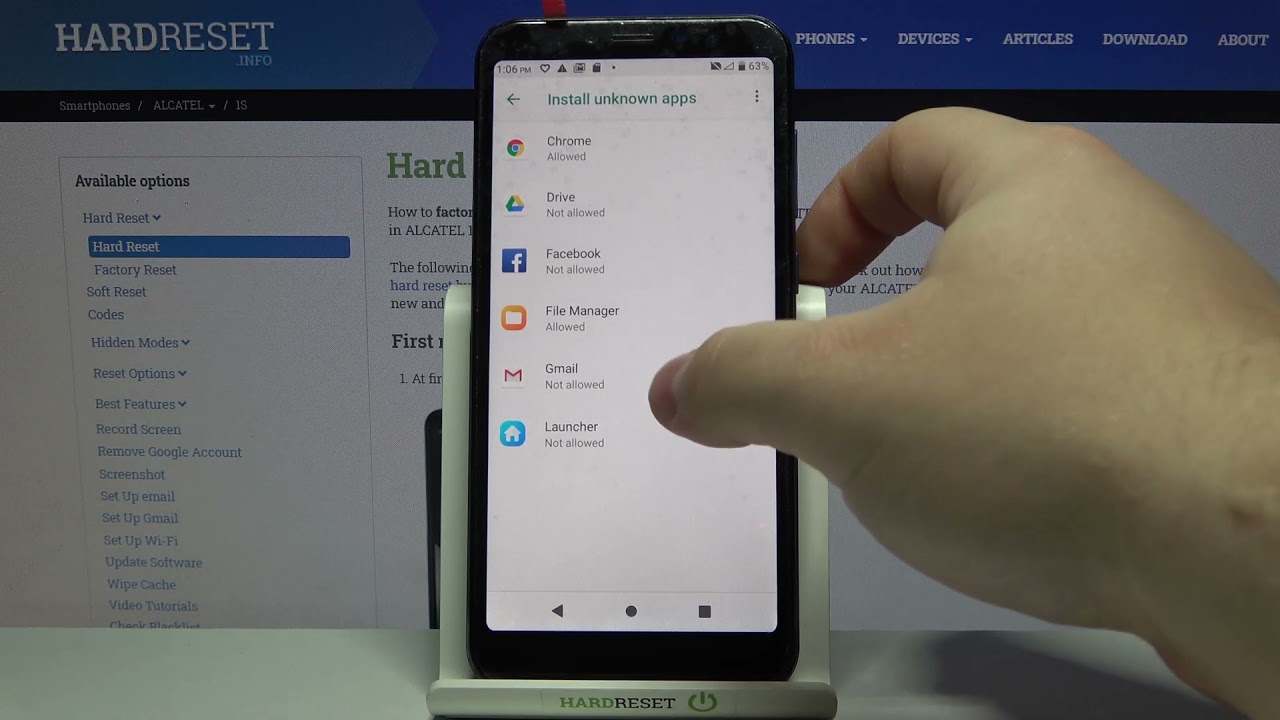BlackBerry KeyOne keyboard tips and tricks - Type and Swipe By Pocket-lint
Hey guys come here from pocket length on the BlackBerry key one is the first Android device in years to have a decent physical keyboard, and while it may look like a bunch of tiny buttons, it's capable of quite a lot more than just typing here are 10 useful tips and tricks to try on the physical QWERTY number one is adding a shortcut from the home screen press any letter key on the keyboard and then select an app or function. You want to launch from the available options. This works for long pressing 2, so you can effectively add 2 shortcuts to every key number.2 is editing those shortcuts to edit them press and hold the home screen wallpaper, then choose settings and then keyboard shortcuts to see what you've assigned and then edit them number 3 is predictive typing. Now, when you're typing a note or a message, predictive words appear at the bottom of the screen. Select the word you want swipe up beneath that word on either the right left or center of the keyboard. Then before is swiping to delete I'm swiping backwards across the keys delete.
The last word you type it's that simple number 5 is scrolling and swiping. Now you can also use this touch sensitive surface to scroll through lists and menu simply by swiping in this direction that 4 clickable that's up or down or left, and right number 6. You can add multiple language keyboards. Now, if you go to settings, then language and input, then keyboard settings and then BlackBerry keyboard. You can choose the multi-language keyboard option and then choose the languages you want to add to it, which leads us to number 7, switching between the multi-language keyboard and your regular single English keyboard to switch between them press and hold the space bar and then choose whichever keyboard you want to use number 8 is activating swipe typing.
Now, bizarrely, you can type without pressing the keys at all in the BlackBerry keyboard settings select type by swiping. Now you can glide over letters to type one-handed number.9 is viewing your typing stats. Now you can see how many words you've typed, how many Autos, Corrections and predictive words you've used and much more from the statistics option in the BlackBerry keyboard settings and lastly, number 10 is typing to search. If you don't mind, losing your keyboard shortcuts. You can choose to instantly start a search by just typing when you're on the home screen tap and hold the home screen to settings and then typing action and choose start search.
Now you can choose between BlackBerry's device search or Google search and instantly start one as soon as you start typing. So those have been my tips for you. I hope you enjoy them and make good use of them. I'll see you again soon.
Source : Pocket-lint