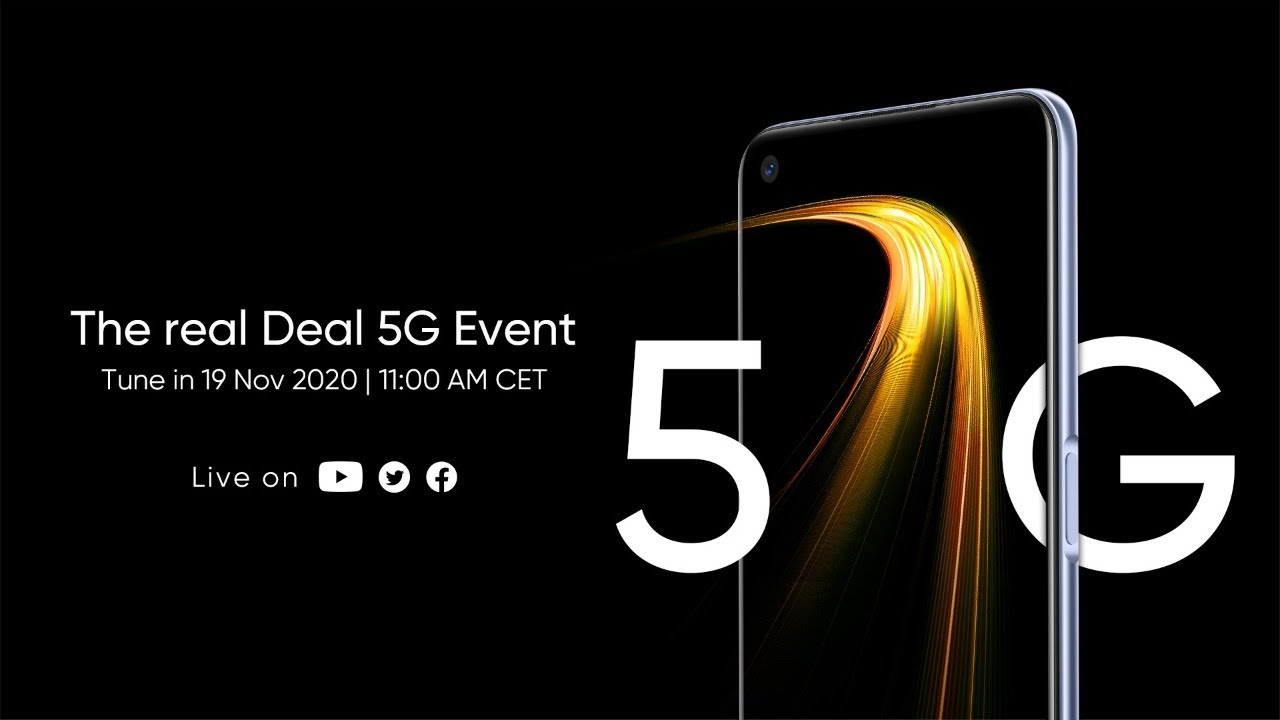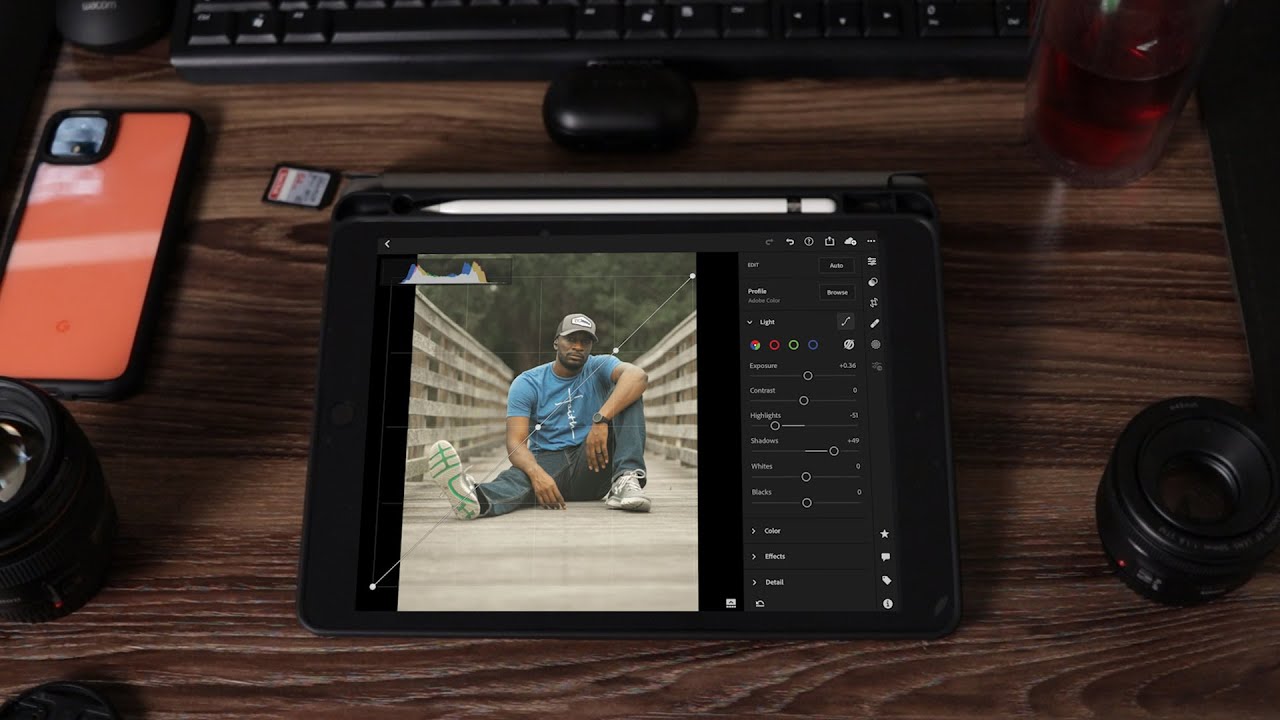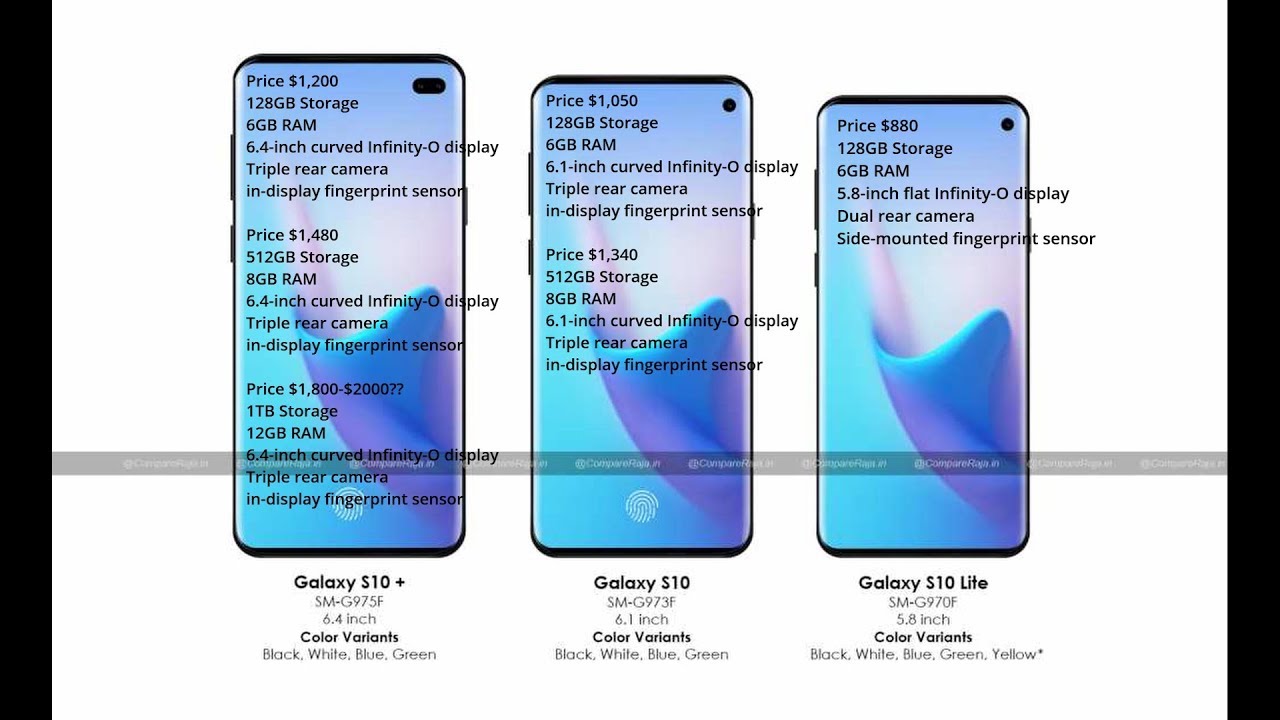BlackBerry KEYone Boost Mode and Battery By UTB Networks
Hi everyone, this Erick their TV on this video, we're going to talk about the battery on your BlackBerry t1, will show the settings that are available as well as that wonderful Zeus mode feature for charging. You might remember from my review that the battery in this phone is pretty incredible. The keyboard has a 3505 William per hour battery. By comparison, the Google Pixel XL only has 35 50 mile-an-hour and the Samsung Galaxy s 8 plus only has 3500 well, this battery is larger than most. Those mansion is the largest battery ever in a blackberry. So let's talk a little about the setting center in battery as well as that boost mode charge, feature that is available first with a second to get there.
You can go a couple different ways you want to swipe down from the top and click the settings gear and then to scroll down a bit the batteries right there. What you see here is, at the top you'll have Zeus mode battery optimization. So there are some settings here to optimizing battery. You also have a battery saver option that you can turn on, and then here you have. The current power, the approximate time, left your charge right this charging graph that you have to show how your battery lasted and how long it took to charge back up and then, if you keep scrolling down, you'll, see the different apps and how they use the battery power available throughout the day and there's no show since last chart so another way that you can get to that setting is, if you just want del from the top again and cut that battery icon, you'll, see the same information here along with slip graph and then the battery saver, quick, quick setting and then there are more settings right down here will get you right back to where you started so much how you get to the different settings for your battery, so you can play around with on your own t1 figure out what works best for you now.
Let's talk about that boost mode to get to boost mode. The first thing you do is plug it into that. Put it in to your charger so plug in your USB see, then it will pop up at the bottom of the screen. You have regular charge or boost mode available. I want to talk first about businesses.
We indicator that shows how much power you have now noticed that you'd go away. I get in select either one, so it automatically selected regular charge if I want to change that I can just swipe down from the top. This is always here when I'm in charging mode tap it is'll pop back up and select new mode, and now I'm in boost mode. So that's really all you need to know about the battery and the Boost North function at this point in time. So that's with your own feature as well as a set as well as the battery settings are available.
You can see on the boost mode might help. I did some testing on it today and while it senses was 50% in 36 minutes I'm the lead off of power off, because, with some light use, I got 50% in under 50 minutes, which is still pretty incredible. You can see where that will help one day. It's really matter. If you have any questions or comments, or anything else, you'd like to see on the blackberry, q10 comments below you.
Source : UTB Networks