BEST Pixel 4A Camera Settings (for both Photos and Videos) By Technological Gadgets
Have, you recently picked up one of the best budget, smartphones aka, the pixel 4, a yes that 350 dollar phone. That has incredible cameras, because in today's video I'm going to show you the best camera settings to take full advantage of the cameras on this phone of both photos and videos coming right up, hey guys, BZH here with technological gadgets, bringing you the best intact and making it work for you on this channel. We often do tagger reviews, cost and occasional tutorials like this one to get the best out of your tech and if you like, this type of content, make sure you drop a like and also don't forget to subscribe, which is absolutely free to support this channel. First, let's start off with the general settings open the default camera app tap this arrow, and then this gear icon here, which will bring you to this interface, make sure you turn save location on. So you know where and when you took the photos, turn camera sounds off, so it doesn't annoy the people around. You turn google land suggestion on course.
Why not as well as framing hints for most of you, who are probably beginner photographers out there as next turn on save selfie as preview and choose up to three apps that you want to social share. I chose Instagram stories WhatsApp and discord as that's. Why I use demos, then you can customize gestures to whatever you want or suits you the best. But since I use a selfie stick, I will choose the volume key action as shutter and double tap to switch my camera after that, the greater two three by three, as this is not only what most photographers swear by, but also helps in framing your shot, using the rule of thirds. Of course, turn frequent faces on to get better shots.
And now, let's hop into the advanced setting turn on, show dirty lens warning, which surprisingly helps a lot followed by raw plus JPEG control as it uses you higher quality photos, especially if you love to edit your photos just like me and turn off store video efficiently to avoid degradation in quality when taking videos which helps a ton when editing and lastly, turn on social media. That features cause the affects other features on this phone, go back to the previous page and make sure photo resolution make sure camera photo resolution is at full resolution. Make sure camera photo. Resolution is at full resolution to get the best out of this camera and also make sure you turn video stabilization on after you have done with that. It's time to get into the really specific settings, and we are going to first start with the rear camera so make sure it's on your rear camera, tap the arrow on top and make sure you have all the settings exactly like this turn on the flash.
Only when you need it and don't ever set it to auto, as you don't know, when it might go off, make sure the ratio is set to 4x3 full image, as it gives you the maximum resolution. Besides, you can always crop in after you have taken a photo as for motion, I keep it off primarily, but you can turn it on, but I wouldn't recommend you to leave it at auto. Let's go over the video settings slide right here is where it gets. Tricky set the resolution to 4k, as shown here. If you are filming from a stationary position, I want to get the highest quality possible, especially if you tend to crop in a lot but set your resolution to full HD and 60 frames.
If you are feeling more oriented shots as it not only gives you smoother video, but also gives you better stabilization than 4k s4k is only available at 30 frames at a loss of some image quality. So pick your poison moving on to portrait mode right here make sure the settings are as follows. I like to turn off face retouching, as I can always do that in post and may make the image look weird at times. But if you fancy the feature, you can always turn it on and choose your intensity. Then swiping again for night sight follow the exact settings as shown right here.
Focus is set to auto so that you don't have to fuss around with it. Plus this camera does a pretty good job of focusing anyways, and I would really set my focus to know if I'm going to shoot a subject or far for those astral photography shots. Lastly, go to more select slow motion and make sure it is set to 1 over 8 times for the maximum slow motion for the maximum dramatic slow motion effect or one quarter times. If you want more clarity and there it is, we are done with the real camera to ask you the question of the day. What are your favorite camera settings on your smartphone? Do let everyone know down in the comment section below and if you like, this video so far make sure you drop a like as well as subscribing, if you want to see more content, just like this, so let's move on to the front facing camera.
Next, let's switch to your front camera by typing this icon right here and hello. You can see me here and tap the arrow on top, then only tap selfie illumination when you are taking photos and videos in low light which lights up your screen. Just like this, giving the camera more light for better photos and video. Also, if you like, you can turn on beauty mode which google's call which Google calls it face, retouching and, and you can control how much of it you want natural, smooth or off. But personally I don't like.
I don't really like it as it makes the image softer than I like. After that, make sure you select raw plus JPEG, and you can turn motion on, and I wouldn't recommend you to set it at auto, but I generally like to keep it off, though the meaning, though turning it on, can be cool at times. Then, if you want, you can use the timer right here as long as you want to prop your phone up somewhere and take a photo and, lastly, make sure you set your ratio to full image, as this gives you the best resolution and lastly, make sure you set your ratio to full image, as this gives you the best resolution, and you can always crop in later. One thing that is nice about this phone is that if you go into the more section you can actually do front facing time lapses, which is interesting not to mention portrait selfies as well as night sight are available on the front facing camera, so make sure to take use, make sure to make use of that and for port for portrait mode. You can of course, turn on selfie illumination if you are taking portrait selfies in the dark and face retouching.
If you want timer, of course, but make sure you set your ratio to full image and for night sight, I would highly recommend you, since you are using this in the dark to turn on selfie illumination. If you want face retouching raw plus JPEG, if you want timer and make sure you set your image to four by three full and for video, I highly recommend you to turn on selfie illumination. If you are filming in darker areas, which, with not much light or in very low or no lighting condition there, you have it the best camera settings to take full advantage of that amazing pixel for a camera. So you can shoot beautiful photos and videos on it and if you like, this tutorial so far make sure you drop a like to, let me know, and speaking of photos and videos I'll be doing a full, in-depth camera review for this Pixel 4a, with many sample photos and videos. So if you like to see that please subscribe as it helps this channel more than you realize, and after this video make sure you click this video right here, and I hope to see you in that video.
Source : Technological Gadgets
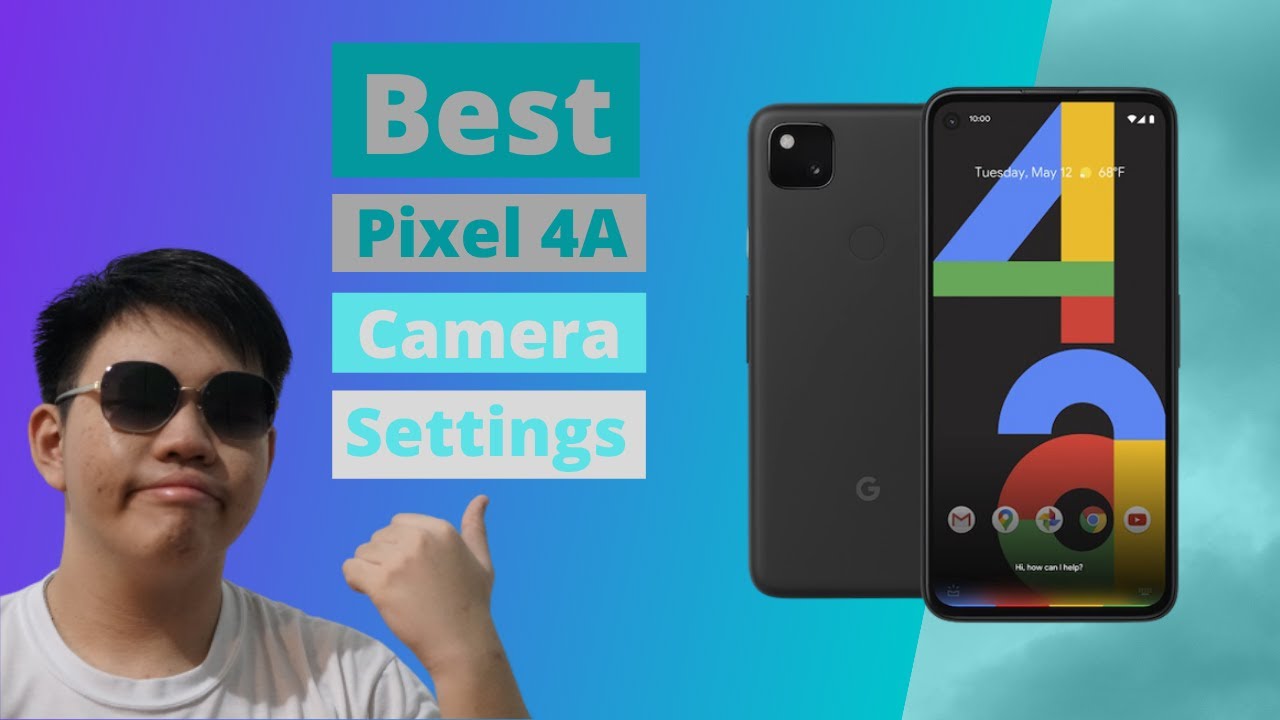







![Fall Asleep IPHONE 11 PRO MAX Unboxing [ASMR]](https://img.youtube.com/vi/-k5-QSjEil4/maxresdefault.jpg )
















