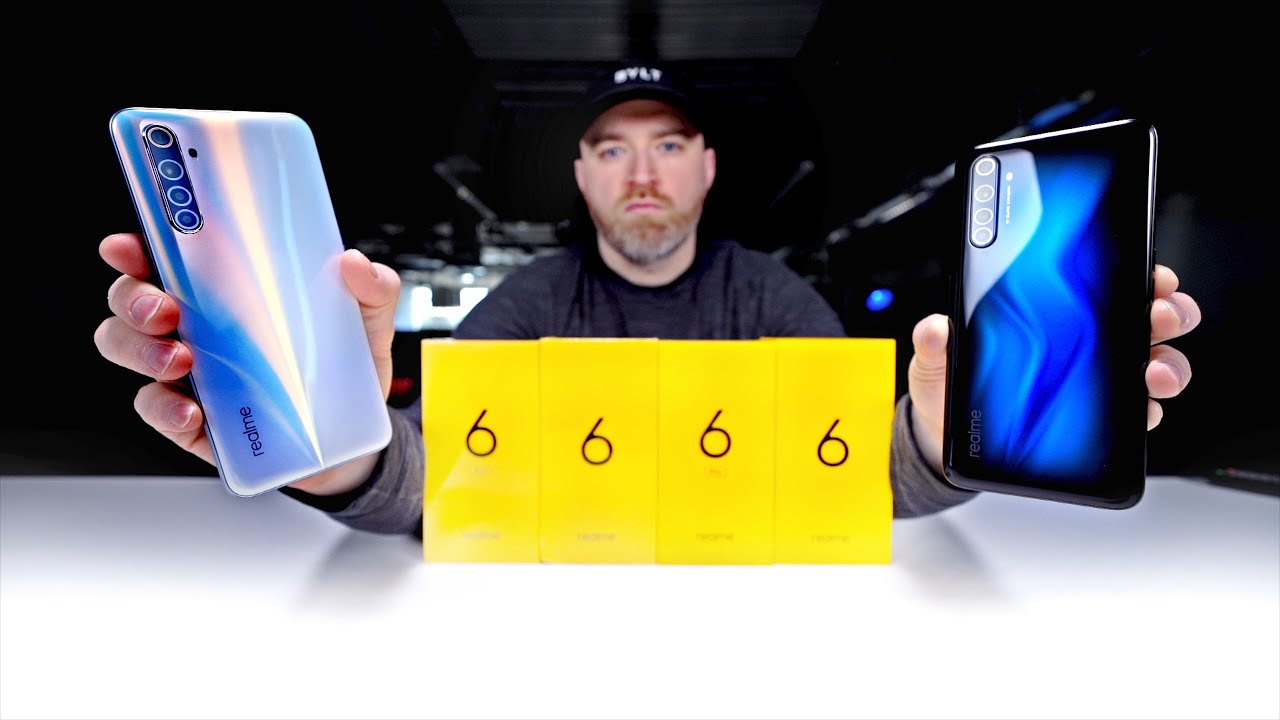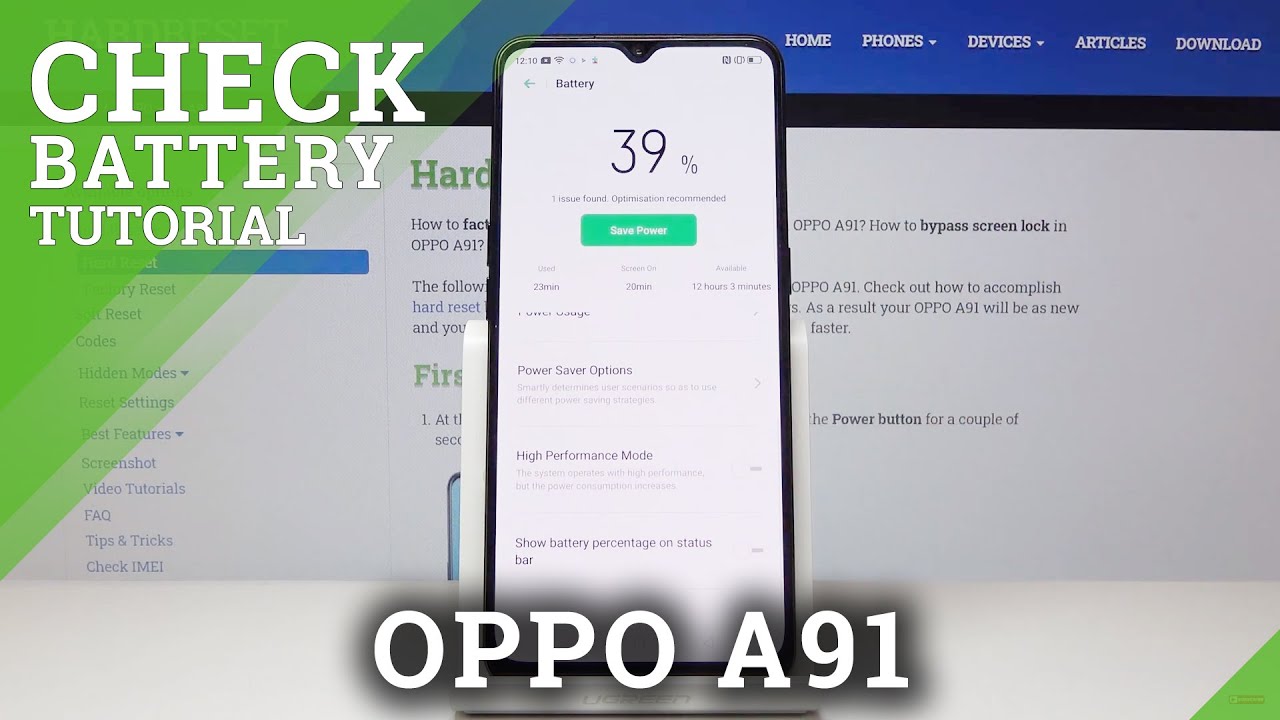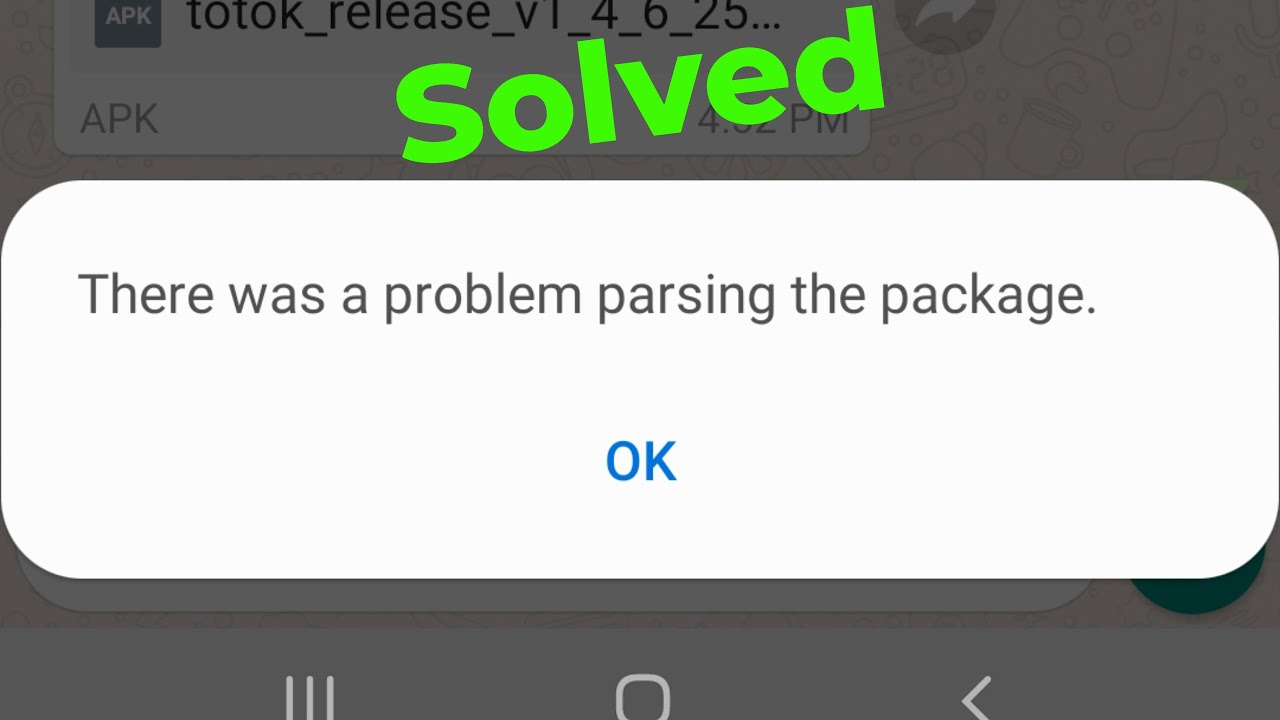Best Galaxy Tab S7 / S7 Plus Accessories! By Techisode TV
This is the gem 7 port USB hub and HDMI adapter, and it lets you turn your tab, s7 or s7, plus into a desktop computer, or simply use your tab, s7 or s7, plus to play full-blown Xbox games on any TV or monitor with a HDMI port. What's up guys Eric here from tecasodetv, and today we're taking a look at the top 10 accessories for the Galaxy Tab, s7 and s7 plus. As always, I will have video time codes down in the description to help you guys quickly find exactly what you're looking for and, if you're, in a huge rush- and you just want quick links to all the products I'll have Amazon links in the description as well in order of appearance, and if you guys appreciate video time, codes and product links right in the description. Let me know by dropping a like down below. I also want to mention that none of these products are sponsored, and I didn't receive any of them for free either. These are just the coolest accessories I could find for the tab, s7 and s7 plus.
So, let's start this off with one of the coolest accessories for the tab, s7 and s7 plus, and that's the accessory. I showed you right at the beginning of the video, so here's the hub from the beginning of the video. Let me first show you all the ports, then we'll talk about the desktop and gaming features. The HDMI pass-through on the end supports 4k at 30fps when connected to a tab, s7 or s7, plus and 4k at 60fps when connected to a compatible laptop. It has both full-size SD card and micros card support.
It has three USB 3.0 ports for USB sticks or RF adapters for a wireless mouse or keyboard, there's also an USB power, pass-through port that not only lets you charge your tablet, but also unlocks the ability to connect larger peripheral devices like this Samsung solid state drive. However, if you don't care for charging your tablet- and you just want to connect something small like an USB drive that will work just fine without running power to the hub, when you connect the hub to a HDMI port on a TV or monitor you get the option to either mirror your laptop screen on the bigger screen or enable Samsung DEX on the big screen, which is Samsung's desktop environment. This gives you access to desktop versions of apps, like Microsoft Word or excel, as well as a desktop style web browser, an apps bar at the bottom, to show you all you're running, apps and obviously a desktop with shortcuts. I could make an entire video about DEX, but for now just know that it gives you a desktop-like experience. DEX is also how you can play full-blown Xbox games on any TV or monitor.
All you need is the Xbox game. Pass application installed on your tab, s7 an Xbox game, pass ultimate subscription and, of course, a Bluetooth capable Xbox controller or a supported third party controller, like this yoga controller, both the motor controller and Xbox controller work great with Xbox game. Pass, but if I had to choose just one I'd, go with the official Xbox controller because it does feel more premium and the official controller has support for more android games than the motor controller does like Call of Duty mobile, for example. Technically you don't need to be in DEX mode to use Xbox game pass, but I found that, if you're connecting to an external, monitor or TV, you get much less latency if you're, using DEX mode versus just mirroring your tablet screen to your TV and if you're not familiar latency is just a time delay from when you do something on the controller to when you see it happen on the screen and just to be super clear, you don't need an external monitor or TV to use Xbox game pass. You can use it just on the tablet.
The adapter just lets. You play the games on a much bigger screen. The tab, s7 and s7 plus also support wireless decks. What that means is that you can wirelessly cast decks from your tab, s7 or s7 plus to any TV or monitor that supports Miracast. Fortunately, that's the most modern smart TVs, but if you want to cast it to a monitor, that's a different story, because there aren't many monitors that support Miracast natively.
Fortunately, Microsoft has made a Miracast adapter that works on any monitor or TV. That has a HDMI input. All you have to do is plug the HDMI side into the HDMI port and the USB side into any available USB port for power. After that, just pull down your notification shade with two fingers to reveal your quick toggles, find the DEX, quick, toggle and tap the word decks below the toggle. This will take you to the settings menu for that where you can then tap see available wireless devices from there you'll get a list of all the available devices on the right, just tap the device you want to connect to, and it'll start casting decks to that screen.
Automatically wireless DEX works great for things like productivity or web browsing and things of that sort. But if you want to do some gaming with DEX, then I recommend using the hub that I mentioned earlier, because you get much lower latency. If you try to game with wireless decks, it does get a bit more difficult to play competitively. If you want to use Samsung DEX on the go, but don't want to lug around a large keyboard and mouse to use it, then I'd recommend getting Samsung's official keyboard cover. This is a two-part case, split into a back cover and a quick attach keyboard.
The back cover holds on magnetically and has a cover for the s pen, so you don't lose it when you're out and about the keyboard magnetically snaps into place as soon as you bring it close to the bottom of the tablet. The keys on the keyboard are surprisingly tactile for how slim this is, and the trackpad works great when you want to detach the keyboard, just give it a tug, and it pops right off, since the keyboard is incredibly thin, it can flex, if you're, using it on an uneven surface, which may occasionally lead to activating a click on the touchpad. It's not a big deal. It's just something to be aware of to enable or disable decks just hold the function. Key and press the DEX button.
In the upper right corner, if you'd like you, can also go into the DEX mode settings and have DEX mode automatically turn on when the keyboard is connected, then turn back off when the keyboard is disconnected. The best part about the back cover is that the hinge that's used to keep your tablet propped up is actually an incredibly strong friction hinge. That can stop at literally any angle, even a super low angle. If you want to do some drawing if you plan on using decks with a computer monitor often- and you want a really nice keyboard and mouse to go along with it, then I recommend the Logitech MX keys, a keyboard and the Logitech MX master mouse. These are my personal favorites, and this is the mouse and keyboard that I use when I'm editing videos, the MX keys keyboard is a Bluetooth keyboard, and it supports connecting up to three devices simultaneously, and you can switch which device you're controlling by pressing one of these three buttons here.
The battery life on this is great, but when you do need to recharge it does have an USB port, which is awesome. The keyboard also has a backlight that adjusts its brightness automatically, based on how bright it is in the room. However, you can override that brightness with these two brightness toggles here, there's also multiple sensors in the keyboard. So when you raise your hands over the keys, the backlight will turn on before you even touch anything. The MX master mouse also supports connecting up to three devices simultaneously, and you switch between those devices by pressing this little button right here and another one of these numbers on the bottom will illuminate.
This is also an incredibly comfortable mouse ergonomically, if you're going to be using it for an extended duration of time. It fits in your hand, really well, which helps prevent cramping. After long durations of use, there's also a side scroll wheel, which does work with Samsung decks and also a regular vertical scroll wheel as well and on the side, there's also a forward and backward button which does work in the web browser on decks as well. There's also a button in the palm rest as well, and if you double-click that button it'll switch between your two most recent apps, the MX master mouse is a little older and there are a couple newer versions of this as well: mine's still working great, so I haven't upgraded, but if you're interested I'll have a link to the MX master and the newer versions of it down the description below, if you don't have a large screen infotainment system in your car, but you want one, then I'd recommend getting this cup holder tablet mount these bottom legs adjust in or out, depending on how wide your tablet is, and if you squeeze these side buttons, you can raise this up to easily fit your tablet. This top clamp is also spring-loaded to help you easily mount or dismount your tablet.
However, I personally found it easiest to extend this all the way up then drop your tablet in and just press down the top, and you'll know you've pressed down far enough when the top is level with the clamp. Then, when I want to take the tablet out, I just reach back squeeze the two tabs, and it pops right out. The stand also rotates all the way around to any angle. You need it to and the locking mechanism here, if I unscrew this a little, then that lets me move this up and down to a lot more angles to put in your cup holder, just drop this piece in and start turning this counterclockwise to extend the feet to grab the sides. Fun fact.
This is also an incredible mount for the galaxy fold 2 and the Surface Duo, and if you guys want to see the top 10 unknown features for the Surface Duo or the top 20 unknown features for the galaxy fold.2, you can check those videos out by clicking the links down in the description. My one complaint with this stand is that this joint right here isn't the sturdiest joint and when you have something as heavy as the tab, s7 plus on there. If you break or accelerate hard, or you're taking a remotely hard turn, this will kind of bend and lean a little when you're doing that. It's definitely a tolerable amount of wobble. And it's not going to distract you if you're using Google Maps on this.
But you should know that there will be some wobble with the tab. S7 plus there will obviously be a little less with the tab s7, because it's a smaller tablet and there's barely any wobble at all with something like the fold 2 or the Surface Duo. If you'd prefer a windshield or dashboard mount version of a tablet holder, I will have a link for that as well down in the description. I just personally prefer the cup holder version, because that works best in my car just know that I don't recommend the windshield mount version if you live in a really hot area, because multiple days in extreme heat may cause that suction cup to melt. But if you're like me and live in the New England area, you should be all set with those mounts.
The tab, s7 and s7 plus are capable of 45 watt charging, but they ship with this tiny, 15 watt charger in the box. If you want to get the full 45 watt charging, then I recommend getting Samsung's official 45 watt charger now. The reason I say to go with Samsung's official charger is that I've tried a bunch of different chargers and none seem to work as consistently as Samsung's official charger. One of the big reasons for that is that the charger needs to support PPS, which stands for programmable power supply, and there are very few chargers that support that technology. So if you want to guarantee that it's going to work for your tab, seven or seven plus go with the official charger.
If you want to take 45 watt charging on the go, then I'd recommend the man and am 73 watt car charger. That's right! You can charge your tab, s7 or s7, plus at the full 45 watts and charge a second device at 18 watts at the exact same time. Not only that, but the USB c port actually supports up to 55 watt charging. If you have a device that supports that charge rate, the build quality on this is phenomenal. It's all metal and there's a rubber sleeve around it on the back, to keep it cool to the touch and to make it easier to take in and out of your 12-volt port.
Another great thing with this charger is that it comes with the USB cable that you need. Not every USB c cable is going to support 45 watt charging, so getting it included right in the box is an awesome bonus. So if you want to have the fastest charging car adapter in your car, this is the one to get one of the common questions I get with all the devices. I review is what's a great case for this device. Well, I did a lot of research tested out a bunch of cases and found what I think are the best cases for a bunch of different situations.
For starters, if you're looking for an official Samsung case- and you want something really slim just to protect the front and back of your tablet- then I would go with Samsung's official book cover case. The back of the case holds on magnetically and there are magnets at the bottom of the case to make it stick into its two different orientations. That may not seem like much at first, but it makes it super easy to just pick the tablet up and move it around to another spot without having the case flop around on you. This case also feels super premium and is very slim. However, being so slim, it doesn't offer much protection, especially if you drop it on one of the sides or on one of the corners.
If you're looking for a similar style case that offers more protection, then I'd go with the inland folio case. This case is much cheaper and a much more protective alternative to the official cover case. This case has a protective border at all four corners of your device and the case material is much thicker. Providing more protection, there's also a flap to keep you from losing your s pen when you're out and about as well as a pocket. That's good for storing paperwork.
The material is fabric and my wife says it looks a little like tweed, but doesn't feel quite as soft. I don't really know what tweed is, but if you do, that's what it looks like and sort of feels like this case allows for your tablet to sit at almost any angle. However, if you go too low, it'll just slide down and lay flat the sign tough armor is my choice. If you want a more rugged case with a kickstand you get raised, bezels and a pretty thick border to help protect against large drops. Most importantly, the buttons are very tactile and easy to press.
The kickstand pulls out easily and locks into place, and it supports two different angles, depending on how you turn your tablet. This case also has an extension that holds your s pen in place, so you don't lose it getting the s pen in or out is as simple as sliding it in or out from the side. If you prefer one of the triangular trifold cases, then I'd go with the infill and slim trifold cover. It offers great protection, because the case wraps around your entire tablet. The buttons are super click and there's even a storage location for your s pen on the inside of the cover, so you can keep it safe while you're traveling, the material feels like your typical premium, fake leather, but it also comes in that tweed material that I mentioned earlier.
If that's your jam and the inside material is super soft to make sure you don't scratch your tablet with a cover, if you're looking for a case that supports both landscape and portrait modes, I'd go with the ago origami case the cover folds like origami and magnetically, holds in place. This will allow you to stand your tablet up in landscape mode as well as portrait mode, and you can technically rotate this around to get different angles for both portrait and landscape modes, but it does get a little more wobbly with the secondary portrait mode. If you look on the inside of the case, you'll find a storage location for your s-pen to keep it safe, while traveling in terms of protection. This case does wrap around the entire tablet with a rubbery border, which will do a good job. Protecting your tablet from drops, however, this is where the trade-off comes in.
The buttons are not tactile at all they're, pretty spongy and very hard to press. So I really only recommend this case. If you absolutely must have a case that supports portrait mode. That said, if you'd prefer to get a different case, but still want portrait mode, then you can get something like this galaxy tablet stand. Not only is this, the most versatile compact tablet stand I could find, but it also makes it super easy for you to use your tab, s7, plus, as a secondary, monitor for your computer.
All you have to do is download an app called space desk to both your tablet and your computer, open the space desk, app on your tablet and tap to connect to your computer, and just like that. I now have a secondary monitor for my computer and this even supports portrait mode if you're using it for note-taking and speaking of using this in portrait mode. That also makes it great for things like looking at a recipe while you're cooking and if you're, one of those people that doesn't like to use a case with your tablet, then you won't have to worry about that with this stand, because it comes with these rubber feet here on the bottom, as well as the top to make sure that your tablet never touches any metal, but even if it did touch the metal, it has nice rounded edges, so you won't scratch your tablet. The friction hinges on this stand are also super strong. So you can stop this at literally any position.
You'd like, and it'll easily support the weight of your tab. S7 plus- and you also don't have to worry about scratching up your desk or other surface you'll- be putting this on because there's these nice big pads on the bottom as well, and if you want to take it on a trip, it folds up incredibly compact to make it really easy to carry around with you real quick if you're getting value out of this video, let me know by dropping a like down below and if you guys want to see more accessory videos just like this, or you want to see the top unknown features for the latest flagship tech products. Consider subscribing and turning on the notification bell. This is the neck tech, USB and standard USB micro SD card reader, and this thing is super awesome. The micro SD card is literally inserted right in to the USB port.
Then you can just plug the USB side into a computer to transfer data either to or from the computer, or you can plug the USB-C side right into your tab. S7 or s7 plus. This adapter is incredibly useful for things like checking dash, cam footage after an accident, reviewing GoPro footage or even editing that GoPro footage right on your tab, s7 or s7, plus, or even something as simple as checking your trail. Cam footage. As I mentioned this adapter, has a ton of different uses.
I'd love to know how you guys would use an adapter like this down in the comments below and once you're done, using the adapter and want to take the micro SD card back out. All you have to do is push this little slider here and pull the card right out. If you're looking for the best tempered glass screen protector, then I'd go with either the APEC or screen protector or the Spartan screen protector. Both of those will work great with the in-screen fingerprint sensor, and they have slightly curved edges. So when the screen protector is on your tablet, you're not really going to feel any sharp edges where the screen protector ends and the tablet starts.
The fitment is also great, and this was easy enough to install in terms of feel I didn't notice any appreciable change between the glass from the screen protector and the glass on the tablet itself and the screen. Clarity was excellent. I noticed minimal degradation if any this particular screen protector is the apical one, but, as I mentioned, the Spain one will work just as well. I also forgot to mention that using the s-pen with this screen protector feels just about the same as not having the screen protector on at all. The tab, s7 and s7 plus were made for media consumption.
The screens on these devices are absolutely incredible, especially on the tab, s7 plus, and if you're going to be watching a lot of movies on these devices, then you're going to want to get some headphones to match the screen quality, and for that I recommend Sony's brand new wh-1000. The sound quality on This is absolutely incredible. Not only that, but so is the active noise. Cancelling I've never tried a pair of over ear headphones with better active noise-cancelling than the Sony wh-1000xm4s, but it doesn't stop at incredible sound and noise. Cancelling Sony's also added some incredible new features with the xm4s versus the previous generation, which were the xm3s.
For starters, you get on-ear detection with this little sensor right here. So what that means is that when you put the headphones on, it's going to automatically start playing your music again and when you take the headphones off, it'll automatically stop that music and then obviously start it right back up. That seems like a little detail, but it's such an incredible feature, and I've been using these for a few weeks now, and it's something that I so appreciate over the xm3s, which were my previous favorite pair of headphones. Not only can the sensor pause the music when you take your headphones off, but if you leave them off for about five minutes, it'll automatically turn the headphones off. That may seem like a small thing, but there were plenty of times with my xm3s, where I would forget to turn them off when I took them off.
My head and they'd end up staying on overnight draining my battery. However, speaking of battery, you do get about 30 hours of use on a full charge, which is pretty incredible and on the bottom there is a 3.5 millimeter, headphone jack as well. Just in case you run out of power on top of that, they've also added an auto conversation detection, and what that means is that when you start talking with these headphones on, it's going to pause the music and turn on ambient sound mode which pipes in all the surrounding sound into the headphones. So you can have a quick conversation with someone without having to take the headphones off. Then, when you're done having a conversation, you can either have it set so that, after a certain amount of time, it'll start playing your music again, or you can just double tap the side to start playing your music.
That way. If, for some reason you don't want that auto speech, detection turned on, you can turn that off in the settings. Another awesome feature that was available on the xm3s but has been significantly improved, for the xm4s is the ability to simply put your hand over the right cup to turn down your music and automatically enable ambient sound mode. This is really useful. If you want to hear something like an announcement at an airport or a train station, then when you take your hand off the cup, it turns the volume back up and turns off ambient sound mode.
Now the big improvement over the xm3s is that this happens drastically faster, it's literally less than half a second from the time that I put my hand on the cup to the time that my volume on the music is down, and ambient sound modes turned on. Then, when I take my hand off it's again, less than half a second to turn ambient sound mode back off and turn the volume back up on the xm3s. It was about a second and a half to two seconds for each of those functions and a second and a half. It may not seem like much, but at that amount of time it's honestly just much faster to just take the headphones off quickly, hear the announcement and then put the headphones back on another incredible new feature on the xm4s that was not available on the xm3s is the ability to connect to multiple devices. At the same time, this is especially useful for the tab, s7 and s7, plus, because this means you can connect to your tab, s7, plus to watch movies.
YouTube videos, listen to music, whatever you want on that, but still be able to get phone calls on your xm4s, because they'll also be connected to your phone on the xm3s. You wouldn't be able to do that unless you could get phone calls directly through your tablet. I almost forgot to mention how easy the controls are with these headphones. All you have to do is double tap to play or pause your music swipe forward to skip forward swipe back to skip back swipe up to turn your volume up and swipe down to turn your volume down, and the left headphone has a dedicated button on it for quickly accessing Google Assistant or cycling through active noise, cancelling ambient mode or no active noise or ambient mode enabled, if you'd rather not have over-ear headphones, and instead you're looking for something a bit more portable like wireless earbuds, then I'd recommend something like the wf-1000xm3s also made by Sony. I've tried a lot of different wireless earbuds and these are the ones I keep coming back to if I want the best sound quality and the best noise-cancelling that said, these do come with a few trade-offs number one.
The case is huge number two, the case doesn't support wireless charging and number three. The buds themselves are also pretty big and here's a look at both of them in my ears, so you guys can see just how big they really are. However, despite their size, they're still some of the most comfortable wireless earbuds I've ever used. The reason for that is that the majority of the size is actually outside your ear. The only part- that's in your ear is this little piece right here, and it's wrapped in a very soft silicone.
If you don't mind those issues, then these will be excellent earbuds for you. If you're looking for something a little more compact, then I'd recommend apple's AirPods Pro the case, for This is dramatically smaller than the Sony case, and they do support wireless charging and the buds themselves are also considerably smaller. So here's a look with the Sony bud in my left ear and the air pod pro in my right ear, as you can tell there's a pretty considerable difference in size in terms of comfort, the AirPods Pro are a bit less comfortable for extended listening like two three four hours, if you're going to be listening for a really long time, I have noticed that the AirPods Pro do give me a bit of ear fatigue, whereas the Sony buds almost never give me ear fatigue. Another thing I like a better with the air pods pro over the Sony buds are the controls, so the AirPods pro it's just a little stem here and when you squeeze the stem, that's how you interact with buds. A single squeeze will play pause, your music double squeeze will skip forward, and a triple squeeze will skip back in your music and long pressing, will switch back and forth between ambient mode and active noise.
Cancelling the Sony, buds use touch controls, and they definitely take some getting used to they're, not bad they're, just not as easy as the AirPods Pro controls. If you want great sound quality at a much lower price and don't mind not having that great of active noise-cancelling, then I'd go with Samsung's Galaxy Buds live. These are a super compact pair of wireless earbuds, and they're, some of the slimmest fitting ones as well as you can see. If I put one of these in my ear and compare that to even the air pod pro, you can see that the galaxy bud live sticks out much less than the air pod pro in terms of comfort. I'd rank these about the same.
I'd have to say the Galaxy Buds live are probably a little less comfortable than the AirPods Pro for extended listening, but that really depends on the size of your ear. Now the Galaxy Buds live. Do technically support active noise-cancelling, but to be entirely honest, it's some of the worst, actually. No, it is. It is the worst active noise-cancelling I've ever used on any wireless earbud ever so much so that it might as well not even have it when I first tested active noise-canceling with these, I thought it wasn't working until I listened really carefully and noticed that things got marginally more quiet and if you look at people's reviews on the Galaxy Buds, live you'll, see that that's the consensus, but considering the fact that these are generally 60 or less expensive than the AirPods Pro they're, not that bad of a deal.
This case also supports wireless charging and if you look at the size difference between this case and the AirPods Pro, you can see that they're about the same size, just different shapes. If you're looking for the best bang for the buck in terms of sound quality per dollar spent, then you can't beat the Galaxy Buds plus these also come in a very slim case. You don't get active noise-cancelling, but you still get wireless charging with these, and these are also incredibly comfortable earbuds that don't stick out too far. The controls on these are also great, and if you own a Samsung device, you even get extra controls like the ability to just double tap the side of the earbud, to increase or decrease volume and, in case you're, worried about call quality. All of these wireless earbuds, including the over ear headphones from Sony work great for calls.
Some of them are a little better than others, but none of them are bad and if you have a favorite pair of headphones, that's a wired set of headphones, and you absolutely must use that with your tab, s7 or s7 plus, then I recommend getting the link like USB to 3.5, millimeter, headphone, jack and USB pass-through adapter. In case you're wondering I did test the charge rate of the USB pass-through and I did get about 15 watts, which is fast charging, but not quite as fast as the 45w charging that the tab, s7 and s7 plus are capable of. As I mentioned earlier, the screens on the tab, s7 and s7 plus in particular, are incredible, and if you're going to be watching a lot of movies on your tablets or even playing a lot of games on them, then you're going to want to keep your screen clean and free of any fingerprint smudges. And for that I recommend the magic fiber microfiber cloths. I started using these a while ago, and this is by far the best microfiber cloth.
I've tried and I've tried a bunch. The material is incredibly soft. So it's not going to scratch your screen, but it's drippy enough that it effortlessly removes fingerprints way better than any other microfiber cloth. I've used a lot of times I'll still get some residue left over, but with the magic fiber cloth. I get no residue left over ever and these are machine washable as well.
So if you do get these pretty grimy over time, you can just throw it in the wash, and then it's good to go and the best part is. These are actually pretty inexpensive as well. If you plan on watching a lot of movies on your tab, s7 or s7 plus, then I recommend getting a micro SD card. There is a slot right at the top of the tablet that lets you install up to a one terabyte micro SD card. Now the one terabyte cards are pretty expensive, so I recommend maybe going with a 512 gigabyte version or maybe a 256 gigabyte version, which is still going to give you a lot of storage space for loading.
All of your movies onto your tablet, I'll have links to a few different sizes of the brand that I recommend down in the description. If you live in a multi-tech cultural home, where some people own Apple devices and other people own android devices- and you have a countertop full of a bunch of different cables, so everyone can plug in their respective devices, then I recommend getting a magnetic USB cable. Instead, the connector on this cable is actually magnetically attached, and you can get tips in USB, lightning and micro USB styles. These tips, then just plug right into the charge port of your device, and it'll stay right in place. If you don't have a case on your tablet, it will stick out a bit, and it will be noticeable.
But if you use a case on your tablet, it'll be much less noticeable. So now all you need is everyone in your family to install a tip in their device, and at that point all of you can use the same cable to charge your devices. All you have to do is bring the cable close, and it magnetically snaps right into place. I have a link to my favorite cable down in the description below so there you have it guys, the top 10 accessories for the Galaxy Tab, s7 and s7 plus. If you guys found this video helpful and want to help me out, go ahead and drop a like down below to help me beat the YouTube algorithm and if you guys want to see Samsung's best kept secret on the tab, s7 and s7 plus be sure to hit that subscribe button and turn on notifications.
So you don't miss that upload. That's it for this episode, god bless guys, and I'll catch in the next one.
Source : Techisode TV