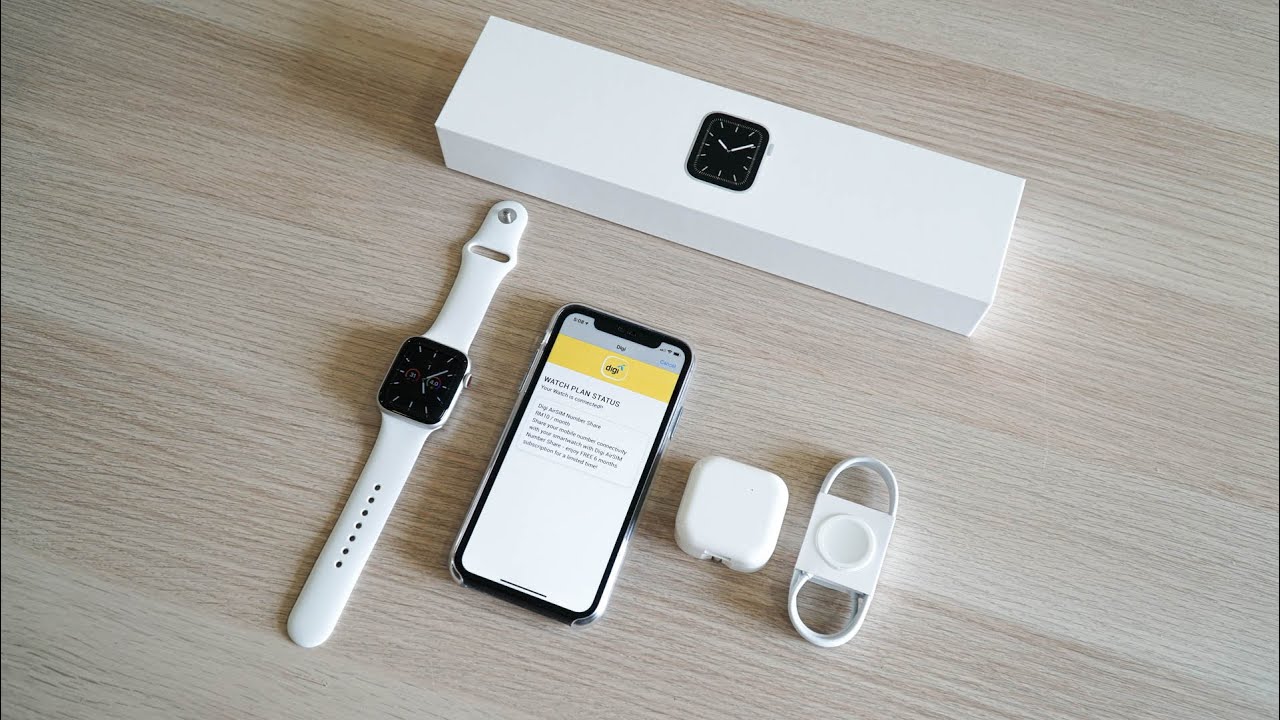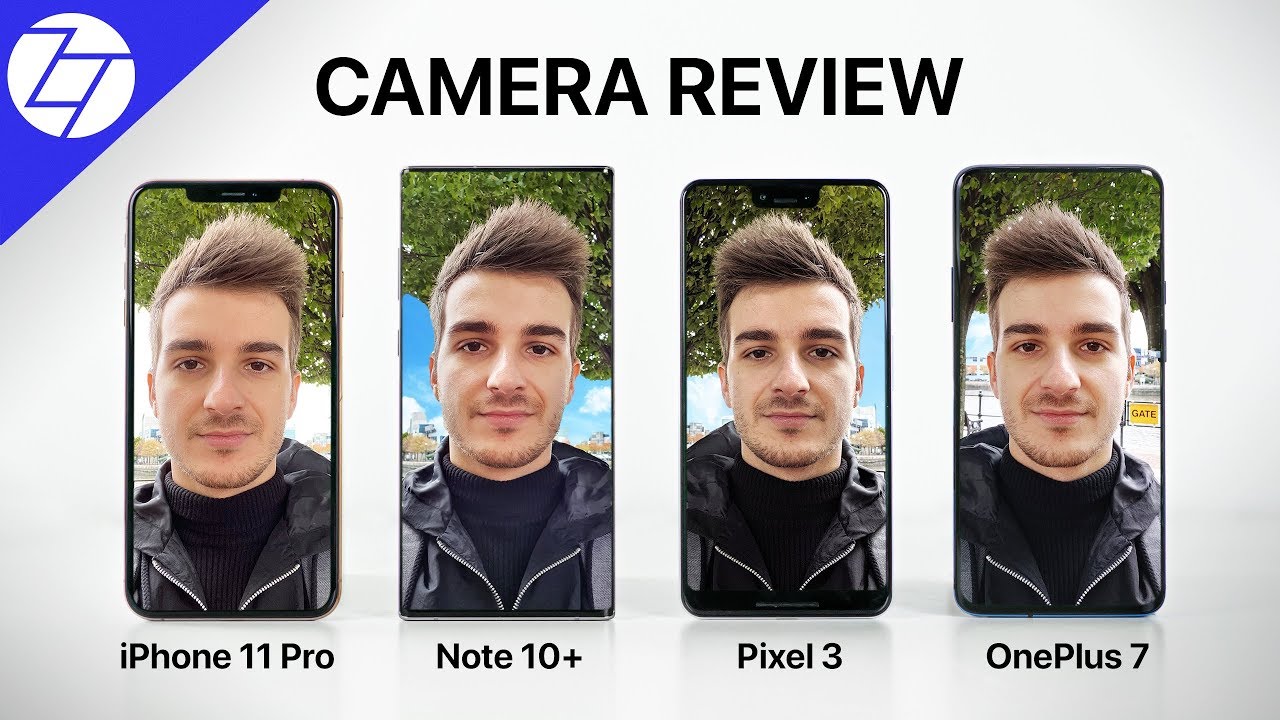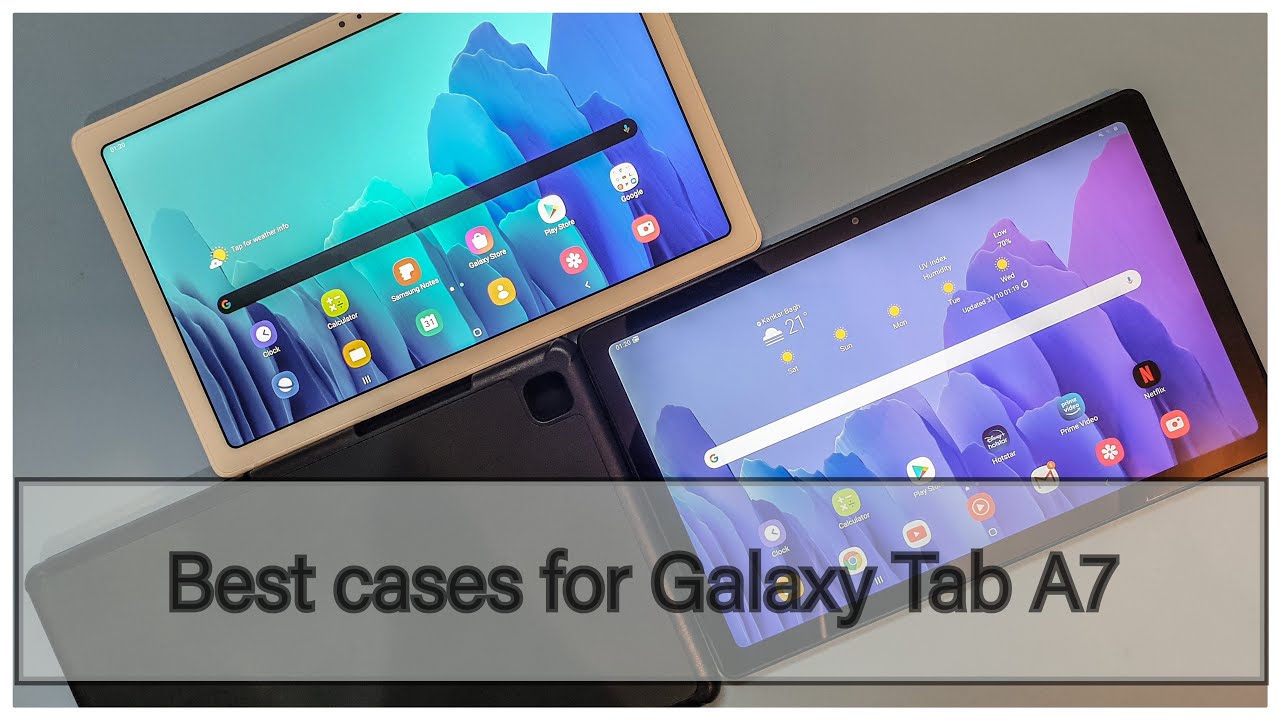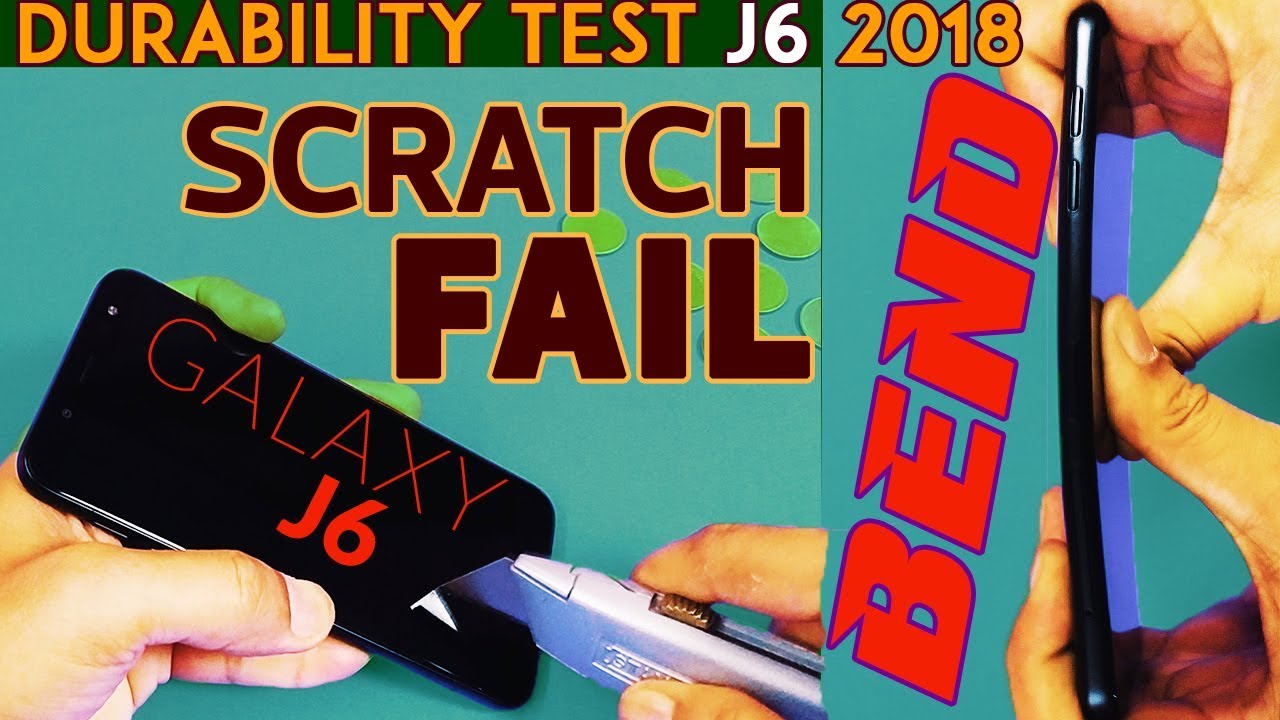Apple Watch Series 5 Unboxing + How to Setup Digi AirSIM By KLGadgetTV
It's November 1st and a Friday we should be a really happy day for every one of you guys, because it's the end of the work week, and you're, probably gotten a paycheck as well and thinking on where to spend your money on the next new gadget, and today it is also a really nice day, because Apple has finally launched the Apple Watch Series 5 in Malaysia, which I've got right here. This is a 44 millimeter, silver aluminum case white sport ban model. So yes, this is the first time apple is launching the LTE model of the Apple Watch here and DJ is the first telco in Malaysia to support Asia on the Apple Watch, so I'm going to unbox the Apple Watch, to show you guys some features and also to give you guys a quick guide on how to set up DG's LTE on the Apple Watch Series 5. All right, guys, unboxing time, so I've gotten rid of the plastic out of this packaging and unboxing. An Apple Watch is always a really great experience, because you don't need any knife to cut out the plastic or the packaging or any seal off their box, all right. So how you open it is that you pull up this two pull tabs over here, like as usual, with any apple watches, and we'll unveil two boxes at the bottom, all right.
First, of course this is the watch band. The watch, strap, that's provided, and also here is the main contents of the Apple Watch, pretty nice design over there. Okay, so we're just going to check it out just like this. Here's, the Apple Watch in this very nice soft cushion case, and finally, we have the paperwork over here, the charger and finally, we have the 3-pin charging brick. You know it's really, nice of apple, to offer a three pin charging brick, because other smartwatches, like the galaxy watch active ii, doesn't even have a charging brick specifically for the watch, all right, so we're gonna, just put it everything aside and take a look at the Apple Watch Series.5. there you go.
This is it. We have the silver aluminum case that looks really nice and, of course, I'm going to take a look at the watch band itself. Let's open it and check it out there you go there's another pool tab over here, which is really nice. Apple is using pull tabs for most of his packaging, and I think it's really, really nice of them to do that. Okay, so you just check it out and as usual, they give you two different sizes depending on your wrist.
So as my wrist is not the largest, it's a really thin wrist. So I'm going to take out this one, just like this and finally, the other end of the wristband, I'm going to slide it into the Apple Watch. Just like this. So since I'm I'm a left hand, wearer I'm just going to slide the first one just like this slide it in and there you go. That's the last one.
There you go, and this is how it looks like on my wrist. So I've gone through all that tedious setup process, and we are now at the Apple Watch app. So this is how it looks like you need to update your watch OS software to watch OS 6.1 before setting up the cellular connection on the series 5. So you will see this new option over here that says: cellular go, go inside and tap set up cellular on the Apple Watch, so I've already inserted my DG sim card, and it says that uh it says the all new DRC number shares I'm going to type in my number so yep. This is my phone number.
You guys can contact me if you want to do it and okay, so I need, I'll need to keep my IC number, and I'll be right. Back after I've entered my IC. This is the next step. You are going to agree to DJ's terms and conditions which we are going to do so tap the tick button there, and we are going to press sign up. Okay, awesome, your DGS number share service is being subscribed.
Please wait for a few minutes done, and it's activating which this thing should disappear in a moment all right, and it is done. It took around a minute for it to get activated, which is quite fast, so it shows you a message here that says that it has updated the carrier settings, and you will see this information icon here, which you can tap inside to manage your DJ account, or you could remove the plan if you don't intend to use the LTE service on your Apple Watch. So for your information, DJ is offering six months of subscription if you sign up with DG air sim. So that's quite a nice trial period for you guys to try out the Lt connectivity on the Apple Watch before deciding. If you want it or not, and I do assure that you go try it out, because I think it's really cool without having to pair to your phone.
If you're doing workouts outside you can just wear the Apple Watch and stream music via LTE. It uses up your base data quota, so you just need to make sure that you're assigned to DG's postpaid 80 plant and above then you could already start enjoying the LTE service on the Apple Watch Series 5. Now before I end this video, I'm going to share with you a couple of features that I like on watch OS 6. All right. So, starting with the watch face with every new watch OS update, you do get new watch faces, and this is so far my favorite.
This is the. This is called the meridian watch face, which has complications surrounded at the center, which is kind of like the previous infographic watch face just that it is much simpler to stamp, and I really like it so the next watch face that is my favorite is the California watch face. This has roman numeric and numbers around the watch face which is actually really cool, and you can still customize them if you want to, so there are the new watch faces on watch OS 6, which includes this huge numeric watch face. The gradient watch face this solar dial, which is kind of scientific kind of geeky and last but not the least, there are some other ones like the activity watch face. This is also new in watch OS 6.
Now, let's just get out there, and these are all the apps as usual. The interface hasn't changed a single bit, but I'm going to show you a couple of features that I like especially this one hearing. Okay, so hearing is kind of a perfect health tracking feature, because it tells you the noise that you're being exposed to um to in environments, and it tells you that whether you should leave the environment or not, and it even tracks your headphone listening as well, which is actually pretty cool, all right and let's get out, and we move on to other features like compass all right. So if you're a hiking guy out there, you can actually set the bearing of your compass like you want like a typical compass and once you're done, you just tap done and there you go. You can just follow the direction that you're supposed to go, which is actually a pretty cool feature, all right.
So the last, but not the least one thing that I really like the most on the new watch on new on the new watch. Os 6 is the built-in app store. Now you no longer need to use your iPhone to browse for apps for your watch, because you can directly download the apps directly onto your watch by using the built-in app store and what's even more amazing, since this is already LTE enabled you don't even need to be tethered to your phone. If you don't have your phone around to install apps from the app store, okay, so um always on display, it is enabled by default. So let's see if I lower my wrist, if I lower my, I don't yep, can you see that, so it goes into this really deep watch face here and once I lift again it brightens up.
So that's always on display. It is enabled by default, and you can definitely disable that if you don't like the always on display, so there you go. Let's go to the settings app, and you go into display and brightness always on, so you tap on it, so you can disable! You can just flick the switch, if you don't want it to be always on and one thing cool about it is that you can hide sensitive complications. So if you don't want people around you to see what's going on your watch like it does show some data right. So, for example, your calendar appointments messages and heart rate.
Those are usually seen on some watch faces, and you can hide those complications if you want to, and if you don't want people to pick around your watch to see your sensitive information all right. So that's pretty much about Apple Watch Series, 5 and a quick overview of watch OS 6. , we'll be doing a review of the apple world series 5. , so stay tuned for that over at kl gadget TV subscribe to us and give us a thumbs up. If you like this video, let me know your thoughts in the comment section down below and be sure to reply to them.
That's it for now, thanks for watching, and I will see you around in the next video.
Source : KLGadgetTV