Apple Watch Hidden Features! 15+ Apple Secrets By iupdate
Yo, what's up guys Sam here, welcome back to another video, and today we're checking out some incredible hidden features for the Apple Watch. I learned so much making this video, so I guarantee there's at least one thing that you've never seen before if you're excited drop a like down below to seriously help me in the channel out and, of course, hit subscribe, so you stay up to date on the latest Apple news. Alright, let's go ahead and start off with the first one. This video is brought to you by skill share. All right kicking things off real hot. There is a way to use your Apple Watch as a viewfinder for your iPhone uh, it's pretty wild, but it's the easiest thing to do.
You might have noticed this like camera icon, it's like! Oh, that's kind of weird like what does that exactly do from anywhere in the house. You can tap on it and even if your phone is asleep, it will turn on the camera app and show you whatever is happening. So I mean hypothetically, you could leave this in a different room and then turn on the viewfinder, or you could put your watch on the back of your phone. Just like this, it's brilliant! I don't know what the marketing people at Apple are up to, but like this should be shown off more because everybody has an iPhone that has an Apple Watch, and this is wildly useful. Do you know those people in your life they're just never on time? You know they're, always five minutes late, they're, always an hour behind schedule in my life.
That's me. I really struggle with time management and while it's something that I'm currently working through my Apple Watch might be able to help me with that, and it might be able to help you if you struggle with the same thing, because although the Apple Watch is the most accurate timepiece in the entire world, according to apple, you can offset the time to sort of trick yourself into thinking. It's a different part of the day like you could do five minutes to offset the time. So it's five minutes in the future. When you look at your wrist 10 minutes, 15 minutes speaking about things being gone, if you do lose your phone a lot, and you happen to own an Apple Watch, you can ping your phone basically using find my iPhone at any time of the day.
Obviously you have to be somewhat near your phone in Bluetooth range for this to work, but you just go to ping control center. You tap on this icon, and it will play this sound, which is, of course, one of the worst possible sounds because it's so absolutely alarming. But, like my mom uses this feature all the time and like after I showed this to her, I feel like her life was fundamentally improved for the better. So let me know down below in the comments section. If this one's going to help you one of the things I probably do, the most on my phone is screenshot things to send to friends or to have for future reference, and you can actually do the same thing on the watch, but for some reason apple has it turned off by default, even though it's just as easy to do so go into settings turn on this.
That says enable screenshots and what you do is press the digital crown and the side button at the exact same time. So you do that, and it goes into your camera roll just like anything else, and although they're, admittedly pretty low resolution, and they don't look that great, I mean it serves the purpose of screen shooting, whatever you're looking at, and sometimes you might not want to look at anything right. Sometimes your watch will be on, and it's like why. Why are you on dude, like I'm just trying to walk outside? I know I swung my wrist, and you detected it, but there's a way to always make your screen go off or at least dim. If you have a watch that has the always on display, you can literally slap your watch.
I know that this is weird um, but it's its actually pretty nice like you can shut the screen off or if someone is calling you, and you don't want to talk, I'm not kidding you can literally just like slap them away. I don't know. Furthermore, I guess this is an intentional feature, but it's one of my favorite things to do, and it's also satisfying again. The functionality for this next feature is a little different depending on. If you have like a series, 4 Apple Watch or one of the newer ones with an always on display, but you can twist the digital crown up to basically peak at the time you can't scroll backwards to like redid the display, at least not on the always on discrete display models, but you can do that to sort of look at the time without moving your wrist like it's just very subtle, it comes up and then uh you can.
You can see the time. I call it like the peak time feature. Moving on to Siri. I know we probably have some mixed feelings about everybody's favorite, smart assistant, but there's a way to use Siri on your watch a bit more effectively. You can actually just raise your watch up to your mouth and start talking and Siri will be activated automatically.
This is actually the most practical way that I found for Siri to pick up and uh actually do something with what I'm saying. I feel like it's a bit glitchy if you enable Siri any other way, and it's pretty flawless like you just raise it up to your mouth. You don't even have to say the trigger phrase and apple detects that you're trying to talk to Siri. My favorite part about the Apple Watch, though hands down, is how I've been able to better track. My calories burn my exercise minutes how much I'm standing its uh.
It's incredible like the iPhone, can track steps and do miles, but the Apple Watch can do workouts and something that I did not know guys. I've used the Apple Watch for over five years. Now, apparently, you can customize your workout metrics to show different things. I was always like. Why are they showing me my split? What if I want to see this on the page, you can now rearrange it to be in any order that you choose, so it's just like way better in pretty much every way.
Just like you, whenever you learn something new, that's why I partnered up with skill share who helped make this video possible, because skill share is an online learning community for creatives where millions come together to take that next step in your journey. Just watching this video, I'm sure you've learned a couple of things. What about that skill that you can't learn from this video playing that instrument, starting that new project, upgrading, something that you have a passion for I've learned guitar on skill share. This is my favorite class. My boy here guides me along the way and uh I mean I'm starting to shred, I'm not even going to lie.
I am officially starting to shred, but it's not just this. You can learn about anything you desire on skill share with most classes under 60 minutes, they're short lessons, they're going to fit in any schedule. In fact, for you guys, there's a special offer, the first, a 1000 of you- can get a free trial for skill share today, and it's the new year. There's never been a better time to start learning with an annual membership under 10 a month. Skill share is the place to be in 2021, so use my link down below and get started on.
Skill share today, now jumping back over to control center. Here, there's a way to rearrange the way that this looks. So if you want that ping to be right at the top, it might not be there by default, but you can make it so just go to control center by swiping up tap on edit, and then it goes into wiggle mode, and it'll even show you other stuff that you can enable that you can add that you might not have in here already I mean it literally looks like the iPhone home screen just a bit more compact, and it's incredibly easy to do so. Rearrange them make them your own. It's great! Now.
Moving on to this next feature. Listen, it's not NSFW! It is extremely safe for work. Uh here on. I update, but I'm just saying, um I've seen some people say some things about this feature, so it's called the water eject mode, and it's the weirdest and most niche, yet uh kind of most innovative feature that the Apple Watch has to offer. Obviously this is water resistant and newer models up to 50 meters, but sometimes water gets stuck inside.
So apple said what, if we vibrated the speaker at super low frequencies to make this water eject from the device. Now I wasn't able to capture this slo-mo footage on my own. I found this on YouTube. So full credit goes to the video creator. I don't have a 24 000 fps camera rig here I update just yet, but you can use this to shoot the water out of your device.
Now, if you see this in real time, you know it's going to like spurt out once, and it's done, but there is something I don't know there is something to this feature. I don't know what it is, but if it's actually pretty smart. Now, if there's one thing that we can pretty much universally agree on for the Apple Watch, it's it probably doesn't. Last long enough, like even on the most recent apple watches, I can maybe go two days at the very most, so many of my friends don't even wear their watches anymore. Looking at you Katie because you know their watches are always dead, and I get it like.
It is an extra thing to think about, but I got an incentive for you to charge your watch every single night, because Apple has a feature where, when you charge it and then turn it sideways, it goes into night stand mode which is phenomenal. It shows you the time, and it even responds to subtle vibrations. So I've noticed like walking over to my bed in the morning or even waking up and like slapping my desk or my nightstand. It will activate the watch's nightstand mode, so if you're super groggy and tired, there's no accuracy or precision required to just view the time it's great, I think the design is just perfect. Now jumping back into some controversy on the Apple Watch.
What do we think of the home screen? Are we fans of it? Do we think it's weird? I think the honeycomb looks brilliant in marketing images, but I do have. I have some questions about the overall usability. So a few years back, I think apple actually added a new way to interact with apps. That is arguably just as difficult to use, but it's just simpler. It's a list view on the Apple Watch.
So, instead of you know, searching playing blues clues out here with your apps, you can just find them super simply, and it's phenomenal. Like again, I've used that word twice now. I think that this is just way better. It takes longer to get to some stuff, but on your eyes and on your fingers, it's just fundamentally an improvement, and maybe you want to improve your apple watches security as well. Obviously, we all love the four pin.
Passcode uh shout out to everybody, an OG iPhone user. That remembers when four digit patch codes were also the standard, the gold standard on the iPhone. It's four on the Apple Watch, but there is a way for added security. Like a lot of you probably like, why did apple switch to six when it was four for so long turns out that when you add just two numbers, there's like a good million uh, more challenges like to hack the passcode, because there's so many more different numeral combinations, something else that fundamentally changed. My life on the Apple Watch was the ability to tweak my move goal.
Obviously, when you set up your watch and go into the activity app for the very first time, your inaugural voyage, it asks you how active you are and uh I'm not going to lie. I've gone downhill more in the last year than I ever have in my entire life. So now you can set it to literally whatever and uh. You can 100 that goal every single day. Another pain point that I had for such a long time on the watch is what is up with these default responses.
If I actually talk to anybody in my life, that was like, oh hey, yeah, what is up my friend like these, these canned responses for messages are so painful, and somebody always asked me um if, if I'm on a watch list of some kind, when I start replying with the default watch replies, I am never it's just because they're so robotic guys. You can change these to anything if you say Yi instead of yes like I do, I can throw jeez in here and closing out this video there's a way to clear all your notifications and notification center. This is an easy one. I feel like most of you know about it, but what you can do is just scroll all the way up to the top of your notification center or, if you have an old Apple Watch with force touch, you can like to use the presser sensitive display to tap and hold and clear everything. But these are my tips and tricks for the Apple Watch.
I hope you all enjoyed it. I hope you learned something new. If you did drop a like down below hit subscribe for more, and I'll catch, all of you in my next video.
Source : iupdate










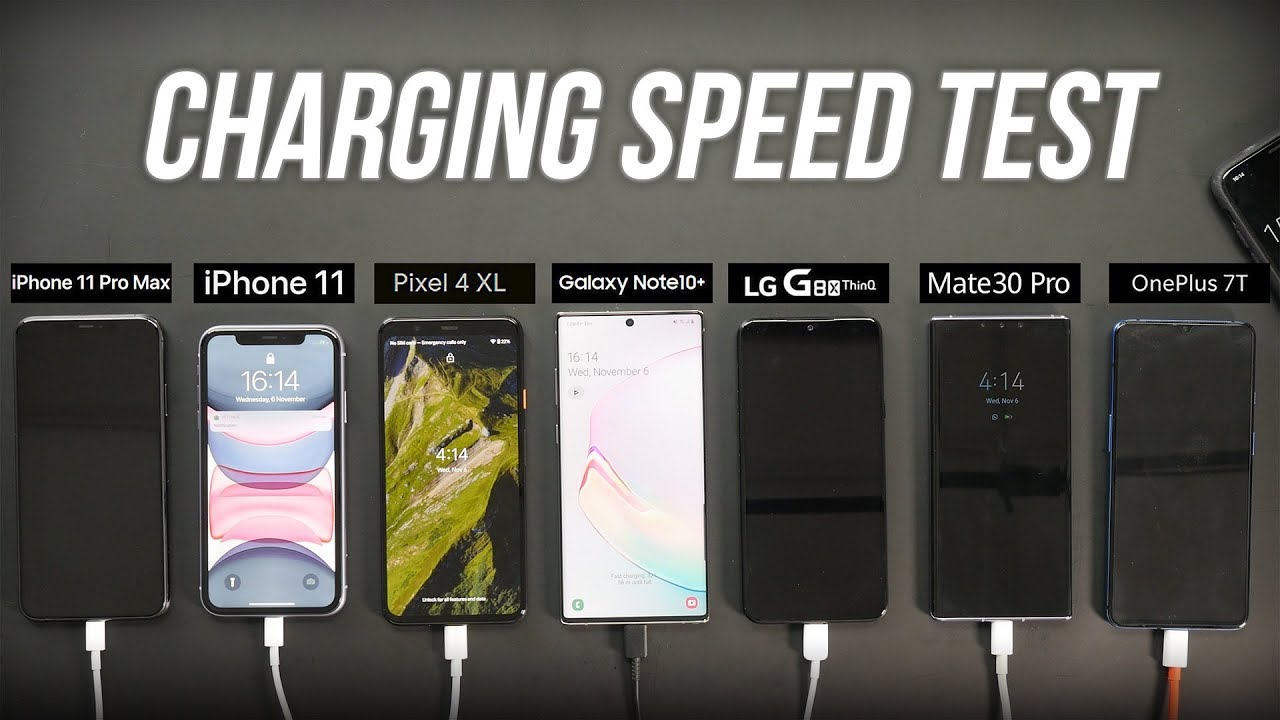
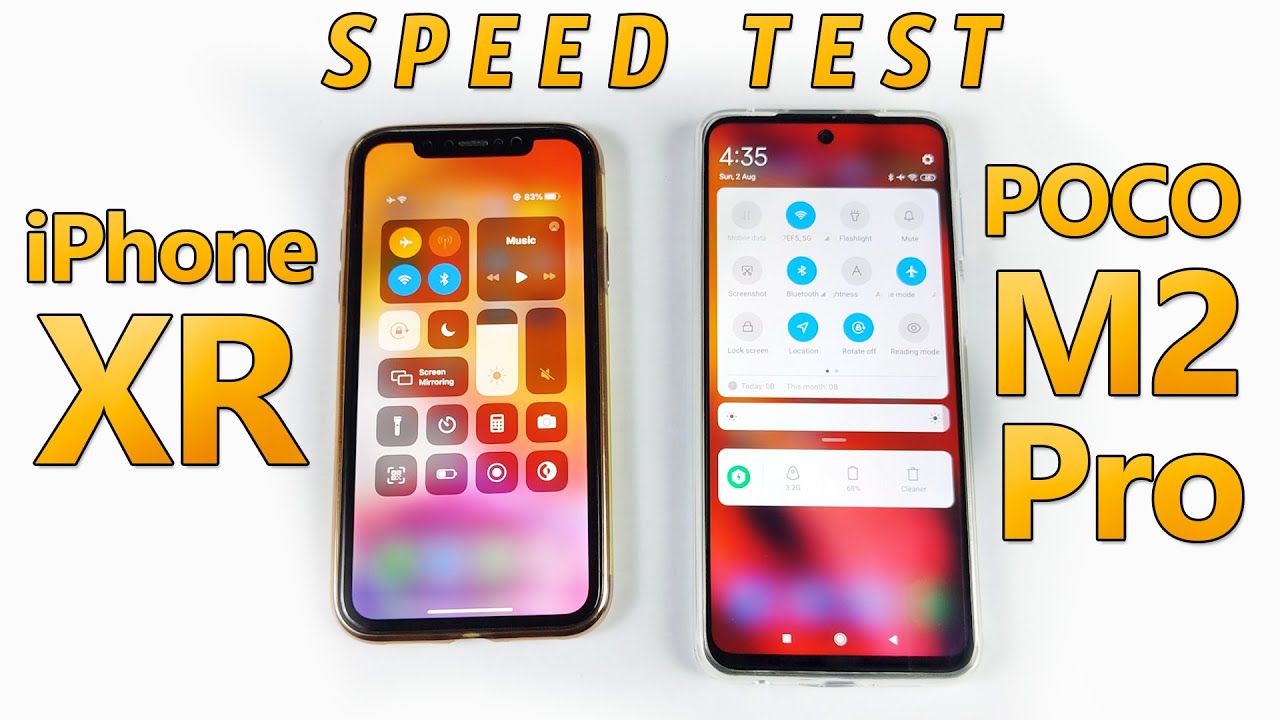




![What Is the Best Internet Speed for Gaming? [Simple Guide]](https://img.youtube.com/vi/9GzT102Ltlk/maxresdefault.jpg )










