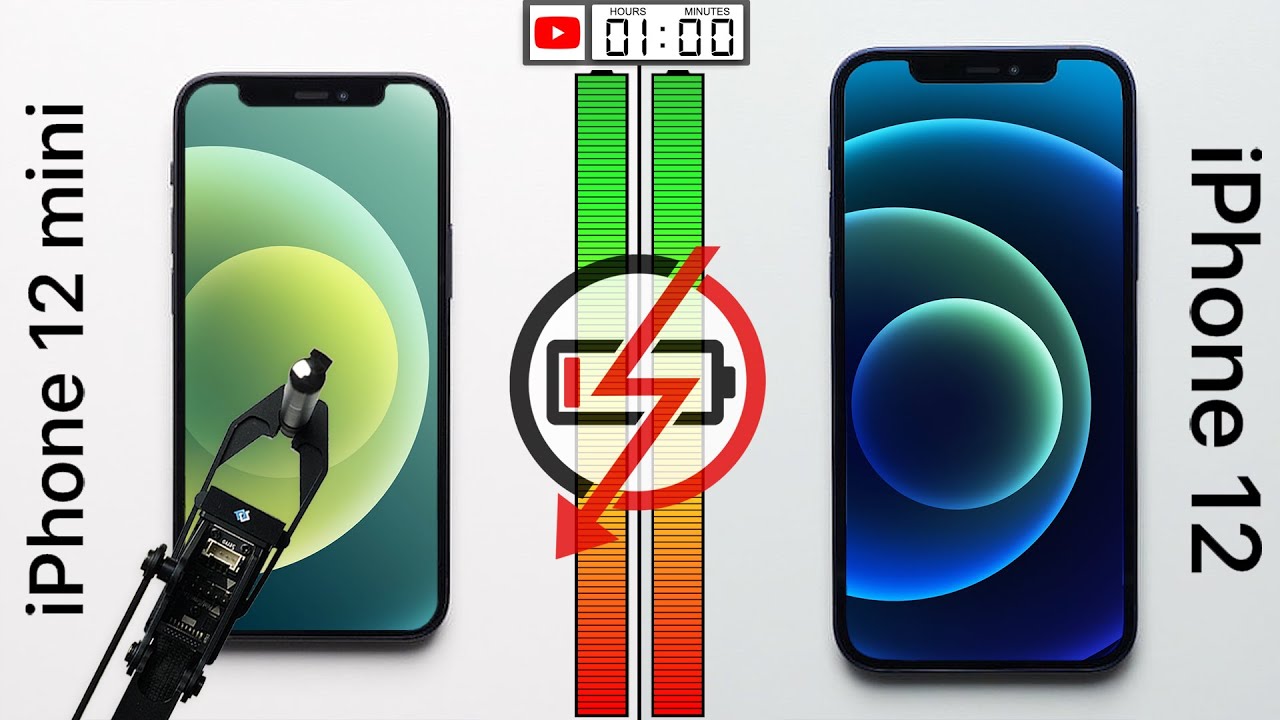APPLE iPhone 8 Plus - Unboxing and Setup By Neil Smaller Films
Ladies and gentlemen welcome to a brand-new unboxing video, so today, I'm going to be taking a look at the incredible iPhone 8 plus. So let's jump right in here and have a look at the packaging. So as with all Apple products, the packaging is top-notch giving you the feel of a really premium product. Looking at the sides here you can see we have the iPhone and Apple logo in a gloss that just makes it stand out from that matte gray background. So I love the way this packaging is designed forcing you to open the lid really slowly, which just builds up the tension and those new phone vibes there. We go: pull the lid to one side there and let's have a look at what we have inside the box.
So, first and foremost, we have the traditional Apple documentation there, but that's one side, and here we have the phone itself, the brand new iPhone 8. It's a good way to the phone actually, which is really nice. It doesn't feel light or plastic, which is never something I would really associate with Apple products anyway. So, let's put that's one side and have a look at the actual contents of the box and accessories. First, we have, of course, the UK plug standard iPhone plug there.
We also have the traditional ear pods, which of course comes with the adapter. On the back from a traditional headphone socket to the Lightning jack. There was a lot of controversy about getting rid of the headphone jack, but don't worry, it does include an adapter and, of course, you get the traditional USB to lightning cable as well. So let's jump right to the good stuff and unreel the cellophane from the actual phone itself. There we go, so you can see that this actually has a glass back as well as, of course, the glass on the screen.
This is to allow for wireless charging. However, if you do happen to break this device, it will run you a good three to four hundred pounds to actually get that back replaced. So, as you would expect nice and thin. However, I think that glass on the back, unless you put a case on it, is gonna, really attract fingerprints and greasy marks on there. So I'm probably going to try and get one of those really thin light cases for the back, but other than that a gorgeous-looking a phone.
So let's jump right in there and turn this bad boy on so holding down the power button. Until we see the Apple logo release and of course we should get our welcome screen. This is gonna. Give us the word hello in multiple different languages. But of course we just need to press that home button there, and it is going to tell us that we have no SIM card installed, so we hit OK, and this is where we need to find at the little SIM tray pin that lives inside at the documentation wallet.
So this is going to be probably the second or third item inside you seal. You see that little metal pin there remove that gently. I, say gently because it is actually quite fragile, so tilting the phone on its side. We can see the SIM tray just here that small indent we're going to insert the SIM card PIN in there and gently pull that out, and again I stress the word gently, because it is a delicate piece of the phone. These are not easily replaceable and believe it or not.
The SIM card tray actually is also part of the serial number of your device and replace the SIM card tray. You lose or invalidate your warranty so popping the SIM card in there and, of course, popping that back in the phone making sure that's nice and flush, and again we press the home button. So this time, because the SIM card install, we can get straight on select, English and, of course, select United Kingdom, because we are indeed in the United Kingdom. Now this is the clever part setting up the phone. If you already have an iPhone put one phone next door to the other phone.
Very close, you will see the message popping up there, and this is the interesting part. We can now take the old phone, lift it up and use the camera on that phone to take a photograph of the moving image that exists on your new phone. This is, then, going to tell your old phone that you're trying to set up a new device, and it will then start the process of transferring over the data automatically. For example, it will unlock the phone and take you straight forward. It's a setting up, touch ID I'm, going to speed this up, because you don't need to see all my failed attempts at setting up my touch.
I'd makes sure you get a good of your fingerprint, though, because this will help you in the future. We can now move on to restoring this phone form. A previous back up here, I'm going to select update back up before restoring and that's gonna. Take my old phone. Do one final update before it pulls all the information across to my new device terms of conditions.
Of course, I'm going to hit agree because I can't continue unless I do so. Nobody ever bothers to read that anyway, location services, I'm gonna, enable that, because I use a lot of applications that would require them, such as maps, etc. Apple Pay, I'm, going to sort that out later, not in this video, although we can still use Siri I'm actually going to choose to set it up fully at a later date. Now we have iPhone analytics I'm going to choose to share that with Apple, because I believe it creates a smoother experience in the future. True tone display I'm going to turn that on that's a new feature in the iPhone 8 policy matches the white balance to your surroundings.
There is a software update available. I'm going to choose to install that now and agree to those terms and conditions all the time this is happening. My old phone is doing that final backup. Updating, iCloud settings is now displayed on the new phone. This means it is pulling down all the information that has previously been backed up on my old device.
This is, of course, the beauty of an iPhone. It's going to restore entirely from the iCloud, which means your phone is going to be set up exactly how you left your old one, all the settings, all the applications. Everything is going to be exactly the same, so you can just crack on and use this device exactly as it was once that's finished. You can see. We have all the apps here exactly how I had them laid out on my old phone.
Of course, they still need to download from the App Store and depending on the speed of your internet. This may take a few hours. However, it's not something you need to go through and do manually. It will all be done automatically for you. So thank you for watching I hope that gave you a small insight into the iPhone 8 plus, and how easy and convenient it is to set up your new iPhone thanks for watching guys, and I'll catch you in the next video.
Source : Neil Smaller Films