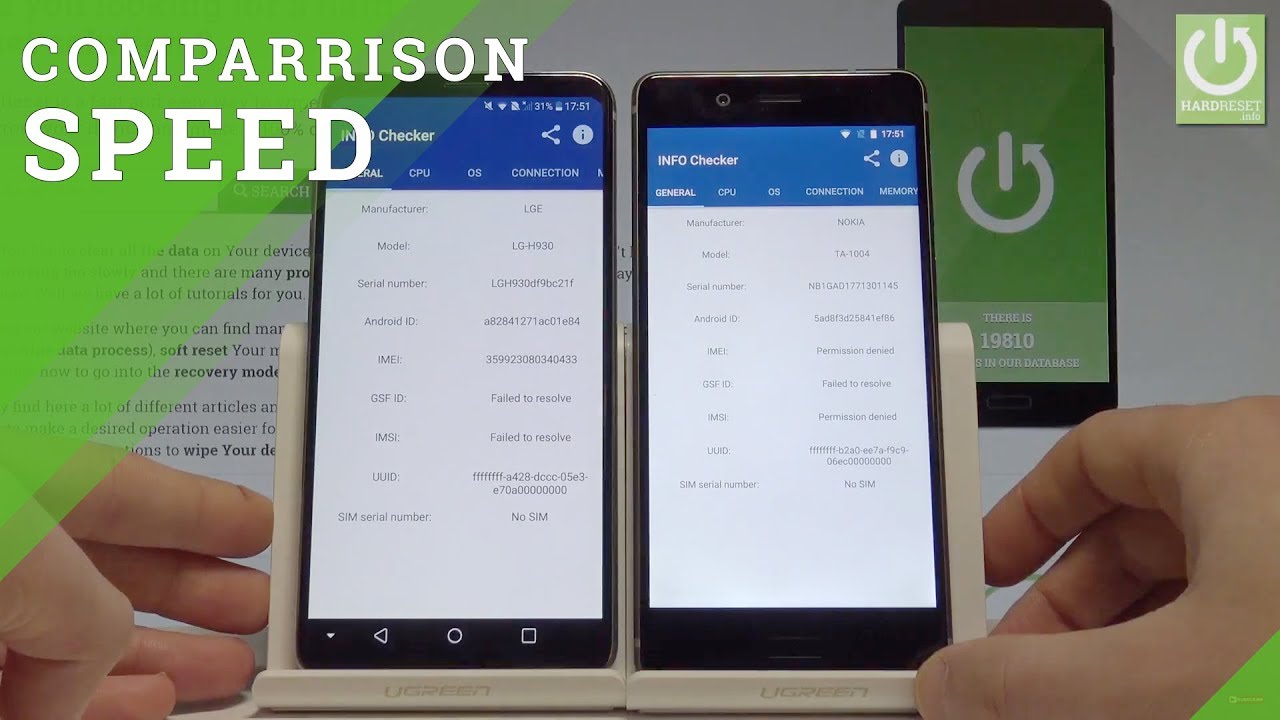Apple iPad Pro 2020 Unboxing! My First iPad! By Tim Schofield
Everyone Tim Schofield here and it's time to unbox the new iPad Pro that Apple just came out with, and this will actually be the first iPad I've ever bought or ever really even use, so I'm kind of excited to check it out, specifically because I'm going to use it as a replacement for my current MacBook Pro that I've been using. So this is the 2016 MacBook Pro that I've mainly been using to edit most of my videos that you see on the channel, but I do want to go ahead and use the iPad Pro to edit more videos and see if it's something that can actually replace this MacBook Pro now, unfortunately, I know Final Cut is not on iPads, but I do believe. There's some alternative video editing software, that's pretty good for iPad. So if you do have suggestions, please let me know not just video editing if you have games or any other sort of apps that work specifically well with iPads. Please drop a comment. Let me know I'll be down there checking some comments, throwing out a lot of hearts to all you guys.
I did go with the twelve point. Nine inch model so drop a comment. Let me know if you think I should maybe go with a smaller model or if you think, I made the right choice with the twelve point, nine inch model and with that all being said, let's go and unbox this all new iPad to begin the unboxing, it does say iPad Pro on the bottom. Now this is actually the more expensive model. You can buy twelve point nine inches, if I did get Wi-Fi only I, don't necessarily need cellular networks.
However, I did splurge, like I, said I'm going all-in with one terabyte of storage on this guy. Let's take off the plastic opening up the box, greeted right away with the iPad Pro which we're going to set to the side. Ooh initial impressions, it's very thin, holding it I'm gonna, set that to the side for just a second and let's go ahead and see what else comes in the box, designed by Apple in California as usual few things in here, iPad Pro and, of course, your Apple stickers and finally, two more things: your USB-C to USB, cable, really, nice, an Apple consider, including this with the next iPhone. Please anyways, you also do have your power, brick, which is USB, see if you are wondering this is an 18 watt power, brick to charge your iPad Pro. Now, let's move on to what we all came to see the iPad Pro itself.
Let's take off some of this plastic as usual. Apple's packaging is always very clean. Easy to take off easy to open up. I did get the space great model. I prefer that coloring over the silver.
That's just my opinion. You can go ahead and let me know if you actually think silver is better. Looking up in the corner new camera system, you have a 12, megapixel, wide-angle lens and then a new 10, megapixel, ultra wide-angle, and so adding in that ultra-wide, which I think is very useful. I'm also team, take out my phone and take pictures and not use a tablet to take pictures, so I'll be interested to see if I actually start taking more pictures with the iPad Thursday LIDAR scanner built into the new iPad and essentially what it does is it sends out some light and times how long it takes to get a reflection back from that light. So it's a way for the had to actually measure distance with its camera and I.
Think it's up to 16 17 feet that this LIDAR scanner is gonna work and the big reason for this with you know, distance detection, and all of that is for AR. So it really will hopefully future-proof this iPad for all the AR augmented reality going forward bomb. The new magic keyboard isn't coming out until May, but I will be purchasing that to see if it is worth the three hundred three hundred fifty dollars, it will actually cost I also plan to get some cases. That'll show off in my review and maybe some competitors to that magic keyboard to see if it's even worth paying that much money if there are alternatives that are similar or if not better, all right down at the bottom. Is your USB-C slot a couple speakers and then flipping it over.
You have more speakers microphones. Of course, you do have your power button on the left side of the iPad and some volume rockers up at the top, just a clean overall, just very clean, looking device. There is a bit of a camera bump, as you can see, with that square module. Alright. Now, let's go ahead and run through the setup process, and I'm actually just going to go ahead and talk about anything that is noteworthy.
Absolutely noteworthy. A video caption going on so sorry about that, and I will blur out my email address, but on my iPhone, if you have an iPhone, it recognized right away: I didn't even like move screens, and it said, set up new iPad. So that's an option that you can do that from your phone, but I'm going to set it up as new. Let's go ahead and set up face, ID, interestingly enough, you have to rotate it to portrait to actually set it up, but it will swill work in portrait and landscape once you have it all set up. So let's go ahead and rotate our phone to portrait.
How to set it up, get started position your face again: I'm gonna, try and work around the camera here make sure we're all good. It's giving some audio feedback make sure my head's in here there we go. That was actually really quick. First, scan complete continue on reposition my face within the frame move, my head slowly, just a seamless and nice software experience for setting it up, I'll test it out in landscape mode to see if it actually unlocks the iPad, which it should just find. They say these crazy fast on.
You know iPhone, so I'm, assuming that transitions to iPads like during an iPhone setup. This iPad uses true tone display where it'll check the ambient lighting conditions and change. It looks like it is a lot warmer. So if I do say, without it, you'll see it gets a lot more blue light in there and I. Actually don't like having true tone display on, so I have to go into settings.
I wish I could just check use with, or without, but I can't, I have to go later in displaying brightness settings to actually turn it off. So I will do that once we get to the home screen. Let's continue on light or dark mode. You can schedule it. Dark modes are really great on iOS overall they've done a good job, integrating it within apps as well.
I'm used light for now, but I do like to schedule. Dark mode gives you some information on how to go home, quick access to the docs swipe up from the bottom edge to show the dock and then release, so we'll go ahead and play around with those, since this is the first time using an iPad I'm glad it has this actual tutorial how to get to the recent apps and stuff. So for this you have to go a little higher up to get to your recent apps as opposed to just pausing down at the bottom, continuing through quick access to controls, pretty standard like on an iPhone press and hold to reveal more options, and there we have it. Welcome to iPad swipe up to get started. I didn't restore anything I signed in to my Apple account: let's go ahead and jump into settings actually and look into storage.
So if I do go into iPad storage, this is out of the box. Twelve point, six gigs of that one terabyte is used right out of the box and, like I mentioned, let's go into display and brightness where you can turn off. True tone: you can turn it on and off, or you can go up and then, if you press and hold on your brightness, you can turn it on and off on the fly up there, which is nice along with dark mode or night shift, so I, usually like true tone as off, and then I'll just turn night shift on if I want to actually have warmer colors on my display. So if we swipe up, we go home, and it reveals that dock down at the bottom. So let's say, for example, we're in an app, and we swipe up and pause.
It just brings up that dock really seamlessly and easily. You still your gestures to go back and forth between apps now one interesting thing: I really hope you can actually change this dock. You should be able to edit home screen, drag apps out of the dock and drag different ones in so, let's say: I want the podcast app in the dock. There you have it, let's see. If we can add another one, you can.
How many can you add? Actually, all right, I, like that I'm gonna, add a bunch of apps to my dock. You know all the most used ones so that way, multi testing will be real, quick and easy, and speaking of multitasking, just press it, or you swipe up even further and there's a revamped iPad multitasking, so it'll show multiple apps up there. So not only can you have a bunch of app icons down at the bottom, a bunch of your recent apps will be open, as promised. Let's just set that face unlocks in landscape mode instead of portrait mode, oh, never mind it works I! Don't really even need to angle it very much, so it seems like it works really. Well, let's try it one more time it detects my face.
You saw that padlock I'm, locking right away I guess we could go ahead and try it in portrait mode too. I assume we're not going to run into any issues. Same thing right away, super quick with the face unlock and then let's go ahead and open up the camera app check out. You know the new lens that it does have this as the standard lens gasps. That viewfinder is so big I mean almost too big.
In my opinion, that's kind of what I found even on foldable phones is when you open it up it. If the viewfinder is almost just too big, and it's always funny in public when you see people using their iPad or their tablet to take pictures. Just in my opinion, it looks a little goofy anyways on the right side. You can switch it to portrait camera, which will be that front-facing camera a square panoramic going back to photo on the left side. You'll see One X.
If you tap on it there is that ultra wide-angle lens, so you can tell in the viewfinder, includes a lot more. So there's one X there is 0.5 X, which is the ultra wide-angle lens, so includes a lot more in the lens. Hopefully, pictures are at least decent on a tablet like I said I'm, not one to take many pictures. I actually would care more about the front-facing camera in terms of FaceTime and video chat and speaking of that front facing camera. Maybe I'll take a selfie and post it on my Instagram and compare it to my iPhone 11 Pro as well, just to kind of give you a baseline of how that front-facing camera will look and again.
This is a very premium looking and a feeling device. I really like the design Apple went with. It feels very thin in your hand, it's not crazy heavy, even though it is a twelve point, nine inch device I think overall I'm not gonna, stand here and hold it all the time. I'll have something to kind of rest it on, or maybe I'll have it flat on a table. But again it looks perfect overall, and please drop a comment.
Let me know any specific apps. You recommend whether they're paid or not. It doesn't matter. I really want to dive into the iPad to see if there's a just more apps, to enhance my experience with it and overall I hope you enjoyed the video more to come so be sure to click that subscribe button. So you were notified on the iPad Pro and as always guys.
Thank you very much for watching.
Source : Tim Schofield