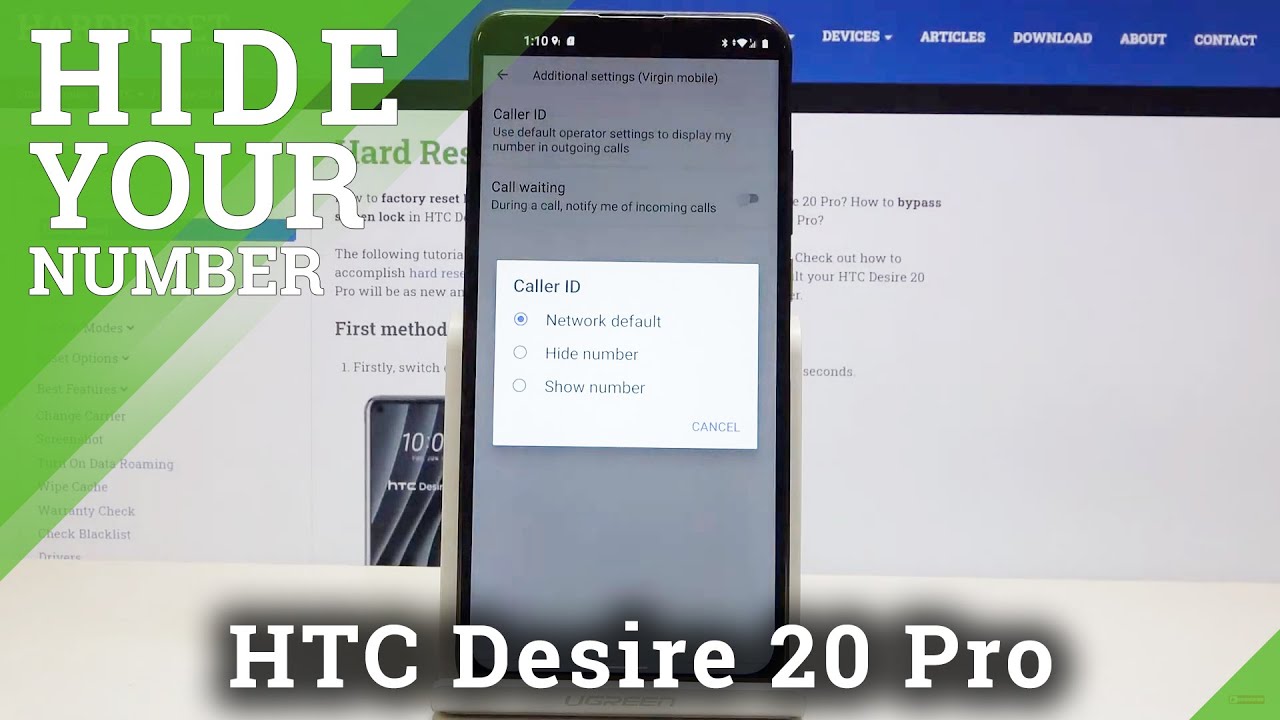Apple iPad Pro 2020 Complete Walkthrough: The Computer Replacement By TheUnlockr
Apple is trying to call consumers that they can replace their computers with an iPad for a while now, but alongside the latest iPad Pro that was just released, they finally gave into giving it a feature that might really help that concept. They gave iPadOS Mouse support and even launched their own new magic keyboard cover with a trackpad built in well, while the magic keyboard isn't coming for a while. I did at least order the new iPad Pro, and I've been using it long enough to do a complete walkthrough, Navy, I'm, familiar or complete walked on my channels where I try to go through every single feature, I, possibly can on a new device. So you guys are better prepared to you being the Maria to actually go buy. One with that said, there's a lot to go through. So, let's get started with the hardware.
The new iPad comes in two screen sizes, 11 inches and 12 point 9 inches, which is the one that I have here. Both models are identical, though, and in every way, except for the size of the screen, the weight also duh and the battery size. So this video should still work for you, regardless of which one you're checking out compared to the previous iPad Pro 28 teen models. The dimensions are exactly the same, except for the weight that is increased by about 10 grams for the 12 point, 9 inch model and less than 5 grams or so for the 11-inch model. The screen is an LED IPS panel with a 264 pixel per inch resolution, so 2732 by 2048 on this 12 point 9 inch model.
It has a hundred and twenty Hertz refresh rate Apple calls it promotion and covers a hundred percent of the DCI p3 color again. It also has an anti-reflective coating with Apple claiming just 1.8 percent reflectivity, and it can hit 600, and it's of brightness. All of this is identical to the 2018 iPad Pro by the way, also, supposedly, they all have a fingerprint resistant coating on them, but well I, don't think I've ever seen. A smudge free, iPad screen write something out about the screen, though that's more subtle when comparing it to all the other non-pro models is that the edges are rounded instead of square. Above or to the left, depending on how you're using it, we have our true depth, front-facing camera.
This is a seven megapixel camera than f 2.2 aperture, and this is what it looks like and what the microphones sound like now, I'm right now, looking at the camera, it's in landscape mode, and so it's on the left. If I look at this screen, though this is what that looks like that. Camera is also paired with a dot project dots on your face and make it easier to map an infrared camera to read those dots and a flood illuminator to add more infrared light if needed. Yes, this is also the exact same setup as the last iPad Pro this whole set up. Of course, it does allow for the well praised face ID to work, to sign in to the device, as well as to use it for safari to input your login data on sites download apps from the App, Store, etc.
Moving around the device on the Left. We have a microphone as well as a few of our numerous magnets located around the device. These are useful to connect to accessories. Like the Apple Smart keyboard, for example, on the right, we have our volume up and down keys and a magnetic connector to attach the Apple Pencil to this pencil can be stored there, but it also uses it to pair to the rice as well as gets charged by it there. Also on this side, there would be a NATO SIM card tray if this was the LTE model on the top, we have three microphones used for recording audio and noise cancellation out of a total of five on here.
By the way we have a top button that is used to bring up Siri, you can also say, hey Siri, as well with the screen on or off for that matter. You can also tap this button and volume up to get a screenshot it in volume down and hold them to get power options, and occasionally the iPad will have you double tap it to confirm a purchase. Also on the top, we have two of our four speakers that are on the device. The other two are here on the bottom, which becomes the sides when using the iPad in landscape and works better for stereo. We also have our USB-C port here that can be used to charge the 36 point.71 watt, our battery inside this 12 point 9 inch model, it's 28 point 65 watt hours in the 11-inch model by the way, and so let's do and all be an unscientific test and see how the battery does stream a 1080p video on 50% brightness. The iPad is also capable of 18 watt fast charging and comes the 19 watt charger in the box.
So again, let's see how that does. Moving around the back of the vise, we have our new cameras. First, we have a 12 megapixel f1 pointed aperture camera. That is the same as the iPad Pro from 2018 and as the sensor size of 1/3, of an inch with 1.2 2 micron sized pixels in edition of this model compared to the last iPad pros. We also have a 10 megapixel, F 2.4 aperture, ultra-wide camera with a 125 degree field of view really quickly. Let's go through the camera modes on the device panorama this lets you start to take a photo and then pan the iPad to have it stitch images together to create a wider panoramic shot square which literally just crops the image to a 1x1 square.
We have portrait mode that only works on the front camera for some reason, but this mode allows you to add a shallow depth of field. Look to mimic a mirrorless camera with a fast aperture. For example. Slo-Mo lets you record a video in 1080p in either 120 frames per second to play. It back at 4 times slow motion or 1080p at 240 frames per second to play.
It back at 8 times slow motion and, finally, we have time-lapse. The lets you record a video, and it automatically play it back sped up for video. We can record in up to 4k resolution at 60 frames per second. Lastly, about the camera. We have the addition of a LIDAR sensor.
Now I won't go too in depth in this video on how this works. Let me know in the comments, if you want a full LIDAR decoder episode, which is my new explainer series on the channel, and you can check that out at the link here, but suffice it to say here that LIDAR is basically the light equivalent of radar. So in a nutshell, it uses pulses of lasers to bounce up objects in front of it and then measures the time it takes for that light to come back to the sensor to determine the size, shape and distance of things around it. Now. Why is that on the iPad Pro? Well, the idea is that it can be used to work better to detect objects for, say, augmented reality technically also port remote I would imagine would benefit from this.
But since that isn't enabled on the rear, camera I can't really test that this year, though, is that Apple has just opened up the API for developers to use this light, our sensor to get better spatial maps etc. , but, right now no one has really taken full advantage of it. Yet, with a few mention to be doing so later this year in a press release Apple site right now without them updating their code, at least according to that same Apple press release, you will notice, say things coming in between the AR item and the camera actually more accurately block out that thing as they would in real life and that apps will feel just a bit more accurate I can't affirm that the Apple measure app does feel a bit better, though at least, but that's about it as it'll take time for developers to fully utilize. This sensor and I'm sure it'll make for more accurate AR in general, but I'd venture a guess that most of you watching this doesn't use many if any AR apps very often so, not sure if that'll matter much to you really, and that brings us to the software. The iPad Pro is running the latest iPadOS, thirteen point four, but all previous iPads with an a8 or an EDX chip, or later we'll get this update.
So that means all the iPad Pro models: the iPad Air 2 and later the iPad fifth gen and later and the iPad Mini 4 and later so. The experience using any of those devices will be similar to here really quickly, though, let's go through some of the more notable features of iPadOS now. Firstly, some features that aren't new, but I think are important to show for anyone who's playing to try and use this device to replace a computer as many people are curious about that now, using it for work and thanks to the larger size of this iPad I, and you will probably almost exclusively use it in landscape mode and may be connected to a keyboard of some sort, except maybe to write notes on it, seem more mimic a piece of paper in portrait mode. When doing this, you can set the iPad to put the widgets on the left of your first screen and push your apps on that screen closer together, making for a much better use of the space. In my opinion, then, you can have your dock at the bottom of the screen that auto hides when you're using an app, and you can put any of the apps or folders, even in there, for quicker access by swiping up at the bottom of the screen.
Only as high as the dock is and letting go. You can then use the dock when an app is already open to tap an app and briefly hold and pull it out and over. The current app you'll then be able to drag it to the right or left to have it. Take up half the screen with that current app on the other half and the split in the middle can be dragged to adjust the ratio, or you can slide it all the way over to full screen one of the apps once like this, you can use both together, and you can even swipe this up and then bring up the multitasking view, and the collection of two apps will remain that way to be able to go back too easily. You can do this multiple times as well, but as soon as you try to take an app that is in one of these and put it in another, one it'll actually move to the new one and remove itself from the old one.
Lastly, with this you can also pull out a third app, or even do this with a second one and let it go over the other two in the middle to haven't become a floating window that will attach itself to the left or right side of the screen, and you can move it from one to the other. If you put on the right side, you can also swipe this off to the right to dismiss it, but then swipe in from off the right side to bring it back. You can also do this with multiple apps and then use the line at the bottom to swipe, left or right on to cycle through them and swipe up on to see all the apps that have been opened in this sidebar way. Okay, as for new features in iOS 13.4, specifically, that are particularly notable first, we have iCloud folder sharing support. Now this means that you can now share folders from your iCloud account in the same way that you share Dropbox or Google Drive folders, just making it a bit more useful, a feature.
That's super helpful for people with impaired motor skills, but I also think it's something that everyone should maybe check out as it might be useful for power users, for example, is full keyboard access, it's located under accessibility, and once you turn it on, it gives you about 50 customizable keyboards, shortcuts that allow you to control the iPad from the connected keyboard. Things like launching apps but more interestingly, the ability to invoke the Notification Center mimic, making selections and swipes multiple finger, gestures, etc. , and, finally, the biggest feature mouse and trackpad support. Now Apple has always been against putting Mouse support into their iPads, and even last June made it clear at the time that the feature was only meant to be used as an accessibility feature, first and foremost meant for users who literally cannot access their devices without a mouse. It would seem.
Apple, though, has finally decided to add it as a main feature as it's here now and not in the accessibility section as it was found in previous betas know, regardless it's a feature that a lot of people have been asking for a long time and with iOS 13.4. It's actually here now you simply connect a mouse via Bluetooth or one of those keyboards with the trackpad built in as I mentioned, and now you can use it almost as you would a normal Mouse I say almost as Apple has added some of their own flair to the way it works by having the cursor change from a fingertip of sorts to a text cursor based on the context, as well as slightly magnetizing to icons and selectable items on the screen. When you get close enough to them. Honestly, it's not a big change from the way their you're used to using a mouse and respect, and it's just kind of a nice touch. The iPad Pro 2020 is available now, starting for 799 dollars for the 11-inch model and 999 for the 12 point, 9 inch model in ey5 only varieties.
You can also add next $150 to either of those to get it with LTE connectivity as well now, in regard to using the iPad Pro, is a computer replacement? I just have a few things that I think are worth mentioning. Firstly, crack pad support isn't implemented terribly well yet trying to use it in most apps feels very much like, as an accessibility feature mimicking your finger. But of course this is to be expected, since it is a new feature, and it'll take time for developers to adopt it, even if they do, and it'll be interesting to see how they do i. e. The app recognizes that there is a mouse connected and changes the UI, maybe who knows, and probably not one app, though that does work well with the mouse, is Safari, and so I managed to get around a lot of the frustration by simply using the website version of whatever it is.
I was trying to do if that was available now. The thing I can't get over, though, is the fact that, with an optional extra of a keyboard in a mouse, even in a single unit like the $2.99 starting price for the magic keyboard, you're looking at about $1,100 or so for the smallest model, even without looking at another manufacturer, let's stick with Apple also sells a perfect computer, starting at $9.99. The new MacBook Air sure I hear you saying, but what about the ability to draw using the Apple Pencil on it? Ok! Well, that's! Actually another hundred and twenty-nine dollars for the Apple Pencil ? well welcome. The company that is super popular for making stylus is for computers, for professionals has an entry-level pen and tablet that plugs into your computer, whether it's a PC or Mac, and that's $69. So with that you get the I-5 quad-core model of the air and a Wacom tablet and pen for just about the same price.
But hey. Let me know what you guys think about using it as a computer replacement, I'm sure, there's some of you out there that maybe your workflow still means that you should use an iPad Pro as your computer, more than say that MacBook Air. So let me know about that as well. Just honestly, really curious hope you enjoyed that, though guys, if you did please thumb up or share it's greatly appreciated it also check out the rest of the channel. If you like what you see there, please subscribe and ding the bell next or subscribe.
So you get notified when I do new videos as always, though, regardless thanks for watching.
Source : TheUnlockr