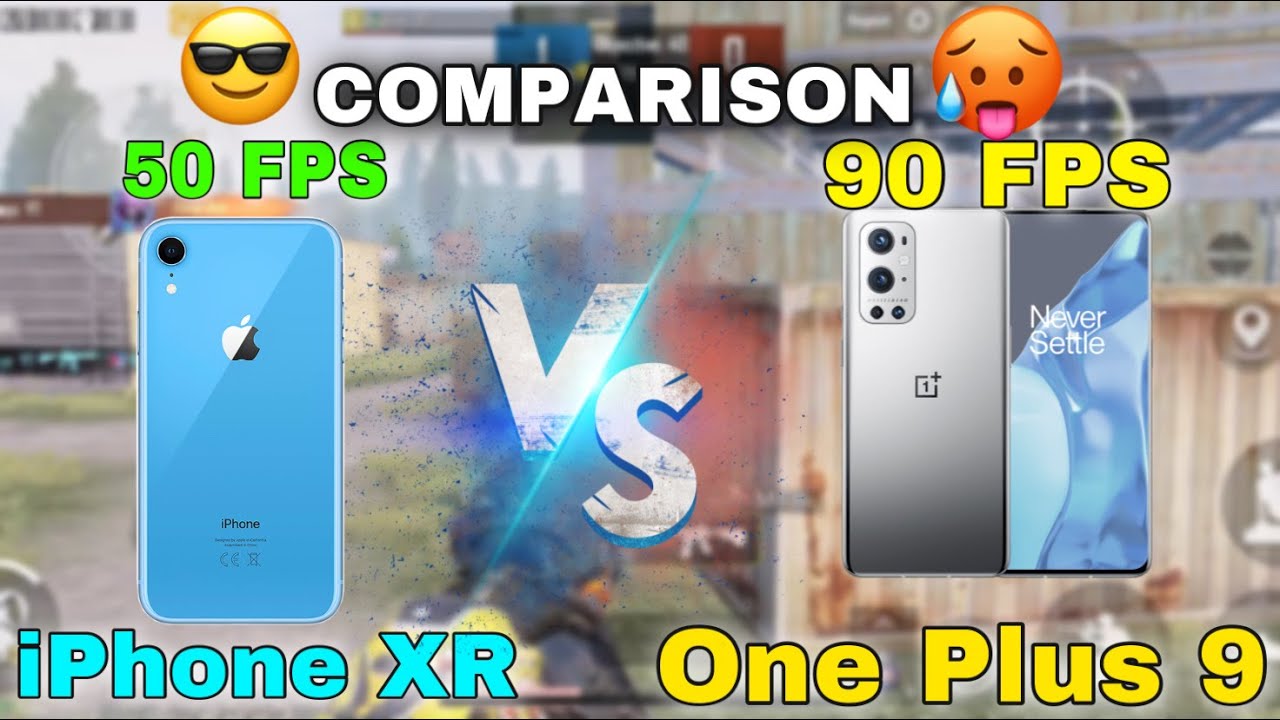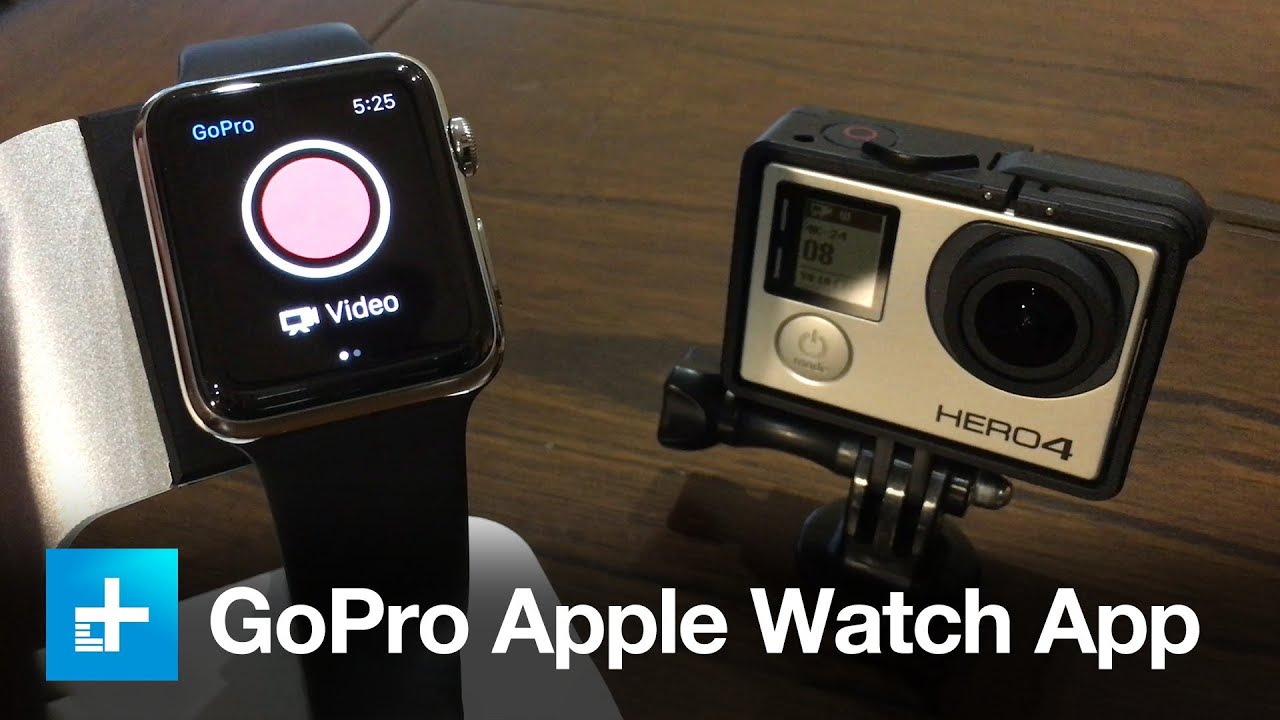ALCATEL 1S Camera Pro Mode By HardReset.Info
Welcome here I've got Alcatel 1s, and I'm going to show you how to use the camera promoted this device. So at first we have to tap on a camera button here to open it and for now, as you can see, we are in the standard photo mode. So let's change it to zebra. We can do it by just simply sliding to the left, and here we have access to other modes of this camera. Now, let's pick the manual mode. This is the pro mode here, and this mode gives us possibilities to choose to shoot parameters by ourselves.
This is useful when we want to learn photographic skills and making experiments. So let me start with this settings bar and let's go from the left. The first one button here is the exposure compensation. As you can see, we have access to this slider, and here we can make our picture just more bright. By going on this to the right, as you can see, and by going to the left, we can make it more dark.
This is how it works here. The next one button here is the ESO. So here we can control the camera sensitivity to light and, as you can see also we have this slider, and we can pick ESO from the 100 to the one and six thousand it. So this is pretty wide spectrum, and this is how it works. At the beginning, we have the auto settings with ESO, so come back to the output is really easy.
The next one option here is the white balance. So here we can manage the temperature of the picture, and by using this slider we can pick the daylight cloudy light incandescent light and the fluorescent light, so the light depends on from which light we have in the area. We take a picture and, of course, at the beginning, we have the auto settings with the white balance and the last one button here uh gives us possibility to adjust the default settings contrast and saturation. So this is really cool here, and these settings usually are adjusted after taking the picture not before it. So I think this is perfect here that we have this and, as you can see here, we can manage this like that, and now, let's focus on this button here at the center.
By tapping on this, we can change the meta ring also, so we can pick the frame average material. We can pick also center weighted and spot monitoring. So this is how it works. Now, let me take a picture by using all the settings. So, for example, let me add just a little the exposure compensation now then, the ESO, the white balance, maybe today cloudy light, and here we can change the contrast and the saturation and let me take a photo now- let's go here to the gallery to the left corner, and this is how this picture looks like and that's all thanks for watching, subscribe our channel and give the thumbs up.
Source : HardReset.Info