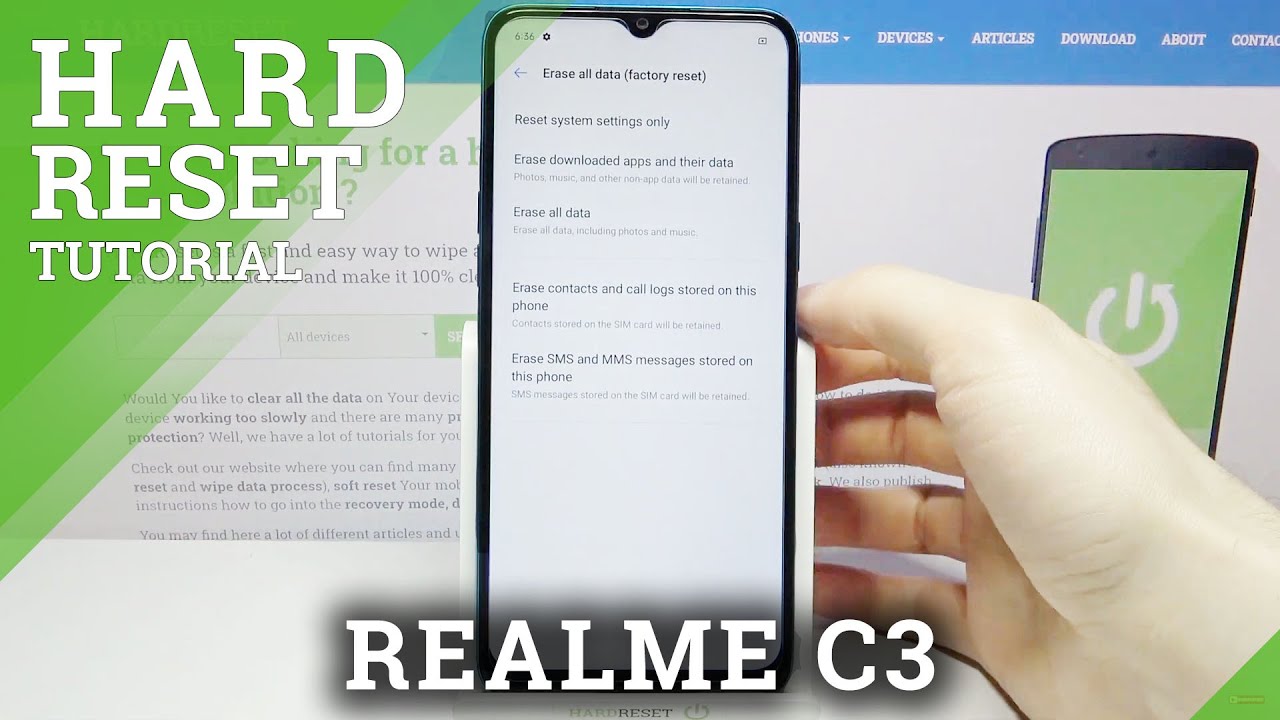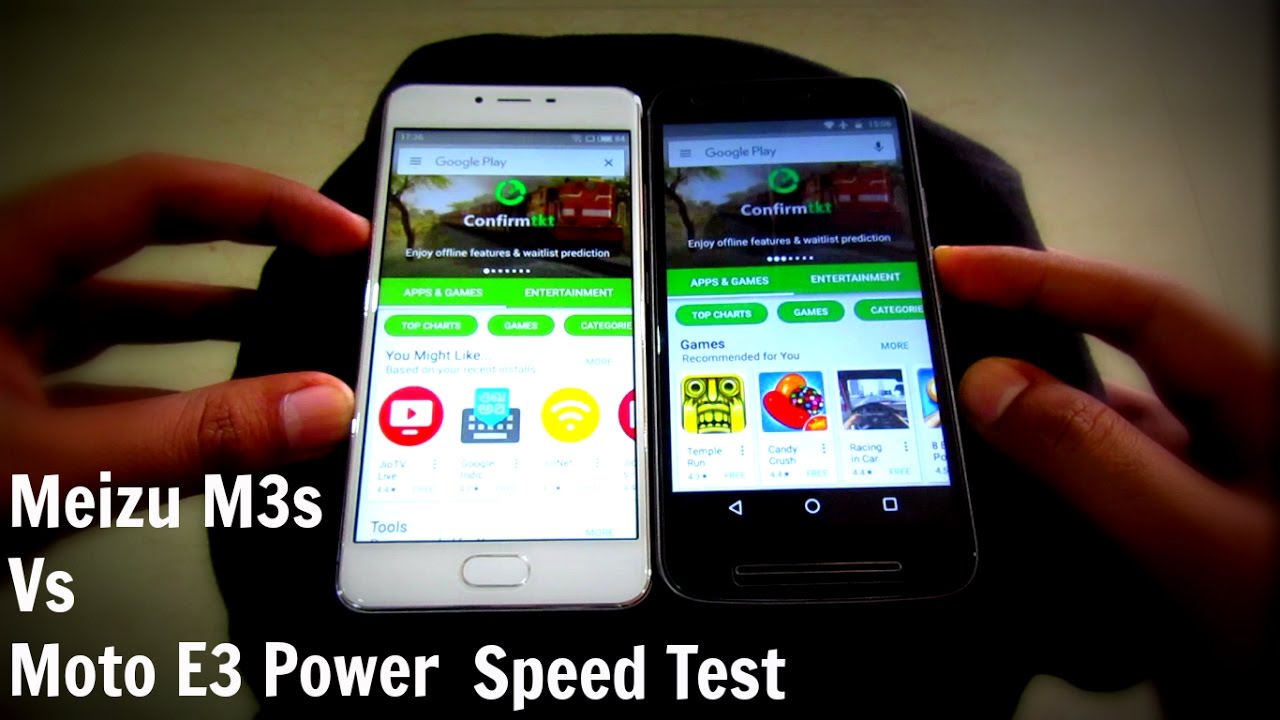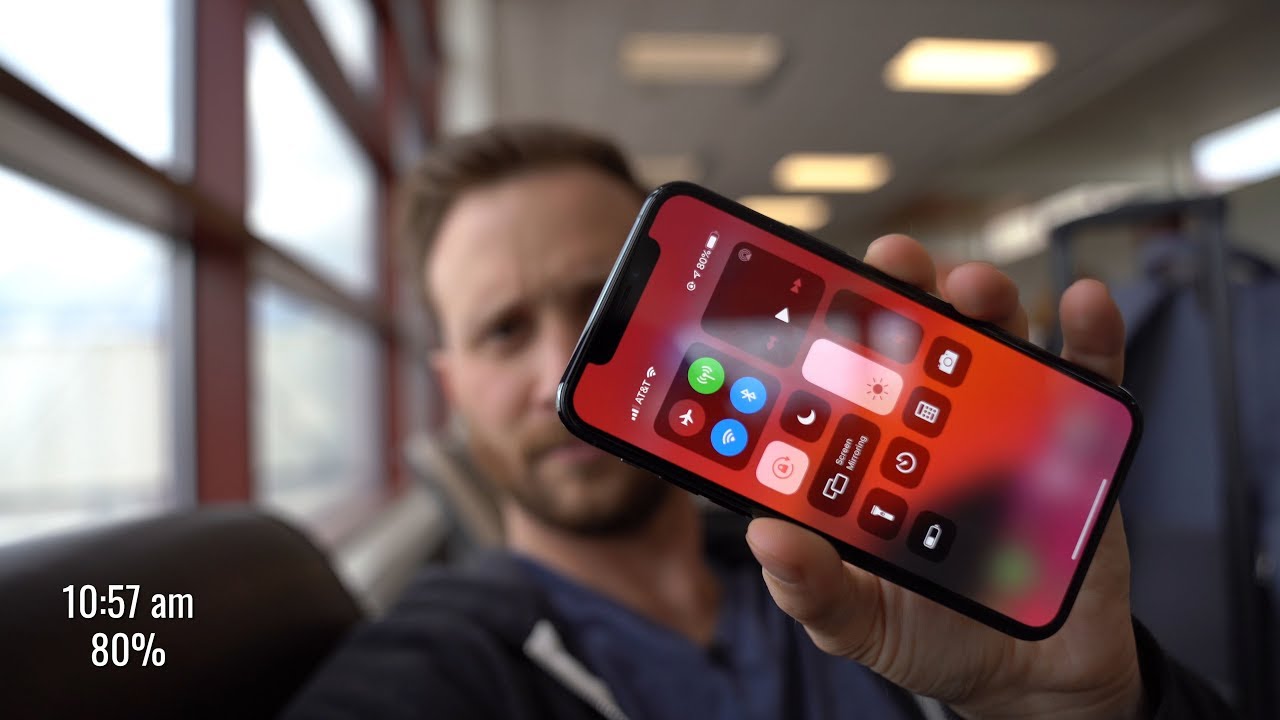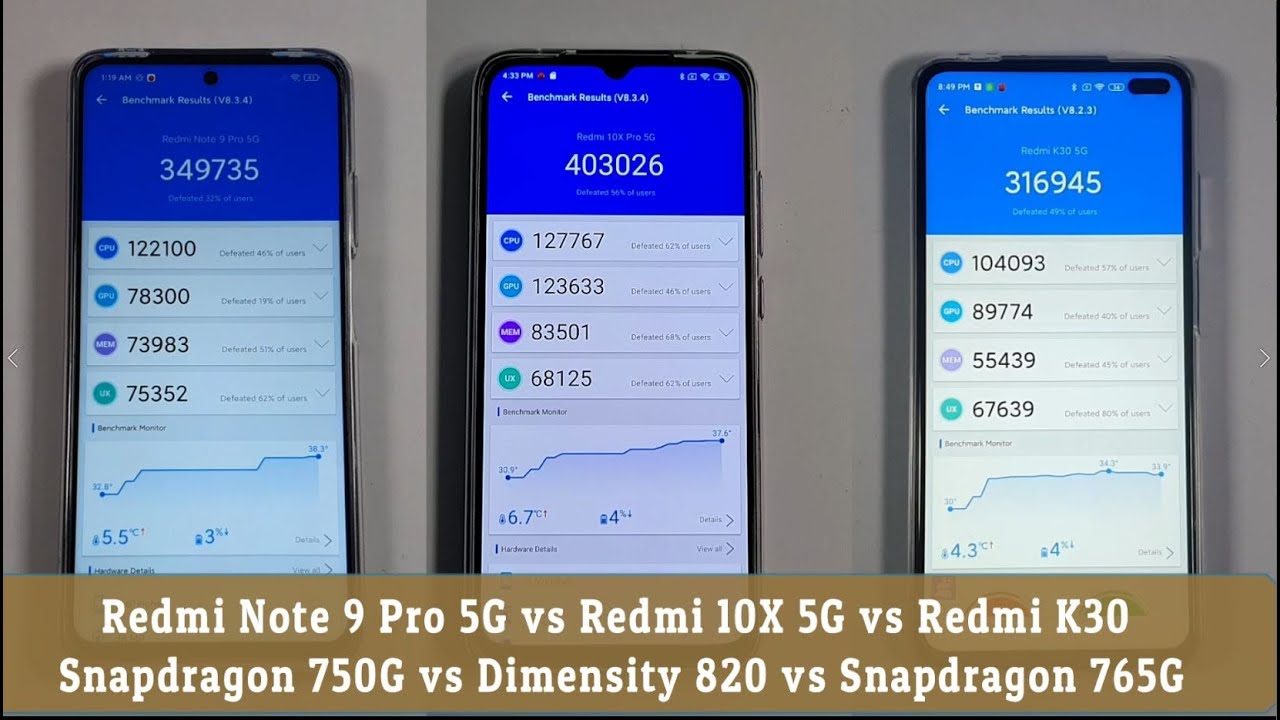Alcatel 1B Android Phone Unboxing And Configuration By HelpingAll
Hi guys welcome to my videos so today, in this video, I'm going to unbox this new budget phone android phone, Alcatel, 1b well, its cost is like around 99 Canadian dollars, and it has got a lot of features. So if, when I compare price with the feature, I thought it's like worth of buying it. That's why I have purchased it. So I'm now going to open this up, and we are going to see what is inside and how we can explore and use this phone further. Okay, all right! So here is what I have got Alcatel 1b, and this is the main screen I have a sticker over here. I got to remove it, and it describes the feature.
Android 10, 3000, milliampere battery Google Assistant 5.5 inch display wow, and this is how it looks. You have a camera rear, camera front camera about how to use this device, and I've got safety and precautions. I've got a charger, and it's charging cable, and also I have its earphone. Okay and here comes its battery okay, perfect, so let me see how it works. I'm going to fix the things right away.
First, I'm going to unpack okay. So now I have read some instructions and I have unpacked this battery. I got to open this, so this you can open easily by you see, there's a slot here. This slot you're gonna used to open it, and I'm going to do it, and after I opened this is what I am seeing it over here like I have a slot from micro SD card. If I want to use- and I have a slot for NATO sim, so it's perfect and here comes the battery the important part of it.
Let me see how I can fit it. I'm going to have this touching to this okay, this wasn't difficult, and I can. I think I can easily lock it up. Okay, that's perfect! Oh, so I was able to easily uh unlock the device and put the battery in now. I need to charge it and use the device further.
That's good! So now I have put the charging in. This is how the charging cable looks. I have got 52 charging already with the battery. That's not bad! Now I have turned the phone on as well and let's see how it goes, English, Canada. Let's start, I don't want to insert a sim card because I just want to use it for other purposes like a tab.
Now it is connecting to Wi-Fi and for privacy reasons. I have not shown the name and other things, because you know okay, now the Wi-Fi has been connected, and it is checking for updates. Hopefully it records better videos. Okay, so now it is asking me to set up, pin I'm going to set a pin, and then it asks for confirming the pin. I do it terms condition if you want you can read and click on finish and here comes now.
You can select a home and screen home and draw screen home screen only. I select the first one finish perfect. Now I have got everything I needed along with a lot of apps and things all right, so I'm going to go ahead and use it thanks for watching guys.
Source : HelpingAll