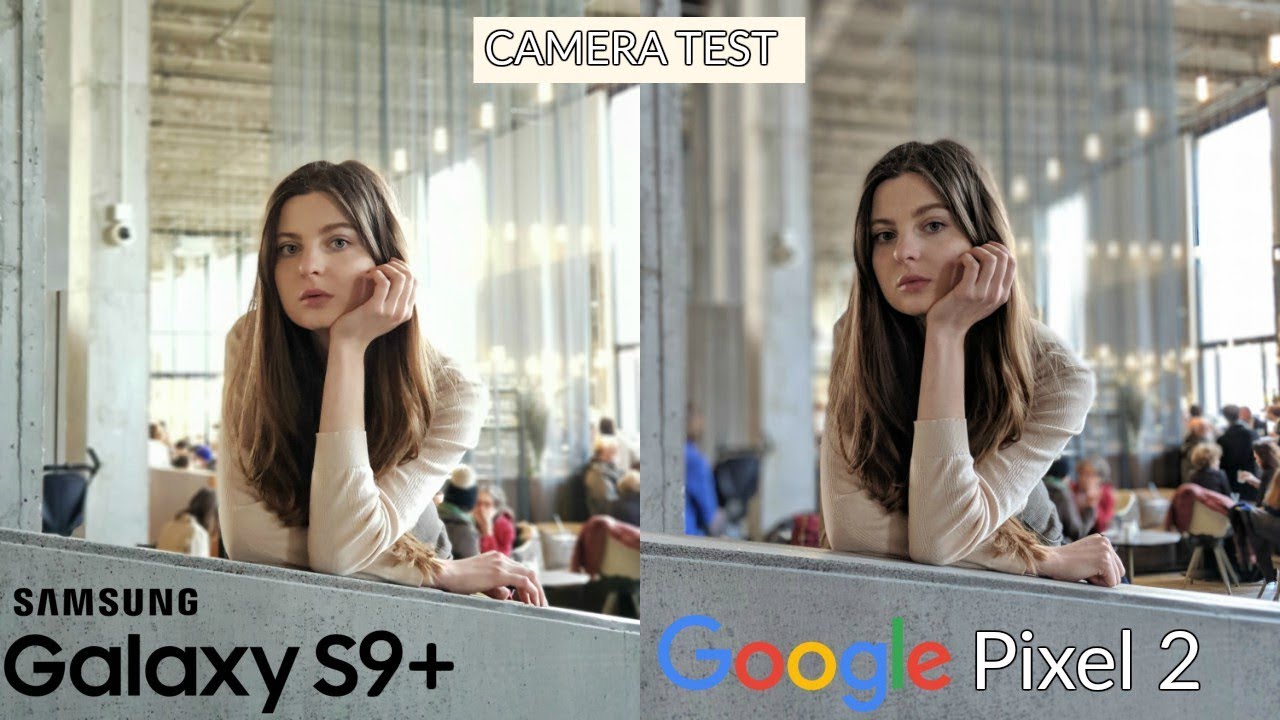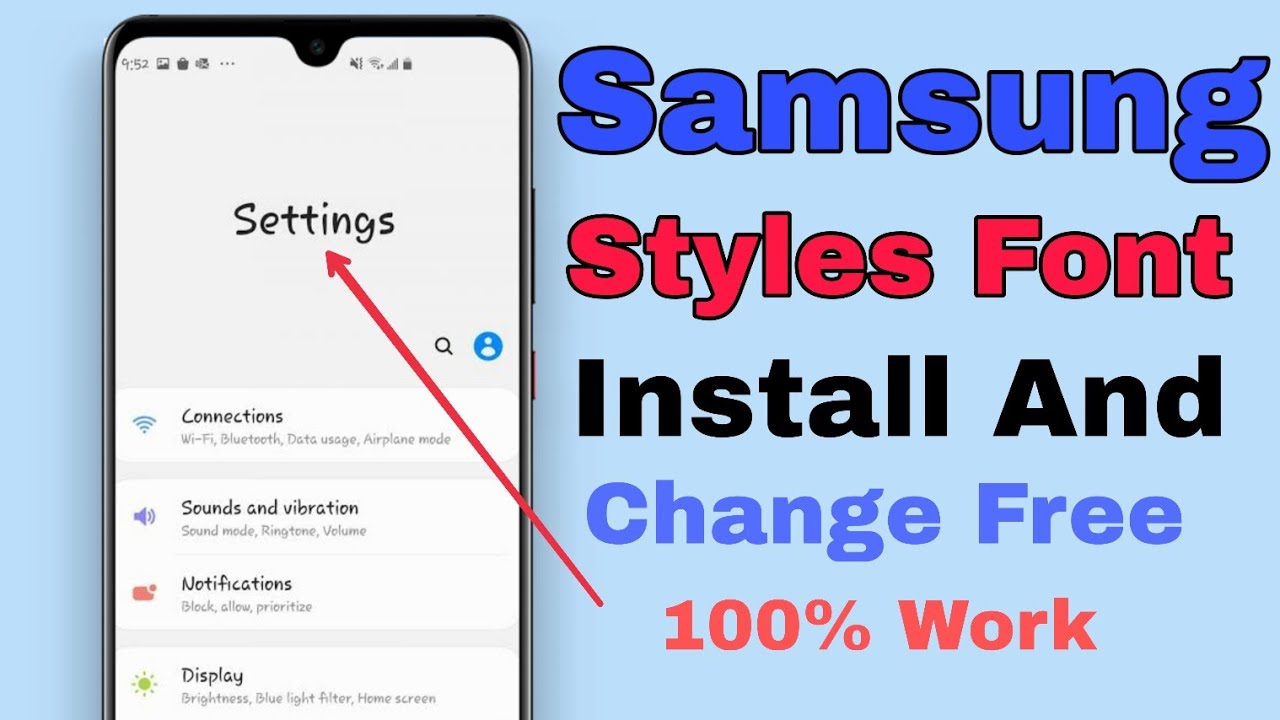Acer Chromebook 11 (C731) Motherboard Replacement By AGParts Education
You, hello today we'll be showing you how to replace the motherboard in an Acer, Chromebook 11 c7 31. First, you will need a few tools. An anti-static mat is recommended to prevent electrostatic discharge which can damage electronic parts. A small magnetic, tip, Phillips, head screwdriver will be necessary for this replacement. A spider will also come in handy during this replacement. You can use plastic or metal whichever you prefer.
If you have tweezers, you may also want to have them handy, as they may be useful when dealing with small parts. The first step will be to remove the 11 bottom cover screws. Next, you will use your spider to carefully pry up and remove the palm rest assembly be aware that the touchpad, cable and the keyboard cable will still be attached to the motherhood. Now you will disconnect the touchpad cable and the keyboard cable from the motherboard. The palm rest assembly is now removed.
Next, you will disconnect the battery cable from the motherboard. Now you will remove the battery screw. You can now remove the battery next, you will remove the Wi-Fi card screw and then remove the Wi-Fi card from the motherboard. Now you will disconnect the USB board cable from the motherboard. Next, you will disconnect the speaker, cable and the DC jack cable from the motherboard.
Next, you will disconnect the LCD cable from the motherboard. Now you will remove the four motherboards screws. Next, you will remove the two hinge screws. You can now remove the motherboard. The first step in the installation of your replacement motherboard will be to set it into place and replace the two hinge screws.
Next, you will replace the for motherboard screws. Now you will reconnect the Wi-Fi card to the motherboard and replace the Wi-Fi card screw. Next, you will reconnect the USB board cable to the motherboard. Now you will reconnect the LCD cable to the motherboard. Next, you will reconnect the speaker, cable and the DC jack cable to the motherboard.
Now you will set the battery into place and replace the battery screw. Next, you will reconnect the touchpad cable and the keyboard cable on the palm rest assembly to the motherboard. Now you will reconnect the battery cable to the motherboard. Next, you will snap the palm rest assembly back into place on the bottom cover. The final step will be to replace the 11 bottom cover screws.
You, you have now successfully replaced the motherboard in your Acer Chromebook nice job.
Source : AGParts Education





![BALDI'S BIG ZOO: A Baldi's Basics Song [by Random Encounters]](https://img.youtube.com/vi/gbU_Ts94-BM/maxresdefault.jpg )