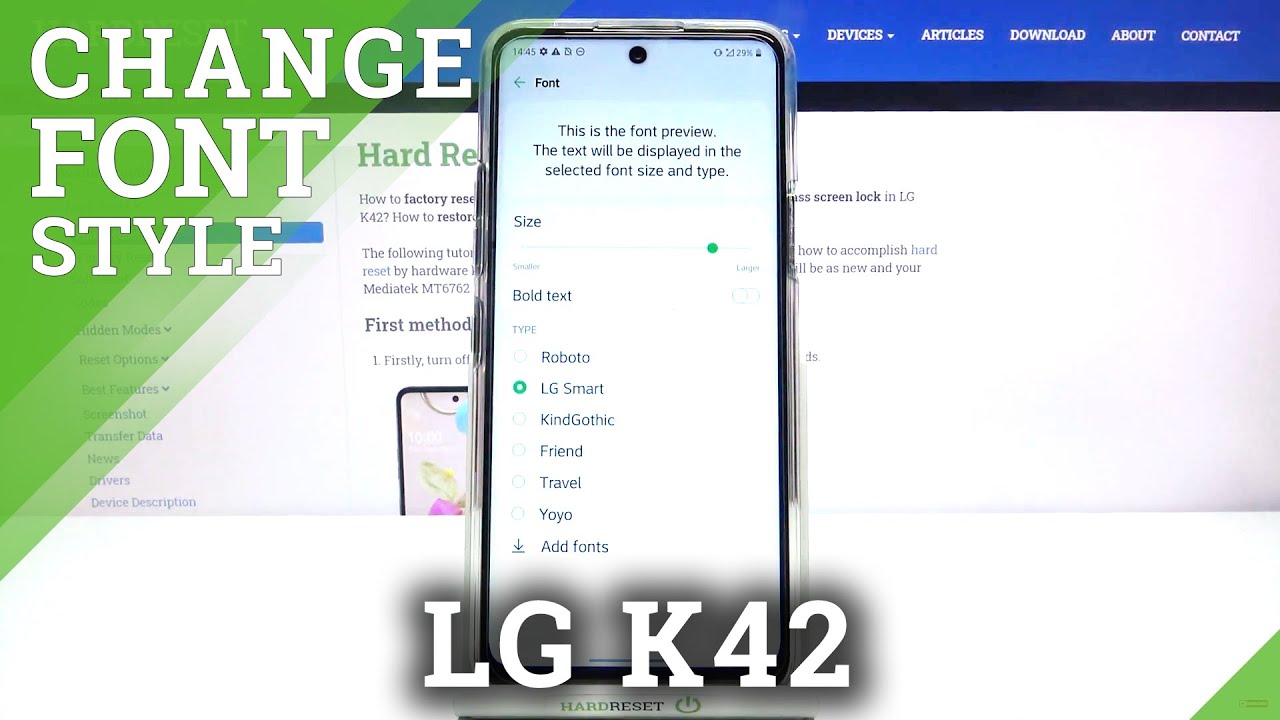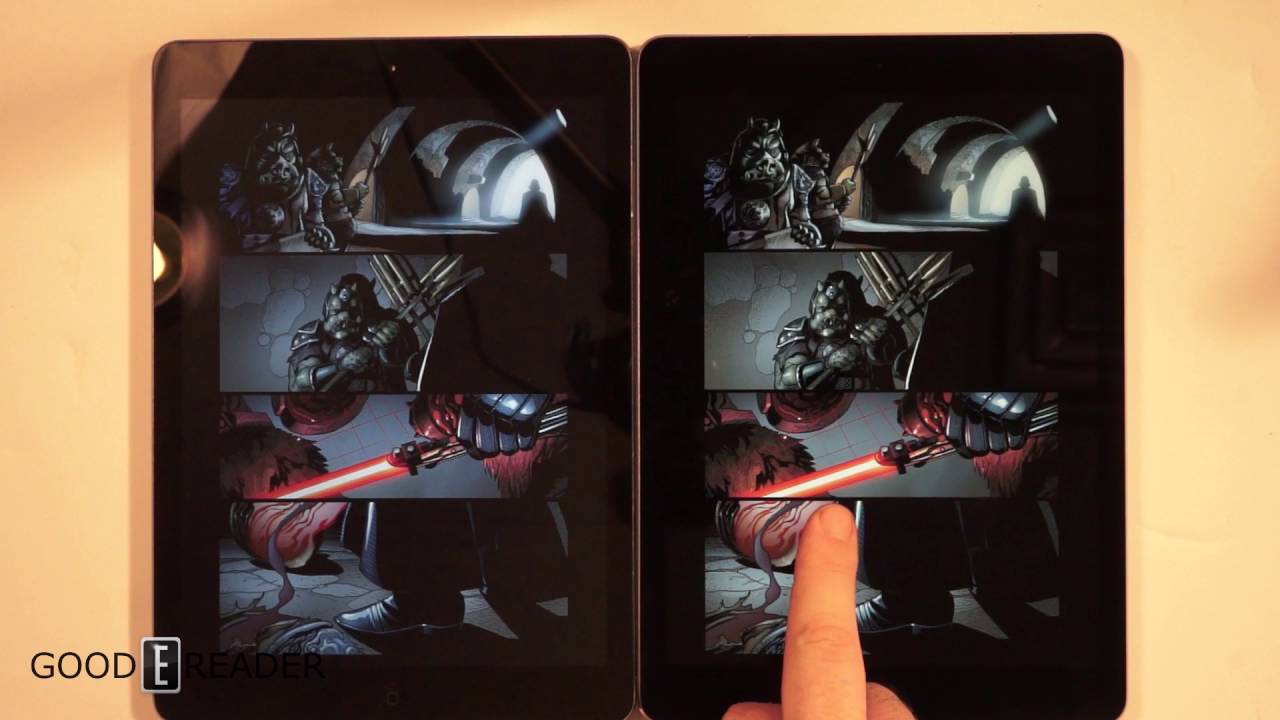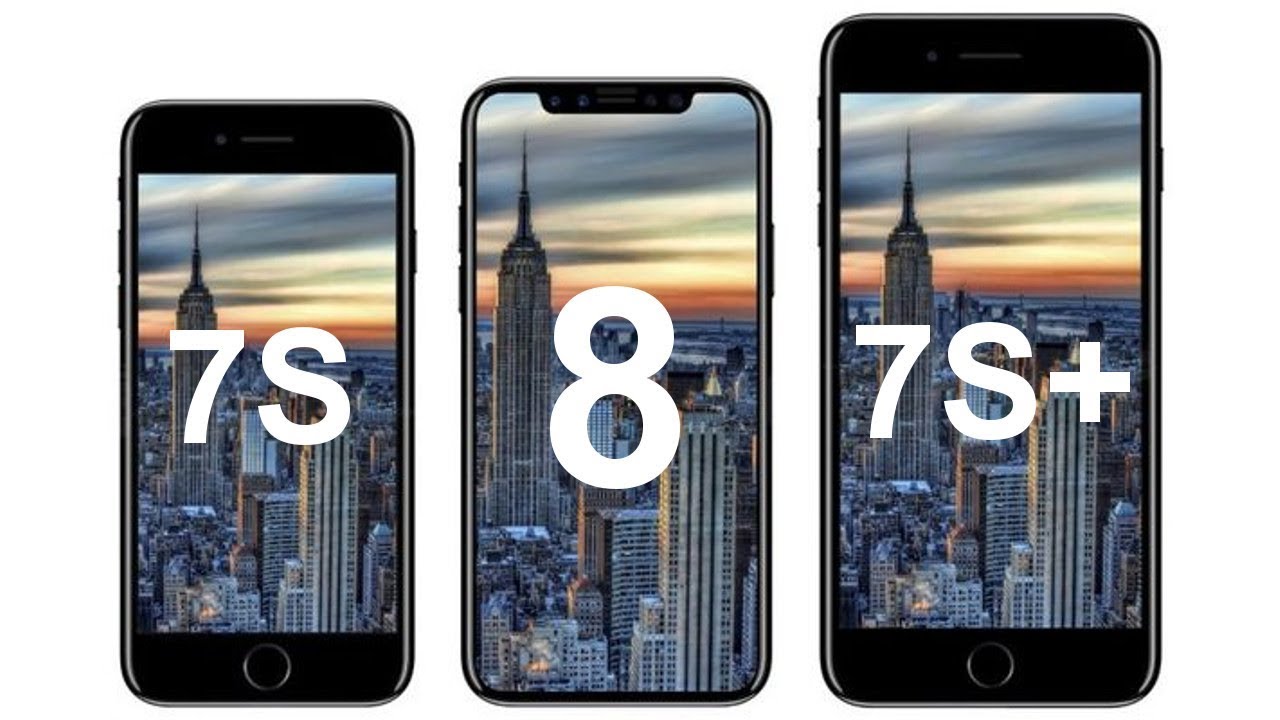5 tweaks to DOUBLE your Apple Watch battery life By James van der Moezel
Hey YouTube: these are the top five settings. I change on my Apple Watch when I need to push the battery life just that little longer one of the biggest drains to the Apple Watch's battery is, of course, the screen, and you notice it comes on accidentally all the time he might be doing the dishes ironing walking whatever. If the watch thinks you race the screen, it will turn it on and that uses a lot of battery option one for stopping. That is to turn on cinema or theater mode. So, if you swipe up from the bottom and look for the little mask icon and that turns on cinema mode, which stops the screen from what I'm magically waking up, or I'll turn They, a more permanent solution is to go into settings so press the digital crown, look for the Settings icon head into general, then go into wake screen and the very first option. White screen on wrist raised just switch that off the alternative methods now to tap the screen, to wake it up or to spin the digital crown in a clockwise direction to wake the screen up now.
This will be inconvenient, but it will push your battery life quite a long way. So it's worth trying out my next tip is to disable any radios aren't in use so swipe up for the control center and either disable the mobile-data, which is just to the left that blue icon, all the Wi-Fi, when they're not in use you'd, be surprised how often the Apple Watch activates those radios just when it's out of range of another, an extension upon the idea is to turn on airplane mode while you're asleep, because typically you would have done not disturb one in bed anyway. So what's the point of actually having any mobile connectivity, a typical scenario where you want to extend your battery life is when you are on a sports trip or aren't camping and hiking, and you also want to use workouts during those activities, but workouts absolutely destroy the battery life, but that's mostly because of the inbuilt heart rate sensor. So you find in the settings and then workout section of settings. There is an option to use power, saving mode which turns off the built-in heart rate sensor during walking and running exercises.
You find this saves quite a lot of battery. My last tip is to keep your iPhone and your Apple Watch relatively close to each other when you're at home or when you and about because your Apple Watch aggressively prioritizes Bluetooth over Wi-Fi. Even when the connection is very poor and a repeated attempt to send data at maximum radius strength, it will definitely drain your battery faster. So that's it. Those are all my tips.
Please leave any feedback in the comment section below.
Source : James van der Moezel