4k Video Editing On My Galaxy Tab S6 - Sony XAVC S 4k Files By TechTablets
Hi everyone Chris here and I'm back as you can see, with the Samsung Galaxy Tab s 6, so I bought this tablet I end up selling my iPad Pro, which I really do like I do like the Apple tablets, I, think they're, fantastic, and I like illumine for editing videos. However, I just found that too painful transferring the files from my Sony, a6000 400 on to the iPad Pro was just so slow I had to use the media mode transfer mode. I tried to use micro SD card to, for example, type C adapters plug it in use the new File Explorer to transfer the files over and get them into Lima fusion to edit them to import them, and this is the hair. So it's a huge workaround, it's too slow for me and that's the main reason why I ended up selling the iPad Pro, but that is a real fantastic tablet. A very expensive tablet as well. So is this, so I'm editing now 4k video from my Sony camera on this particular tablet, and I'll go through quickly.
The video editors that you can use, if you do use other cameras that don't have Sony's A VC codec, which is a bit of problem as you'll, see when it comes to audio and a quick look at export times as well, and the editor that I will be using, for example, for events just for some very basic cuts and edit and put together a video and export it as quick as possible. So to keep things simple, I record on a micro SD card with my Sony, a6000 400, and then simply place that micro SD card in the reader inside the tablet, and that gives us our maximum transfer speeds from that SD card to the internal storage. But you can edit the files straight from the micro SD card. As long as you use a fast one, I don't think we're going to have too much of an issue. So this one here is a quite fast card at 128, gigabyte, Samsung pro plus card.
Now a lot of people have been asking. Why am I using kind master? So this is actually power director right now, I'm showing you, which I would normally hit it on with Android. The problem is my Sony, the a6000 400 files, which are ex a VC codec, which was Sony's own codec layer and the audio codec. It doesn't like, for example, if I was to just add this file, for example here into the timeline with PowerDirector, even though it is pretty quick, scrubbing ahead when I go to hit play, you can hear that scratchy horrible noise, and it just will not play the codecs at the time. This video, unfortunately PowerDirector, doesn't support the audio files and if I was to stick it out of here too, and just quickly show you, for example, rush for Samsung's another one that I would probably use.
This is Adobe's video editor and the same problem. So if I add a file, then as a 4k one here, you can eat the same thing. It won't make that scratching noise, but it just doesn't support the audio, and you're getting zero playback. So what I do is I use their kind master that does actually support it. There's also you cut as well, which is another video editor that does support the Sony XE VC files, but here's kind master now I have one edit that I've already got that I've, just to save time in this video, of course, so I'll jump into editing.
This now I do have the paid version. It's rather expensive, I think it's thirty-nine euros for one whole year or six euros a month and I just decided to I, buy it because I'm going to be using it. So my plan is, if I go to an event, I want to eat it on this tablet, and it is pretty quick, but this video editor is definitely lacking a lot of features, so you can see here scrubbing ahead and going through the timeline that look at how quick this is. This is the fastest performance that I've seen with a video editor on Android. At least this is even faster than Premiere Pro, so I got to give them credit we're due for that.
That is really quite good and just hit play here, so you can see that it will play those files. Just fine and the audio is the main thing it's coming through now, I've added here you can see my own logo to the top of my videos, because a lot of people keep re-uploading my videos and that's my reason behind that. So your ad, your different files and I, found that editing with this one is a little of a pain. You mean it's not that great. So you click on the file here and depending on where you are in the timeline.
For example, if I wanted to cut about there make a cut, then you need to tap the cut here, and you can trim actually the video clip to lift or to the right and that's the way I. Do it because I just do basic edit here, especially when I'm at an event, for example, if I'm recording a new Samsung, Galaxy, S, 11, mobile or Congress 20 20 next year, the'll be doing very simple edits just to stitch all my files together and probably include my little intro clip at the start there and put my logo on it again for those purposes of people, stealing my videos, so I do have a one-minute clip here. I want to show you just to how quick it is to encode video on this. This is 4k, and you've got a few good options here with the nitrate as well with kine master, but the video editor itself I mean it compared this to, for example, Lima fusion. It is lacking in options massively, ok, because we really don't have a lot of things we can do here.
So this is the basic edit, and what I've done is I've got exactly one minute of footage right here, and I'll. Just go now to export this one, so I've actually got to get out of that screen. Here, go back to it and hit the share. Ok, so this is going to encode it. So this is what the settings we've got.
So we've got 4k there, 2160p of course, 30 frames per second. You've got different options. There I'm not too sure if I was to record and say 4k 16, which my camera doesn't support if it would actually allow us to encode in 60 frames per second I need to test that one out, but I don't have 4k 60 with this camera, but I do with my mobile phones, for example, now the nitrate. This is where it's really quite good. You can select the nitrate you want here with a doe brush.
You can't PowerDirector you can, but if you're, using Canon or Panasonic or other cameras, then you'll be able to use powder Actor, so the nitrate can go all the way up to there. We go 120 meters per second now. I often shoot at a hundred megabits per second with my Sony in 4k, but just to make things a little quicker, especially for the upload the file size I'm, going to limit it to 60 megabytes per second, or you can see right here with a bit rate as telling me it's gonna, be about 452 megabytes, so hit exports. This all on the internal storage' can move those files over before. So there we go.
I should be timing. This and I will with my phone, because this is going to be it's roughly 42 seconds. Okay, as how long it will take for this to encode, but I'll get my stopwatch going, and it should come out to about 40 43 seconds. So you can see right here, just cut my mobile phone, it's just to give you an idea, but last time I timed it, and it was 43 seconds for one minute of 4k footage. That's a hundred megabit per second file encoded to 60, and that is including lots of edits as well.
It will still keep that same speed, so it is a quick, fast, very fast, actually I think Video Editor this one, the kind master, it's just a slacking civilian options for those that want fancy transitions and things like that. You don't really get it with this particular editor. Okay, so there you go. I was a little slow, of course, to put this on. That was probably about 45 seconds then, but overall I mean that is very, very quick that is actually faster than I've I've had Pro the twelve point.
Nine inch, 256 gigabyte model that I used to own before I actually sold it to get this one here, I'll just go back into editing and there's one more thing: I wanted to show you that what you can actually do with this editor, because I probably haven't really covered that much so go back to editing. So there are a few options that when you trim things what I don't like, particularly with the timeline, if you edit videos like I, do at least that I like to look at the audio wave length field. You can see when your audio starts and stops, and that really helps with trimming, but there doesn't seem to be an option for that. Even when you expand this, so you can insert up to two 4k, Clips and I think you can even sit up to four, but there will be 1080p, so you can put various different video clips on top of each other overlaying them in the Edit as well here and there's very minor things you can adjust here. I'll just go through that.
So you do have a few things here. Can I change the speed but got crop color filters adjustment, but this is very what I would call rapid editing? I wouldn't use their own presets here, but if you wanted to do that, for example, if you want to just make it a little warmer, you can apply their own fiddles there, but you've got adjustments here as well that you can go through just for brightness and contrast. So if you found that okay I want this to come out a little brighter, then you are able to do that. At least with this. You can see I've just tweaked the brightness plus 30, but the quality might not be that great I mean I normally eat it with a dope Adobe Premiere Pro.
That's my main video editor on my desktop, but for mobile use. I'm. Finding that this one it seems to do the job. It's just I find a little annoyance with trimming and cutting files. So this is minute clip he and you can see that it's very, very quick, and I've actually added a lot of files to before up to I think it was about 15 minutes one of the clips, and it was fine.
It encoded that 15 minutes in approximately I was 11 minutes or so, which is really, really fast, very good. Considering this is mobile. This is actually faster than my desktop PC at this kind of basic end codes. So unless I changed my mind, I do kind of swap back and forth and what I'll be doing at events. I think this is going to be the easiest option for me and as I mentioned at the start, I sold my iPad Pro because it was just too difficult.
You can do it I know, but it's a little just too difficult and too slow to get the files off my SD card on the Sony a6000 400 that I'm using in onto the iPad Pro this is so many workarounds to import them. I know with the beta the iPadOS. It has improved. The files bore a bit for me. This is just so much easier and actually works out to be a lot quicker and faster.
They export times. So, as you saw for basic editing, it's okay, but if you want a grade, video properly then kind masters a real pain. It's not good for that. All you've got basic, very basic, just contrast, brightness tweak say that you can do, and that is really it just boosting up the exposure to increase the brightness thing which isn't perfect, but you can do that at least in post. If it happens to be a bit too dark your footage now I found the export quality is actually very good.
So when I compare that to say footage from Adobe Premiere Pro that I use on my desktop side-by-side, I can't really tell the difference in just terms of this. The standard export quality that I can do the 4k, 60 megabits per second or 4k 100 megabits per second, which take a bit longer, but in very, very fast export speeds. I have timed it properly. I know in this video that it was an exact time that I gave you, but you're, looking at approximately 1 minute or 100 megabits per second footage to encode to one minute of 60 minutes per second 4k. There is going to be about 45 seconds, ok, 43, that is faster, then my desktop, which has which I've got an eight thousand seven hundred K overclock to five gigahertz faster than that.
It's also faster than my iPad Pro the twelve point. Nine inch model that I was using faster than the snapdragon 855 using PowerDirector with my Sony. Sorry Samsung, Galaxy, S, 10 Plus. That I was using originally for some events, more than an external monitor using Samsung decks, and it works out faster than even 10th gen or ninth gen gaming laptops or laptops that I have been reviewing and looking at. So that's why, for me this is ideal screens a little small, but for these basic cuts, that's really what it is I'll have at max edit, and then I'll probably have I would say maybe four or five different 4k files, and it will then cut them, get rid of any errors or breaks that are too long cut.
It put it all together. Put my intro put my logo in the video export and I can do that very quickly and effortlessly really on this tablet, and because it's got 4G support. I can even upload with my sim card just straight away up to YouTube and get out the footage of say hands-on, with the Samsung Galaxy, S 11 at say, Mobile World, Conference 2020, which I will be going to so thanks. So much for watching this video editing on the tab, s6 I know power, directors a lot better than kine master, and you've got rush from Adobe as well, so use those if you don't have a Sony, because the Sony files forced me to use kind master but good thing. I do at least have that option so hope to see you back in the channel do check out the review, of course, of the Samsung Galaxy Tab s6 that I have it's 20 minutes long, but I do cover the stylus gaming performance GPS.
So many things apart from that 4k video, editing.
Source : TechTablets
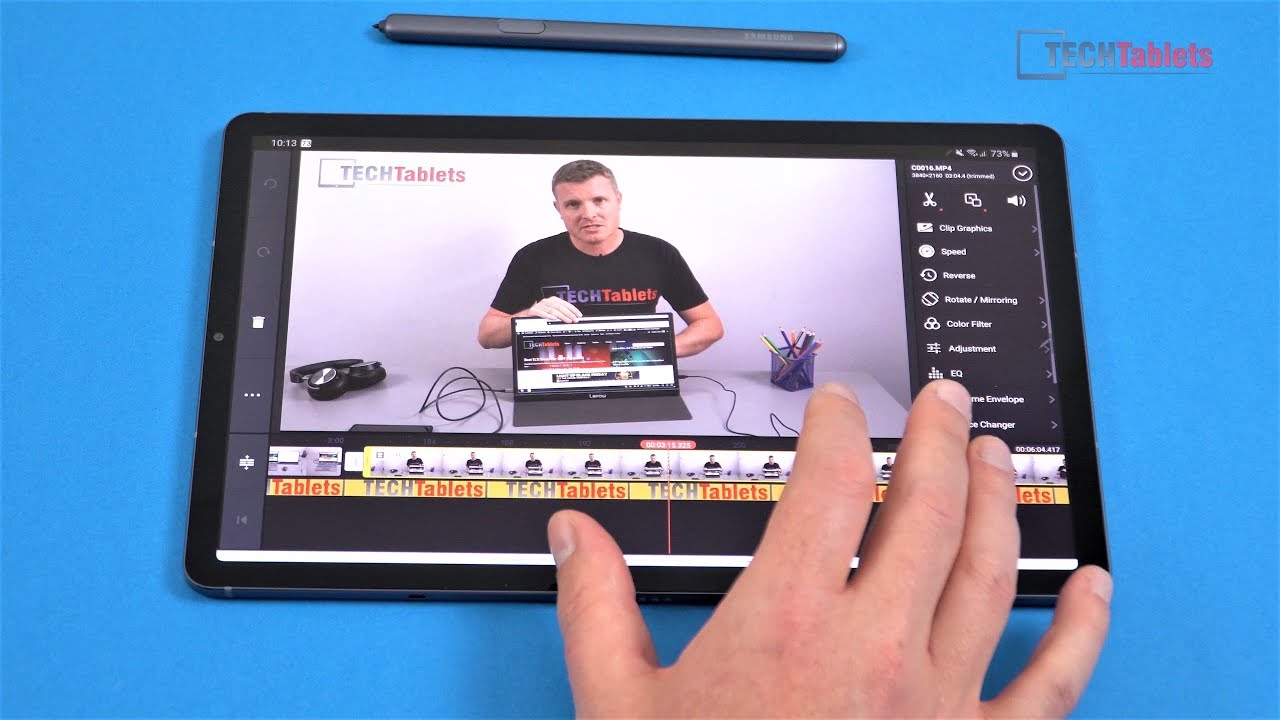


![A LIGHT, HEAVYWEIGHT! Hands-On with the Xiaomi Mi 11 Lite [TAGLISH]](https://img.youtube.com/vi/TEbgGz8HUw0/maxresdefault.jpg )





















