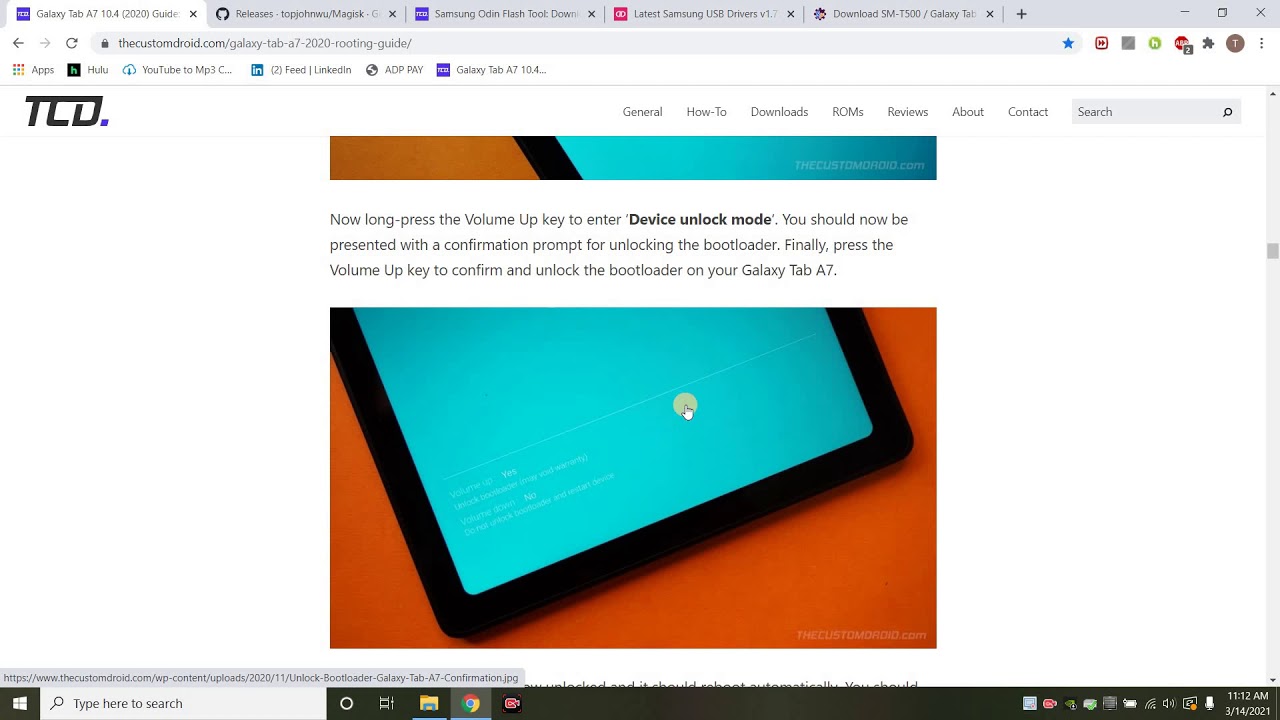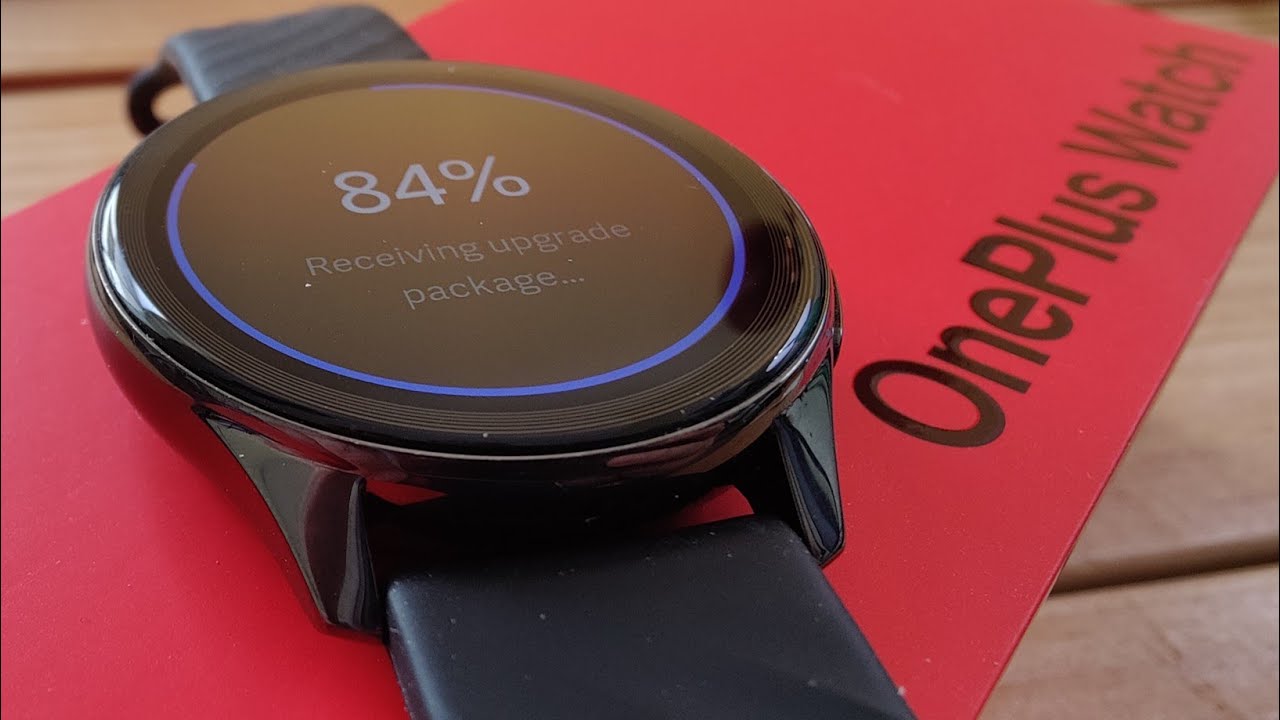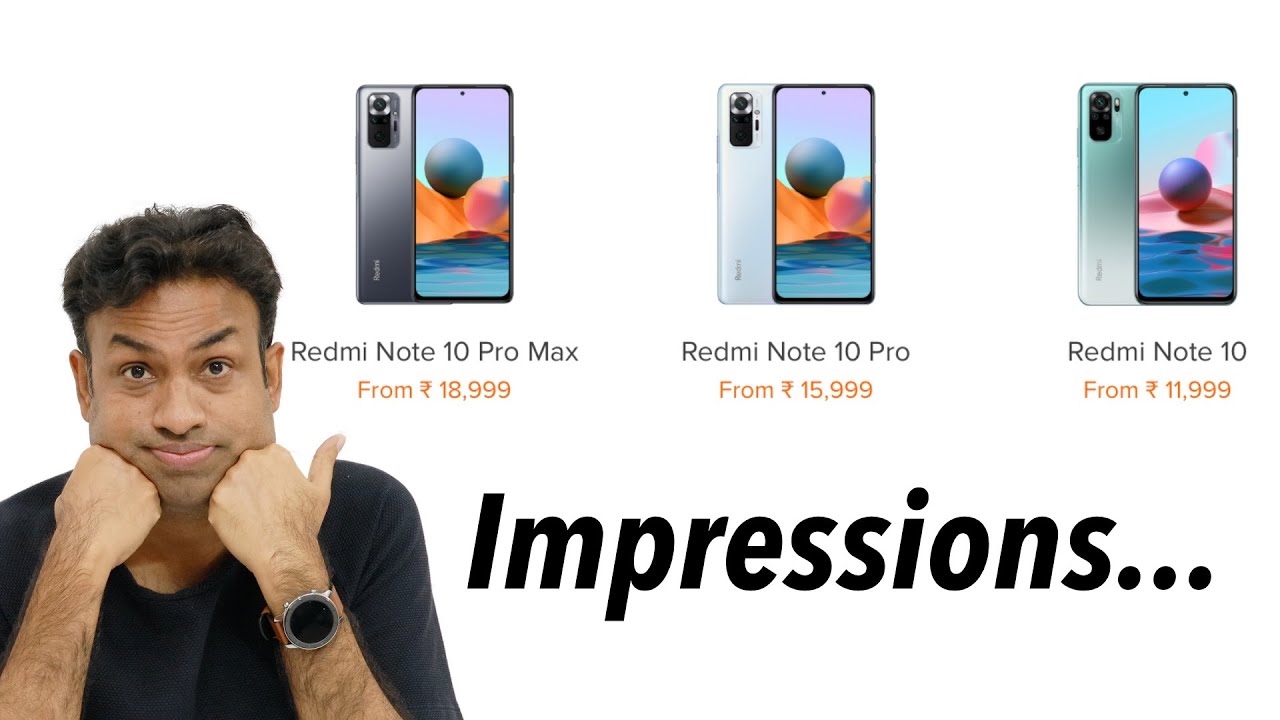2021 ROOT/UNLOCK BOOTLOADER Samsung Galaxy TAB A7 10.4" Wi-Fi By MoVoltage MoPower
All right today we're going to go ahead and root our Samsung Galaxy a7, Wi-Fi model. Now the one model that I have is the SM t500. This guide is very thorough, um, and we're just gonna kind of go over. I see there's no other video, so maybe you're one of those people that like to hear how to do this rather than and- and I will just read this along so first things- first, just make sure that your galaxy has over 50 percent battery and then what you want to do is you want to make sure that you go on Samsung's website and get the latest USB drivers so just go ahead and download this. So I'm doing this on the PC version, of course, and then another thing you'll need is Odin, so here's the site for this download the latest Odin extracted put it on your desktop, as I have it here so once you extract it, you're going to run out in there. Let's go back here and just kind of walk through this you'll also need the magic app as well, which can be found on GitHub.
And if you scroll down, you want to download this APK, put your Galaxy Tab in USB mode, and you're just going to drag this to the root. So that means when you click on the on your galaxy a7, and you go into the internal memory, you want to just put it outside where you see all those folders. So you drag this in there. So here's one other thing. Obviously you want to see how to make a backup I didn't have to make a backup I was able to.
I took a shot. Did this first try and I got no errors, and I was able to complete this in one go so yeah we already talked about downloading the USB drivers. Then what you want to do is update to the latest firmware, and then you're going to verify the build number. So the build number once you go into settings on your tab, scroll all the way down, and you click about this tablet, and then you click on you'll see so this it kind of already shows you click on software information, and it will show you your build number. So that's very important, so you'll see something like this mindset atl1.
So when you go to download. So this is the website that I use for some reason I was getting an error with uh with this program here. Let's see, do I even have it so free freeway was giving me an error, so I just use this website um. So if you just put this in, I chose car. If I scroll down, so mine was the at lone.
So this is the one I went ahead, and I downloaded, so I downloaded this. It worked perfectly fine. You choose the one that corresponds to your tablet. So go ahead as you'll. See here.
Tells you all these other, so freehand didn't work for me and then the app, so you're going to go on to this website here and download the APK to the root of your tablet, and so let's go ahead, and then you already did Odin from Odin's website, and obviously you need the USB cable so enabling the OEM unlocking that's easy. You just go into the settings scroll all the way down about this tablet, and then you click on your go to software information. You click five times on the build number and then, if you go back, you'll see this developer options once you do that, you want to make sure that you turn on OEM, unlocking turn it on and then once you enable that you will power off your device, and then you will follow this right here. So yeah you want to make sure you have all your drivers installed before you proceed and all you would do is, so you power it off, then connect it to the computer, holding volume up and down keys together until you see the bootloader screen. So this is something you'll get.
Then what you do is you just now. Do the long press on the volume up, key, and it'll give you like a warning just say yes, and you will unlock your bootloader, so then it will boot in so every time you turn it off and turn it on. You get this little message right here. You have to click the power button to continue so once you do that, then you want to make sure you know verify that the bootloader status to disable vault keeper. What you do is you go back into the settings, and you want to make sure that the OEM unlocking is grayed out.
If it's grayed out, then all you do. Are you go on to that website? You click on this. You download those for the zip file, and then you extract it and when you do, this is what it will look like. So it will look like this, so you get these four. So what you're going to use for the Wi-Fi is the app, the bl and then the cs.
Actually you don't use the bl, the BLS for the LTE version, so you use app CSC, and then we're we're. We're going to be actually using magics to patch this app. So when we open Odin we're going to put in this, the patched version so just know that, so we'll come back. So what you do is you extract everything make sure again when you extract those uh from this website. When you extract everything, you want to put it at the root of your tablet.
So while your tab is connected, where you see all those folders, you put it outside those folders. So once you do that, so these are what you get, so now you're gonna. Do the file transfer mode copy over into the tablet, which I just explained, so you'll see all these folders. You want to put it on the outside and then now you're going to patch that so once you install um on GitHub, once you install this, and you put this onto the root of your tablet, you run it using file manager or file explorer on your tablet. You install this app, and then you use this app to patch it, so you'll see if you download anything over version, 21 it's stable.
So then what you do is this is the interface you click on installation. Then you click on select and patch, and then you go into the internal memory of your a7, and you find that app file that you just downloaded. So you click on that app file, and then you click on let's go and when you do that, you'll get like this screen right here and once it's complete. What you want to do is that app file you're going to want to drag that and put it somewhere on your computer, because you're going to be using that later, so you'll see for me when I patched it, this is what it patched it to. So it's a zip file you're going to keep it as a zip file.
We scroll down so download mode. This is easy. So when you power off your tab, you want to make sure it's disconnected you power it off. Then you hold the volume up and volume down keys, and then you should see the bootloader screen. So you might get that um that other screen with the warning.
So once you click power, you have to quickly click on volume up and volume down. Now you click the volume up to go into download mode once you're in download mode. Then you can open up Odin and when you open it up, and then you connect to USB, you should get a com, it should say like for me. It said column four. So that means it's detecting the tablets in download mode and then this interface here.
So you want to make sure for the bl. You put the bl file, the app. You want to put that patched zip file and then the CP. Furthermore, you would put your CP if you have LTE, and then you want to make sure that you're using the CSC and not the home file. So once you do that this is what it's going to look like, and then you want to go to the options right here and then uncheck, the auto reboot and then hit start.
If everything goes correctly, you will see this pass and next what you want to do is perform a factory reset. So to do this, you have to exit out of download mode and then what you want to do is do the volume down and the power key together for about six seconds to exit download mode and as soon as the screen turns off release the volume down key and quickly hold the volume up key while still holding the power key. So doing this you'll come on to this screen, where you will scroll down and click on wipe data factory reset click. Yes, once it finishes, then you're going to reboot the tablet, and now your tablet should restart it might take some time and then what you would just do is go through the setup again connect to Wi-Fi and then once you connect to Wi-Fi, you run the magic app again and when you run it is'll give you these warnings, you want to click, install and then hit open. What it'll do is it'll update it to the latest magic app.
It will install it before over. Here you would see n a, but knowing that you root it now, you will see that the latest version. So currently it's version 22. You will see that and that's how you know that you are rooted and that's pretty much it, so I downloaded this need for speed game and personally, I think that the tablet kind of uh lags a little, so the performance isn't all that great. Even though you know it's uh, it's an outscore and three gigs of ram um, the overall performance.
I wasn't really uh impressed by it, so I would personally say um the tablet's, not that great um but uh. That's all just my opinion. Um, I would say just you know, invest a little more and probably get like, maybe an iPad instead, a seventh gen or higher, and I think it's a lot smoother. I do like some features on the tablet like, for instance, uh the low power mode uh. I do like the blue light filter, um, that's always nice.
You know if you're going to be using the tablet for a long period of time. Um it also has a. It also has the dark mode. So that's always nice keeping dark mode on it will increase the battery life.
Source : MoVoltage MoPower