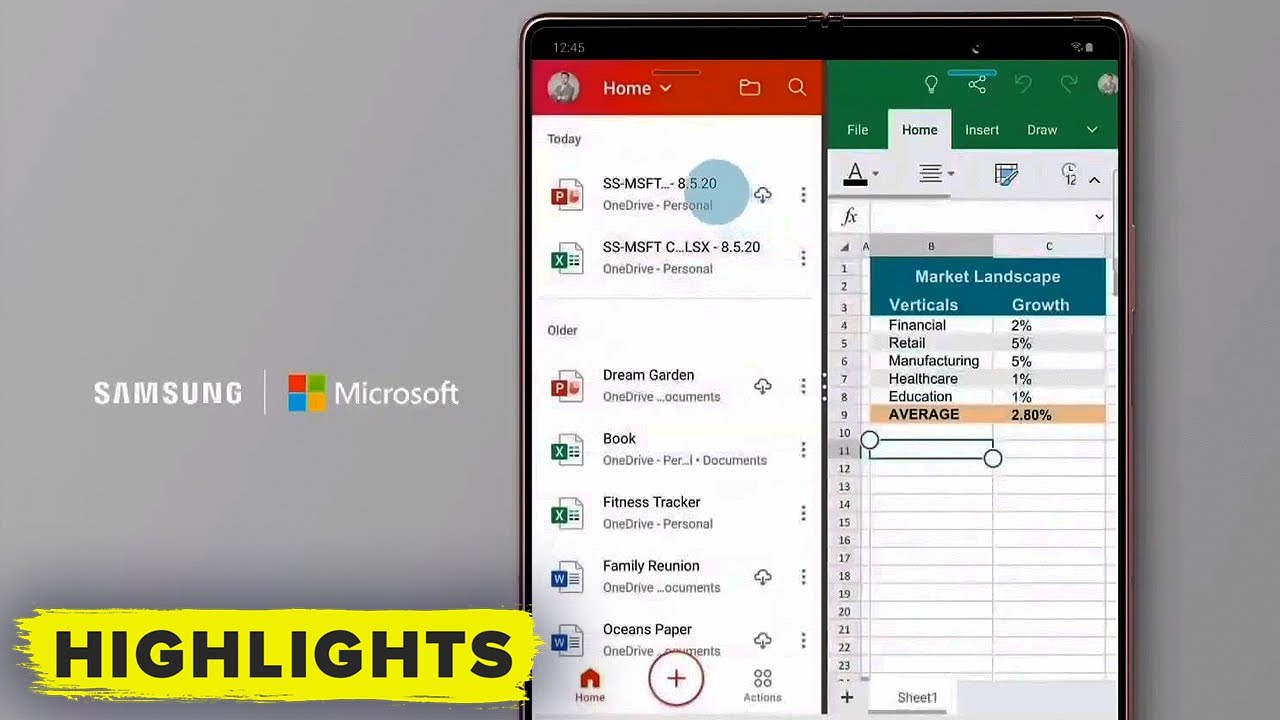XIAOMI Redmi Note 10 - Smartphone Setup By Tech Travel Geeks
Hello, I'm Matteo the chief mobile opinions here at tech travel geeks, and this is the tech travel geek setup. Video for the Xiaomi Redmi Note 10. This is a follow-up to our unboxing video, where we went out of our way to actually take it out of its box and see what the hardware was like. So what we're going to do today is actually set up the device, and the first thing we need to do is identify which side of the device this sim tray is on. So in this case it's on the left side of the device at the top. So it's the left side when you're looking at the screen of your Redmi Note 10 and let's look at what type of sim tray we're presented with.
So this is a Xiaomi Redmi Note 10 that I purchased on AliExpress and, as you can see, this is a great feature that Xiaomi has on some of their devices. This takes two sim cards, so dual sim plus expansion of storage via micro SD. So what I'm going to do is take my micro SD card and pop that in its tray the particular model I purchased has 64 gigabytes of storage built in and what I'm doing now is going to put in an extra 64 gigabytes, as well as my two sim cards in this case I'll be using one Libra sim card and one Tesco mobile, one whoops two networks, uh, which are both Minos here in the UK, which provide a decent coverage in terms of data and minutes and texts. In this case of my in the case of my Tesco mobile sim card that was 10 pounds for 8 gigabytes of data as well as 5000 minutes and texts and as we switch the screen on, you see the Redmi logo and the mini logo. This is a lovely AMOLED screen.
This is a full HD plus display it's 1080 by 2400 pixels. So it's a 20 to 9 aspect ratio display, and it's pretty astounding that in this price range, you have the option of an AMOLED display of full high definition plus resolution. So we're going to start off with mini 12. Miui is Xiaomi's. Android distribution and because I'm in the UK, I'm going to choose United Kingdom English and yes, I am in the United Kingdom- that's fantastic, and I am going to use board, which is the Google keyboard as default and there's all the usual details about user agreement and privacy policy.
I agree to those I trust Xiaomi with this, so I have two sim cards here: preferred data sim card. I'm actually going to choose my Tesco one and my preferred voice sim card. Furthermore, I'm going to choose Tesco liar is just there's an extra in this context. So here I'm going to set up my Wi-Fi bear with me, and that was the first time typing. On the Redmi Note 10 and I have to say, I was pleasantly impressed by what the haptic feedback was like when typing there by default.
It has haptic feedback on the keyboard, and it was pretty, pretty good. So in this case the setup. This is a Google thing for android offers to copy apps and data from another phone. I prefer to go through the setup as a new user. So, let's see what that is like by not copying my data across, so it's going to go through and check details whilst we're at it.
Now I have the option to sign in to my Google account, which I will do now. Okay, so I have signed in to my Google account it's now syncing some details with Google and again, as I said, the haptic feedback for a device in the around about 150 pound price range is very, very good. It's not mushy at all. It actually feels decent, so good job. There show me in getting the Redmi 10 Redmi 10 ready with such a good haptic feedback engine.
I'll, probably switch it off. I prefer not having that, but it is one of the better ones that I've seen recently in devices in this price range overall, first impression of what's typing and using the device. This is the first time I've actually done. That is that it's nice and light. Yet it has that little of heft to it that lovely, shiny, fingerprints uh back on the Redmi Note 10, is giving it some lightness, but still uh.
You get the feel that there is some heft, probably due to that 5000 mil William hour battery, that the Redmi Note 10 has so now all the different settings for Google, I'm all. Okay with that and as you can see, the screen is nice and clear, nice and bright. There's a nice little dodge in the top there. That's where the selfie camera is in this case it's a 13 megapixel sensor, we'll need to put it through its paces in our full long term. Review of the Redmi Note 10, but it looks like a nice little dodge in the middle there.
So yes, let's carry on with our setup and see what else we need to do. I've logged into my Google account there must be more here. So yes, I'm going to go ahead and use assistant. I have registered my voice in the past, so there should be no need to do that. Again.
Let's see yes, it's already in setup, because I have set it up multiple times on multiple devices and I think we're done here. I don't need to add or change anything. The setup in this case is less mini. It seems to be much more google oriented, and now we're signing in to my Google account for me UI, and it seems to have already set itself up. That was very, very fast.
Let's see what Xiaomi offer with their setup, so synchronizing I'll allow that for all the different options, so this is 10 services that will be synchronized, I'm actually going to switch off gallery, because this is duplicating google's photos, functionality and I have limited space in my Xiaomi storage. Uh call history recorder, Wi-Fi browser, Bluetooth, yeah. I think that's, that's all good. To activate sync call history, sync messages. I need to verify my account, but I'm using a different number, so this might take a while, let's just skip that step, set it up as a new device right then.
So, let's set up our fingerprint. This is a key feature of the Redmi Note 10. Before we do that, I need to set up a pattern, so the fingerprint scanner on the Redmi Note 10, is here on the side on the power button and unlike the fingerprint scanner that we saw last year on the polo, x3 NFC and the Redmi Note 9x and other devices such as the Redmi 9. This is actually a raised button. It's not just a power button, but it looks like one.
It doesn't have that sort of dent in the industrial design of the device it's just there, so that was quite easy to set up the fingerprint for the first round, and so we've successfully added my thumb to there, and we've now got a few extra settings to go, so we're going to allow location, automatic system updates, personalized ads and the user experience program. I'm okay with that. So Xiaomi now offer us a launcher setup. Very specifically, this is, do you want a classic Xiaomi launcher without an app drawer or the version with the app drawer, and I'm going to go with the app door option and there we have it. That's the Xiaomi mi UI 12 setup complete for the Redmi Note 10.
That was pretty quick and painless. There was a few worrying error messages in the way, but they seem to have cleared out, and we're now ready to go. It's loading our apps. Now, obviously, this is just the very initial setup. What I'm going to do now is walk you through what apps and services I'm going to be installing on the Redmi Note, 10 and based on how I'm planning on using the device, mainly as a media player as well as a smartphone whilst I'm out and about running this will be maybe interesting to you.
But what we'll do is we'll go through it, and I'll walk you through I'll explain what I'm doing as we do this now, mini 12 is taking a while to load ups, which makes me think that this in Xiaomi tradition, has quite a lot of bloatware on it. In my experience, most bloatware on Xiaomi devices is uninstallable, which is great, but initially you need to put up with that. Ultimately, that's one of the ways Xiaomi makes money. Are they sell slots on the device for pre-installing apps, so setup is complete? I can now go to my home screen here. We have it, and you can see that we're now set up it's a nice vibrant, bright screen and I don't have a left and a right pane in the launcher, because I have an app drawer but nothing's happening, so there's obviously a lot going on in the background, I'm assuming that Google play is kicking in and starting to load abs, but that was quite a bit of choppiness in this context, so there we are I've, just units unlocked the device and things are working again.
There was a bit too much going on there. For the note, 10. And that's not surprising, as we can see, there is apps being downloaded in the Google Play Store. The Google Play Store itself is updating, as we saw it there quietly open up and then close down there. Oh interesting, I'm not actually getting the play store to react.
I'm connected to a very good internet connection, but it was obviously updating itself before starting to update the apps. So is this the new version of the play store or the old one? Let's find out it's the old one, because I have the apps and games in the background, and this is a great way to quickly see what apps are pre-installed through the Google Play Store on the Redmi Note 10. So we have all the usual google apps, but then there are things like WPS Office. Amazon is pre-installed the Xiaomi mi remote controller for TVs. Now that's fascinating app.
It's very, very useful to me because in this case the Redmi Note 10 has an infrared blaster. That means you can use your Redmi Note 10 to remote control, televisions, air conditioning units, essentially anything with the infrared receiver. So this is quite useful, especially when traveling you don't want to necessarily always be touching. Those monkey hotel, remote controls- and you can just use your phone to do that so eBay I'll, be uninstalling that Google one all the usual google apps as well as LinkedIn. Oh there, please don't connect to me.
I don't want to be part of many people's networks at this point in time we also have Netflix the Xperia browser and a few other apps. So once these go through with updating, you can see that the app drawer is already quite full and there's a few games as well. Oh, look: there's the Agoda app, that's a travel app very popular in Asia. We're mainly focused on hotels, but you can now purchase flights through them as well. So yes, quite a few apps social apps as well and tick-tock very interesting Facebook as well.
So a lot of apps pre-installed there. Let's have a look at what the settings look like. So the settings in mini 12 are very, very similar to what we've seen on other devices, including the Redmi 9, the Poco x3 and FC, the Pok?mon m3 so everything's there by base as it comes out of the box, 21 gigabytes of the 64 are used in terms of storage, and we'll just see what the representation is like here. So 15 gigabytes of stat is the system that is required, so the operating system, all the little Xiaomi extras. There is also almost three gigabytes being used by pre-installed, apps and other whatever that is, but for now that's not too bad a third of the 64 gigabytes being used.
It is android 11, so the current version of android, as well as mini 1201, now Xiaomi recently teased the arrival of mini 12.5, which will further refine things and make them look better uh. But this is uh. This is the current version of android and the current version of UI. So I'm quite happy with that. There may be an update.
This is the first time I'm checking, but no, there are no updates for mini 12 stable on this device, so pre-installed apps are there. We have the Google app drawer on the left, but let's go into the play, store and see where we are with updates. So it's still installing quite a few of them. I will keep the Amazon app, because I use that quite a lot, we'll probably skip that we'll keep Facebook messages. That's another thing.
I noticed the default app for calling is the Google phone app the Google one, the default app for SMS or text messages is googled messages which I'm totally fine with. So in this case, I've got eight gigabytes of data from tesco, just confirming that my new sim card is set up, but let's go into settings and just ensure that RCS is set up. Auto download, MMS, yes, wireless chart so send this ms to all recipients. Okay, so it's got group messaging now, let's just check that chat features are unavailable for this device, so no RCS features for the Google messaging app by default. Here it may be that this device is so new that it hasn't been approved by google for RCS features, or we're just updating messages.
Now it may be as much or as little as having the messages app updated to the latest version. Let's give it a moment to finish updating that, so it's installing messages, and then we'll go through and look at the apps that I really want to have on my device. So there we are we've updated messages. Let's look at the settings. General preview of chat features, so it's unavailable for this device.
That's quite interesting! So no RCS for me right, let's go into the Google play, store and start looking at things that I do require on my phone, so Twitter I'll definitely be installing that Instagram telegram my favorite messaging app. I will also use messenger because they have quite a few friends who still use that okay, so that should do for now. Now, let's think about some media apps audible. First one that comes to mind my favorite audiobook service and my next one is my pocket casts. This is my favorite podcast, which is really, really good.
It helps me synchronize across devices and platforms, and I can leave off on one phone pick up on another and, more importantly, also do the same through the web client, which I use when I'm sitting at my desk. So that's now installing. I will also use Amazon Music because I do enjoy some cheesy playlists and radio stations they provide uh Alexei. Obviously I said her name, don't tell on me and I think that's the key ones I wanted so mainly my music player podcast player, and what I'll do now is maybe bunch some of them together, so audible and pocket casts, can go together for spoken audio another one that I do use quite a lot is YouTube music, so I'll put that there and have a separate folder for music. So I've got YouTube music and Amazon.
Prime music uh. Let's put the messaging apps together, so message, messages, telegram, messenger, and I'll, no doubt be adding more, but this folder can go oops in the dock. Next to my phone, one I'll, remove chrome from the dock and start putting my social channels in there, so I've got Twitter and Instagram, and I'll probably be putting in Facebook and LinkedIn. Now it might be annoying to some that there's so many pre-installed apps before you've actually chosen what to install. But the good news is that if you don't want an app like eBay, you can remove that, and it gets removed, but it doesn't actually get uninstalled because you need to go into.
Does that? Oh, it has been that was good, let's just make sure eBay. No, it is there. So that's not very good. So in all apps c d e, so I've got eBay in the app drawer. Let's try uninstalling this.
Yes, you need to be in the app drawer to uninstall an app, and I'll, probably try the same with dust set or a game, I'm unlikely to play and another one. So there are a few games pre-installed that need to be updated on the system like tile fun, WPS Office. I won't use because I use Google Drive apps what else here PUBG mobile, so that's something I might actually spend some time playing. Do let us know in the comments, if you think you would like to see a gameplay video of me playing PUBG or Call of Duty, mobile or goat simulator here on the Redmi Note 10, so I think that's most of the apps. I wanted uninstalled.
I've got my social folder I'll just put that in the bottom, and that's how I like having my doc on android, so phone messaging, social channels, camera those are my most used apps. So we'll see how we're getting on now in the updates, there's still a lot of updates to go I'll start that off now and whilst that's installing in the background, one thing we'll do is have a look at what sort of wallpapers is pre-installed on the Redmi Note 10. , so there's quite a few online ones available and some of them do make the best use of that AMOLED screen such as this moon, one, a moon shot. If you will,, I've selected that wallpaper what happened there? Let's try that again. This hasn't been the most straightforward of setups.
Here I've had a few crashes as I went and have had to restart some actions. Now, where is that wallpaper that we saw so, we need to go and search for them online, but ideally I would have liked that moon one, so there's pre-installed, wallpapers and very nice ones. Here. Aerial views there's a nice one of Mars. Let's pick that one I'm going to apply that to both there we go and the added advantage of this wallpaper is because it's black it uses less power, should give you some slightly better battery life.
But, as you can see, it also hides that dodge in the top, because it's black all round, and it's an AMOLED screen- you don't notice that the dodge is there. So all these apps are installing, as you can see by default. In this case you have light mode or bright mode, I'm going to go into in this case into the display settings and change that to dark mode. I prefer dark mode, and you can also choose the color scheme here. In this case, it's automatic.
It adjusts your colors based on the current lighting, but you can make colors pop a little more by using saturated, and it does make a difference, but I think I'll just leave it as standard for now and there we have. The display should be now in dark mode, as you can see from not only the settings menu, but the actual drop-downs are now gray and dark and the actual settings drawer is now nice and dark. So I'm all good with that. You can also. Obviously this is a mini device.
You can install and use themes if you already have some or if you want to use ones from the theme store, there's plenty to choose from, but for now I'm fine with the default Xiaomi theme and the Google. In this case the Google setup on the left oops I triggered the assistant. So that's a good sign. It recognizes my voice and in this case I deserve that. So there we have it.
I think that's pretty much my full setup done for now. I think it's time to wrap up this video. My setup is pretty much complete. I have all the key apps I wanted to be installed. Google play is now in the dark mode, because we've set things up that way and my apps are still updating in the background.
So, as you can see, LinkedIn's now downloading all good there. So I think it's time to wrap up now I will be taking this phone out running with me tomorrow when I start couch to 5k, and I will be using it extensively as part of our long-term review of the Xiaomi Redmi Note 10. If you made it this far into the video. Thank you for putting up with me for listening. If you have any questions, if you think you would like to give us some feedback, please do leave a comment in the section below, if you like this video, why not like it but, most importantly, if you're not already subscribed to the tech travel geeks here on YouTube, please do subscribe.
It really does make a difference to us and if you have that notification bell on you'll be notified whenever we have an upcoming video or a released video of consumer electronics gadgets or things that we make think make the travel experience better. But for now thank you for watching, and goodbye from me do.
Source : Tech Travel Geeks



![vivo V21E and V21 5G Double Unboxing [SPOT THE DIFFERENCE]](https://img.youtube.com/vi/G3fjXRbUjI0/maxresdefault.jpg )