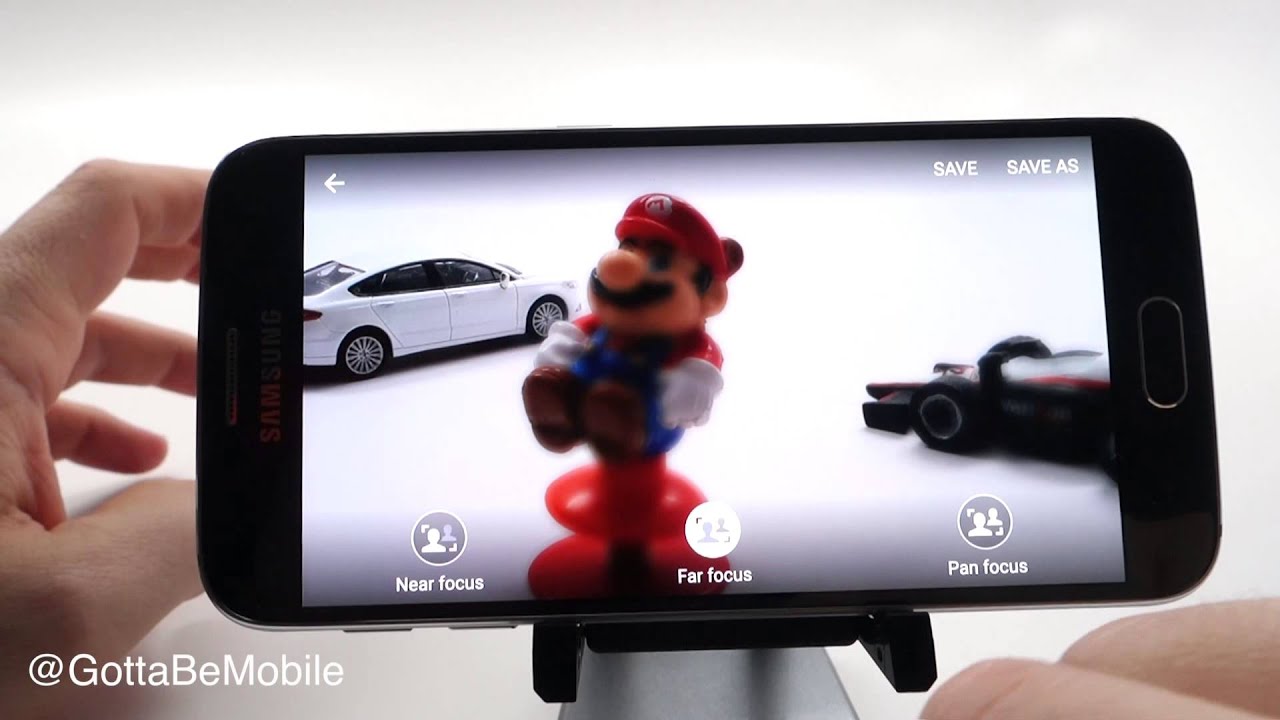Wiko Ride 3 - How to add widgets to home screen By Paul Tech
Hey, what's going on everybody Caltech here and welcome back to another quick tutorial video regarding the Eco ride three. So this is a series of videos that I'm making basically all types of how-to tutorial videos. So if you pick up the weekly write three, and you're trying to figure out, how do you do something specific, or you're? Looking for a specific feature, you're definitely going to be able to find it on this channel because again, I'm making all types of quick tutorial videos regarding this device. So with this video here, I'm going to be talking about how you can add widgets to your home screen. So in order to get widgets to your home screen. What you want to do is long press on the display.
You feel a short vibration go ahead and let go, and you're going to see the option right there for widgets go ahead and click on widgets and then right here, you're going to see all the widgets that you have available on your Eco write three and if you slide on some of these columns here, you'll see different sizes of widgets that also provide different information. That you can add to your home screen, and you can go ahead and scroll down, and you'll see different types of widgets that are available for your Eco ride. Three, so I'm going to go ahead and add one of these widgets here I'll go ahead and add the widget weather clock, so I'm going to go ahead and long press, and then I'm going to go ahead and drag it to the window right there and, as you can see now I have the weather widget right there on the home screen. You can also move the weather widget. So if you want to move it to another window, all you got to do is just long press on the widget, and then you can drag it to another window and if there's room, you can go ahead and place it right there, and then you can also resize some of these widgets.
Also, this one's not going to be able to be resized, but that's basically how you can add a widget so again, very simple, just long press on the display. Let go click on widgets, and then you can go ahead and pretty much add any widget you like here just by long pressing on the widget and then drag it to where you want it to go. If there is available space, as you can see, that's how the widget's going to look there for the calendar and uh, you know pretty cool. You can customize your home screen with different types of widgets and if you want to go ahead and remove the widget, all you got to do is long press on the widget and drag it all the way up and then that will delete the widget from your home screen. So there you go, you can go ahead and remove it just like that, but that's basically it.
That is how you can add widgets to your home screen on your Eco ride. Three. You found this video helpful, informative in any way possible. Please hit the thumbs up button, and please subscribe to the channel for more future videos. Just like this.
This is Paul tech and I will talk to you on the next one bye. You.
Source : Paul Tech


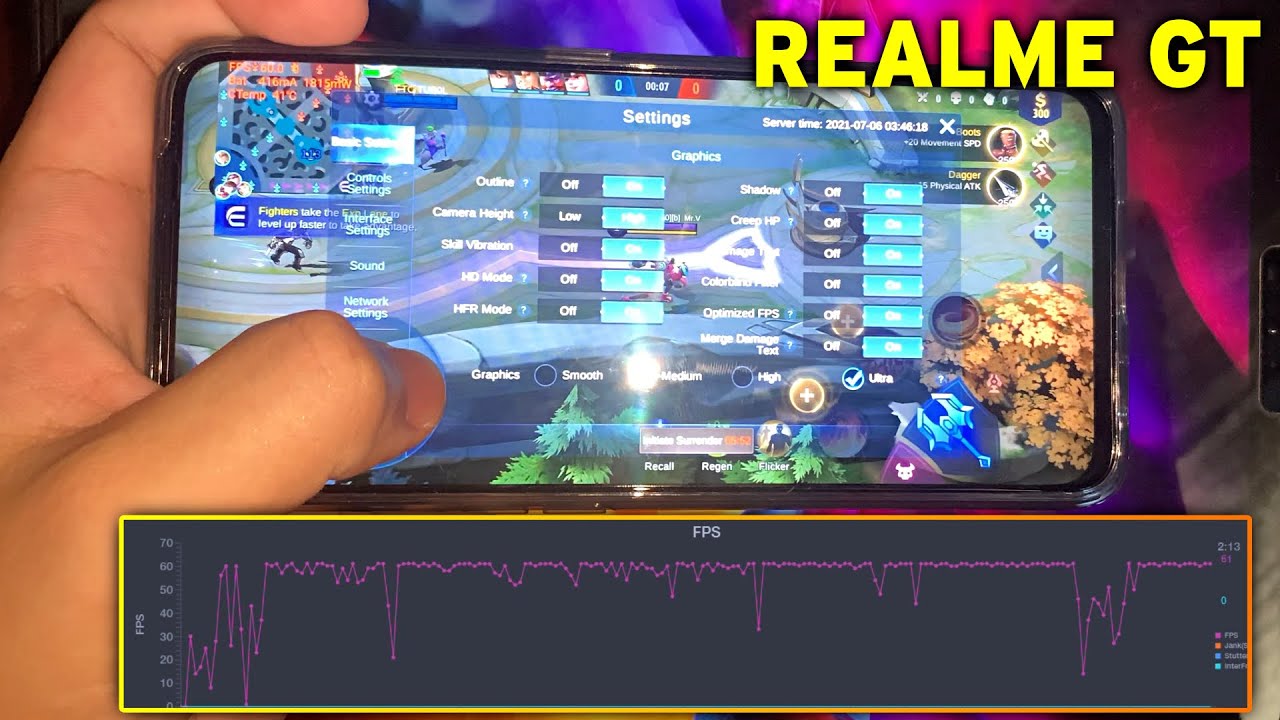






![Coolpad Cool Changer 1C Unboxing [4K]](https://img.youtube.com/vi/emQnLZAbCE0/maxresdefault.jpg )