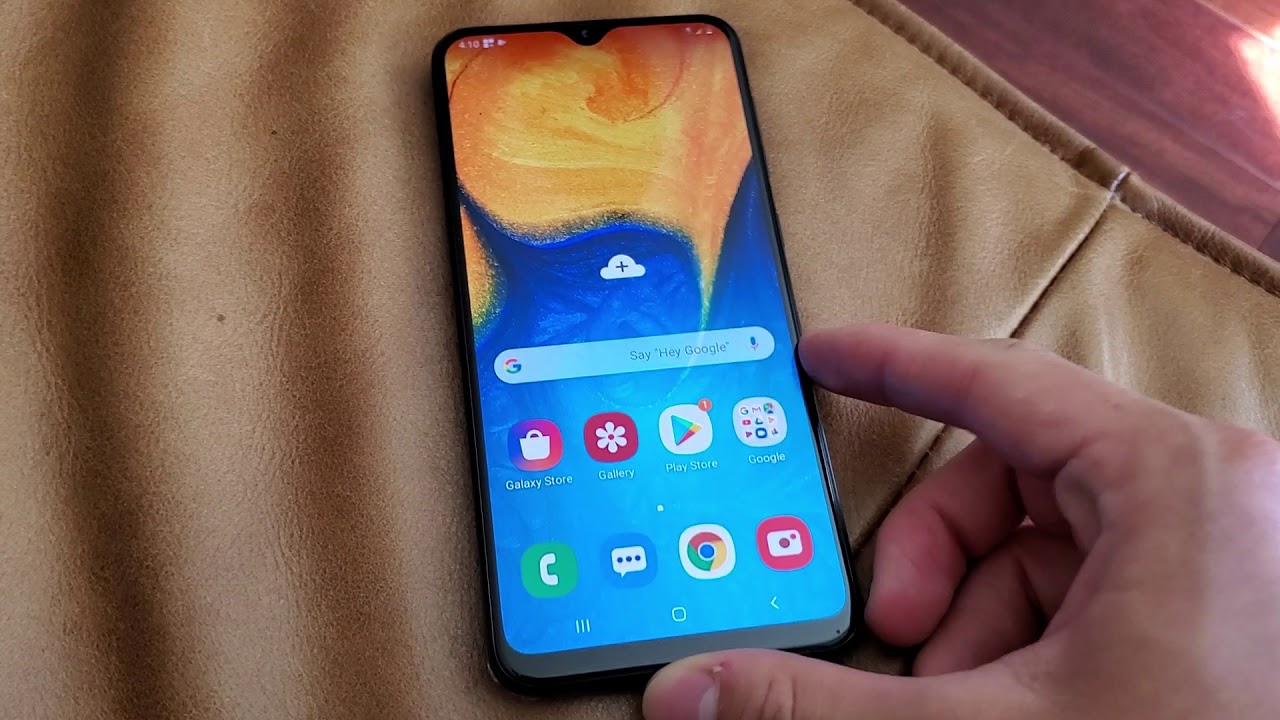Why I Returned My iPad Pro Magic Keyboard! Cheap Alternatives? Worth It? By Daniel Romero
Hey guys how's it going down here today we are taking a look at the magic keyboard for the iPad Pro this retails for $300. If you get the twelve point, nine inch model you will have to spend 350, but I really don't recommend that you go out and spend this without really really thinking it over, because I think. Overall, this is just not a product that is worth spending that amount of money on for a number of reasons. So there will be time stamps down below in the description, so you guys can skip around to see if you know there's something specific. You want to find out about this keyboard, since this video might run a little long and I do want to thank paper-like for sponsoring this. Video I really appreciate that, so we'll talk about them later in the video, so first off I want to get started with the things that you can get as opposed to.
You know spending three hundred dollars and getting basically the exact same functionality and also some of the same drawbacks that you get with this magic keyboard, because this magic keyboard is just not even close to perfect. This is really a version. One and Apple could have done much, much better than this. So, let's close this out and again, if you want to skip around, feel free to check the description, but I do want to show what you guys can get for much cheaper, so I've gone over this in the past. There's these cheap keyboards on Amazon that you can get for around 20 bucks, which are pretty great.
They aren't gonna, be as sturdy as the magic keyboard. As you can see. There's some flex to this so on your lap is something you'll get that Bend a little on a table. It will work very well, but here's something that I've actually not seen out there, that you can do so take a smart folio, which you can use even the cheaper ones that they have on Amazon, but I do feel that these are slightly better quality. If you're going to do something like this and what you can do is actually stick this thing to the back, and you can see it is on their like it does not fall off, so you can actually carry this around what the keyboard stuck to the back, but you might be wondering well how would I know, use this properly? Well, here's the nice thing about this combo right here.
You can use your iPad and have a case on it, and you know you're, just going to use it normally. Now it covers the keyboard on the back, so your fingers aren't clicking against that, which is nice. If you do want to use the keyboard well as soon as you could all unfold, it pushes the keyboard out, you know, put it right in front of you and go ahead and fold that and boom there. You have it your own kind of little setup there, which works just as you'd expect, and then you just click the on switch on one of these keyboards, and then it's connected. Let's see, let's see it should connect instantly.
There we go so there you go works perfectly fine. Nice thing here is that it has the function, keys, RO, which works really, really well, so you can turn brightness down. You can turn it up. You can bring the volume up and down all that works really well, and this wants mute right here, but the volume up and down works very well. Furthermore, you can even lock the iPad and then come back to it like so which works really well, and they said he is not getting me there.
We go. But yes, that is something to keep in mind. This works surprisingly well, and when you're done, you can actually just even prop it right behind it'll magnetically be attached, and then it's stuck back there, which is nice, and if you want to just push it forward, you know you can, and then it's stuck right there and boom I mean pretty great setup. If you ask me so definitely a cheaper way to go about it. You can of course also add a mouse to that equation, turn that on then it's automatically connected so that you can use the mouse the same way.
You would now my support. Isn't that great as much as it is with trackpad support or apples native devices like the Magic, Mouse and stuff because of the gestures. So this is really if you want to use everything the mouse support has to offer you're going to have to get a trackpad or the Magic Mouse with gestures, so that works, because a lot of things here are being held up on purpose by Apple so that you get their own products so yeah, just as a rule of thumb. If you're going to use a mouse, it's really only gonna work for pointing and clicking and not really dragging the stuff. It will work really well for selecting text and all that, so you are going to be doing typing.
This is great for type work and all that stuff. It also works pretty good on hearthstone in some games like that. Now, let's talk about the other alternative, which is of course, the keyboard folio, which is slightly less expensive than the magic keyboard, but still quite a bit expensive and still overpriced, because all apples accessories for the iPad Pro are very unlike overpriced, and they're, just getting away with it. By just continually doing some people still buy things, but there you go. This is the keyword folio.
Of course, we've taken a look at this in the past and there's a whole video regarding this, this one's good, because you can still fold this back and use it as a normal tablet, something that the magic keyboard prevents you from doing, and one of the reasons why I don't recommend it, because it goes against everything the iPad is designed to do for the magic keyboard to be great. It would have to do this right here for you to be able to flip it back into place and get right into work again, so this is overall a better experience if you use your iPad more often, and you only need a keyboard from time to time. You want to keep that usability factor, because the magic keyboard throws that completely out the window. You can of course, use. Furthermore, you know your own traditional mechanical keyboard, if that's something you prefer, which is also really great, so there's lots of options out there.
Instead of spending $300 on Apple's keyboard and let's go back here, I don't know what's happening, oh the keyboards still connected hold on this brings us to today's sponsor, and that is paper like and paper like is a matte screen protector for all iPad models, which gives your screen a matte finish, but more interestingly, as the name suggests it gives the iPad a paper like feel. This means that whenever you sketch with the Apple Pencil, you will get the sound and response like that of paper. This is also great if you sketch, with your hand, resting on your iPad, since this prevents your hand from sticking to the glass as you move about heck, even if you use your iPad for magazines or reading and stuff, or you just want to get rid of glare in general, which is specifically nice for a non laminated displays. This is gonna work really great, so if you're in the market for a screen protector make sure to check out the link down below in the description and check the folks over at paper-like again thanks the paper-like for sponsoring this video all right. So now that you know that the mouse port isn't that great, especially, you know your kind of need to turn on some assistive touch features to get all that support in there.
Let's go ahead and talk about the trackpad here, real quick, which also has some issues of its own, because some things just do not work around the OS. Even in Safari. Let's say a website has a gallery: sometimes those galleries. For some reasons they don't work with the arrow keys. They also don't work with the trackpad at all, and you have to use the finger to do that.
So there's a lot of little things like that. That I find a little odd that don't work. Here's a tiny example of something that I wish was a feature in here in settings. Basically, you can see here that if I drag up, which I'm used to going up right, so I go up right, it goes down and that's because of natural scrolling when you do it in the settings, it basically also makes it OS wide. So here, if I want to scroll the way that I like to scroll, which is like this I, have to leave the feature of the way it is right now, if I go and change the feature, it will fix this right so that I can swipe up to get rid of it, but it changes scrolling to the other direction and boy was that driving me crazy, every time I open something up or did anything I was just like.
Oh yes, I have to remember, and yes, I got used to it, but there should be some settings in there for customization. One little tidbit I wanted to add is that the keyboard has been causing my iPad to drink more battery life than usual. No, this is the 2018 iPad Pro it's worth, noting I, don't know if maybe the newer iPad Pro I had to return mine to wait for my model to go back in stock. So I don't know if this is just this, or it's me imagining it, so I'm not making. This is an official claim, but I don't know.
I just want to say, like just as a normal human being I've been noticing that the battery is draining quite a bit faster than usual. The magic keyboard itself is just an incredible experience. It does feel great to type on it. I prefer to type on this than on my 15-inch MacBook and in mechanical keyboard. I, prefer it over my actual magic keyboard.
On my desktop. It's just a really great experience, and if it wasn't $300 I would be able to. You know, be okay, with all the drawbacks that it has physically, maybe for 200 and keep it just for those occasional times that I type, but here's where we run into the problem. What, if I, want to use my iPad? What if I, want to sketch what? If I want to do something, I can't, as you can see here, I can't push it back more I can't in some ways flip it forward. I have to remove it and put it here.
If I want this sketch or close the tablet and put it there, but I want to mess up the keyboard or anything. You know and that's a little clumsy in my opinion, I'm not gonna, do that every single time I want to draw, because the accessory itself should be designed around the iPads versatility, and it's not, and it's obvious that eventually we will get that and Apple knows that. So this is a very first gen product, and it's very silly that we didn't get something that was a little more versatile because obviously Apple knows right. This works if you're a student- and this is what you want to use the iPad for this mode right here then from time to time. Maybe do sum, annotations or scribble or sign some documents, if you're in business or law or something that works really well.
If you use your iPad a lot of times, also by hand, and you've read magazines and stuff I, don't think this is great, because when you remove it now you have to worry about this being there, and now you have this and the aluminum heats up quite a bit sometimes, and that makes your hand sweat and gets this dirty and grimy I. Don't like that, so I like to keep a case on it. It's just a lot of inconveniences for me. I also never left it open charging like this to remove it in the mornings and stuff like the commercials and stuff, because I have a cat and stuff and I don't also want to get this filled with dust over time. So I want to keep carrying things, and I'm, not gonna.
Leave this open charging. Oddly enough, when you go to close this, and you go to plug this into a charger outlet, I found myself connecting to this one first and not to this one, because this one is hard to get to whenever you're, putting this on a desk and connecting it to the side. It's not as easy to get into so no real pro with having that one over there unless you're going to Starbucks, and you just need to charge it while using it. That's also worth noting that in most cases you are going to find yourself not being able to open this with one hand or anything. You do have to kind of take both hands and then pull it up and then push it with one hand.
It's not an easy, like just one hand, to like turn, a laptop that you come accustomed to with apples and MacBooks, or anything like that. Sometimes I find myself by mistake. Doing this, and it's just kind of like in the speed of the moment, trying to get the iPad quickly or whatever, and that flips open that kind of sucks, and it ruins kind of the experience a little just worth noting it just feels clunky to have to open this and then have to push again there's something about the usability and the quick aspect of it that doesn't scream Apple that we've accustomed to, especially for $300 but yeah guys. That's pretty much it for this video. If you have any questions, feel free to comment down below.
It was just basically a quick look at this at some reasons why I didn't like it, and I'll be returning this device, because I feel like Apple can make something better and for the same price. You know because $300 for something so limited that kind of takes away the iPads functionality. For me, it's just not worth it, but I'm sure that if you use the iPad more for typing and everything- and you want to transform it into this look most of the time, then this is gonna, be great for you, and I'm sure you're gonna, really like it for the money, but still I, still think this should have been like 220, so 250 max for this model, but yeah guys. That's it for this video thanks for watching I'll catch. You guys in the next one goodbye.
Source : Daniel Romero








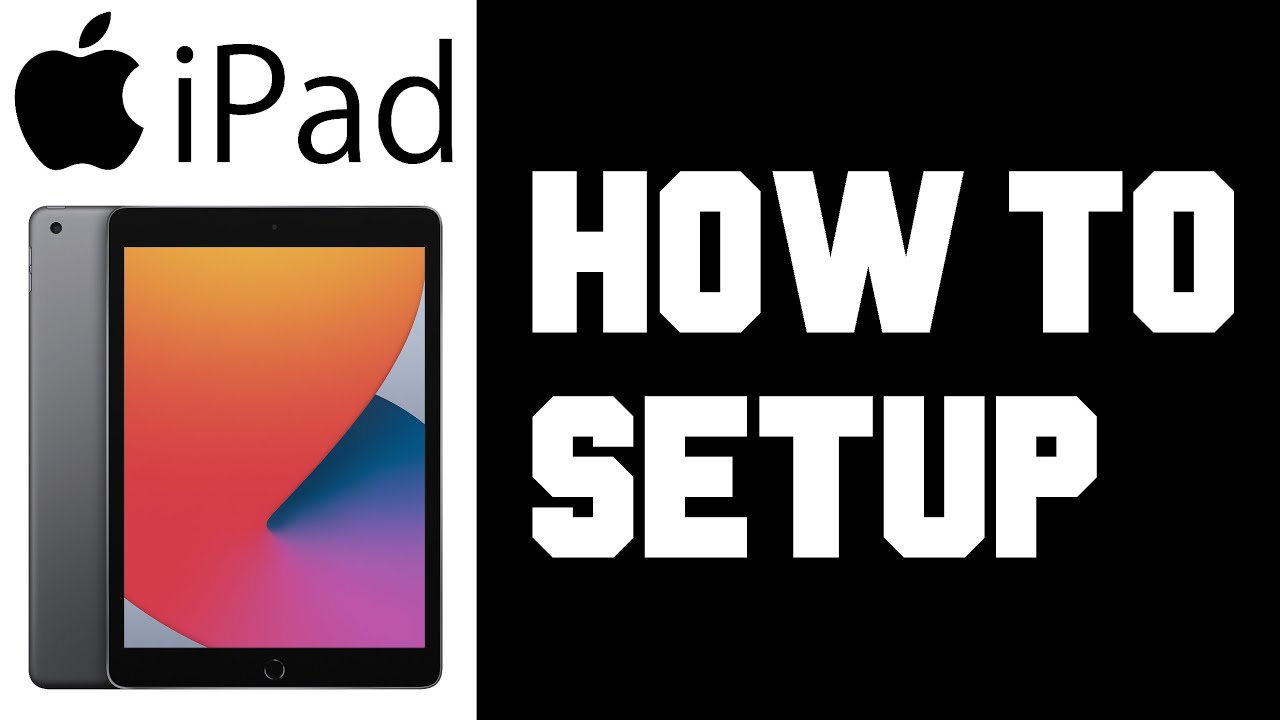
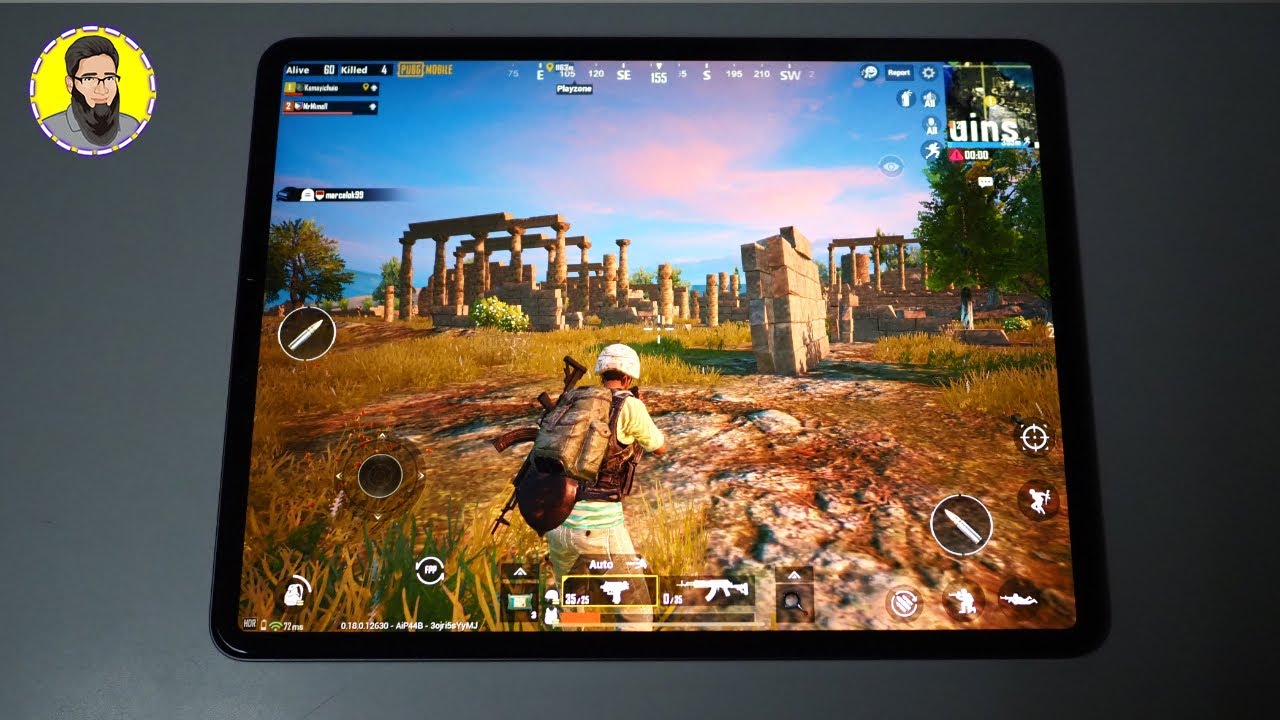



![The Best Samsung Phone in 2020 [For Gaming & Movies]](https://img.youtube.com/vi/rl2iery6bDc/maxresdefault.jpg )