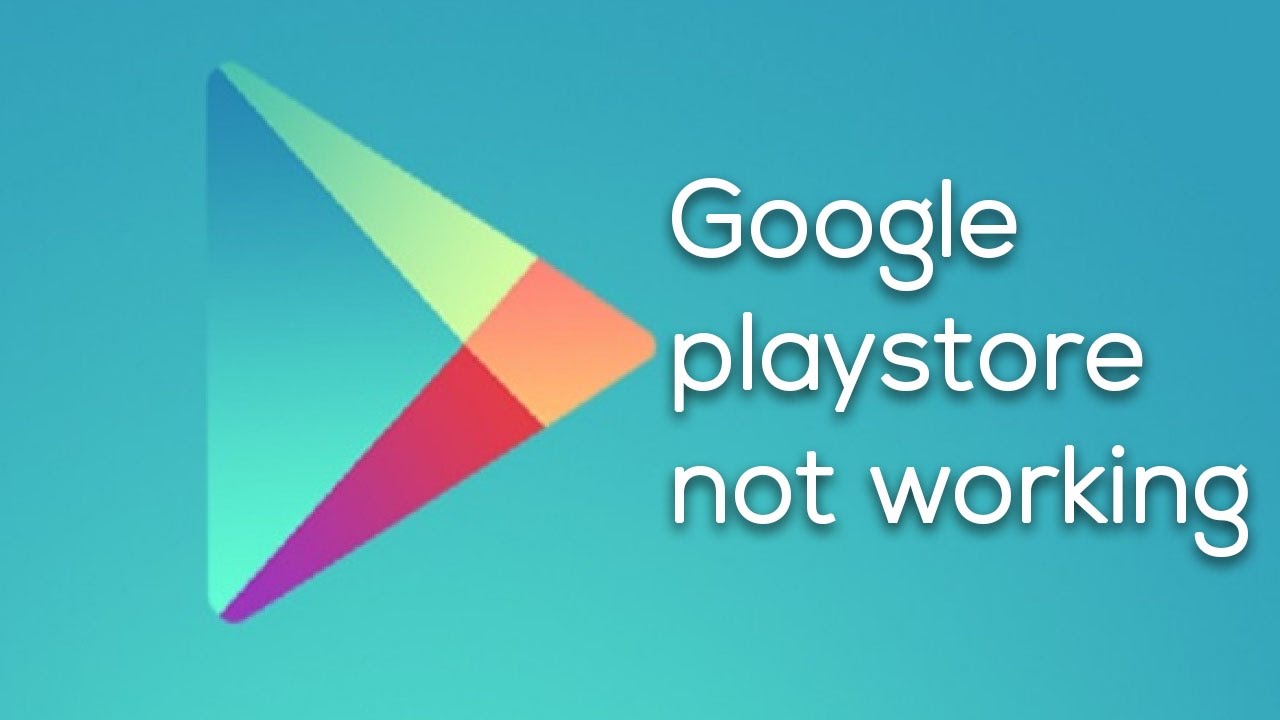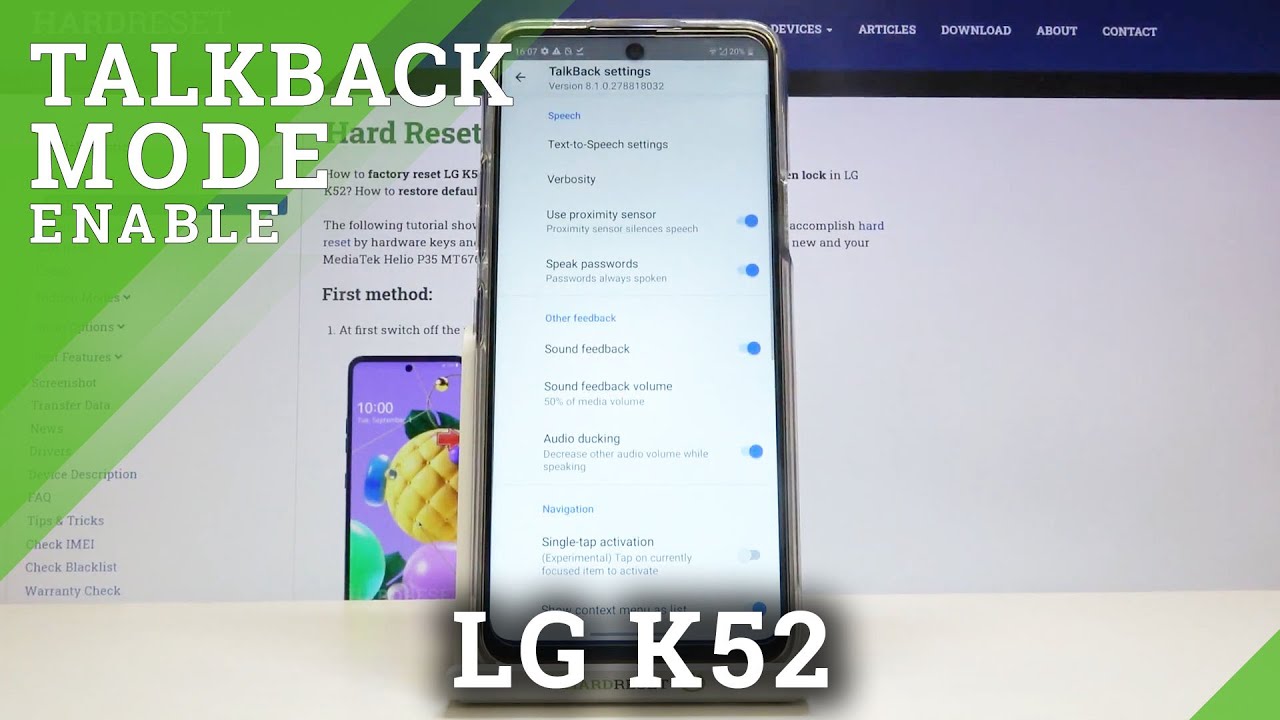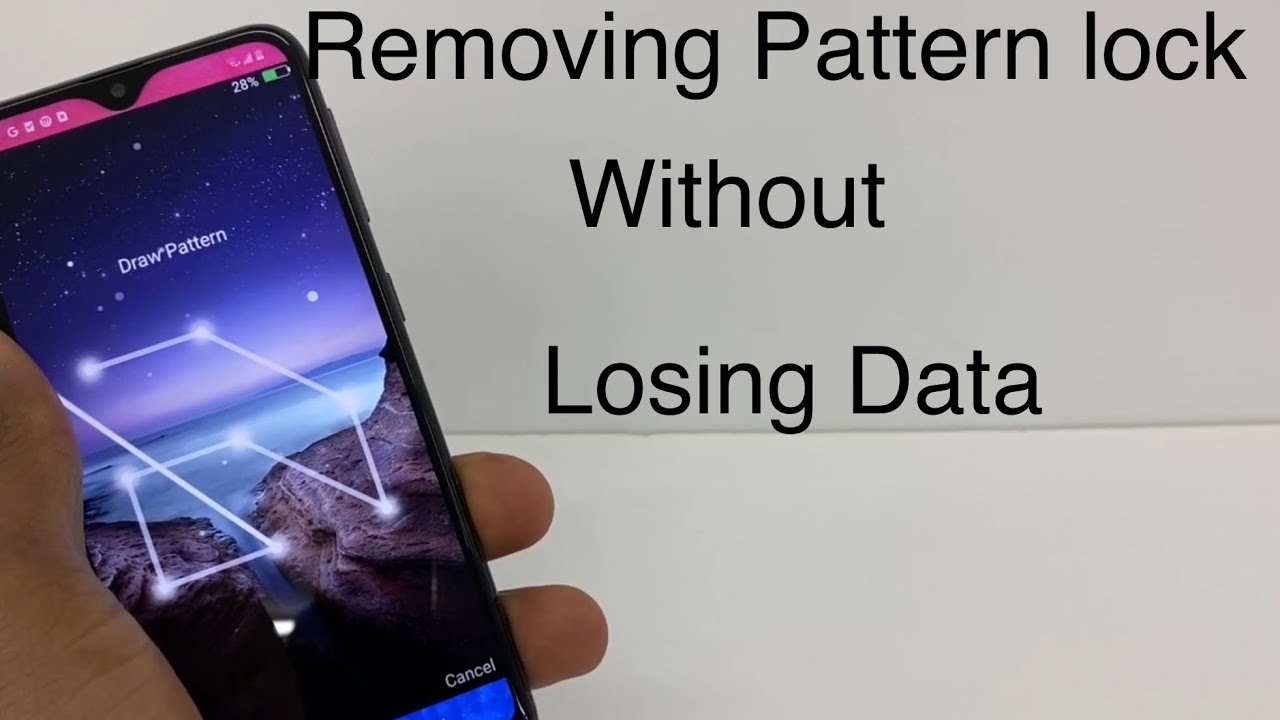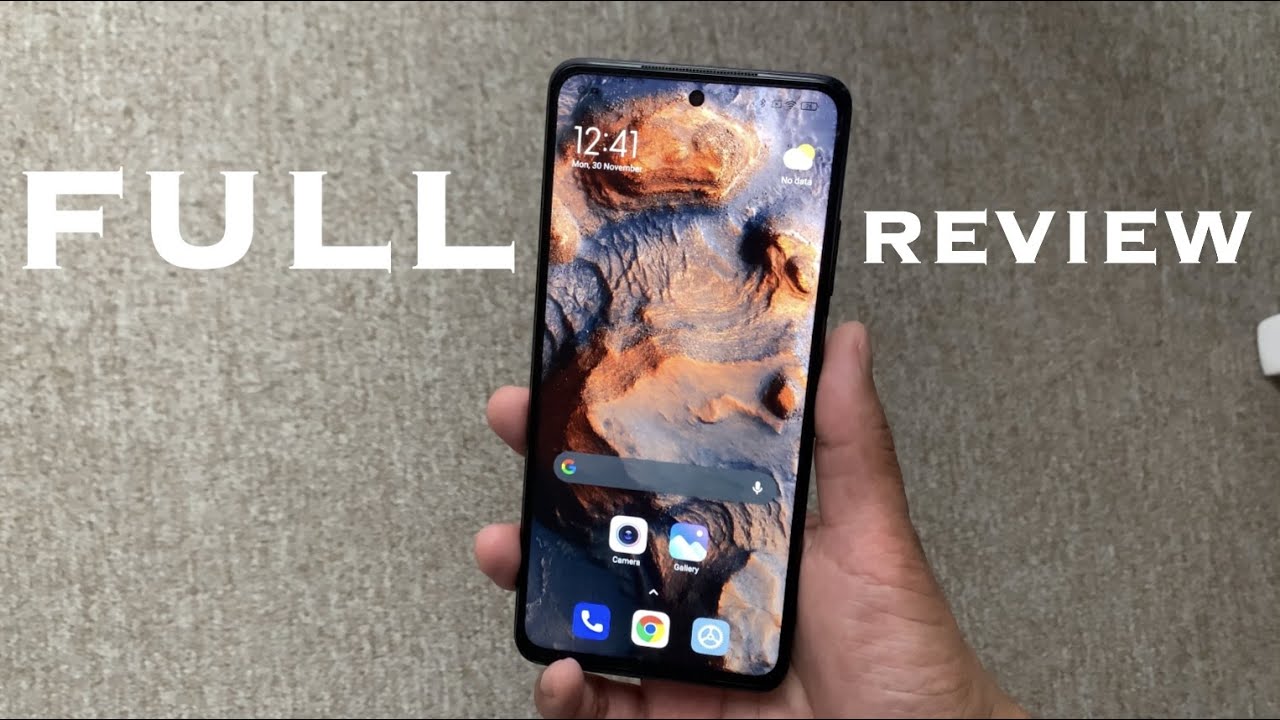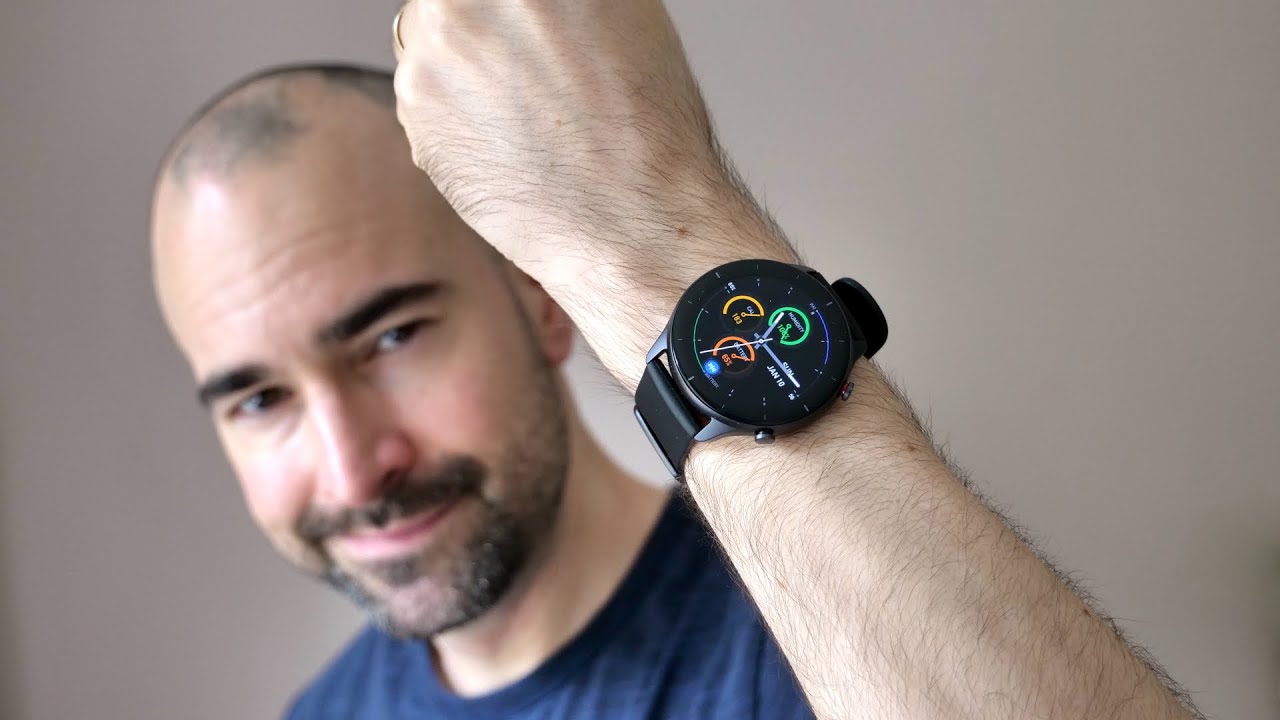What to do if Google play store is not working in your android device By Kundan Bhattarai
Hello everyone and welcome to my YouTube channel and in this video today we will see what to do if Google, Play Store is not working in your Android device. Now, if you will find this video helpful, then please like and share this video. So, let's start with the basics at first. The first thing we do. What you need to do is to check whether, if your internet connection is working or not so try to open websites in another device and try to check if it's working or if your internet connection is very slow and the next thing what you can do is you can switch off your router and wait for a few seconds and again switch it back then open your Google Play Store and check if it is working or not. Now after doing these steps, if your Google Play Store is not working, then let's see what we can do now.
The first thing we will do after this is: we will try to update our time and date manually, for that. Don't go to settings then go to date and time here, switch off this automatic date and time automatic time zone now select date and select any random date at first go to time and select any random time. Select done so once you do this one then again go to say date and then select the correct date go to the time and then select the correct time what it is so once you do, that select done then again enable this automatic date and time then automatic time zone. So after you manually set a date and time, then what you can do other is remove the Google account, which is at present in your Android device and again edit back again. So what you do is you go to settings, I will go to accounts here, go to Google account, and you will see the Google account which you have right now in your device.
Select it go to more and remove account, remove account. So once you have removed the Google account, if you have another Google account try to use the other account, or else try to use. You can use the same account. One more time, so what you do is wait for few seconds here now enter your email address, and it next enters your password and then select next accept scroll down. Now, if you want to back up your device application data settings, you can select this option otherwise, in a disabled it next now, I have successfully removed an edit Google account.
So after you have done this, one try to check whether your Play Store is working or not. Now the other thing which we can do is we can clear cache and data for the Google Play Store, so we'll go to settings. We will go to applications here after we're going to application, we'll go to application manager, then swipe until you will see this option all so scroll down, I scroll down and look for Google Play Store, here, okay, so we'll just select, google play store, then we'll scroll down, and we will select clear data, clear, and then I want you to have select clear, cache and clear data. Let's go to go back, we'll again select Google Play Services. Here also, we will select this clear cache.
Okay, now we'll go on the top, and we will look for download manager, select this option and again select clear data. So once you have done all of this one and then try to check if your Google Play Store will work or not. Now after this, the next thing which you which we can do is we can roll back the Google Play Store to its factory version and again update it to check whether if it will work or not so what we'll do is and go to Google Play Store accept, lets at first check what is the version of Google Play store right now go to settings. If you can see the version is seven point: five, zero, eight! So let me go to Settings applications. Then Application Manager, Google, Play Store here so once you have gone here.
Select this uninstalls object: okay, uninstall now the Google Play Store will be we'll go back to the factory version. Now, once you have removed the update for the Google Play Store, what you will do now is he will go back to the Google Play Store again, except you will go to menu here. You will go to settings scroll down, and you will select this build, build version here, and you can see a message. A new version of Google Play Store will be downloaded and installed. You select okay.
Now, once you do that one we'll just wait for a few seconds, and after a few seconds you will see that Google Play Store has been updated to the latest version, and then you can again try to open the Google, Play Store and last thing what you can do is you can check the storage left in your device? If you don't have at least 1 GB of storage, then maybe the Google Play Store will not work because you don't have enough space in your Android device. So, let's see how much space we have gone to settings here, storage and if you can see right now for the device memory for the internal memory I have space left is 2.6 LB and for the SD card. I have 17 for 6 GB so check and make sure that you have at least one gigabyte of space left. So try all of these steps mention and check whether Google Play Store, who I will work or not. Thank you for watching this video.
If you found this video helpful, then please subscribe to my YouTube channel for more tips and tricks. You.
Source : Kundan Bhattarai