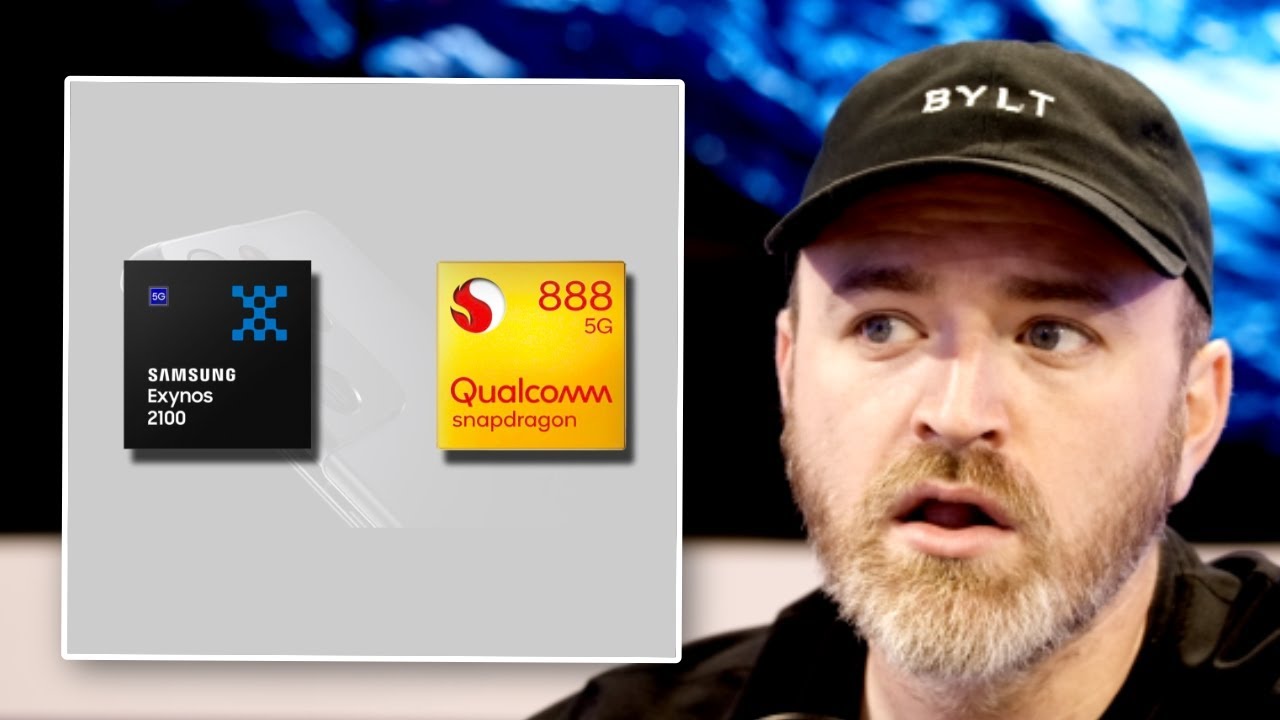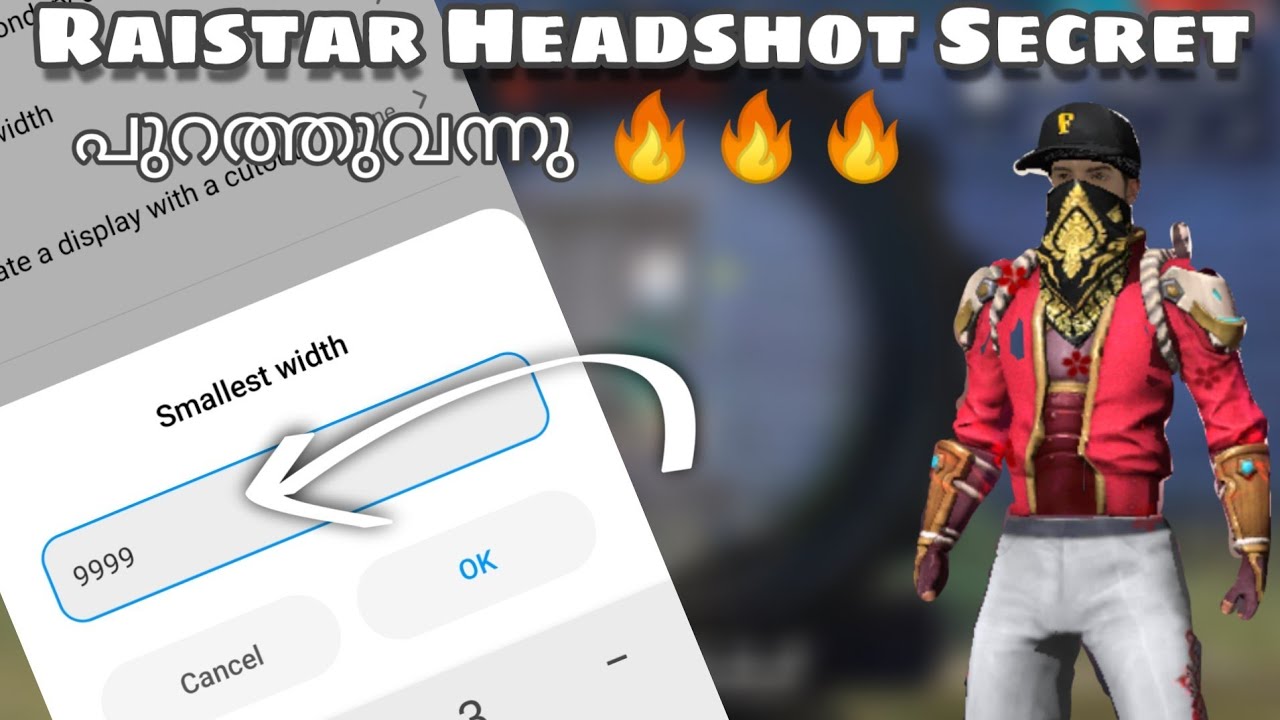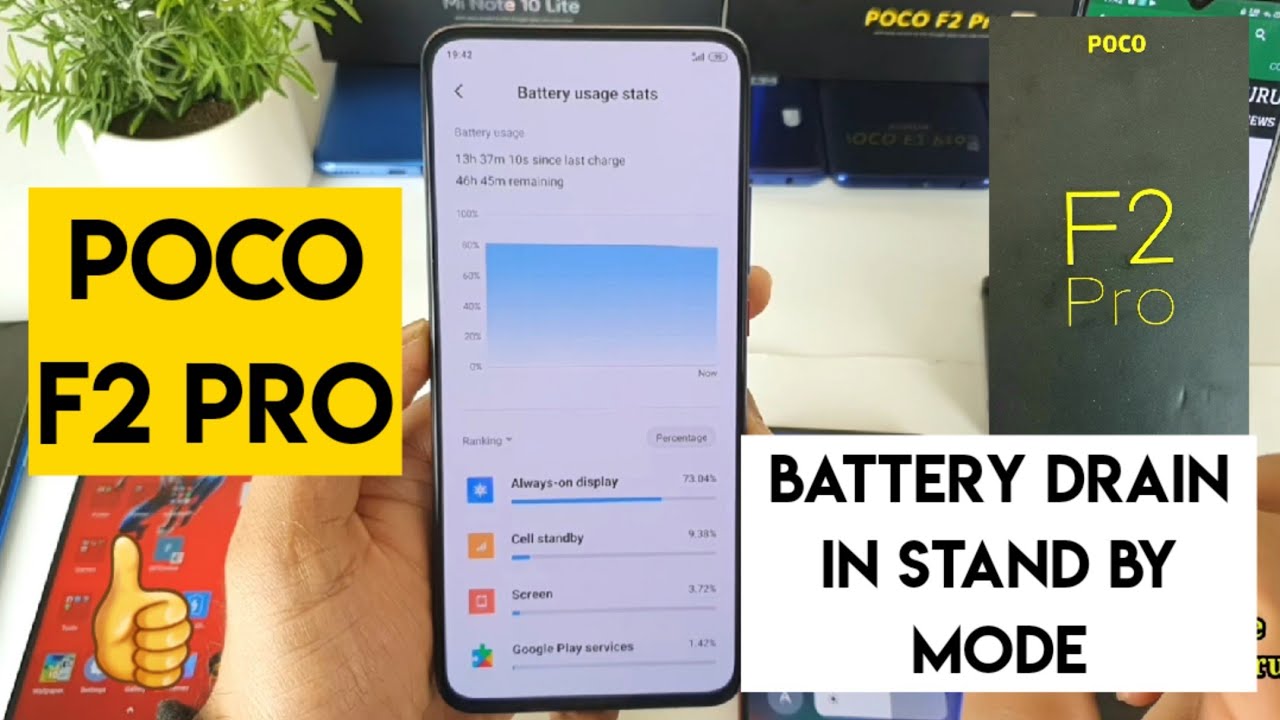What To Do If Galaxy S20 Keeps Losing Signal By TheDroidGuy
If, an expensive device like the Galaxy S 20, starts to keep losing signal. The problem can either be with the network or there's an issue with your phone itself. It can lead to one sent messages or dropped. Calls. That's why, in this video I will guide you in troubleshooting your phone that keeps on dropping its signal. First solution force restart your phone.
If your phone has been working properly prior to this problem, then it can be just a minor issue. Thus, the first thing that you have to do is to force restart it. This will refresh the memory and reload all apps and services to do so, press and hold the volume down button and power key for 10 seconds when the s20 logo shows up release both keys and wait for your phone to finish rebooting. If you're having a Wi-Fi issue, then restart your network device as well after this try to see if your device still drops its signal, if it still does try the next solution. Second solution: reset your phone's network settings.
If the first solution failed to fix the problem, then you have to bring all network settings back to their default values. This procedure has always been effective in fixing connectivity issues. Here's how it's done swipe down from the top of the screen to pull the notification panel down tap the Settings icon in the upper right corner scroll to in tap general management, touch reset tap reset network settings tap reset settings if prompted enter your pin password or pattern. Finally, tap reset. If this solution still does not fix the problem, then you have to reset your phone third solution factory reset your phone.
After doing the first two procedures and your phone still keeps on losing its signal, then you have no other choice but to reset it, it is possible that the problem is with their firmware prior to the reset, make sure to create a copy or a backup of your important files and data, as they will be deleted, and you may not be able to recover them after the reset. When ready follow these steps swipe down from the top of the screen and then tap the Settings icon, find and tap general management touch reset tap factory data reset scroll down to the bottom of the screen and tap reset if prompted enter your PIN password or pattern. Finally, tap delete. All a reset can always fix firmware related issues, regardless of their effects on the phone's performance. I hope that this simple troubleshooting guide has been helpful.
Please support us by subscribing to our Channel and enabling notifications thanks for watching.
Source : TheDroidGuy