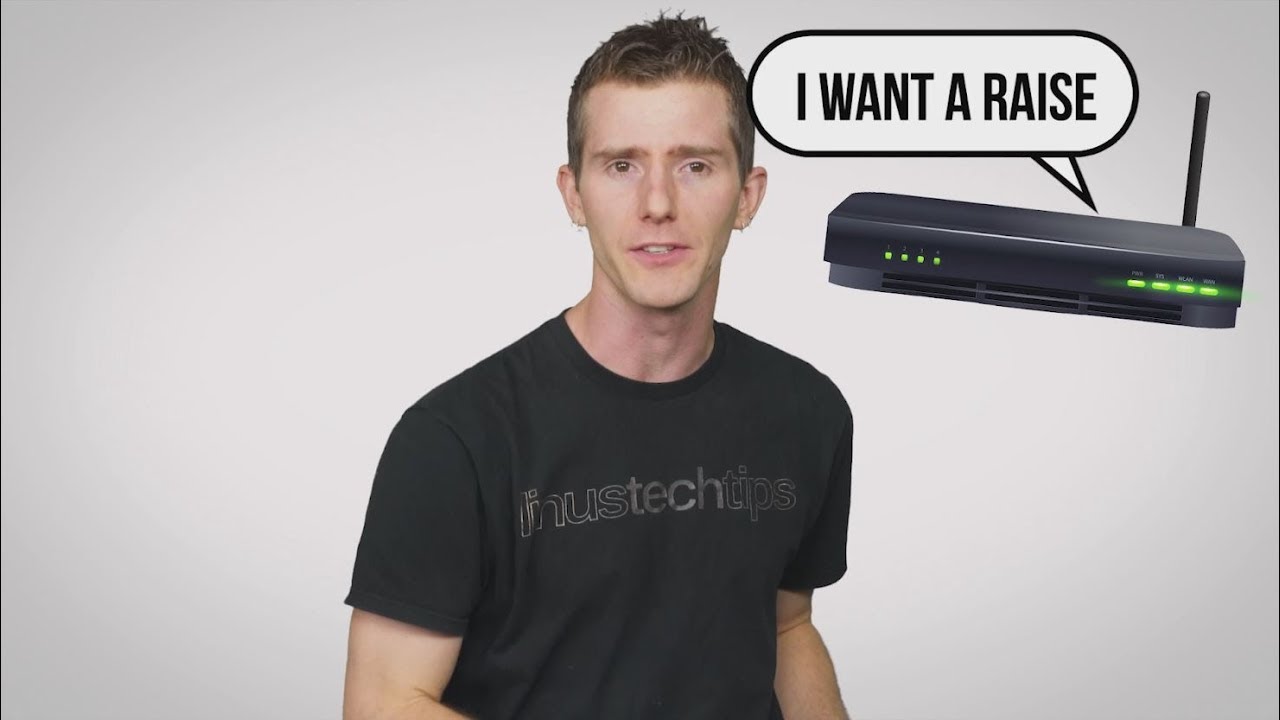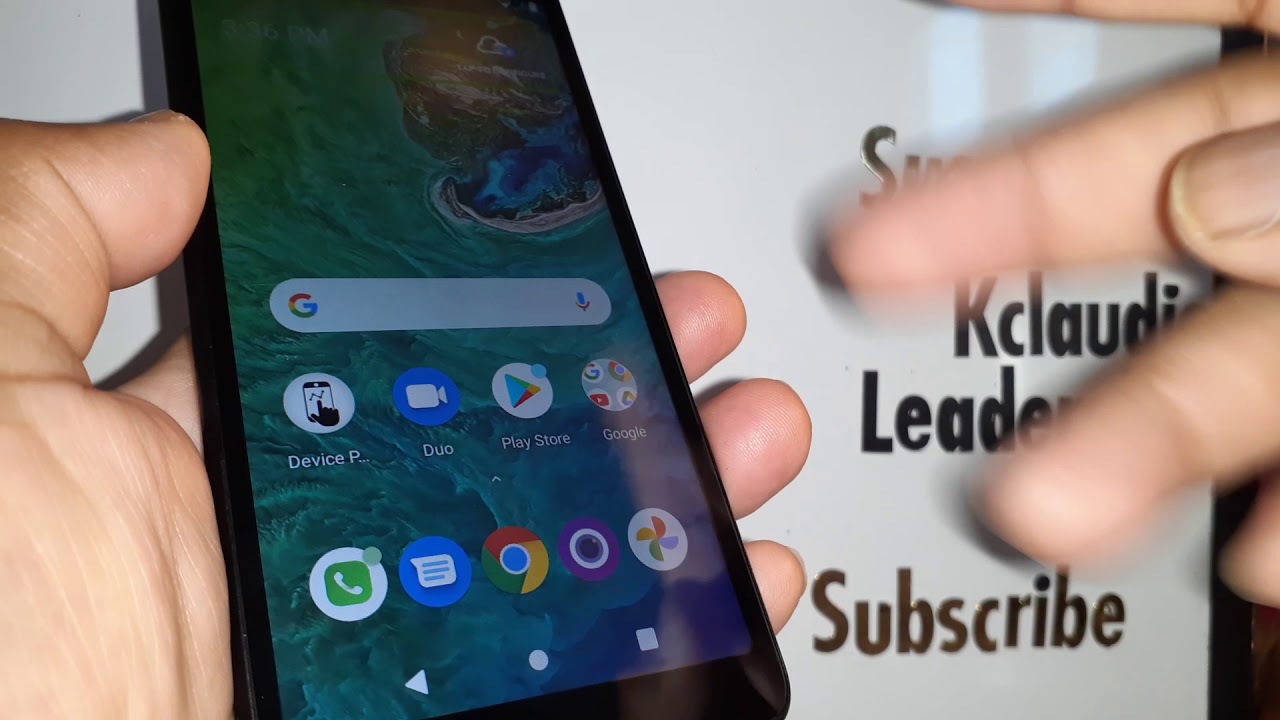What Router Settings Should You Change? By Techquickie
Thanks for watching tech, quickie click. The subscribe button then enable notifications with the Bell icon. So you won't miss any future videos. So chances are that unless you've got a huge mess of Ethernet cables running all over your house, you've got a wireless router, that's in a corner somewhere dutifully flashing, its little LEDs and when you first set it up, you probably pretty much changed your Wi-Fi network to something clever, set a password and then completely ignored the boatload of other settings in that overly complicated dashboard. But does it make sense to go digging around in these options? Well? Well, you don't want to blindly experiment like some kind of mad scientist tweaking a handful of these dials can enhance your Wi-Fi experience. We don't have time to go over every setting.
You could conceivably want to change, but we'll cover some of the more important ones, starting with the things that affect security. You set up your password before, of course, but not all wireless encryption settings are the same. All their standards have broader compatibility with certain legacy devices, but I would strongly recommend that you switch to wpa2 AES encryption as soon as possible. If you haven't already, other options are just less secure. We in particular, can be easily hacked by some malcontent parked outside your house with a laptop and if they're up to something illegal, it is possible that law enforcement will come knocking on your door.
Thinking that it was you, many routers offer a guest network option. This way visitors can use the internet, but they'll have no access to files and computers on your internal home network. This guest network can use a different password so that you won't have to share your main one, and you can even limit speeds and access time. If you don't trust your friends to stay under your data cap anyway, you've secured your Wi-Fi to your liking. Now, let's talk about performance these days, most routers can broadcast on both the 2.4 and 5 gigahertz bands. If you want the fastest speeds possible, five gigahertz is the way to go as it has larger bandwidth, and it's not as congested as 2.4, so less interference. However, five gigahertz has less range and may not be supported on older devices so test your speeds before deciding to switch permanently.
You may only notice a difference if you have a sufficiently fast internet connection. Anyhow, you'll also want to have a glance at your channel settings. A channel is simply a small slice within the wireless band that you chose over which the data is actually transmitted. Most routers will pick a channel for you automatically, but if you're getting slower than expected speeds, a congested channel could be the culprit, especially if there are lots of other Wi-Fi networks in the area. A good idea is to use a Wi-Fi analysis app on your smartphone to see which channels are the clearest then set the channel on your router.
Accordingly, you can also select how wide you'd, like your channel, to be thought of it kind of like picking how fat of a pipe you'd like your data to flow through while the wider channel could potentially help performance. It only benefits devices that support the same channel width, and you'll also increase the possibility of interference with your neighbors, as your channel will overlap with more nearby traffic, so again run yourself a speed test before committing to one setting and use a lower channel width if the higher ones give you any problems. Now by now, you may have also noticed a mode option that presents you with a weird jumble of letters. Most new devices use either the N or AC Wi-Fi modes. So it's a good idea to have at least those two enabled.
If you have a device, though, that isn't seeing your network at all, try an ailing, Wireless G some devices, notably including the Nintendo 3ds, use it instead of newer modes. So once you've gotten these sorts of internal networking settings the way you want them, you might want to also consider configuring your router to use a custom DNS server. You can learn more about DNS up here, but it's basically a set of servers that your system uses to look up. The IP addresses of different websites, so you'll be directed to the right place. Your internet service provider already provides you with a DNS service, but third-party DNS offerings such as Google Public DNS, can offer enhance speed and security, especially if you're noticing long delays between typing in a web address and seeing the page.
You want start to load by setting a preferred DNS in your router settings. All traffic going through. It will use that DNS instead of having to set it up individually on every device and pro-tip. You can also do this with a VPN service so that all your traffic will automatically be securely routed. Just refer to your VPN providers website, for which settings to use, let's wrap things up, then, with one slightly more obscure setting.
If you have two routers and are dealing with a weak signal, you can try using WDS a feature that allows you to bridge two wireless networks, wirelessly which is kind of like using your router as a wireless repeater instead, but be cautioned that this can cut your speeds by up to 50%. So simply getting an additional access point and running a cable to it is usually the more practical option. Do you have two or three or four or even more computers, you're trying to use at a time well synergy solved once and for all, the problem of which keyboard and mouse goes to which one so, whether you're using Windows, Mac, Linux or some combination of all three it lets? You take one keyboard and mouse and seamlessly control all of your machines. So maybe you've got like our render workstation that you only need to use to check on once in a while. Now you can use synergy to just whip over.
There fix up your queue and then go back to whatever it is else that you were doing it's a simple software solution, and it includes powerful features like clipboard, sharing, dragging and dropping between computers, custom hotkeys and more, and the pro version is even available with SSL encryption to secure data between the computers. Synergy is offering a 50% discount to tech, wiki viewers, so just click the link in the video description to check it out, so guys have you customized any router settings. We didn't mention how'd that turn out for you. Let us know down in the comments and also let us know if there are any other home Wi-Fi topics. You'd like us to discuss here on tech, quickie leave a like or a dislike, leave a comment.
If you have suggestions for just any other future comments and don't forget to subscribe, so you don't miss any of our videos and enable the bail to.
Source : Techquickie