Visible Wireless Activation on Unsupported or Unlocked Phones - APN Setup Guide By Jack of All Master of None
All right welcome if you're watching this video, you may be having a problem setting up your new, visible phone service. I'll have another video that gives my complete review on the visible service, but in this video I'm going to be talking about what to do if you're trying to activate your new visible service, and it will not work on your phone all right, so before you ordered servers. Hopefully you went to the visible website, and you checked to make sure that your phone is compatible. That's really easy to do. If you go to their website and click on the bring your phone link check compatibility, you can check the IMEI number and that's really the only way to do it. You can enter the details, and it really only works with iPhones.
In that case, for everything else, it will want your IMEI number now. I will say that your phone does not necessarily have to be compatible on the visible website, but it's a good place to start. Basically, you need a phone that will run on Verizon, and it needs to be unlocked. Most Verizon phones are unlocked, so I actually had a problem when I was at trying to activate service on my unlocked Galaxy S8. This is an unbranded u1 model, which means it will work on any carrier in the United States, including Verizon, ATT, T-Mobile, sprint, etc.
So when I first tried to activate service on this phone, I was getting no signal. I followed all the steps carefully. Basically, what you have to do. You have to go through the prompts and what you do is you download the visible, app you'll sign in to the account that you created? If you're reporting a number, it will tell you the status of your port. You click activate service uh.
You'll tell you when to insert your sim card, you simply hit a button that says activate you power, your phone, you restart it, and it's supposed to just work. If you have an iPhone that is updated, it will most likely just work. If you have an android phone that is updated, it should work. Also. The reason I say it needs to be updated is each android update brings with it carrier updates.
So if you do not have an updated phone, that might be a reason that it cannot activate the visible service. This is a relatively new uh service, even though it just runs on the Verizon network and is owned by Verizon. It has very different settings for APN values to run on its network, so I'm going to actually run through how to activate. For those of you, it's very simple, so we get our FedEx overnight delivery. This is what you get in the package, a NATO sim and a sim removal key all right.
Let's go ahead and take the key off get a sim card out. I'm going to show you how it's supposed to activate, so we'll take our sim card out of our iPhone here, insert our visible sim we're going to go ahead and dismiss that for now all right, so we'll go to activate service. You will sign in using your account details. Okay, then we get to this screen. Would you like to set up touch ID, maybe later go to activation? See here's where it says your status.
Okay, go to activation, all right, your credit card information. Do you want to do auto-pay, we're going to do auto-pay, and then we click activate okay, last step restart your phone okay, so we'll restart our phone? Your credit card is actually not charged by visible until you activate. So when you place your order online say you're doing a number port whatever it will not activate all right. You can see in top of the phone, it says visible LTE, we are running uh with four bars. Everything appears good, we'll make a test call.
Okay phone is working all right, so that's how it's supposed to go. The problem is what happens if that doesn't work, and you run into problems with activation. Well, I went through the visible app and there is no way to call and talk to anybody at visible. You have to go through a chat session, so I went through go here. Live chat.
I chatted with someone for a while about the issue I was having, obviously on Wi-Fi. They actually ended up calling me after making some suggestions- and I talked to a very nice girl on the phone long story short- we were unable to figure it out. We could not get my Galaxy S8 activated. It said it was compatible with their IMEI checker, and it should activate it's an unlocked. You know carrier-free Galaxy S8, just like any unlocked Samsung phone, so I actually figured out the problem on my own and I guess that this was the problem uh.
It was an APN settings issue. Now, if you search on the web for visible APN settings, you'll see only a few posts about it and most of them got it wrong. There was one article that I found on Reddit that actually got it right and there are four different sets of APN settings that actually have to be entered on what we will call incompatible phones now. The reason why my s8 did not update correctly was because the software stopped with android 9. There hasn't been any updates.
Visible came out after this update was done. The phone just didn't know what to do with the sim card. So we have to actually manually tell it what to do with the sim card, and this will come into play mostly with android phones, many android phones for that matter. In fact, I had a circuit unlocked s9 that I had to do the same thing to I was able to flash the s9 with the updated firmware, and then it was able to read the sim card by itself, but what I'm going to go through today is showing you how to enter these APN settings to fix your visible service, all right so, like I said, the customer service representative with visible all the very nice was not helpful, and she had to escalate uh my problem to what they called an engineer. Who was supposed to be in contact with me within 24 to 48 hours.
Well, at this point, my wife's phone was not working uh. She was getting ready to go on a trip. We had no cell phone service for her and that just wasn't accepted me so, like I said, I figured it out myself and I figured I need to share this information with those of you out there who may be having the same problem. So I'm going to go ahead and simulate that situation. I'm going to put this visible sim into my Galaxy S8, so I'm going to pop open sim tray.
Okay, you can see no service, and that is what you will stay um on your unlocked phones, you may get a couple bars uh, but don't be fooled. That could be just another network. So if we go in here to settings connections, this is in my case on a galaxy phone. Other android phones would be similar mobile networks. Access point names, you'll see.
This is what happens on an unlocked phone when you put in a sim card that it doesn't understand, you'll get a bunch of different options. These are all different, Verizon nuns, but unfortunately visible is not in here. So we have to add custom APNs and unlike most services, where you just add a single APN, there are different APNs with visible to control different functions. There's an APN just for internet there's, one just to connect the phone to make it be able to be used. There's one for MMS.
So I'm going to show you how to do that. If you click on the link below in my description, there'll be a link to my website that has um a text of all the different um APNs that you can pull up. Maybe on your computer. That way, it'll be a lot easier to enter this information in your phone while you're doing it. Okay, so go back into our APN settings.
Okay, we're going to click, add, and then we're gonna start with our internet sim. I like to start from the bottom up, so the first one. We will call this visible like a spell visible internet, we'll go down to the APN and type it in. Just like I do v s p, l, I n t e r, n e t v s b. Internet all capital leave the proxy blank scroll down to the next setting your MSC all right.
Our next is 311 480. That's correct, authentication type, leave that blank APN type, that's where we need to change this default, d-u-n, comma s-u-p-l! If you do not have an unlocked phone, it probably will not let you enter the dun protocol. You need to have an unlocked phone to do this. Okay, all right! Other thing: we need to change here, APN protocol, ipv4, ipv6 and then mobile virtual network operator type will change to GID and then this right here value it should input that automatically, but you want to make sure it says b, an e one and then the rest zeros just like that, and we hit these three bars up here. If you do not do this and you just back out, you will lose everything you did so hit.
The three bars hit: save okay. Now we're going to enter a total of four APNs, but the one you want selected. This is important. The one you want selected is this first one we just put it and that's why I do this one. First, the visible internet so go ahead and select it now.
Okay, that will get your data connection, we're going to click. Add we're going to go on to the next one, the name we'll call this visible IMS: okay, APN, I'm gonna! Do it just like this v s b, l, I m s, and you'll notice that on my website, what I have listed for the APNs, if there isn't one of these values listed, that means just skip it and move on. So the next thing I have listed is the MCC, which is 311 already phone MNC, 480 APN type. I'm going to change this, get rid of this type. I n s, comma.
If am there's, no spaces hit. Okay, APN protocol, ipv4, slash, ipv6, APN roaming protocol, ipv6, okay, we'll go down next thing, make sure it's still GID and your mobile virtual network operator value is the same. Three bars save see. Now it's been added, we do not click on it, though. Leave the visible internet clicked go on.
Add the next one. This one will be called visible c b: s: okay, APN v s b, l, a p, p. Okay, leave all this blank go down to MSC, just like that. Go down, 311 480, APN type, get rid of default, we'll type CBS, MMS, okay, all right, APN protocol, ipv4 ipv6, leave that blank make sure GID is still selected and that that number is the same down there again we're going to hit, save all right. We got one more to go.
This is the next one is the important one that actually gets a cell service on the network. So we will call this one: visible, f, o t an okay, APN, all capital v, s b, l, a d m: I n all right go all the way down, make sure we're still 311 480 APN type. Let's change this to FOTA, okay, APN protocol, ipv4 ipv6, keep going GID, make sure that's still selected, and your next value is the same, and we'll click save okay. So now that we have all four in here, make sure visible internet is checked, and now it's time to restart your phone go ahead and do a hard power off and then power it back on. Okay, so you know straight away.
It says visible. On top of the screen LTE- and we have five bars of service same thing- make a test call make sure that we're working, send a text message get on the internet, make sure that everything's working and that should be all it- takes to get you up and running the reason this works is because, normally on, let's say an iPhone or an updated Samsung, it will automatically change those settings for you and even though, if you go to your APNs, you will not see those four different APNs, but they are there, and they are hidden from you on purpose. Okay. That is what it will look like so again. Hopefully, this video helps you out uh.
There really was nothing out there about this, so I wanted to accept that really that one Reddit uh article that really covered this really well, so shout out to them whoever wrote that um. Hopefully this helps you out and if it does be sure to like the video, if you have any questions, leave a comment below again there'll be a link below to my website that has just a static image of this. That way, you can just follow along with me, as I enter them in the video it'll, make it a little easier for you and also try to stick them in the comments or in the description below also all right. Hopefully it helped you out until next time we'll see you later, and I will be having a review video shortly. Also.
Source : Jack of All Master of None










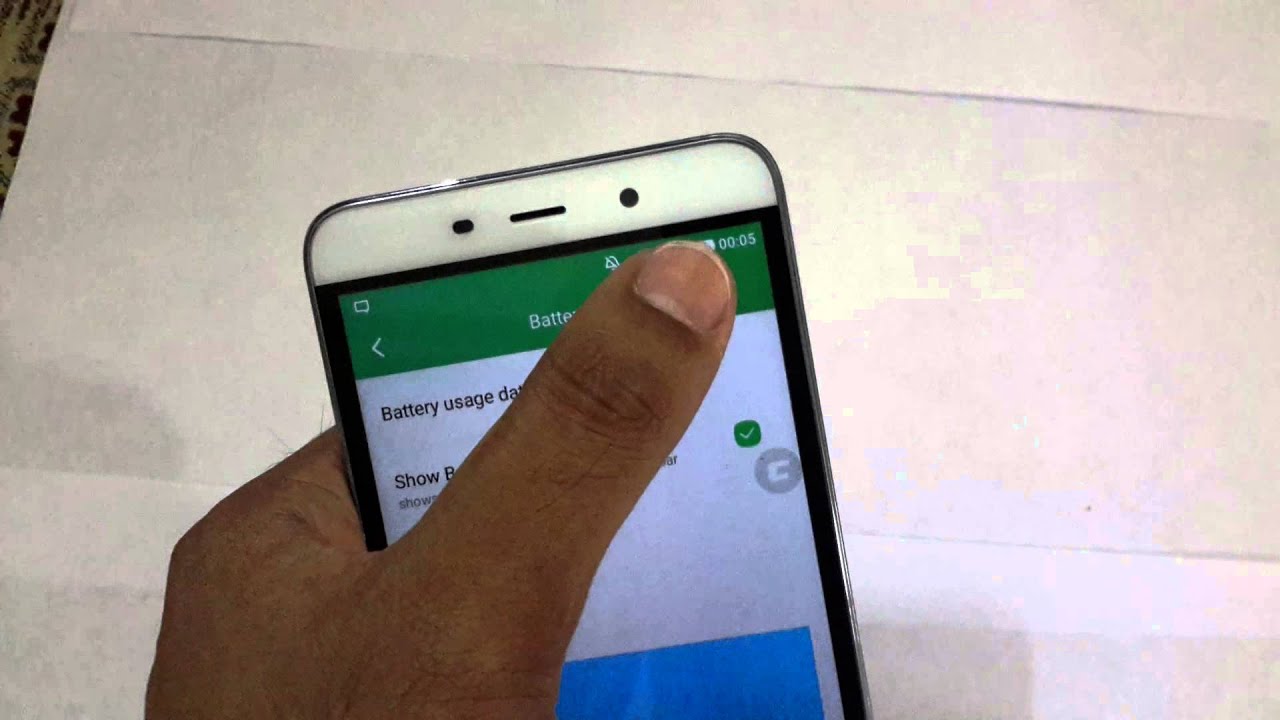
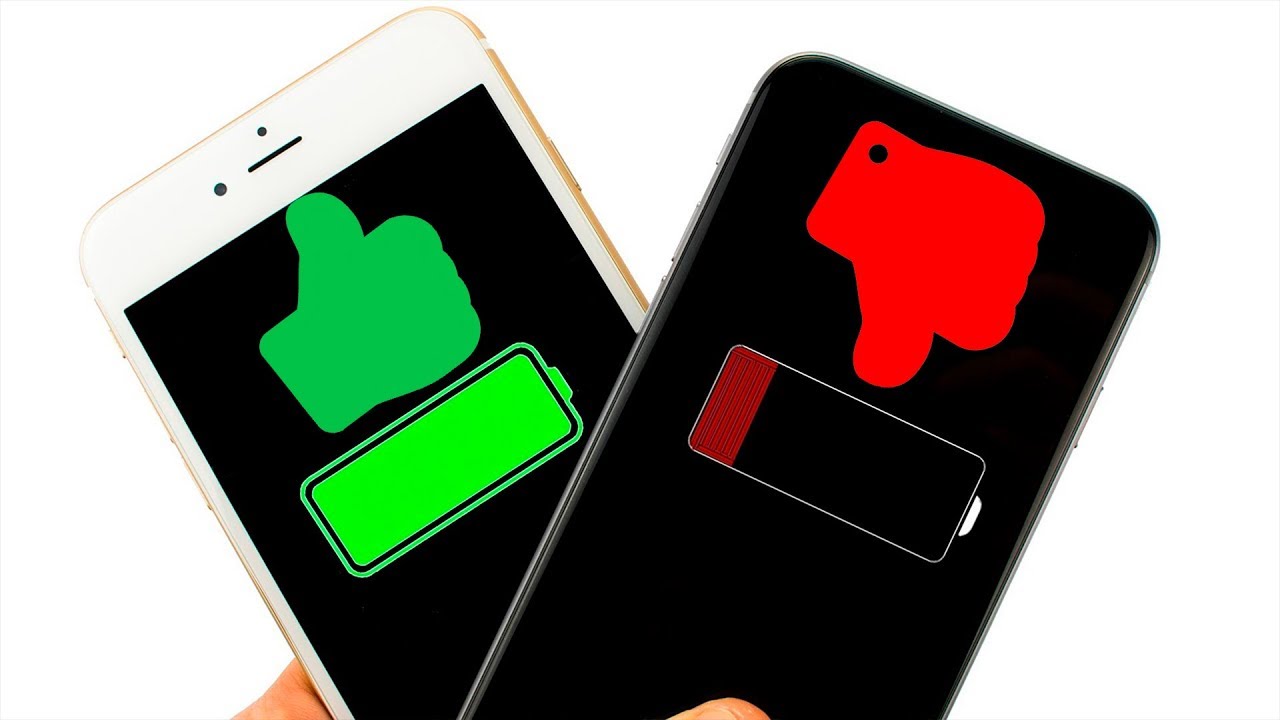
![OPPO Reno 4 Pro 4G Review: thinner, lighter, and faster like a fine sprinter [65W flash charge]](https://img.youtube.com/vi/vmdTc0e3O3I/maxresdefault.jpg )












