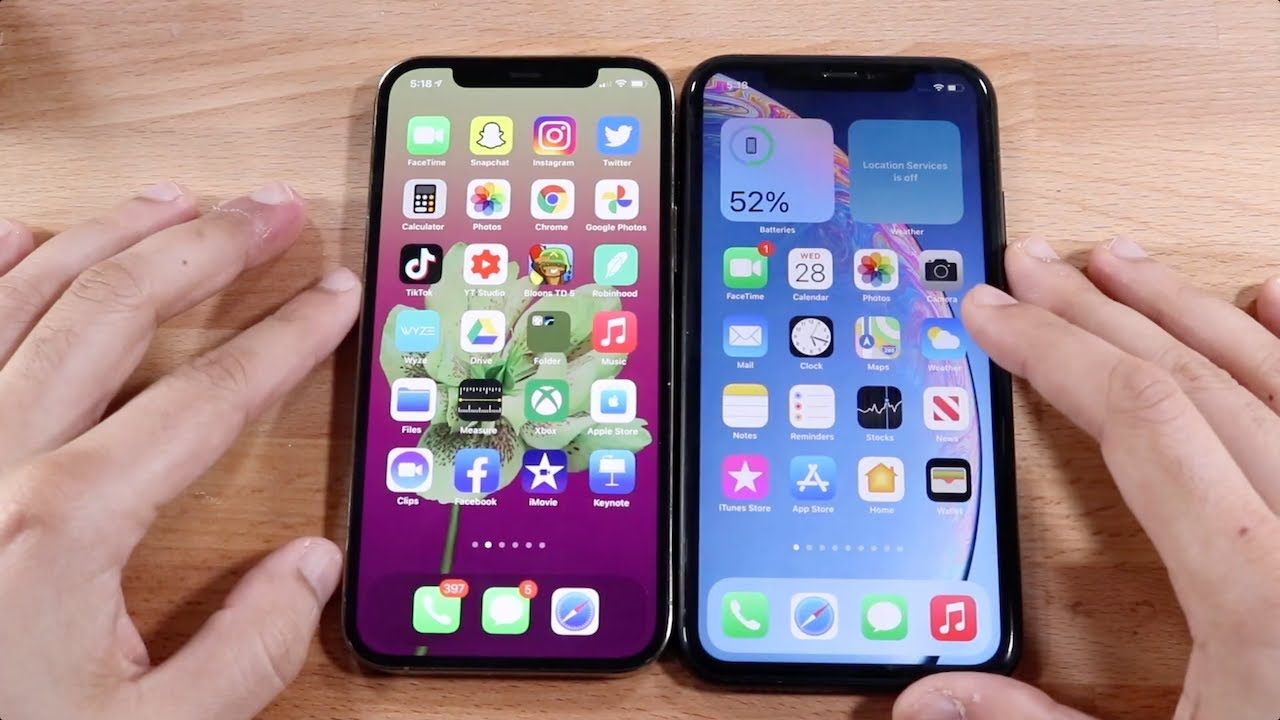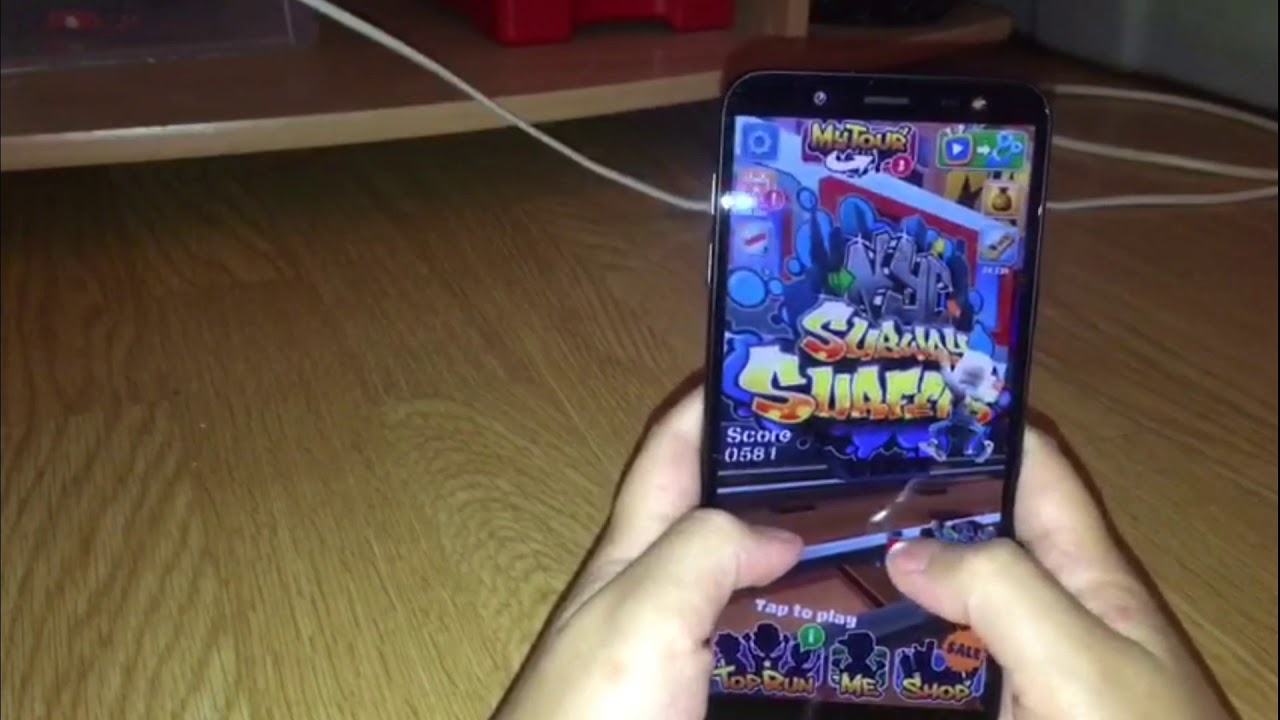TYPING TEST: iPad Pro 10.5" Smart Keyboard vs. 2016 9.7" Smart Keyboard vs Onscreen Keyboard By lachlanlikesathing
So in this video I'm going to show you a quick physical comparison between the old Smart Keyboard on the 9.7" iPad Pro, the new Smart Keyboard on the new 10.5" iPad Pro, as well as a comparison of the onscreen keyboard on both of these devices. I'm also going to do a typing test to show you the average speed and accuracy that I get on all of these keyboards. Then I'm going to finish off with some comments and conclusions about the typing experience. So hopefully this video will help you decide whether the new 10.5" iPad Pro Smart Keyboard is better than the old one, or if you even need a Smart Keyboard at all. So let's get into it. So if you've used the Smart Keyboard on the 9.7" iPad Pro you'll immediately recognise that the new Smart Keyboard on the 10.5" iPad Pro is basically the same idea. The only difference, really, between these two keyboards is that with the increased size of the 10.5" iPad Pro Apple has had a little more room to build a bigger keyboard. And they've taken advantage of this by increasing the size of each key.
So I measure each key to be around 13mm on the old 9.7" iPad Pro and about 14mm on the new 10.5" iPad Pro. It's not a huge difference but it sort of adds up to a slightly more comfortable typing experience. You still don't get multimedia control keys on the 10.5" iPad Pro, which honestly I missed from having a normal Mac keyboard, and you also don't get a backlit keyboard, which is also a little disappointing. I think there are some options say, from Logitech, which are a little better in this regard. It's still the same water resistant fabric like material on the new Smart Keyboard as it is on the old Smart Keyboard.
Honestly I'm not the biggest fan of the feel of this material but I guess that's just the price you pay for water resistance. And considering that I actually use the iPad quite a lot while I'm cooking, it's sort of helpful to have a water resistant keyboard. So in terms of weight I measure the old Smart Keyboard at 232g and the new Smart Keyboard which is a little bigger comes in a little bit heavier at 246g. This brings the total weight of the iPad with the Smart Keyboard to 688g on the old 9.7" iPad Pro and 730g on the new 10.5" iPad Pro. So not a huge difference in weight, though you can see that the Smart Keyboard adds significantly to the weight of the iPad Pro, and that's honestly my biggest hesitation about the Smart Keyboards.
So if you did decide to forgo a Smart Keyboard and use the iOS in-built onscreen keyboard, here's what it looks like. This is Evernote and on the old 9.7" iPad Pro you can see that you don't get a great number of lines visible because the keyboard takes up most of the screen. That said I've been able to use the onscreen keyboard in a pinch pretty effectively and I'll show you in the typing test what that's like. Now on the new 10.5" iPad Pro you can see that you get a bit more real estate for your writing. The keyboard is also, because of the bigger display, the actual keyboard itself is bigger, with bigger keys.
So I imagine this will be a much more comfortable onscreen typing experience. One little trick with the onscreen keyboard that I don't think everyone knows is that if you make a mistake you can move the cursor, the typing cursor, by putting two fingers on the keyboard. And this has been a feature in iOS for a while. So you don't have to hold your finger to move the typing cursor to another position, which is just frustrating. You can actually do this.
Not everyone knows this little trick so hopefully this helps you. So now I'll show you my results in a typing test on all of these keyboards and to do that I'm going to use an app called TapTyping that I found on the App Store. Now this is a pretty cool app. It has a free inbuilt typing test that runs through 3 selections of text and then it gives you an average result of speed and also typing accuracy. Now I believe that if you pay for the app you also get some touch typing lessons but the typing itself is free and I’lll link it in the description of this video so you can try it out for yourself at home.
So, let's get started. So obviously this is not the most scientific of tests but I can draw some conclusions. I definitely feel like that the increased size on the new 10.5” Smart Keyboard really improves both the accuracy and just the comfort of the typing on this keyboard, just because my fingers don’t feel as cramped together when I’m typing. So I really do like the improvement and I do feel like that the Smart Keyboard is a bigger advantage on the 10.5” than it is on the 9.7”. Even though the display is bigger on the new 10.5” I don’t really feel like it helps with using the onscreen keyboard. Because at the end of the day the real problem with the onscreen keyboard is that your fingers, or at least my fingers, have a tendency to drift, so that when I think I’m hitting a key I’m actually, you know, a few mm to the left or to the right.
And no amount of spacing will really improve that situation compared to having physical keys that kind of tether you to your position on the keyboard. Still, if you’re concerned about weight, or you just don’t want to pay for the Smart Keyboard, you can still get decently fast with the onscreen keyboard in a pinch. So hopefully this video helped you out and click the Like button if it did. Leave a comment, let me know what you think. And of course you can subscribe for future videos that I’m going to be making about the iPad Pro, or anything else.
Anyway, seeya!.
Source : lachlanlikesathing