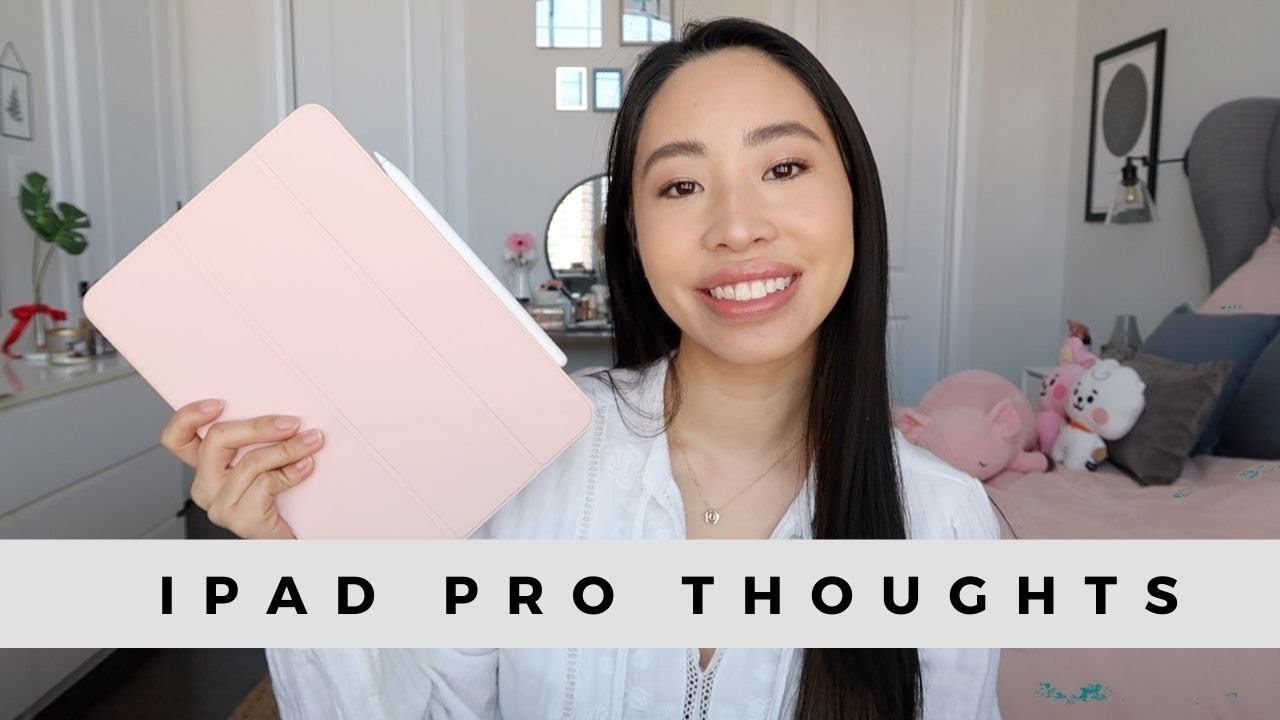Stop apps running in the background and make android faster and save battery By Android Apps Junction
Hello everyone and welcome to my youtube channel and today in this video we will see how to find out the applications that are running in the background and close those applications. Now when an app runs in the background then it might drain the battery or it might use other resources such as RAM due to which your Android device will run slowly. So in this video we will see how to close all those background app. The first thing what you can do is you can tap on this icon at the bottom here. Then if you see any app in the background close that application. The other thing what we will do is we will go to settings here.
Then we will scroll down and go to about phone. We will go to software information and then we will tap on this build number for seven eight times in order to activate the developer options in our Android device. Now the developer options is activated in my Android device. I will go back here and again go back to the settings and if I go down I can see the developer options. I will select it then you can see there is an option here running services.
I will select it and here I can see all the applications which are running in the background and how much of the RAM and how much RAM they are using. So if I see BOTIM is using 79 MB, settings it is using 132 MB of RAM. Now from here you can stop those applications from running in the background and make some RAM free in your Android device. But you must not stop all the applications from running in the background specially the applications, specially the system applications. You should not touch anything that begins with Google don't stop it.
Only stop those applications that you have installed yourself. For example I have installed this application Zen Mate. So if I want to stop it from running in the background. I will select that application. I'll select stop.
So in this way I will be able to stop that applications from running in the background. But once you restart the Android device then the application might again start to run in the background. So this is how we can find out which applications are running in the background, how much of memory they are using and how to stop them and remember when you stop the applications only stop those applications which we have installed ourselves. Never stop the system applications as it might cause issues with your Android device. Thank you for watching this video.
Please like and share this video if you found it helpful. Also click on the subscribe button and hit on the bell icon to get the notification of our latest videos for free.
Source : Android Apps Junction