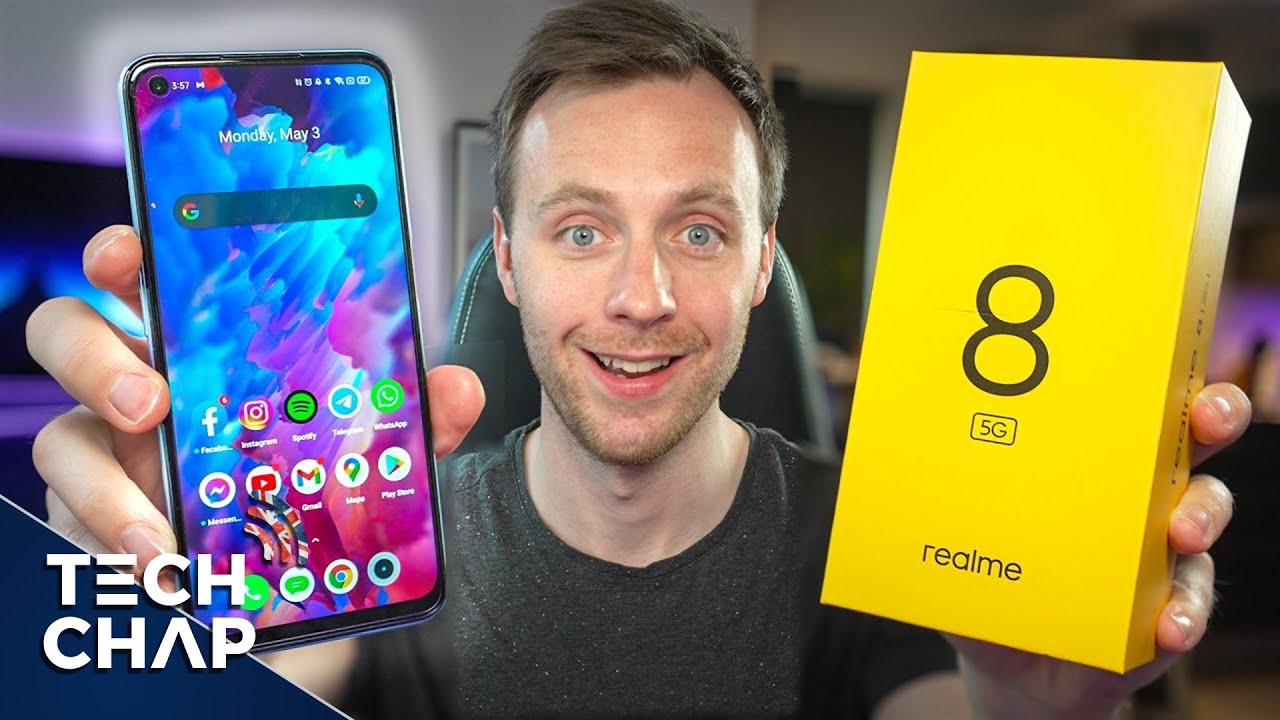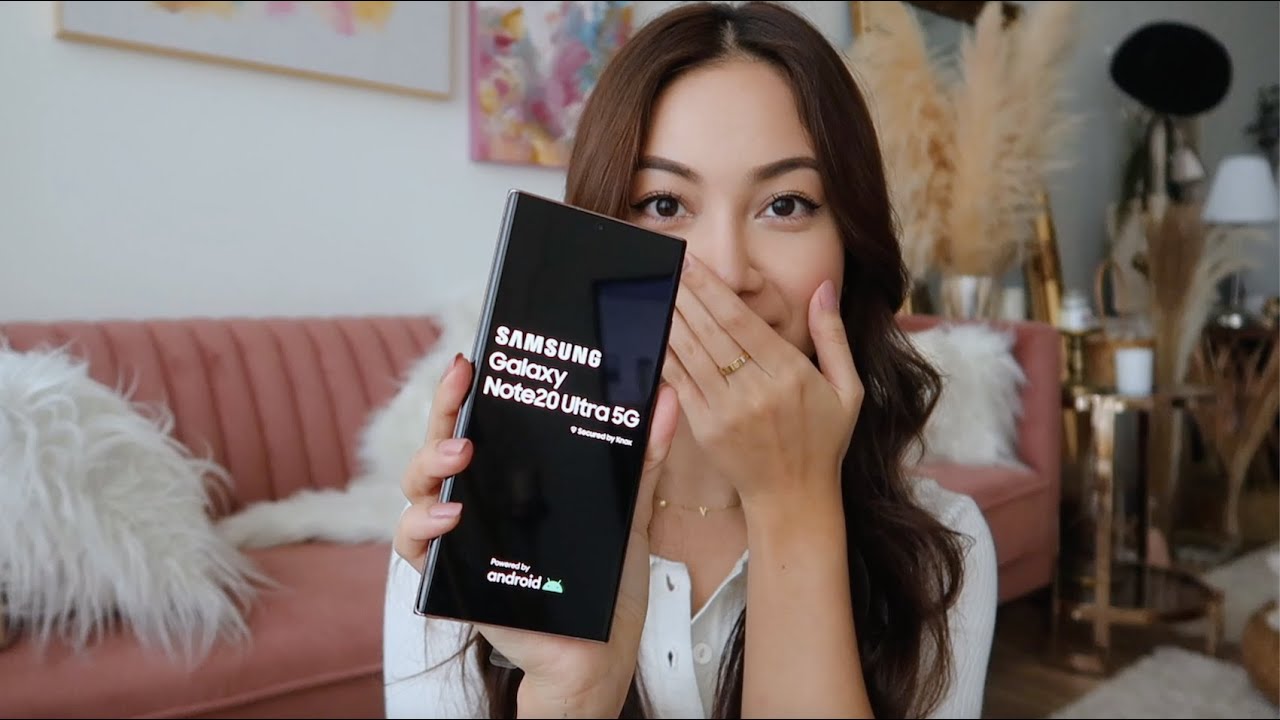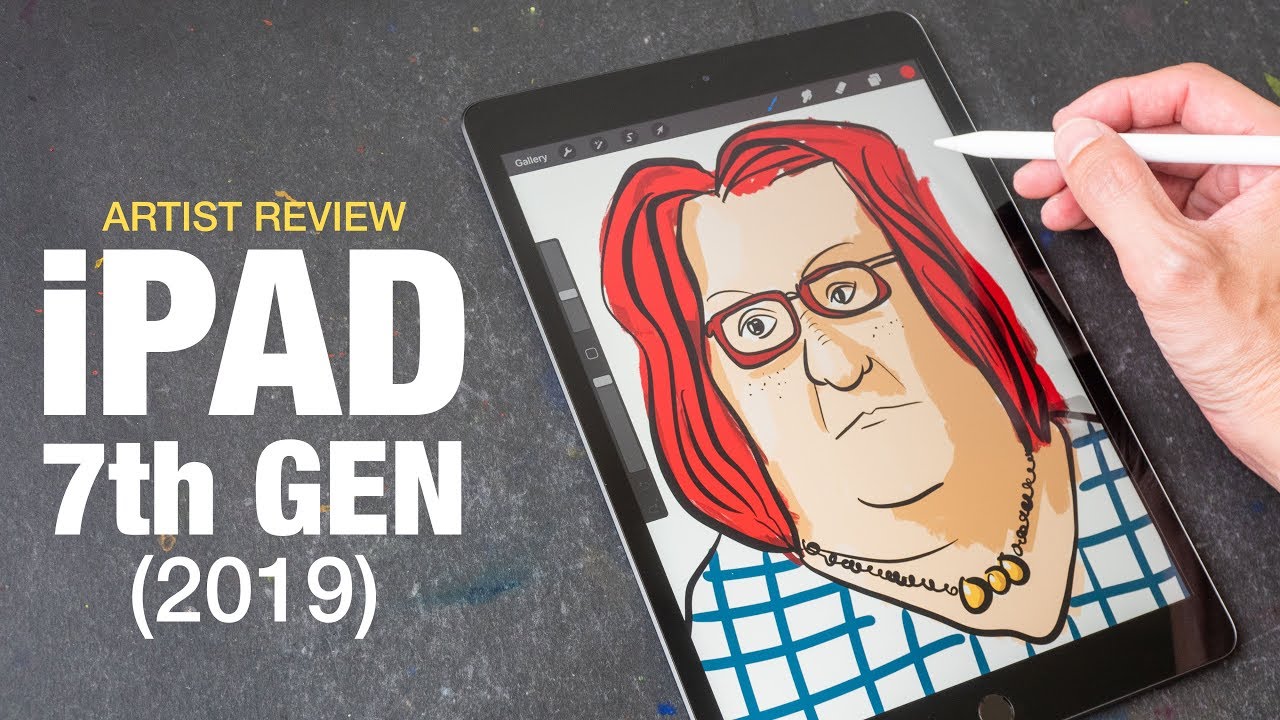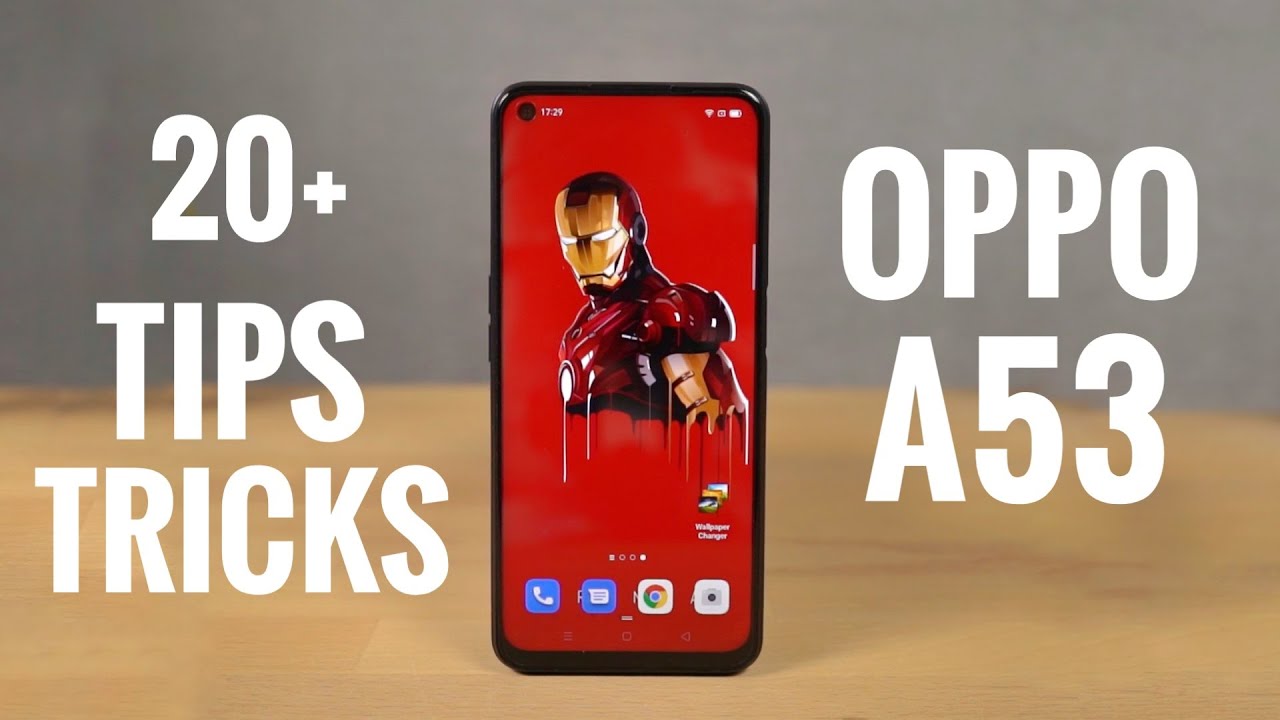Show Actual iPhone and iPad Battery Health By zollotech
Hi everyone Aaron here for ZolloTech and many people message me almost daily about concern for battery health on their iPhones. So I wanted to show you how you can see real true battery health and why you should pretty much ignore the battery health here. You'll see my XS Max is at 100% and that's accurate. As far as what I've been able to tell, and I'll show you that in a moment, but on devices like the iPads or a 5s, you can't see the actual battery health and what we really should be looking at is better battery cycle count, because my SE here shows 88%, but it can't provide enough power to keep the phone running at peak performance. So I've talked about this in another video. It rebooted on me a couple of times now actually, and that would really indicate that you need to replace the battery, even though it says 88%.
The cycle count is what we really care about. Now a battery cycle is bringing your phone from 100% down to zero and then back up to a 100% again. Now that can be done incrementally it doesn't mean that each time you charge it is a cycle. So if one day you drain it to 50%, and then you bring it back up to 100% and then the next day you do the same thing. That's one cycle any amount that adds up over time to 100%.
So one day you could use it 25% the next day, 75% that would equal one cycle, and this is according to Apple I'll link it in the description. So you can check it out for yourself, but it's not every time you plug it in it's incrementally up to 100%. So let me show you an application that I've actually been using. That's free, you can use it on Mac or Windows, and this will show you the cycle count in the true battery health based on what's inside the devices, and you can see it on iPads and iPhones and any iOS device or MacBook as well. Now Apple says that 80% of your battery should be remaining after 500 cycles.
So that's about two years for most people and then an iPad is one thousand cycles when it brings it down to 80%, that's due mostly to the size of the batteries and the voltages, and things like that and just for reference. iPods are 400 cycles to 80% and MacBook or 1,000, and the Apple Watch is 1,000. So let's go ahead and take a look at the application, see how many cycles each of these, because, even though this one is 88%, you could have a lot of cycles on it, which means it probably needs to be replaced. So, let's take a look at that, and I'll show you these applications, so I've got my lightning cable here and my 30-pin adapter here from my iPad 2. So let's go ahead and first plug in the iPhone, and we'll take a look at the actual battery health, so I've plugged that in we'll wait for it to connect, and you'll, see I have this application here called coconut battery.
Now, there's a free and a paid version. This is the free version, so you'll get all the same features, and you'll see right now, I'm on my Mac Mini 2018. It gives some information, but we really care about the iOS device. So we'll click on this. So on the 10s max you can see here, we've just got the basic information, but what we really care about is down here.
We've got design capacity, 3000 174, William hours, here's the capacity cycle count is 111, so we are at 100%. This is the number we care about and also the cycle count and like I said before Apple says: 80% of the battery should be remaining so 80% here after 500 cycles. So that's kind of the point where you might want to replace the battery, so we're good here now. Let me plug in another device, the one that rebooted the other day was my iPhone SE, so I'll plug that one in and the iPhone SE is plugged in now, and we'll wait for this to refresh there. We go you'll see this one has cycled 518 times, and we're at 80 point nine percent.
So that's holding true 500 times.80 percent- and this one has told me that I need to replace it now, even though it said 88 percent on the display. The actual amount is 80 point nine percent, so the actual battery health that's displayed on the iPhone itself, I wouldn't go by I'd. Go by this here, based off the cycle count. Now let me show you one that does not have a cycle count. Early battery Health built in the iPhone, 5s and you'll see this one is at 85 point nine percent.
After seven hundred and twelve cycles. However, I know from using this device that it doesn't seem to hold a battery very long, and it drops off very fast, so it definitely needs to be replaced, and we're at 712 cycles. So for ten to twenty dollars, I'll replace the battery. Now, like I, said it works for iPads as well, and I have a pretty old iPad here, and I've had two and an iPad Mini one. So let me plug in the iPad Mini now you'll see the iPad Mini is plugged in, and it's pretty old.
It actually gives us the manufacture date. If you didn't notice that from 2012, so it's still above 80% and had 533 cycles but with an iPad 80% should be around 1000 cycles, and this battery capacity is just fine, so you'll see 97% space used iOS version when it was manufactured, so it's its doing pretty well and iPads seem to last a lot longer when it comes to that now. The last one is the iPad 2, let's plug it. In with the old 30-pin connector, see what we get here, and you'll see my iPad 2 after 625 cycles is at 80 1.8%. Now you can check all the same things out like this on Windows using 3.
you tool, and this is not a sponsored review in any way. I just wanted to show you how to do this, and hopefully it helps you out. So that's really. All there is to this you've got all of these different capacities and cycle counts, and that's really what you care about the most and this battery is just fine, even though it's seven years later, so that's it for battery capacity and battery health. These devices have been charged the exact same way.
The entire time so 100% at night they've been charged all my overnight since new, so it seems to hold up well now. Unfortunately, you can't access the health information without using a 30 pin, adapter on older iPads and iOS devices, or a lightning connector, and that's due to Apple blocking that after iOS 10, so they block that information to third-party apps for some reason, and you can't see it without a computer, but let me know if this was helpful, and I'll link all that information, of course, for the applications on both Mac and Windows, and also the wallpaper in the description, if you haven't subscribed already, please subscribe and give it a like if you enjoyed the video, if not the other ones, ok ?, as always thanks for watching this is Aaron. I'll see you next time.
Source : zollotech