Secret Codes ASUS ZenFone 8 – Hidden Modes / Test Menu By HardReset.Info
Hi everyone here, we've got ASUS before 8 and let me share with you some useful secret codes which you can use and apply in your device. So, first, let's enter the dialer, not the messages, because this is the place where we will enter all of those codes and let me begin with the shortest one and probably the most known, which is asterisk pound zero six bound and, as you can see by this code, we are provided with both email numbers attached to this device. Let me tap on ok and let me show you another code which is actually very similar to the previous one and which will open the regulatory labels. It is asterisk bound, 0, 7, pound and, as you can see here, we've got the regulatory labels attached to our device and so on and so on. Let me get back and let me show you another code which will open the diagnostics provided by google. It is asterisk pound, asterisk, pound, 426, pound asterisk and, as you can see, we are in a diagnostics, let's tap on events and again the status, and here we can check the server host board time connected and signal level after tapping on events, we've got some further uh technical.
I would say details once more. We can show advanced view just upon this three to second tap on advanced view and tap on the settings again, and here we can check the info like the heartbeat last ping or he algorithm. Let me get back and let me show you another code which is connected to the calendar. It is asterisk, pound, asterisk pound, double to five pound asterisk bond asterisk, and, as you can see here, we've got the calendar info right now. We do not actually have calendars because I'm not signed in to my email, but uh trust me that here you will be able to check some family events and holidays in your country should also appear right here or events attached to your mail or birthday.
So this is the best option, the best coat to use. If you'd like to check the events, because here they are grouped into particular section. Let me get back and let me show you the last code, which will open the testing mode. Let's say it is asterisk bound, asterisk, bound, 4636 bond asterisk, and here we've got the phone info usage statistics and Wi-Fi info. So let me tap on phone info, and here we will be able to check something like the phone number.
For example, email, number, data service and voice service, no worries uh. You will probably receive all this info. I do not have them, because I do not have my sim card inserted once more. We can run ping test here, and here we've got the results and after tapping on the theory, that's icon, you can also enable data connection or view service, dialing numbers. Let's get back and let's check usage statistics here.
We've got the full list of all processes and apps which are opened on this device right now opened and installed, and right now they are sorted by usage time. So here we can check that, for example, we've been using the settings for 13 minutes. What's more, we can change the sorting type just by tapping here, and we can choose also last time used or app name. So obviously, after tapping on app name and all of those apps and processes will be, will be sorted alphabetically and let me get back and let me show you the Wi-Fi info here. We can check the API configuration and the status, so let me tap on the status, let's refresh the stats, and here we can check, for example, network state, SSID or network ID.
Of course, we can run ping test here also, so actually that's all. This is how to use secret codes in your ASUS before 8. Thank you so much for watching. I hope that this video was helpful and if it was please hit the subscribe button and leave the thumbs up. You.
Source : HardReset.Info
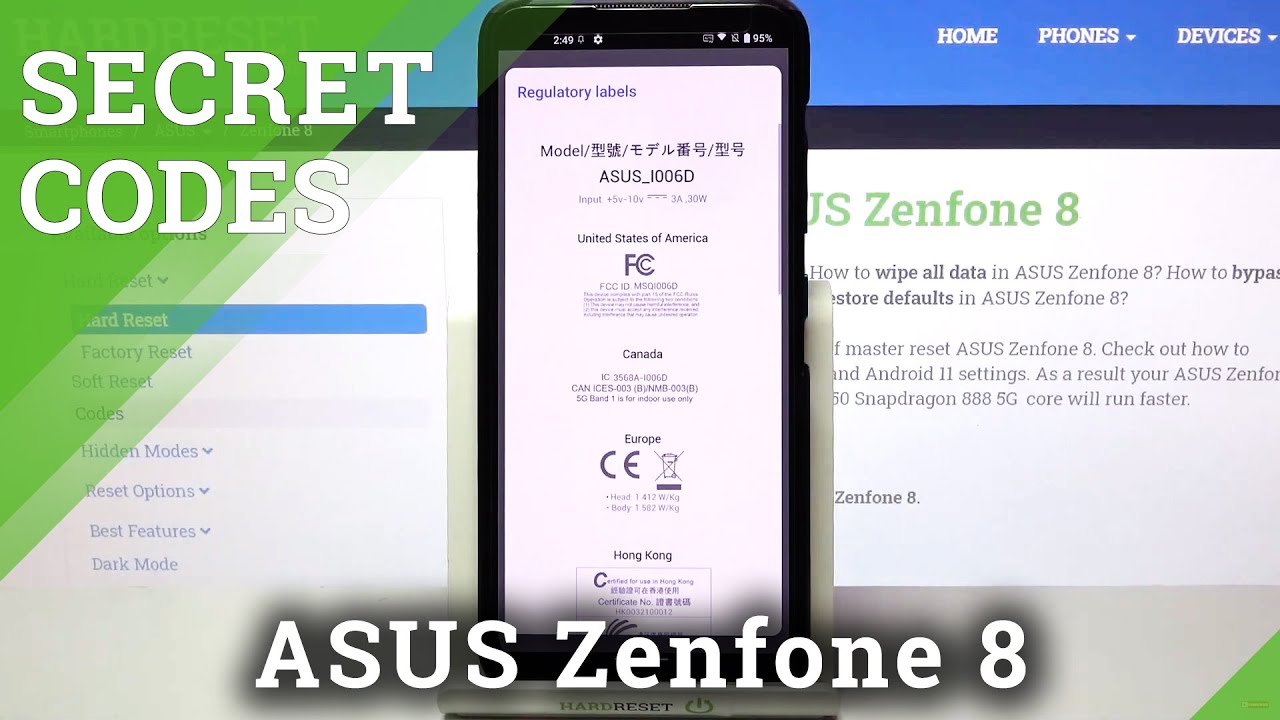



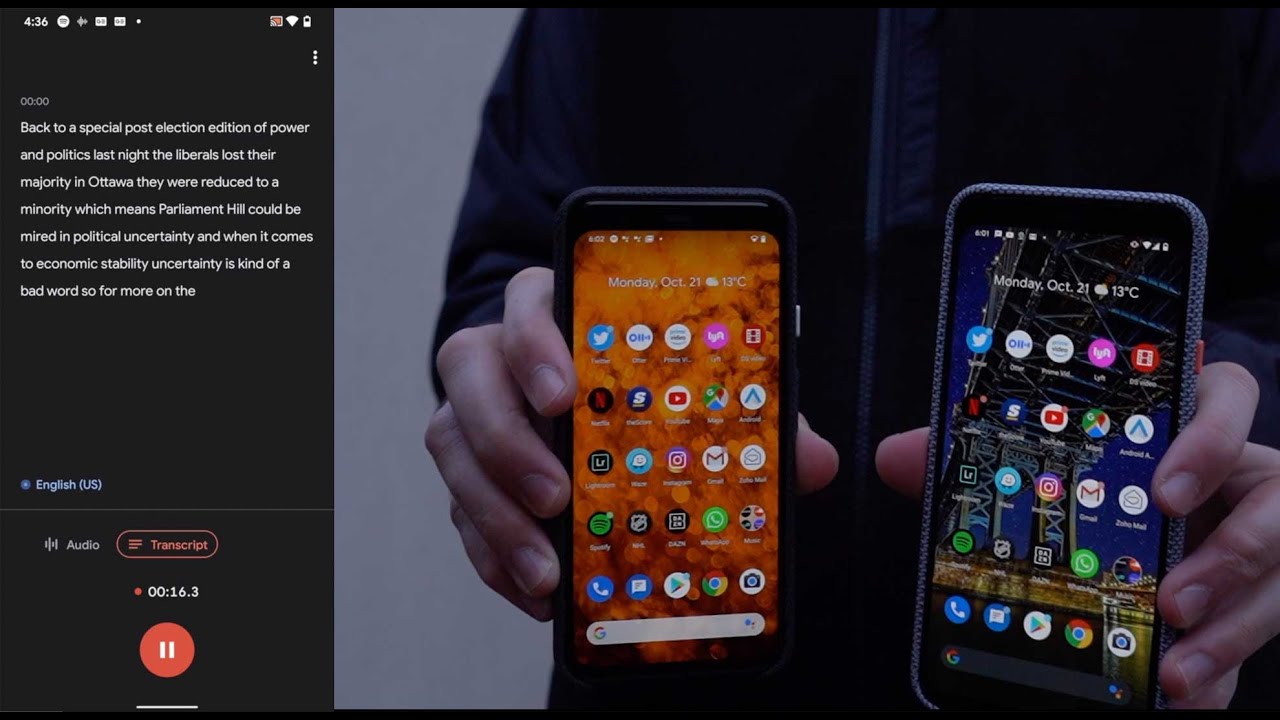










![Nokia LUMIA 730 Hardcore GAMING! [Asphalt 8, Overdrive, Dead Trigger, Hot Pursuit & more]](https://img.youtube.com/vi/MNQ3nHx-4LM/maxresdefault.jpg )









