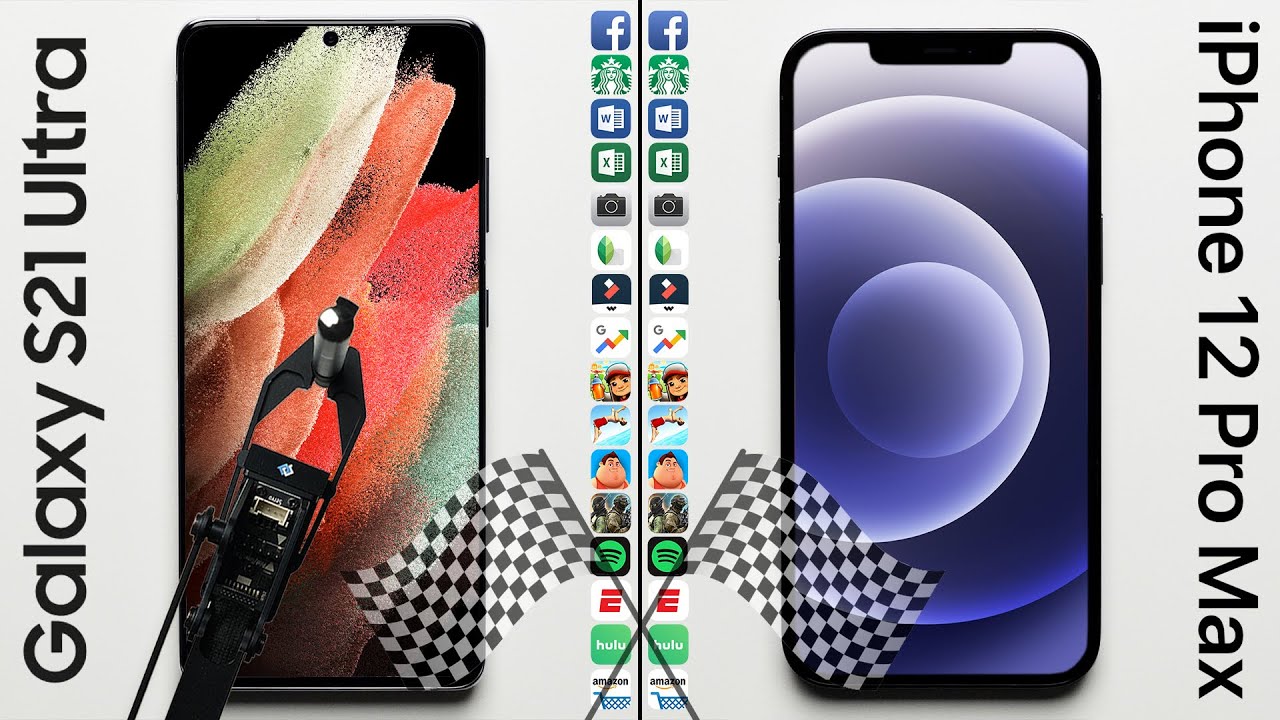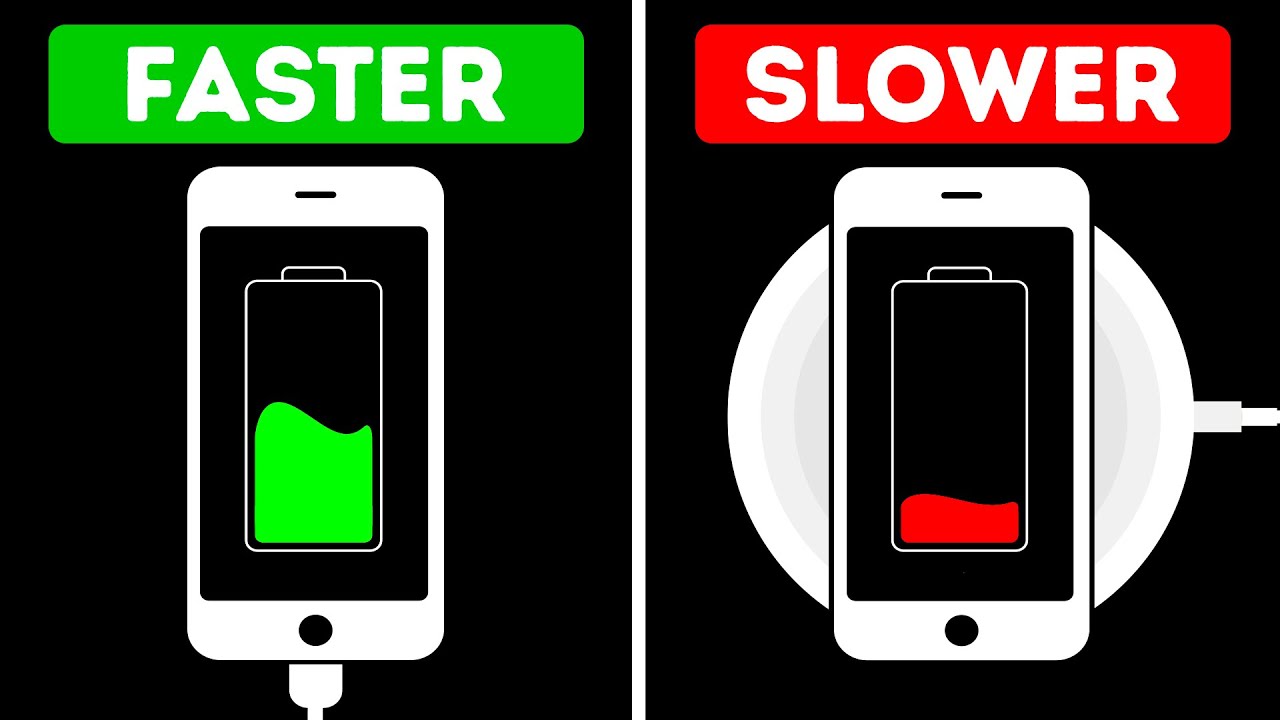Samsung Galaxy Z Fold 2 Tips and Tricks! By KYR Tech
What's up it's KBR tech, with a video on the new Samsung Galaxy z4 2. In this video, I'm going to go through a couple tips and tricks to make optimal use of your galaxy z42. Some of these tips can also be applied to other Samsung phones. First off, I wanted to show you that you can set a video as a wallpaper to do so. Go to the video in your gallery app and tap the three dots on the top right then select set as wallpaper. The sound of the video will, of course, be muted when it plays on your lock screen.
Keep in mind, though, that you can only set a video as a wallpaper on your lock screen and not on your home screen. This next tip is more of a hardware issue to prevent any damage to the screen. You shouldn't close or open the phone by putting your fingers on the screen and then pressing to fold instead position your fingers on the side bezels either on the top or the bottom of the device. You should apply the pressure to close the phone here instead of on the screen itself. To lengthen the overall life of your screen, this next tip is going to be specific to the Snapchat app.
Now, as you probably know, some apps, like Instagram, for example, are not optimized to run in tablet mode. A similar problem arises in the Snapchat app Snapchat on android doesn't really take a picture when you press the camera button. Instead, it will make a screenshot of the viewfinder. That means that, whatever aspect your phone has, your snap will have as well. Since the zfo2 is almost square in its unfolded form, the snap will be sent as a square and therefore shrunken down when viewed on a more traditional aspect, ratio phone screen.
For that reason, I recommend using Snapchat on the cover screen when you're trying to snap a picture. This next tip is just a very quick setting that we've been seeing in many recent Samsung phones. We can enable it by going to the settings app pressing, advanced features, then under motions and gestures, tick finger, sensor gestures. Now you can swipe down on your fingerprint sensor, and it will bring up your notifications swapping down again expands into the quick settings menu. Then swiping up afterwards takes you back to whatever you were doing before this one is especially handy for one-handed mode, especially considering the size of the zfo2.
The next tip I want to give is to download YouTube. Advanced YouTube. Advanced allows you to use all the YouTube premium features for free. That means no ads background play screen off, play and picture in picture mode. You won't find the app on the Google Play Store, though so you'll have to download it from the official YouTube advanced website, which I will link below now.
This next tip might be very specific to my own usage of the phone, but I want to talk about it. Nonetheless, when I first got the phone about a week ago, I naturally switched the screen refresh rate too adaptive to get that 120hz refresh rate. However, I had to restart my phone for it to correctly take effect. I realized that when the YouTube app wouldn't, let me choose video quality above 720p. What I think happened is that the refresh rate was changed, but the resolution of the screen was downgraded due to some bug anyway.
Restarting the phone fixed, the issue, if any one of you guys had the same issues. Let me know in the comment section below now. I want to talk about the home screen layout. Since the screen is so big when unfolded, I recommend using a lot of widgets and maybe even empty spaces, to accentuate your wallpaper. Also, you should take a look at the grid settings.
You can find these by simply going to your home screen pinching out then at the bottom right, tab, home screen settings and then from there you can have a look at the grid settings. There are lots of options. I personally like having the most apps possible on one screen to make use of the size of this device. Also, I set the font size to the smallest possible for the same reason. Here comes another quick tip on how to hold the phone for, what's, in my opinion, the best viewing experience the photo has a dual speaker setup.
Both these speakers are on the left slab of the device when unfolded. So when watching a video or playing a game, I found that turning the phone sideways to the right is the best choice. This way you avoid blocking those speakers with your hands, especially while playing games. This also places the camera cutout in the bottom right corner next, to your hand, as opposed to the upper left corner when rotated the other way. I found that this position makes the camera cut out less noticeable when enjoying content.
And finally, I would like to show you how to hide the hole punch cutout to do so simply open the settings app go to display then tap full screen apps on the top right tap the three dots and select advanced settings there. You can choose to hide the camera cutout, which will put a black bar over everything, that's on the same height as the camera. I personally don't really like this, but I know some people hate camera cutouts. So that's a workaround for you now. I wanted to ask you guys to leave questions about this phone in the comments below.
Maybe you've watched a lot of reviews, read a lot of articles, but one or two of your questions haven't been answered yet, especially for very specific questions. Just drop a comment below, and I'll answer- that's it for today. I hope you enjoyed the video please subscribe and see you in the next one.
Source : KYR Tech