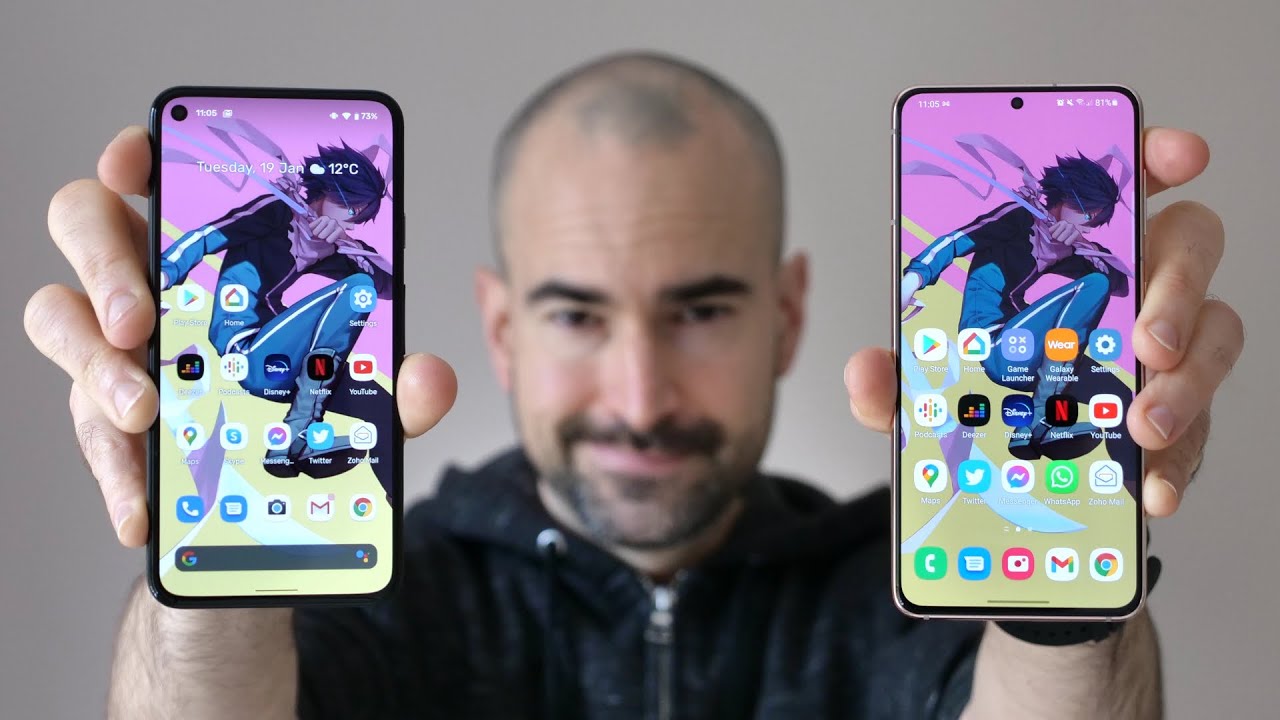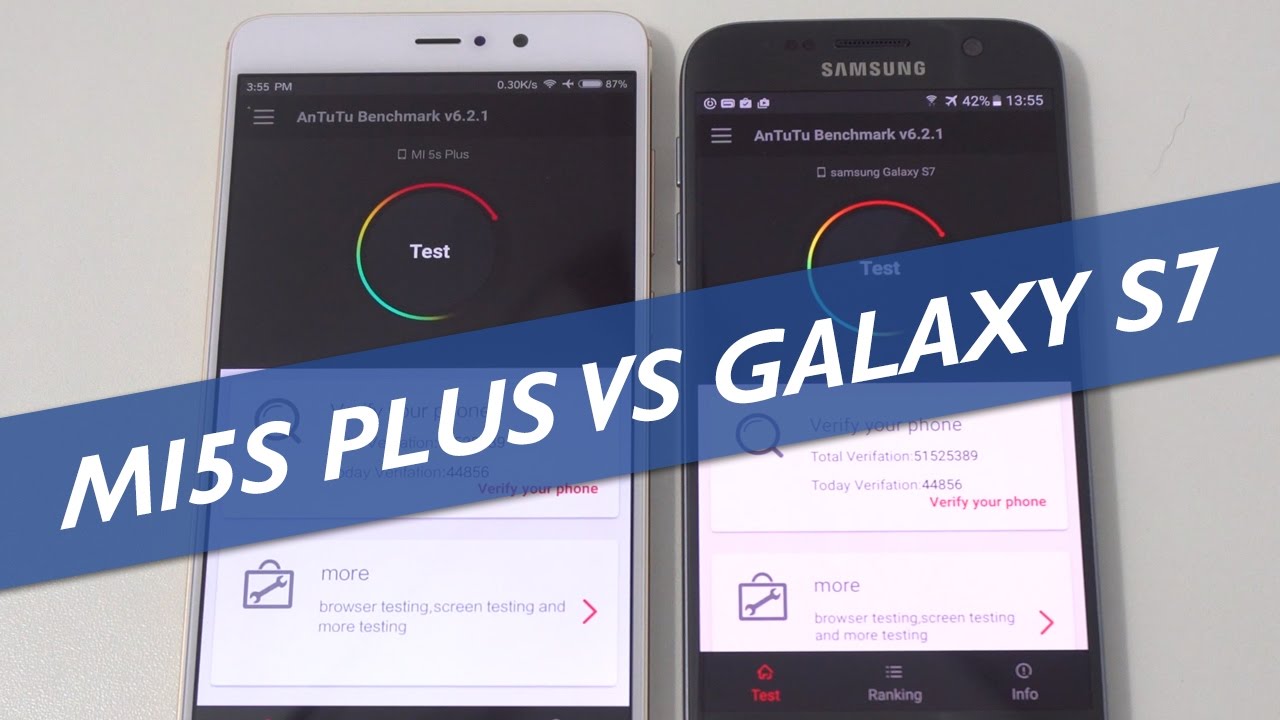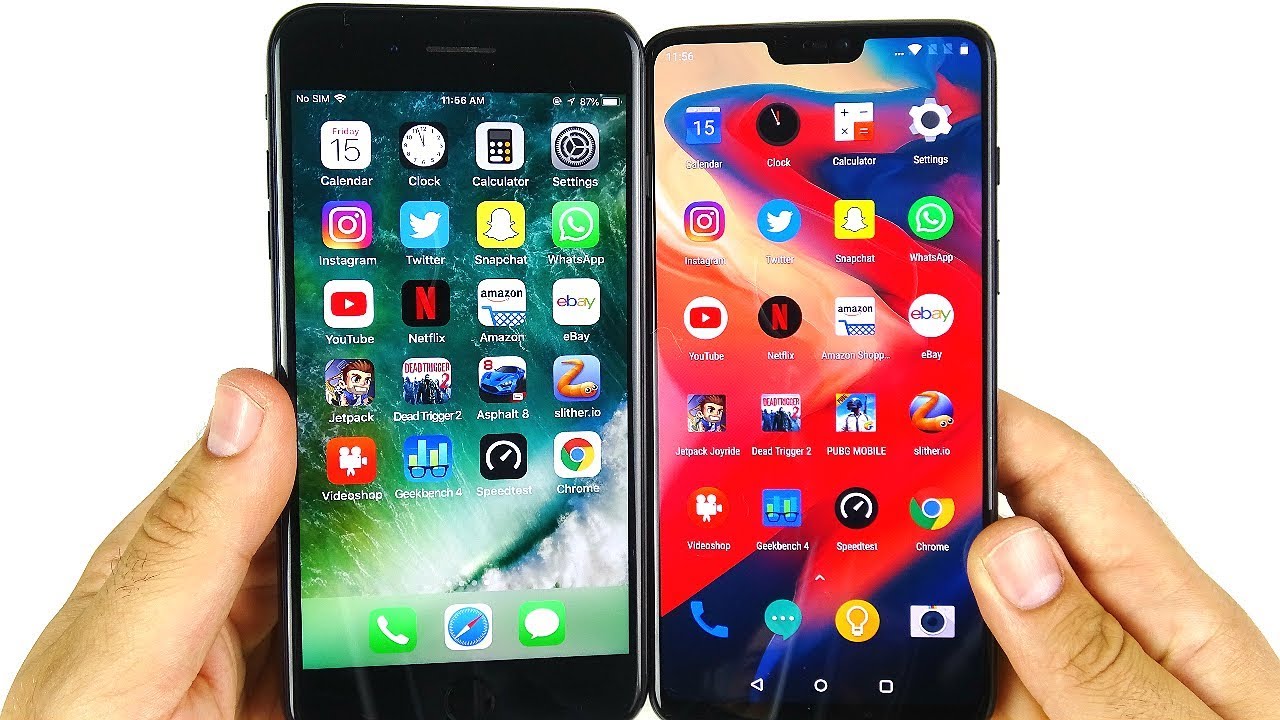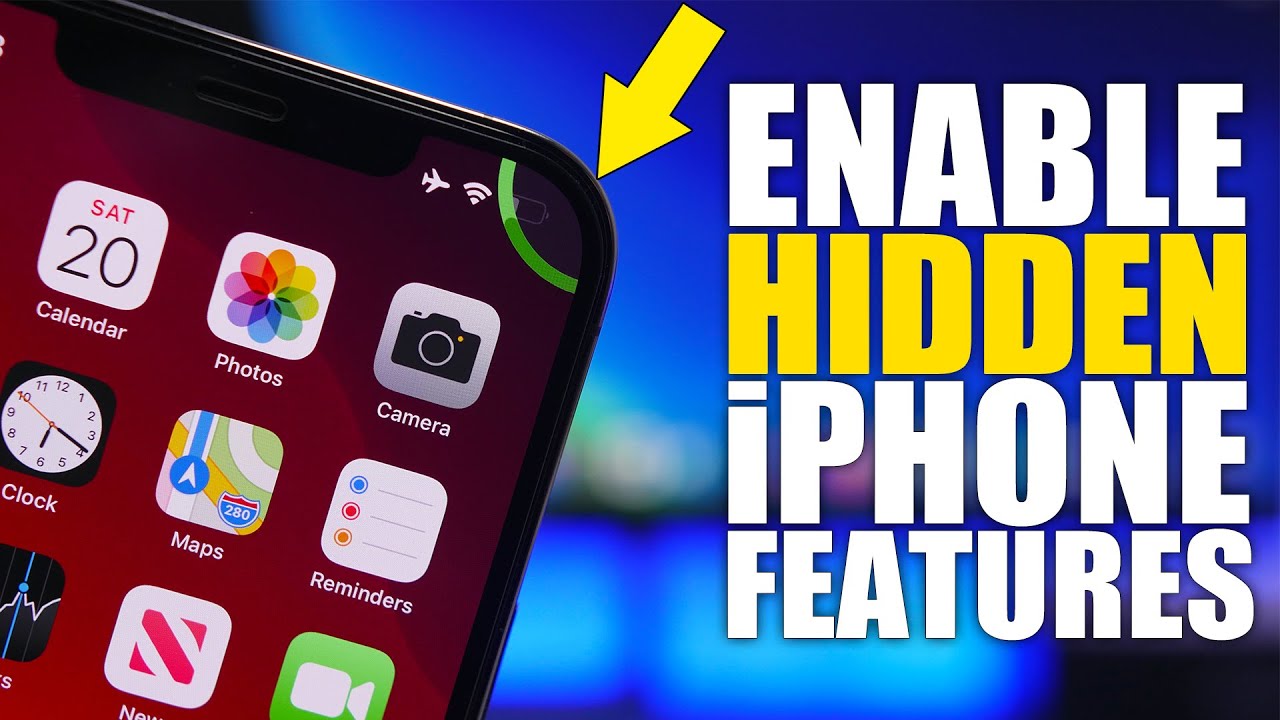Samsung Galaxy Z Flip Unboxing! By Tim Schofield
Everyone Tim Schofield here and yesterday we unboxed the brand-new Galaxy S 20 ultra from Samsung I can link to that below. If you missed it, but today it is time to take a look at the new flip phone from Samsung. The Galaxy Z flip really excited to try this phone out, I actually just went out and bought it. It was thirteen hundred and eighty dollars so kind of heavy price tag for it. But of course you guys know I, love tech, I'll, give you my thoughts on it, so I figured I'd, buy it. Try it out.
Also. We are really close to 600,000 subscribers, we're actually less than a thousand subscribers away. So thank you guys for that support. Hopefully we can hit that number pretty soon, but let's get into the Galaxy Z flip unboxing, let's get right into it. The Samsung Galaxy Z Flip right here, and I do want to take a close look at that hinge on this phone of course, and then, of course, quickly show you what comes in the box so right away a bit of a note from Samsung.
You can go ahead and read it if you want basically saying that the future changes shape with foldable phones, pretty crazy, that you do have a touchscreen that can fold in half. Of course, here is the Z flip right here care instructions. These are actually fairly important because with a new form factor- and these foldable is you probably are gonna- want to take extra special care of it. So make sure you read through these. If you decide to buy one of these and something else, I noticed on the back, it says when using a wireless charger fold the device and place the center of the devices back in the center of the wireless charger, so it does recommend folding it before you are less charge it setting the flip to the side.
For just a second looks like at the top of the box. We have our booklets and other things so opening it up. We do a verse image action tool right there. Furthermore, we have a quick reference guide, the getting started guides and then, of course, really nice that they include it a case, and it is a very it's just a clear case. It is a two part case, so it isn't actually connected, which kind of makes sense to snap-on.
So we'll snap, this on as well. Once we get the phone all loaded up. I know there are some adhesives to kind of peel off so make sure you do peel those off before you put it on the phone now. This is fairly important and gives the buyer a bit of confidence. First, Galaxy Z, premiere service kind of interesting.
They say galaxy, zero, Z service, I think going forward. Maybe the full tool will be under the Galaxy Z name, we'll see if that actually comes true, anyways 24 hours, galaxy, Z, concierge and one year screen replacement offer. So you do have to pay $120 plus tax, but they will replace your screen if it's within that year. I think that to the side looks like we do have a couple different things. First, looks like we have our travel AC adapter, which is USB type A and not USB type-c, and then this is actually the switch.
This is a USB type age, USB type-c transfer switch here is your cable USB type, a two USB type-c and finally, some headphones come with. It does say sound by AKG. This does not have a headphone jack. It has a USB slot to plug these headphones in inline controls. These are exactly the same ones that came with the galaxy s 20 ultra.
Alright, let's peel these stickers off little slippery. There actually feels, like the phone's, just a little slippery right off the bat kind of interesting. This is the black coloring I did order the purple as well, but that didn't come in actually just cancelled that order. So you are stuck with seeing the black here, but you'll see the way the light hits it. It does kind of reflect quite a bit.
So, let's boot this up for the first time and while it boots up I, want to take a close look at the Samsung Galaxy z flip. While it's booting up you'll, see on that front, little screen Galaxy Z, flip so kind of neat that it does that let's go ahead and fold it for the first time, I'm, actually just kind of excited I know I've done this before I did some hands on earlier, but it's bent a little so there we go pretty satisfying to actually fold a screen like that. But of course, there are downsides to having a folding screen. It does have a bit of a bump on the front of that display so down at the bottom USB-C slot microphone. One of the speakers on the right side.
You have a fingerprint scanner which also couples as a power button. So this is a physical button as well. Now you do have volume rockers up at the top. Nothing at the top except the microphone here is a look at the back with that dual camera system, wide-angle lens and an ultra wide-angle lens. Let's look at the front, you do have that earpiece and then the display actually sets in a little on the outside, probably has to protect the actual device.
So moving along down you'll see fairly minimal bezels overall, and then there is a close look at that hinge. We could go ahead and close it for you. You'll see while closed. It does have a small screen on the front to show the time some notifications' battery percentage, and then you do have you a closer look at those two lenses. Finally, on the back at the Samsung logo, and when you open the phone, it will actually hide that logo, as always, let's skip through the setup process very quickly.
Only talk about anything noteworthy, such as that fingerprint setup. Now, there's also face unlock if you'd like to use it, but I do find that my thumb will rest fairly comfortably when the phone is opened on fingerprint scanner right here. So that shouldn't be a problem, and you can also actually unlock it first. When it is closed, so I will demonstrate that once we get it all set up, get a full scan. Just make sure I'm getting the angles of my finger.
You can add more if you'd like to I'm not going to for now, let's go ahead and finish up all right done and something I'm noticing, at least in comparison with the fold. Is that display feels more like glass for sure not nearly as plastic. He feels more like a standard phone that you would use now and, as usual in my unboxing, videos would like to jump into settings. Go through ?, not advanced features, ? device care and show off that storage, so 223, 224, gigs out of the 256, is available. This is the unlocked variant as well.
One thing I'm noticing, when I scrolled right away, is that you can feel that slight bump, where the hinges on your fingers. So when you are scrolling, you will notice it is'll take some time for me to get used to maybe I'll, let you guys know in future videos if I actually end up getting used to it. So this phone isn't made to be just opened or closed. So you'll see it's fully open right here, but then, when you close the phone at about right there, so not quite at a ninety-degree angle, it will actually stay and hold in that position and then, of course, you could go ahead and close it a little more and angle it down. If you like, to or put it directly at a 90-degree angle, so that hinge is pretty tight.
It's going to hold that top screen at all of those various angles similar to like a laptop will, and yes, you can just go ahead and close. If Is found in my initial hands-on that it was a little difficult to get used to actually folding, and it closed and open because of that hinge tightness. Furthermore, it's not just a loose thing that says: okay, let's flip it open, but I think over time the more I use it. The more I'll probably get used to it, and you'll see what I do actually flip it. Open I can go ahead and flip it open and then rest my thumb.
It's in that right position to unlock the phone and also there's even a way to do it while you are at the phones actually closed. So if I go ahead and just press it there and flip it open you'll see it's already in luck, so that's an option for you, but I think overall I'm just going to use the option to flip it open and rest. My thumb on that fingerprint scanner quickly switched the wallpaper. So you can see some colors on that display and when there are colors, not just black or white, that hinge is much harder to see on the display generally, when this display gets a little darker or that light hits it. As you can tell you can see it.
But overall, if there's a lot of colors on the display, you really can't see that hinge. A new feature. That's added in apps on the flipped, is called flex mode. So essentially, if I start to flip this up, and you'll see I get a better angle on myself. It will just pop that viewfinder to the top half and the bottom half you have a bunch of different options.
I can bump that down, and you'll see that viewfinder will switch back and forth apps that do it currently our YouTube and Google Duo. So if you're in a video chat, you can kind of angle it up a little, and you'll have other things on the bottom as well, maybe see the person you're talking to, so that's kind of cool and neat, especially if you want to go ahead, and you know set it on a table or something like that, maybe back off and then go ahead and do something to your camera, looks like it, actually. Just recognized and Auto took a picture of me. Let's go ahead and check out that picture. Oh, just gorgeous anyways, that's enough with the selfie.
So, let's go ahead and check out that case, so snapping it on the back here, and then it does have an opening on the back for the camera and that front screen and very easy actually just snapped on in seems very minimal overall, probably something I'm going to want to have on the phone just in case and then a look at the bottom here. So you'll see the cutouts here for it as expected, it does have a little of bezel on the outside, but it will protect the corners for you and then closing. It feels very similar opening it as well. There is no nothing actually preventing me from sliding my thumb in between the screens to flip it open. Finally, that front display you can double tap to actually check the time.
I think you can have it on at all times, swipe over to see some of your notification icons. There I believe you could switch songs for music if that notification comes in, it will actually preview it on this front display a little small I'll see if that becomes an issue, then, if you just go ahead and swipe on up it takes you to your lock screen so overall, that is my unboxing of the Galaxy Z flip, just gonna, open it and close it a few times, give it a little force as well. Yes, you can go ahead and end calls by closing it so drop a comment. Let me know you think about the Z flip. If you think it's something that you would use and actually buy, or if you think it's still a little too early to buy a flip phone, more content to come in the d flip for review coming very soon, so be sure to click that subscribe button and as always guys.
Thank you very much for watching.
Source : Tim Schofield