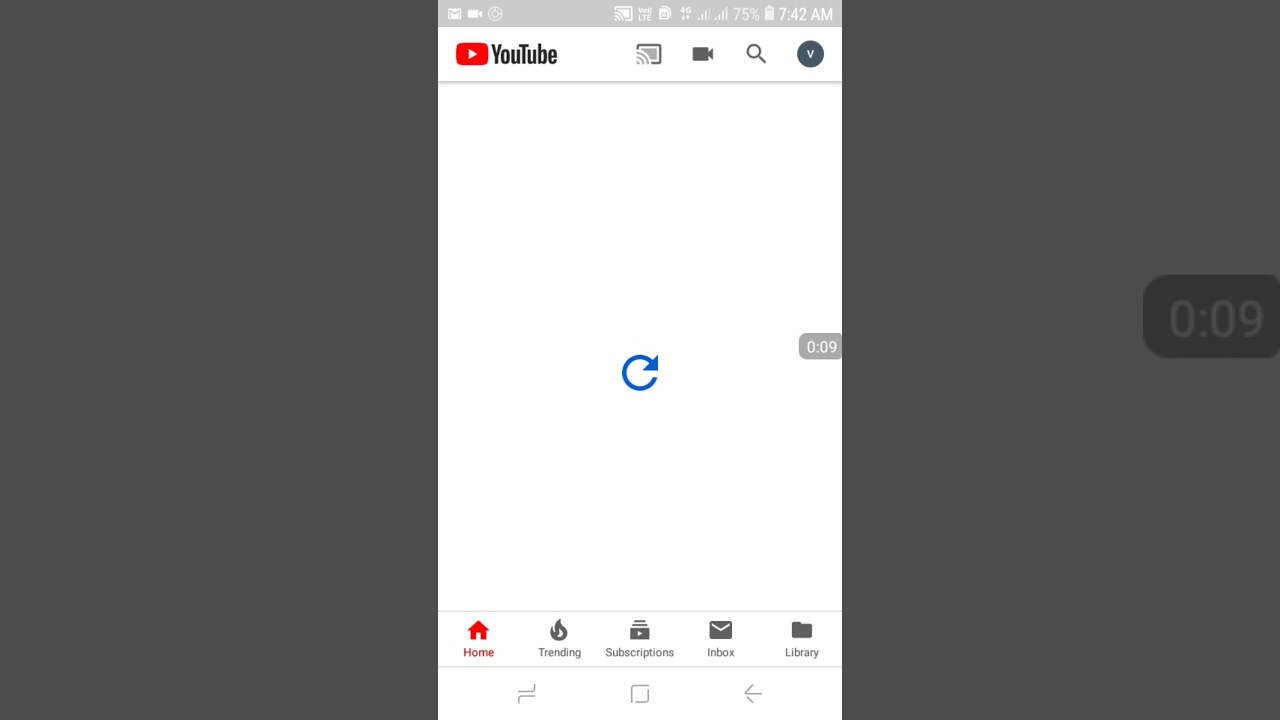Samsung Galaxy Z Flip : How To Set Up For The First Time! By Tech ARP
In this video, we are going to show you how to set up the sums of Lexi's deeply for the first time, let's fire up the Samsung, Galaxy Z Flip and get started. We will speed this up by 4x because it takes about 21 seconds to go up for first time. The first thing to do after it boots up is to select the language and region of choice. Now, at this point, you will need to accept the end-user License Agreement and privacy policy, but you can refuse to send techno, stick data or allow information linking or accept marketing information. If you have a Wi-Fi network handy. This is a good time to log in to your Wi-Fi network.
After connecting to your Wi-Fi network, wait until is successfully connects and then tap. Next, we are speeding up this portion by a tax because it takes about 67 long seconds to check for updates once is done. Checking for updates, you will be given the opportunity to copy in your apps and data from your Android smartphone. If you are setting up the Galaxy SII flip as a new device, just tap don't copy. Now you can log into your existing Google account or create a new Google account.
You can also skip this part and do it later, and now you have the opportunity to turn off certain Google services. Most of these Google services are actually very useful. You should only turn off sending Google usage and diagnostic data, and now it's time to protect your colleagues, easy flip from unauthorized access. In this demonstration, we will set up this capacitive site finger. Press enters first you'll, be asked to set up a secure screen, lock method, let's use button, you would need to draw your pattern once and draw it again to confirm it.
The glasses, if lips finger P sensor, are integrated into the power button on the right side to train it. You will need to repeatedly press your finger on the fingerprint sensor and live when you feel a vibration. Almost to the end of the process, you will be asked to reposition your finger to capture the edges of the finger pain. Now you will be asked to sign in to your Samsung Account or create one. You need a Samsung Account to make use of Samsung services like Bixby or Samsung pay, but of course you can always keep this step down and do a little that's it.
The setup process is done, but one more thing left before you can start using. The clocks are deeply. Please take this warning seriously because this photo will display users attracting glass. Please treat the display gently, and you should note that, unlike other Samsung flagship smartphones, the Galaxy SII flip is not water or dust resistant, and now you can start using your Galaxy SII flip. We hope you found this video useful.
Please like it and share with your friends and don't forget to subscribe to our Channel.
Source : Tech ARP