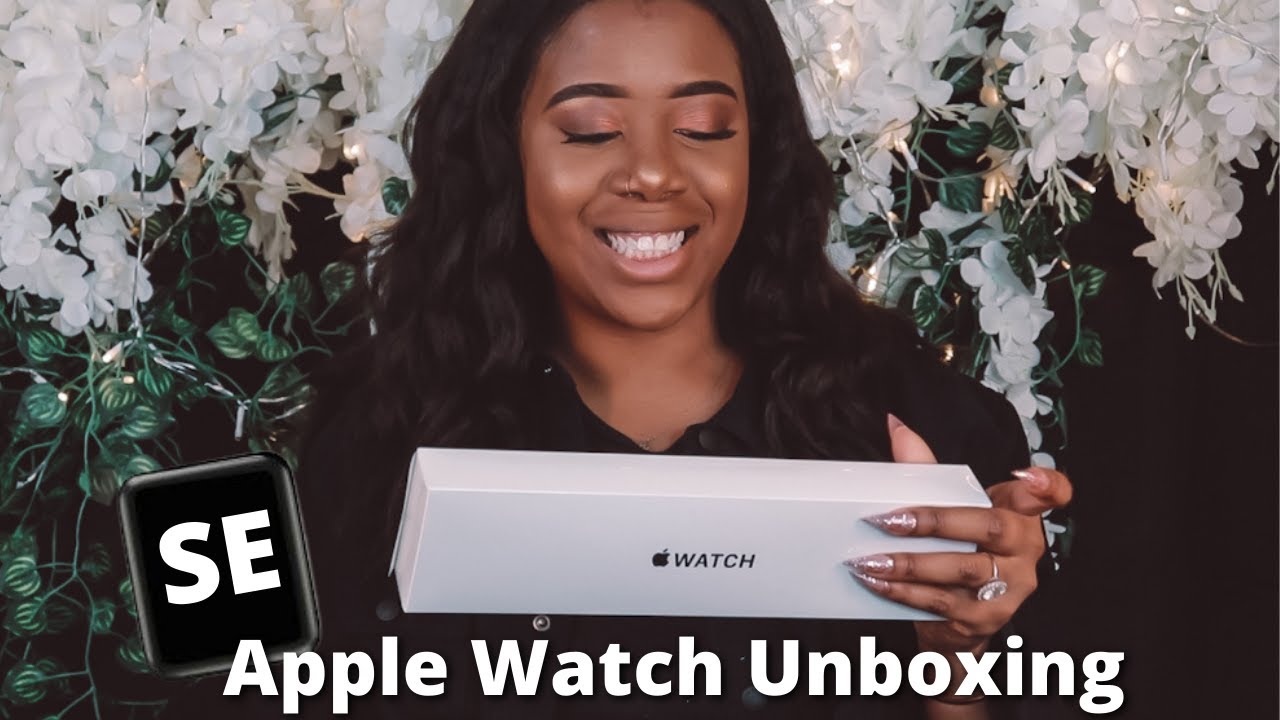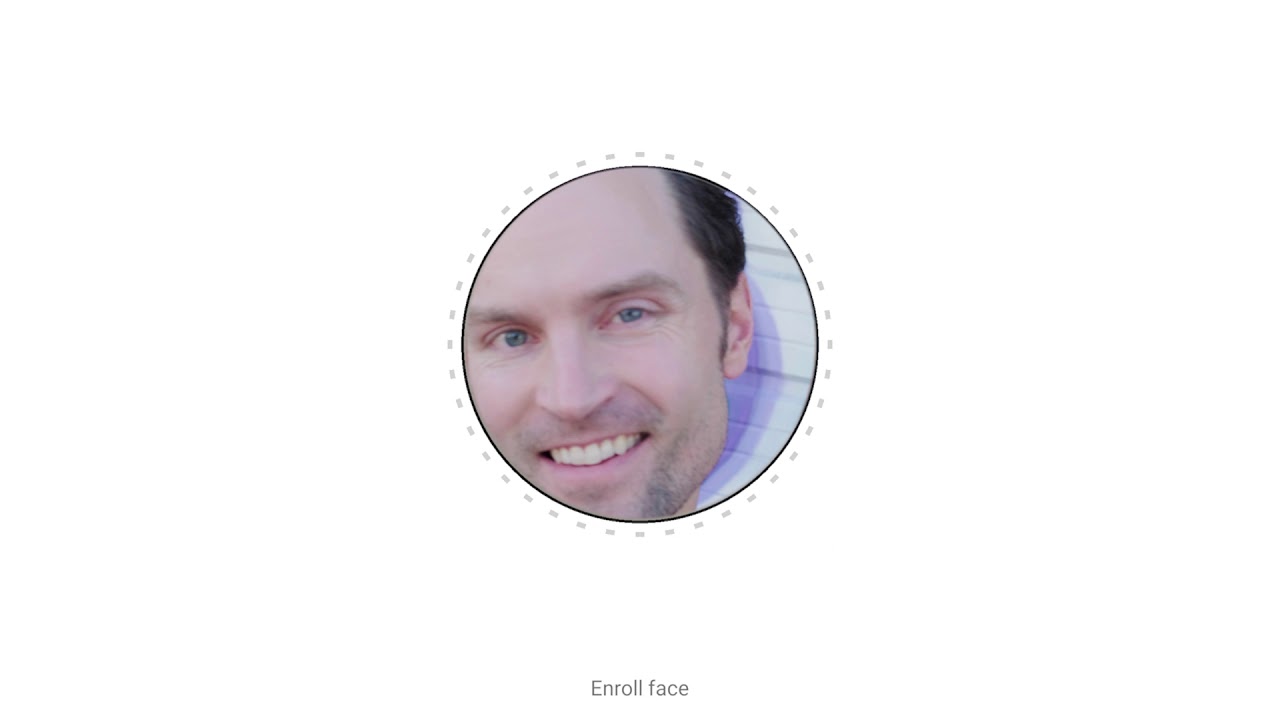Samsung Galaxy Watch (Gear S4) 42mm Women's Tizen OS Smartwatch: Unboxing & Initial Setup By SmartWatch Ticks
Greetings and welcome to Smartwatch ticks. We are a YouTube channel, dedicated to smart, watches and Smartwatch technology. If you're new here check it out we're going to review the galaxy watch right now, but there's a lot of other stuff with Android watches and fitness bands, and it just goes on and on this is the Galaxy watch. One would think it's a gear 4, but it's a named just a galaxy watch apparently Samsung is not gonna. Follow the numbering scheme that they were doing before, but instead going to galaxy watch as if this is it. This is what we've all been waiting for, and I guess it is, as we haven't seen one for a while.
Now this is the 42 millimeter Bluetooth one there are four different versions: 42 and 46. Bluetooth and LTE are the other options, which means you could do your phone calling directly from the watch with Bluetooth. You can tether it to your phone when you open the box. This is what you see black with the black writing galaxy watch and nothing, but the watch, and it's little cover here. It comes easily out and we can remove that.
Little plastic cover it's just sitting on the screen, and this is just the cover. This isn't a overall screen protector type and there you go. This is a smaller version of the watch. It's perfect for ladies children, guys even with smaller arms got a couple little stickers and things on here. Little plastic wrap around on the band's themselves.
We're going to take all that stuff off in this unboxing and then show it to you on the arm. There we go, the bands are easily removable and look at this heart rate sensor. It's got five different things going on. There looks like a little speaker or microphone, there's a speaker on the side, really nice design, two buttons over here and, of course, the trademark rotating as all yeah. So to put it on, it's simple wraparound.
Now look at this on my arm, I'm a little bigger guy, so I'm like at the very last connection point, but that's: okay, we're gonna! Look in the box see what else is in there when you look at it. This is what it's like. It's a little small on my arm but of course, there's the 46 millimeter size. Okay, we're going to turn this on in a while, but right now we're going to set it aside and continue diving deeper into the box. Okay, there's a little lip you can pull up here takes this insert out, and then you got two boxes here and the shaft that the watch actually was sitting int.
Let's lift this one, ah open it up in here we find a USB charging cable standard. Cable we've got the magnetic charger for this unit, and this is new. This is a new technology that we're playing with right. Now it's got a little cover around here, and you're. Just simply, going to drop your watch right in here, and it's gonna charge automatically hooked up to the USB connector with the wire right from that point nice.
When we open this box, we find inside a bunch of a bunch of goodies. Let's dump them all out. We have the actual USB charger. Now a lot of watches don't come with this, but this is your standard USB charger you plug it in. You connect your wire, and you connect it to the watch.
You can use this one, but you should be able to also plug this into your computer on the go to charge your watch or one of those power bricks, whatever you'd like, and then we have inside here a longer band for those of you with larger arms. It's the same connection size here, but look at that. It sticks out a bit further for people like me that you can get it around your larger arm, large small, and it comes in the package, so works universally for anybody. Here's the that we've got in a little plastic container, there's the Quick-start guide and then there's all of this stuff, the terms and conditions and warranty information. We won't go through a lot of that I'm sure you can find that online, but we do want to show you the Quick-start guide to get going with your new watch.
Okay, a little out of the way here, Wow Wow Wow, all right, it's relatively large! But nonetheless, if you freeze-frame this screen, you should be able to bring all this up and be able to read it notice. We got a QR code down here. Here's how you charge it to connect it and to activate it information on that, and then your navigation information is right here, all right, showing a gold one, a black one and in the opening picture the silver one, here's all the different things you see on the watch itself and the icons and on the backside. All this is in English. That's great! You have useful apps that are in it.
You can customize it information on doing that, how to handle messages, how to handle calls and how to find your device. Okay, but all that we get to when we explored in the actual review right, and that is everything okay, we're going to do what we should always do with a new watch, and that is charge it up and turn it on. But before we do, that, I want to tell you how you can get this because I got something special for you. This is Amazon. This is the Samsung link for the Galaxy watch, the 42 millimeter version and basic information about it.
I'll have a link for you in the show notes to pick the watch up for three $29.99, and it's going to come with that wireless charger. We just looked at right, but there's a special link if you're really interested in this thing for the same price right, three $29.99 the same size, 42 millimeters in the black, you can not only get the watch in the charger, but these extra bands screen protector and an extended extra one-year warranty for it so check this particular link out it'll be the first one in the show notes use that link to buy this watch. If you want to have all these extra goodies that fine print that's a little hard to read down there, here's the basic information about it. This is a synopsis, and here are some basic specs. Don't have a lot of information on this watch because yeah, it's one of those you just got to use to find out how it works all right now we'll charge it up and turn it on.
For you. Okay, we are back, we have charged it up, and it's almost up to a hundred percent and just to show you, you have a red light on the charging dock, that's plugged into the power cord through the USB, and we get the display of the time on the screen that can shift in all different directions depending on gravity, and we can go ahead and play with it. Now. Let me preface what we're about to go through with the fact that these reviews here tend to be rather long, understandably, because I try to cover a lot of stuff, I'm gonna approach, this from the perspective of hey I, just spent over three hundred dollars. For this thing, I don't even know how to set it up.
What do I do? Mr. Dix? Well we're going to find out for those of you who are past that already you can just skip on the YouTube ahead until you see something that looks interesting, or you can put it in double time. You could go too fast like that there. If you go into settings, you can actually change the playback speed and speed me up, but for the rest of you, we're going to go slow. Now you see it's already up to a point where it's telling me to begin.
Hmm, I have to back up us a little because I went through the setup, got it all recorded, and it didn't actually work out on the recording, so I'm going to backtrack momentarily to take you to this spot when you first turned it on. It came up with an advisory screen that said to go to your phone and download this app called the galaxy wearable and when you go to the Google Play Store, if you have an Android phone, you'll find that- and this is what it looks like when you're going to download it now here's where it gets complicated. This is a non Samsung, Android phone, it's slightly different. If you have a Samsung phone, you go to the Samsung Play Store to download these apps because they're more uniquely tied to a Samsung phone. If you have an Apple phone, an iPhone, it's something else altogether.
So we got three different paths: I can only take you down one and that's when you have a galaxy watch that you're pairing with a non Samsung Android phone with me when you do that you get this app that comes up you open it you play with it back and forth. It's going to ask you to touch the icon that matches your watch, which is on the screen, and it's going to want to pair with that, and you just touch the ID. It gives you an ID of the two, and you touch it and all of a sudden. Furthermore, it's going to start its process its installed this app. Then it's going to come back to you and say hey.
You need to also install this app, and it's going to jump you to the Play Store back to here, and you're going to have to install the Google watch plug-in on your non Galaxy Android watch then after it does all that it's going to come back and ask you to install the Samsung accessory service. All three of those are now installed on this particular phone. It's an LG g3 for those of you wondering, and it's ready to go when it got to that point, then it came back up to here on the watch and on here. Let me take you over to that. It brought me to okay.
First off now we're back, and it's already saying that my brand new I mean this thing. Just came out right. This is like one of the pre-production kind is already out of date, so the galaxy watch has to have an update to a new version, and it's nice, because it's going to tell you what it's going to do, and you won't be able to use your watch while it's updating make sure it's fully charged. Another good reason why you want to charge it before you start all of this stuff down here at the bottom. You can see it's beginning the process of updating the watch, software and that's gonna, take a long time.
So lesson learn when you're getting ready to turn your watch on for the first time set aside a whole evening or silent time for an hour ? to do it kind of like setting up a new computer because you've got to go through. All of this I didn't have a choice. It wants to make sure this is updated. Alright I will be back as we hit a hundred percent, so that was just downloading it. Now they want us to install it.
So we press the installation button, ignore optimizations, it's going to run. Normally in the background. Without battery optimum date, a little of optimum yeah could drain the batteries. So you got to make sure your watch and your phone are both charged up. I got about 56%.
This looks like it's rebooting already say: okay, and we got to allow galaxy wearables to read your notifications, and here we go galaxy. Wearable I turn that on standard a statement about being able to read everything that you get whenever you're doing this I'm sure you're familiar with that we're at 30 to 33 percent. There say: okay come back update the software, it's going to disconnect from the phone when it starts, which I guess it's already done. Once it's completed it's gonna automatically reconnect from the phone just telling me that I'm disconnected from the watch, and now we just simply wait, and when the update is completed, this will probably reboot itself again and then connect, and so I will be back when that whole effort is completed a hundred percent there we go, and we're rebooting now. So, while this is happening, I'm decided waiting.
I'm going to divide this into at least a couple of videos, and we're going to wrap this video up right now, because it's all been about unboxing and setting it up when I finally get to the point where I can actually touch this thing and use. It is when we're going to begin the next part. So as it's finishing its update and finalizing, if I want to remind you, hmm that you can pick this watch up over here at Amazon. We've got a direct link to this special that not only get you the 42 millimeter version of the watch in your choice of color with the wireless charging dock, but includes a variety of different color bands, the screen protector and an extended warranty all at the same price as if you bought the unit just by itself. There's the link for just the watch- and this is a special I- can offer you if you use the link down below in the show notes.
Okay, you've been watching Smartwatch ticks, and we got a lot of good reviews on a lot of different things. I know you're here, looking at the Galaxy watch, but feel free to compare it with some other Android and tick watches and other things that we've been reviewing, and we will be right back real soon, while with the second half of this, as we do the first look at the Galaxy watch. Thanks for being here, we'll see you again soon.
Source : SmartWatch Ticks