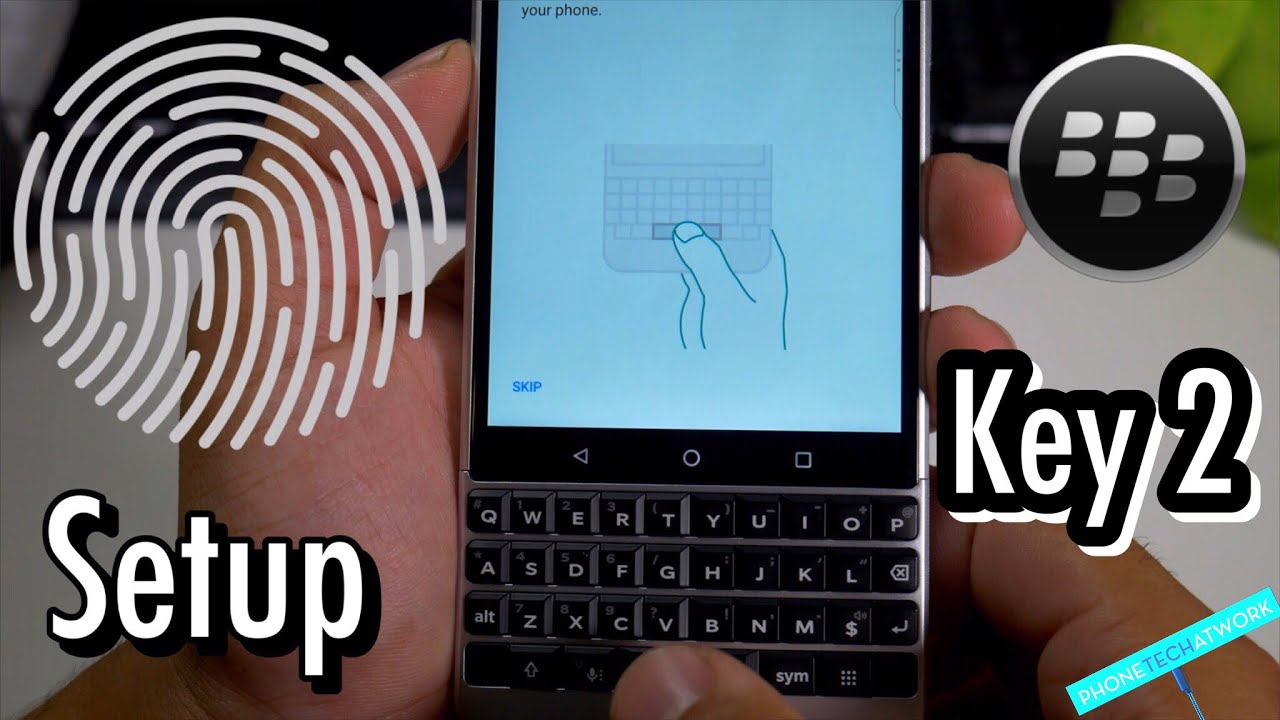Samsung Galaxy S20 Ultra 5G Unboxing, Setup and First Look By zollotech
Hi everyone Aaron here for ZolloTech- and this is the Samsung Galaxy S 20 Ultra 5g, and this is a pretty expensive phone. It comes in at one thousand three hundred and ninety-nine dollars for 128 gigabytes of storage and one thousand five hundred and ninety-nine dollars for 512 gigabytes of storage. It only comes in two different colors: it comes in a cosmic gray and a cosmic black, and this is the cosmic gray. Color I also got the Samsung Galaxy Buds plus for free, along with this LED back cover, we'll take a look at later in the video. So let's go ahead and open this up, and we'll talk about the specs and everything else. So let's go ahead and cut the tape on the back here there we go set that aside and let's unbox this the tops pretty loose and inside here it looks like we've got our typical Samsung box set up.
So here we have a box with a SIM card removal tool. Let's open the top here and see what we've got in here, no case or anything like that, and it just says this device is packaged with a screen protector. If you remove it and want to use a different screen protector make sure it allows for use of that all the touch screen features. You've got a quick reference guide, Samsung care and your terms and conditions warranty pamphlet. So let me set that aside now here's the phone itself, and we'll do a size, comparison and everything else.
But let me put this down we'll see what's in the box, and we'll come back to the phone, so we've just got a little cover here, and then we have our 25 watt, USB-C charger, and so this is the charger it should charge pretty fast, there's also a 45 watt charger available, but tests online are showing that really doesn't make much of a difference, and it isn't really worth it. So here we have. This is our USB c2, USB, cable, that's included in the box, and then we've got some AKG headphones. So these headphones seems like what they've been packaging with the Galaxy Z Flip there USB-C headphones you some different sized earbud tips there, along with the earbuds themselves, so we'll set that aside and one thing that they don't include with the s20 ultra, and they ask you when you buy one is: do you want the adapter so that you can switch from a different phone? So inside here is the USB, a two USB adapter that allows you to switch to maybe or switch from maybe an iPhone or a pixel, or something like that. So it's not included, they do include it for free, though you just have to specify that you want it.
So let me set this aside, and we'll take a closer look at the phone itself. Now the phone is made of aluminum. Let's take this cover off it here, and I'm, not sure. If there are stickers all the surrounding way, don't think there is this time on the s10 there was now the phone has an aluminum frame with glass front and back, and it looks pretty good and on the right side we have our power sleep/wake button. With our volume button on the top.
We have a microphone, it looks like there might be a covering here that could be peeled off. Then we have our SIM card tray, we'll take a closer look at that in a moment on the left side of the phone there are no buttons or no openings, and then on the bottom. We have a speaker, USB, C port and then another microphone. We no longer have a headphone jack, so they've removed that now, on the back, of course, we have our camera bump. This is a pretty large camera bump, but has some pretty impressive specs for the cameras we'll cover those in just a moment, but let's first go over the specs of the device.
Overall, now inside the Samsung Galaxy s, 20 Ultra 5g, which is a mouthful to say it has a Qualcomm snapdragon 865 with an Arena 650 GPU, it's available with 12 gigabytes of RAM or 16 gigabytes of RAM. If you have the 512 gigabyte of storage version, you can also add a micro SD card up to one terabyte through the SIM card. Slot I'll show you in a little. It supports Wi-Fi, 6 and then 5g, including millimeter-wave and sub 6. So that means it will be on T-Mobile in the United States or Verizon, with millimeter-wave in specific cities on specific street corners.
Now the phone has Gorilla Glass 6 on it. It has a dynamic AMOLED 6.9 inch display 3200 1440 pixels. It's got a 22-9 ratio, and it's 509 pixels per inch. Furthermore, it also has 120 Hertz smooth display and supports HDR 10, plus it has an under the screen fingerprint sensor, just like the s10 plus and also has reverse wireless charging. Now, when we're talking about the specs of the front-facing camera, it's a 40 megapixel camera that should be really impressive and also records in 4k.
Now, when it comes to the cameras on the rear, we have a 108, megapixel optical image, stabilized camera. We also have a 48 megapixel telephoto zoom camera. Then we have a 12 megapixel, ultra-wide camera and then a point three megapixel VGA time-of-flight camera. The cameras on this or the main camera can record up to 8k video at 24 frames per second. However, this year there is no dual aperture on the camera and there's no dual pixel autofocus, and we'll talk more about that a little later.
Now it comes with Android 10, with one UI -. Now it also has a five thousand William hour battery, which is huge and then also supports fast wireless charging, along with regular, fast charging up to forty-five watts like I mentioned before. It also has ip68 dust and water resistance. Now, before I turn on the s20 ultra and set it up, let's go ahead and do a quick size comparison with the s10 plus of last year. So these are the largest phones available, at least at launch from both years, so you'll see the s20 Ultra is a little taller.
It is a little wider, and it's also slightly thicker. It's definitely thicker with the camera bump as well, so there is a big difference there and then, if you were considering, maybe the Z flip from this year. This will give you a quick size comparison as well. So here is the Z flip next to the s20 ultra and as far as the height of both of them they're very similar, but the Z flip is a little taller. So this gives you an idea of overall size now.
Finally, if you're an iPhone user, and maybe you're, considering switching to an S20 Ultra, there's a size difference from the 11pro max, so you'll see those side-by-side and again from the top. The s20 plus is a giant foam. Now, let's go ahead and turn it on there we go. It says: Samsung, Galaxy, S, 20, ultra 5g, secured by Knox powered by Android, and there should be an update for this with the camera. Initially, there were some problems with the camera's autofocus supposedly they'll, be able to fix that with an update, we'll see them now.
Samsung will walk you through audibly as well. So let's go ahead and go through this, so you have to accept at least two of the terms and then hit next, so we'll set up the network now before I go ahead and connect to my Wi-Fi network. One thing I noticed is it has a randomized MAC address, which is really nice, because it's harder to track you that way with a randomized Mac. Usually a MAC address is assigned to the hardware itself and is not something that you can change normally. So it's going to check for some updates.
First now: here's where you can copy apps and data from your existing phone now normally I would do this, but you have to actually charge the phone up to about 80 percent in order to do that. So right now, I'll just go to next, but I can come back to this later and then move my information over, and it can be moved over from any phone that you have, so we'll go ahead and hit next. It says: do you want to use your old device next to an iPhone or iPad? We'll just go ahead and hit next for now I hit, don't copy, we'll wait for it to check info, and then I'll have to sign in, so I'll go ahead and do that now, I've signed in through Google now I need to set up either my fingerprint or face recognition. The face recognition on Samsung device is 2d and not as secure, so I'll go ahead and setup. My fingerprint so we'll go ahead and hit continue.
You'll need to make a pin or a pattern, and then we'll scan our fingerprint and set it up. I tried to press a little quicker, but it wouldn't. Let me do that. I had a lot more problems with the s10 plus so than I am with this one. So it seems like this one may be improved.
I know some people say it is others say it is not, but it looks like it's. It's actually improved some, so it's almost set up it's nice and fast, and it says adding finishing touches, so I'll log in to my Samsung Account, now I'm logged into my Samsung Account, so I'll go ahead and hit finish, so I'll want to change. Those notification sounds to something a little more custom, but you can see here is the home screen. Now, let's go ahead and take a look at the SIM card. Slot I didn't take a look at this earlier, and you can see it has room for not only your SIM card but also a micro SD card up to one terabyte of storage.
So you've got that, and it's got a little rubber gasket around it. But this is plastic, so just be careful when you slide it back into place, and I'll put my sim card in it a little later now this is the home screen and this should have 120 Hertz as far as the actual speed of the display. So it should be really smooth, but you actually have to turn on the fast speed. So we'll go ahead and do that now one of the things that's kind of interesting in the settings is this is a high resolution display, but it only shows at 1080p if you have motion smoothness on. So, if you bump this up to 120 Hertz, you can have smoother scrolling, but you also don't get the higher resolution you get one or the other, so you'll see screen resolution is 2400 by 1080.
If I switch to who and hit apply, it says high, refresh rate isn't supported in who, so I would like to be able to do both, although technically I would take the faster scrolling. Since you can't really see the pixels anyway and make everything nice and smooth now, I did buy this directly from Samsung, so I thought we'd take a look at what apps are actually pre-installed, so we have our typical Google Apps installed. We have some Microsoft apps installed and then, if we go into the app switcher, we've got some same Samsung Apps and then also Facebook, but you can only disable this. This is pretty typical lately with Sam, and it was the same last year as well. You can't uninstall it easily, but you can disable it and then there's one other feature.
I thought was pretty neat now. This thing is packed with features, but one other feature I thought was pretty interesting us. If we go into the app switcher here and tap on the app at the top, we can keep it open for quick launching meaning it will keep it open in memory. In the background, because this has so much memory, we can just keep it open. So that's a pretty interesting feature now: let's take a look at the camera settings, and then we'll take a look at the buds plus here.
So let's go ahead and look at the camera, so we've got photo mode, video mode, of course- and let's see what we've got here, so we've got our different camera widths, so we've got wide ultra-wide 5x, zoom I, don't know if it's going to be able to do. Let's see if we can go here, we can do 20x, zoom kind of interesting here that we have all these options. So it's fascinating to see all of these different options, and then we've got different ratios. We can do 8 K, which is just nuts on a smartphone and then let's go back in let's spin the camera around, and you'll see. This is a 40 megapixel camera now I will turn off the smoothing, since it does smooth your face and, like I said before, some people have had issues with autofocus, but I'll take a closer look at that when I'm using this and let's see what we've got for our settings.
So in here we have seen optimizer and all sorts of things but rear video size 7680 by 4320. That's pretty nuts for a smartphone and then, of course, front-facing video. You have some different resolutions as well, so let's turn it on to 4k 64 the forward facing camera, so that should be pretty interesting. I'll try all these different features out now. If we swipe to the left, we have Samsung Day, and we do still technically have Bixby if you hold the home or the power sleep/wake button now.
One other thing before we take a look at the Galaxy Buds plus is we'll go to software update. So what we've got? We do have a new update, it's downloading and installing, so I'll take a look at that, but it says the device stability has device, stability, improvements and bug. X's, newer, enhanced features, so hopefully that's the fix for the camera, and it's nice that it will be there. So it will also have I think the March security patch. It looks like, so that came out yesterday, so it's nice to see Samsung keeping up with the security patches as well, so I'll.
Let this install, and then we'll take a look at the Galaxy Buds plus you'll see the phone has updated its on the March 1st 2020 security patch. So that's good to go. So let's go ahead and take a look at the Galaxy Buds, plus well unbox these and, like I, said I got these free with the purchase, so it's nice that they were able to include those, and this should be a little nicer than last year's Galaxy Buds. They're noise, cancelling and I picked the black color this year since I had the white ones from last year's. So this will allow you to charge these on the back of the phone.
Let's see what this little pamphlet is here before we look at everything else, so you'll see us as Quick-start guide and then terms and conditions I'll set these aside and inside. Here we have a couple more things: we get a cable, so we can charge it. It's USB a 2, USB, C, and then you've got different size, earbuds and bands on here as well. So that's pretty nice. All of those things are included.
Now. Let's take a look at this. These should be a little nicer than last year, like I said they should have better sound. They have individual, woofers and tweeters. So let's go ahead and open this up and see if we can get this paired with this phone, so immediately it popped up, we'll hit connect we'll hit, allow to allow again and right away.
It tells me the charge levels left and right very different and then allow all the time and allow, so we've got Galaxy Buds, it's setting them up and if you want to use your contacts and calendars and information through them, you need to allow these. Otherwise, you don't have to, and then we'll report diagnostic info to make it better. Now it says: stay in touch with your surroundings. Start Spotify from your earbuds, and we'll hit got it so here are the earbuds says you're all set, and then you've got ambient sound. You can allow sound through just like you could be for, or it can cancel the sound, and then you've got an equalizer here.
Notifications touchpads, find my earbuds, and you even have software updates here, apparently I have one, and so that's really nice. These should sound pretty good. This is what they look like. So if you haven't seen these they charge inside, and then they look pretty good, they do fit pretty comfortably I've used the other ones, and so they should be pretty nice. Now, if you want to charge the Galaxy Buds plus, you can do that by using wireless power share on the s20 ultra, you can use other galaxy phones as well.
You just need to turn it on from your Quick Menu. Your wireless power share, put it on the back it vibrates to let you know it's charging and then the status light turns on. So it's a really nice feature just to have it, and then we'll hit cancel for that now, let's take a quick look at the LED back cover, as I was also able to get this free with them as well. So we'll take this off open it up and if you haven't seen one of these, this is pretty nice, it's not only a case, but it has LEDs in it, and this one is much nicer than last year's. This is a matte finish.
So if you don't like the glossy back, and I'm, not a big fan of it to be honest, let's go ahead and remove this you've got a Quick, Start Guide and that's it now. The case itself before we put it on, has sort of a microfiber lining, but the rest of it is plastic, but it has LEDs that you can't see in the back. So let's go home on here, put the case on its nice and thin. There we go it. Pops open the app when you first place it on, and it says: LED cover is attached, open, LED, cover app and set the functions will hit start.
You have to agree to these, so now it's downloading content for the LED cover in the back. So we'll give it a moment. So now it applied a theme to the front of the phone. If we look at the back, let's see if we can take a look at that, we'll go into the cover, and now we have different options. So, on the back, we have different themes, so you've got themes.
Led cover, so now that I have a theme applied. Let me go ahead and set the phone down. It does have a screen protector on it, and you'll see the LEDs come up on the back now. If you get a notification these will change, but they can do all sorts of different things. For notifications and things like that, that's really all the back cover does it's more for notifications, but it's a nice matte finish makes the phone less slippery, and I'll change the wallpaper and things to.
Let me change it back here, and we'll change it here. I actually like the stock wallpaper quite a bit, so we'll set it on lock screen and let's set this one as well to the home screen. So now that should use the least amount of power, since most of it is black pixels I'll turn the screen off turn it back on, and then they're moving. So we can get in nice and quick, so that's it for the s20 ultra I'll have to use it for a little while before I do any sort of review, and if you'd like to see anything specifically that I haven't mentioned already. Let me know in the comments below, if you'd like, to get your hands on the s20 wallpapers I'll link, one in the description like I normally do and if you haven't subscribed already please subscribe, and if you enjoyed the video please give it a like, as always thanks for watching this is Aaron I'll see you next time.
Source : zollotech