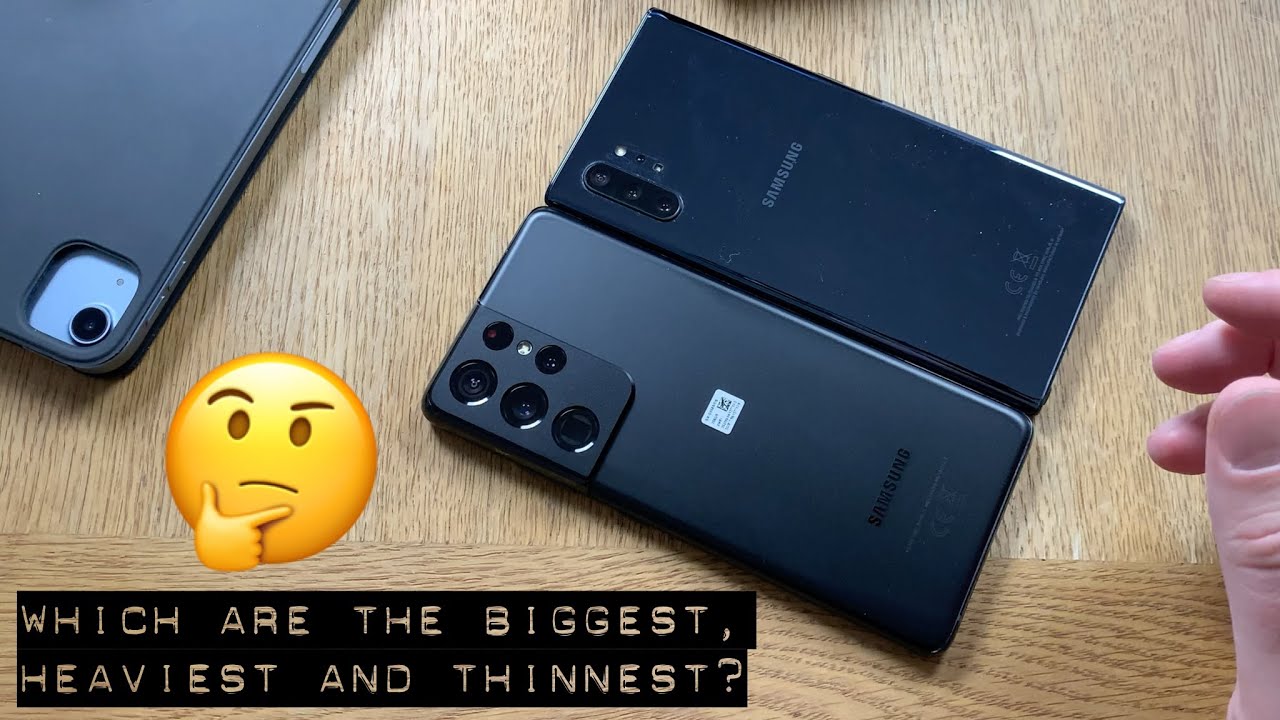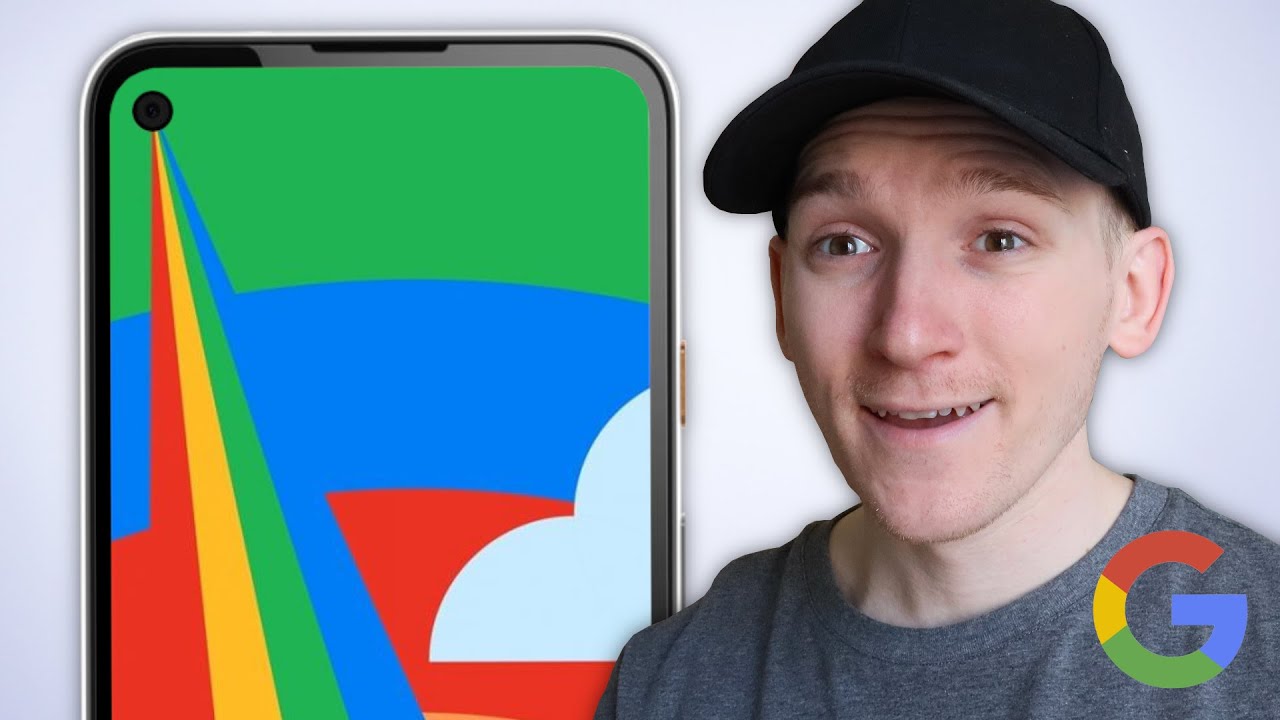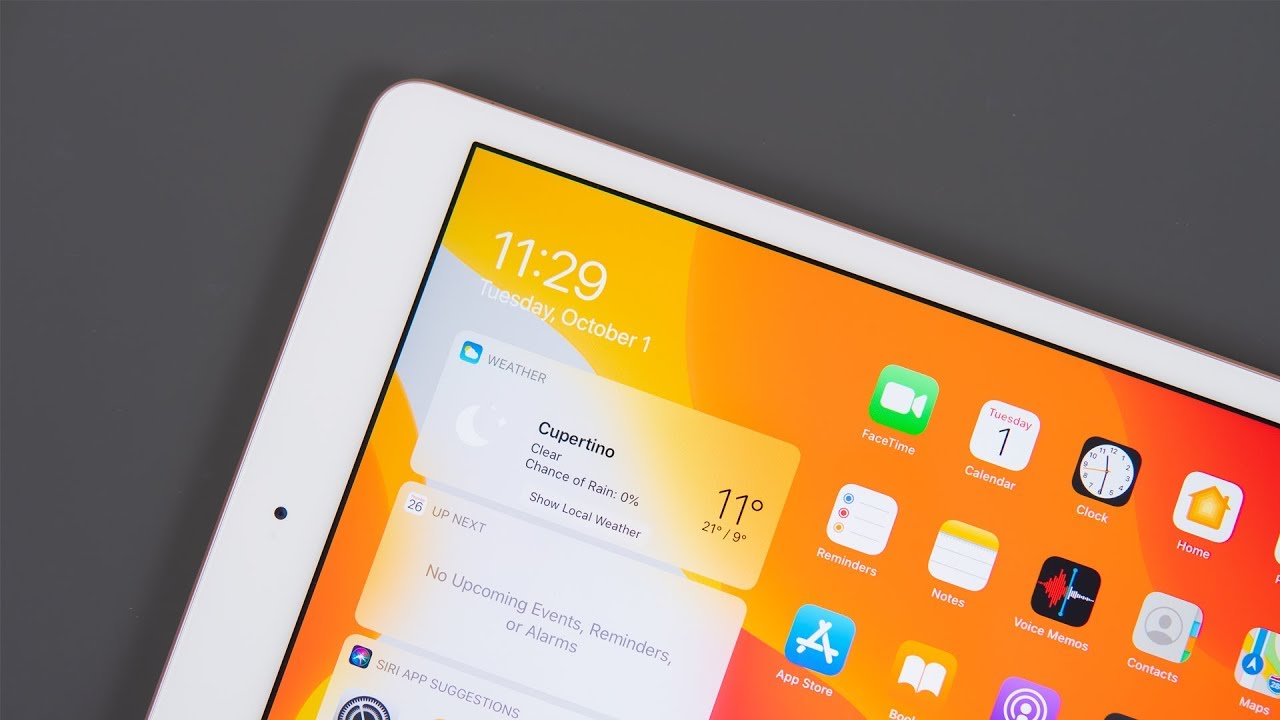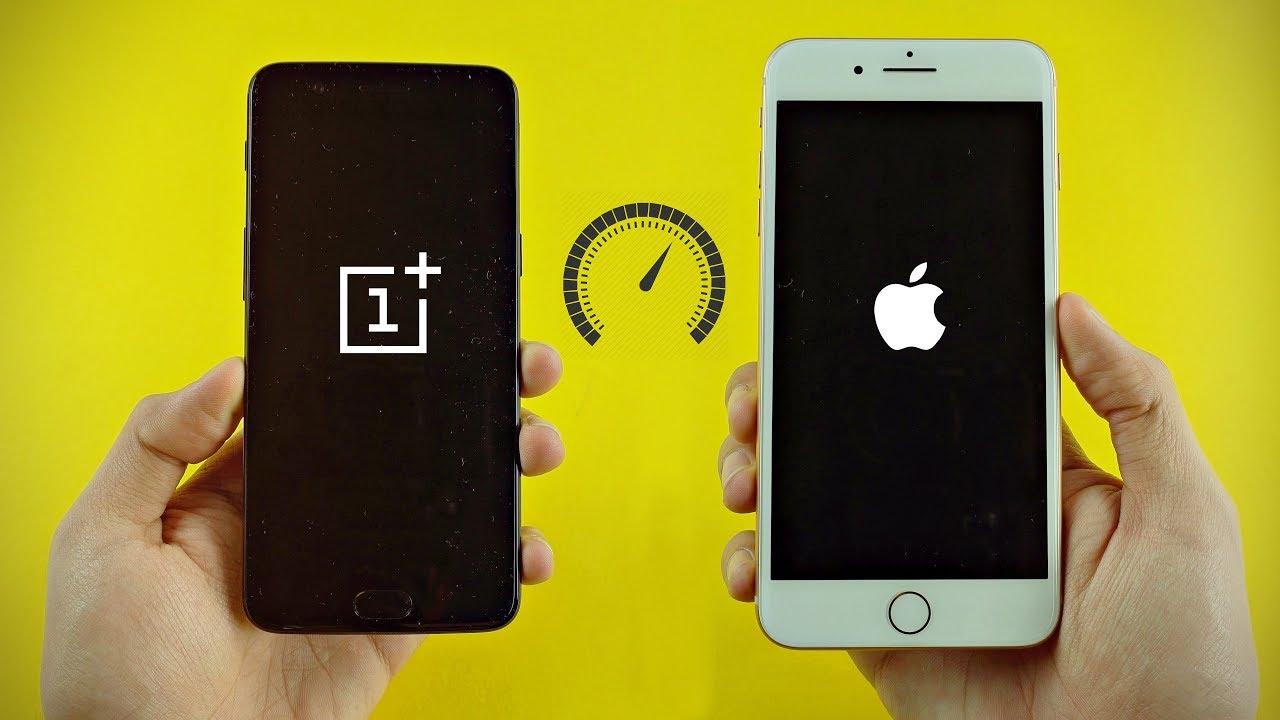Samsung Galaxy Buds Unboxing and First Impressions! By Tim Schofield
Everyone Tim Schofield here time to doing a boxing of the Galaxy Buds. These are the new wireless headphones from Samsung actually got these back in San Francisco at the s10 launch, and if you do decide to pre-order the Galaxy S 10 one of the models you will get these for free if you period or how pre-order. However, these will actually run you 130 dollars now I shot most of my unboxing back in San Francisco. However, it didn't have time to finish it. So I actually used these headphones on my flight back to Chicago the entire time to test them out. So I also want to give you some impressions of mine from that flight using these headphones.
So with that being said, let's go ahead and unbox the brand new Samsung Galaxy Buds here are the Galaxy Buds from Samsung all new they're, actually smaller than their previous wireless headphones. Taking a look on the right side, it actually says six hours of playtime continuously clear call and sound quality. That's because they have dual microphones. So when you talk on the phone, these should work just fine wireless charging and then designed for comfort and stability. Let's go ahead and open these up, so sliding it up right away.
You do get your charging case, which will actually hold that phones, I'm guessing their inside there. Let's go ahead and see what comes in this box right here, I'm guessing a couple cables for us, maybe some hooks, and we do have our charging cable. Let's check that out. It is USB type-a, the USB type-c for charging. You also have options for your ears in terms of size.
You can actually swap out the specific buds, depending on your shape and ear size and here's a closer look at the carrying case for the bud, so Samsung sound by AKG on the back is where that USB-C slot is for charging. Now we can go ahead and actually open up the case here, and it looks like it does have an LED indicator light. But here are our Galaxy Buds right here, a left one and a right one right away: I'm noticing on my Galaxy S, ten plus it has recognized Galaxy Buds. New device has been detected already, so I'm actually going to hit connect, and we can actually run through this connection process right here allow the wearable a bunch of different permissions. You can accept that or not if you'd like to- and here we go so setting up your phone, it's going to run through the setup process, and that was really simple.
I didn't have to my Bluetooth was on, so I think that might be the only prerequisite to actually get it to recognize your device, or it might even turn your Bluetooth on for you once it recognizes the Galaxy Buds so since it was actually out of the frame, I did affect your reset on my galaxy bud, so you can see how fast my phone actually recognized when these were in the vicinity. So to turn them on. All you have to do is open up the case and if I do that almost instantly, this screen pops up, saying hey, you want to connect to your new Galaxy Buds, and then you can run through that setup process, so almost instantly recognizing it. So here we go congrats on our new Galaxy Buds is going to agree. You can manage notifications, whether you want all apps or any specific app to actually notify you via your headphones I'm.
Just going to hit next for now- and here we go, get to know your Galaxy Buds- we're all set up. Actually this is just some information about how you can use it, and we can go ahead and hit finish some quick info about the buds they do have a touchpad. So if you tap it once it will play pause. If you double tap, it'll skip the song or answer or end a call, and then, if you actually triple tap, it will go back a song and then, finally, if you press and hold you actually get a choice, I will show you all your choices, or you can decline a call, there's also an ambient sound mode. So you can hear things around you, maybe someone's trying to talk to you, or you need to actually listen to something you can actually touch and hold to turn it down the media volume and turn up ambient sound temporarily within the app you'll notice, an individual battery status on the left and right bud.
You have an equalizer built in so if you want a lot more bass or treble, etc. , and then, of course you can manage your notifications. If we go into touchpad, make note because touch and hold the touchpad, you can switch it based on left or right. So if I want to go ahead and go to the left, I can do a quick ambient, sound or volume down and then on the right. One same thing: I can choose between voice command, quick ambient, sound or volume down.
So, if you turn on ambient sound, it won't cancel out the background noise. You can really customize the volume of it and then, of course it does have a voice focus feature. Finally, within the app find my earbuds, if Head Start, they will actually start beeping just in case you lose them. The buds actually detect when you put them in your ear. You'll hear a light tone, so I have the left one in my ear.
I also want to go ahead and show off how the touchpad works so with spot if I load it up, I will tap the touchpad here, and then we'll go ahead and start playing now. If I go ahead and Doubleday, it should skip the song which it did now if I press and hold it should actually activate my assistant. Now it's going to ask me if I want to use Bixby voice or Google, so you can actually go ahead and choose which specific assistant you want to be activated with your Galaxy Buds and as I mentioned, these buds do charge. Wirelessly within the case, so if you do have a wireless charger around, you can just go ahead and set the case on and in my case, with the galaxy s 10. It actually turns into a wireless charger.
So if I go ahead and turn on a wireless power share flip the phone upside down like so and just set the buds on the back of the phone I felt the phone vibrates. These are now actually just charging on top of the back of my phone. So at the end of the day, I can just plug my phone in and then just go ahead and set my buds on top of my phone to charge both of them at the same time. So as I mentioned, I want to give some first impressions after actually wearing these an entire flight from San Francisco to Chicago, I continuously, listen to music throughout it, I also watch Netflix as well. Of course, my phone was in airplane mode, the whole time, so I wasn't getting any notifications or anything like that.
All in all, I continuously used these buds for about five hours straight, and I ended up. Having about 25% battery life left so easily going to get you to that six hour, mark that they do promise of continuous usage and, like I, said that's, music, Netflix and a phone call as well, so about five hours still at 25%, it's a very good sing and, of course, if I needed to I could have just popped it. On the back of my Galaxy S 10 to wirelessly charger, the buds were also very comfortable to have in my gear, for those extended periods of time. I noticed that they absolutely were not gonna fall out of my ear. So that's something I'm not worried about, even if I'm running or doing any crazy physical activity in terms of sound quality they get very loud, so I've never actually had to turn them up all the way, even over a big airplane engine noise.
So that's actually a very good sign in terms of quality. They seem fairly average, maybe a little above average for wireless headphones. But with that being said, hopefully you enjoyed this video. That's all I want to talk about for now. For my first impressions and my unboxing video more to come, we'll review on the buds coming very soon, of course, a lot more coverage on the galaxy s 10 as well, so click that subscribe button, so you're notified click that thumbs up drop a comment, let me know and think, but the new buds, as always guys.
Thank you very much for watching.
Source : Tim Schofield