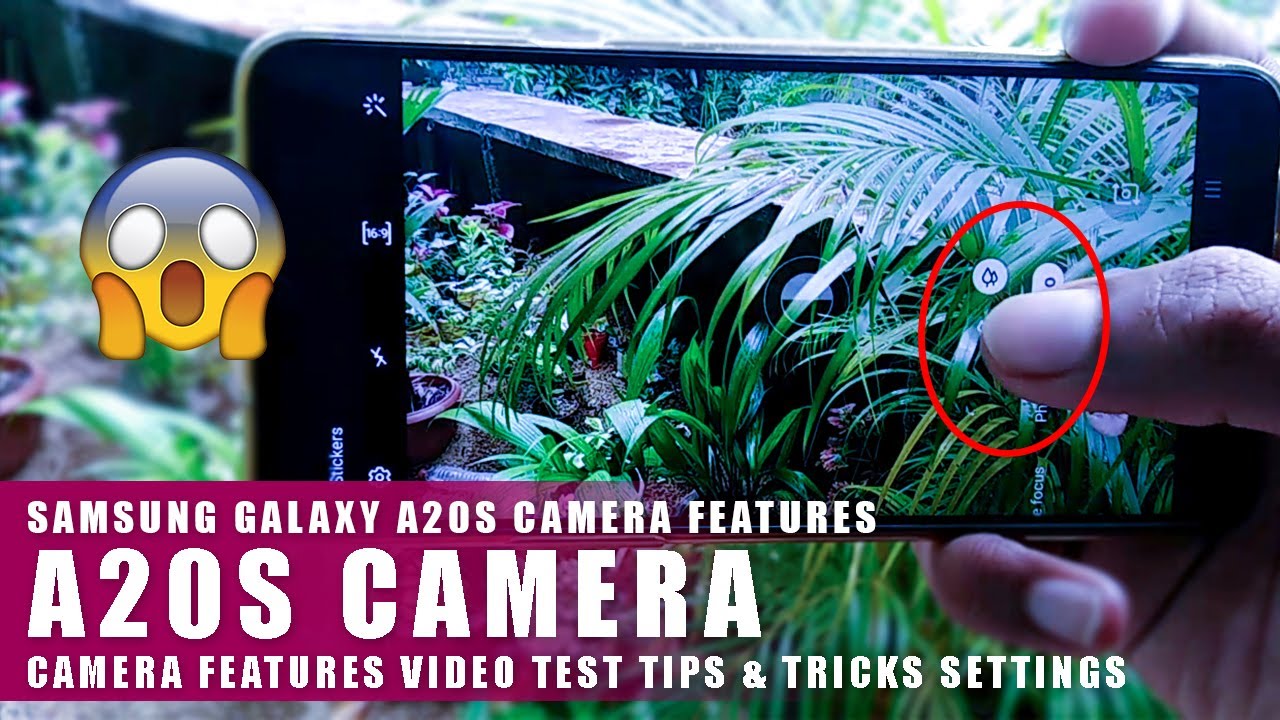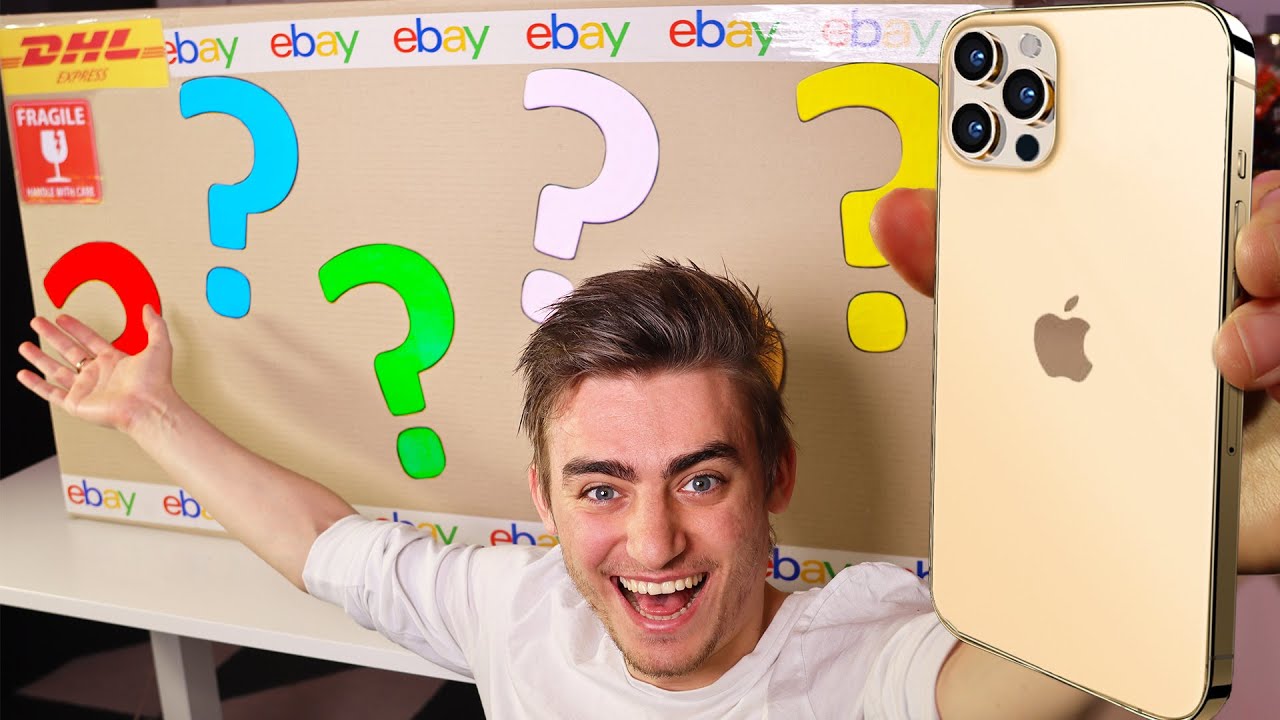Samsung Galaxy A20s Camera Features Video Test Tips & Tricks Settings By 90Zone
Hello friends welcome to my 90s on YouTube channel. Today I am going to show you Samsung Galaxy a20s mobile camera settings and features okay. Let's start if you are the newest on my YouTube channel, please press the subscribe button and hit the bell icon, so you can get a notification after publishing my future videos. In the past I created Samsung Galaxy a20s, mobile top 10, hidden features and tips. Video most people were watching it. I think it passed 12 000 plus views.
I am very happy about that. Okay, now, let's start our video. This is my a20s mobile. If you are using Samsung Galaxy, a series mobile. This video is very helpful to you.
Now I open my mobile camera here. You can view these options. Video photo live, focus pro and aroma. I will explain these all things. First, we move to the video tab.
Now I rotate my phone. This is the video tab here we can see these two options now this option is a standard lens and another one is ultra-wide lens. Now I select this standard lens. If we select this standard dense, the video is going to zoom in, but this standard lens option has more features. Now I will explain that we can record the video with zoom in and zoom out, and we can focus the video see this example.
Now I am using a standard lens now I will add the a2s recorded original video. It's all same some things. Okay, now I select an ultra-wide lens here. We can't zoom in awesome out on this video, and we can't focus the video. Now I will add the a20s recorded original video in this video tab.
We can see five options on the top area. The first one is the settings. I will explain it later. This is a flashlight turn off option. We can change it, and this is the video resolution selecting option.
I recommend selecting 16 9 option. It is very standard resolution. This is the effects tab. You can use this effects to record your video. I am not using these options.
If you like to record funny videos, you can use this sticker option. Okay, that's all the front. Camera has same settings. You can check it. These are the things of video tap on this Samsung Galaxy a20s camera.
Now we move to the photo tab. This is a standard lens here we can zoom in out, and we can focus the images now. We'll add this original image. This is standard lens captured, photo okay. Now we move to the ultra-wide lens.
Here we can't zoom in zoom out, and we can't focus the images in this photo tab top area. We can see settings and another one is flasher. This is the timer. We can enable the timer to capture our photo. This is photo resolution.
I am using 69 resolution, and you can use this effects to capture photos in here. You can use this sticker options to get funny photos. Ok, now we move to the live focus mode. Here we can blur the photo background. We can adjust the blur capacity by adjusting this.
This is original image. Okay, now, let's move to the pro option here we can see three options now I click this ISO icon and adjust the color balance. Another option is white balance. We can change the colors another option. We can adjust the brightness if you want to reset this, set it to 0, select the vb option and click this manual icon.
Now it will go to reset auto and click this ISO option, and you can reset it. Okay. Now, let's move to the panorama tab here we can capture long photo. We can use the standard lens and ultra white lens here you can take a panorama image like this. Now I captured this using standard lens.
Now I change it to ultra-wide lens. Okay. Now, let's discuss the camera settings option. We can capture a GIF image by press and hold the shutter button. You can enable these pictures as preview button and HDR buttons.
They are very helpful to us. Other option is resolution types. I am using 720p resolution. You can change your video resolution types here. You can add location watermarks to your photos by enabling this and other options are normal things.
Now I will add some ultra-wide lens and standard lens, captured videos and photos. You can view this and get idea about this camera. I think this video is very helpful to you if you like this video, please press the like button and subscribe to our channel for future updates. If you have any question about this, please add your comments. So today I am going to end this video have a nice day goodbye, oh hmm, house,.
Source : 90Zone