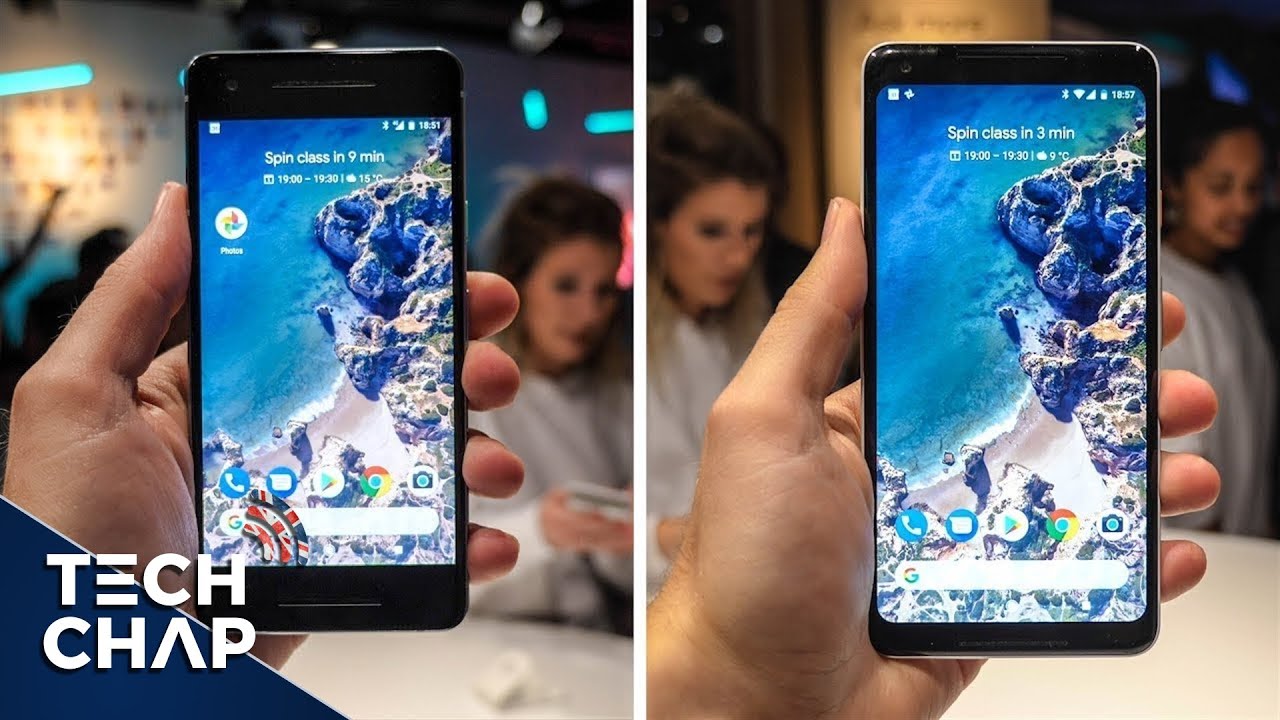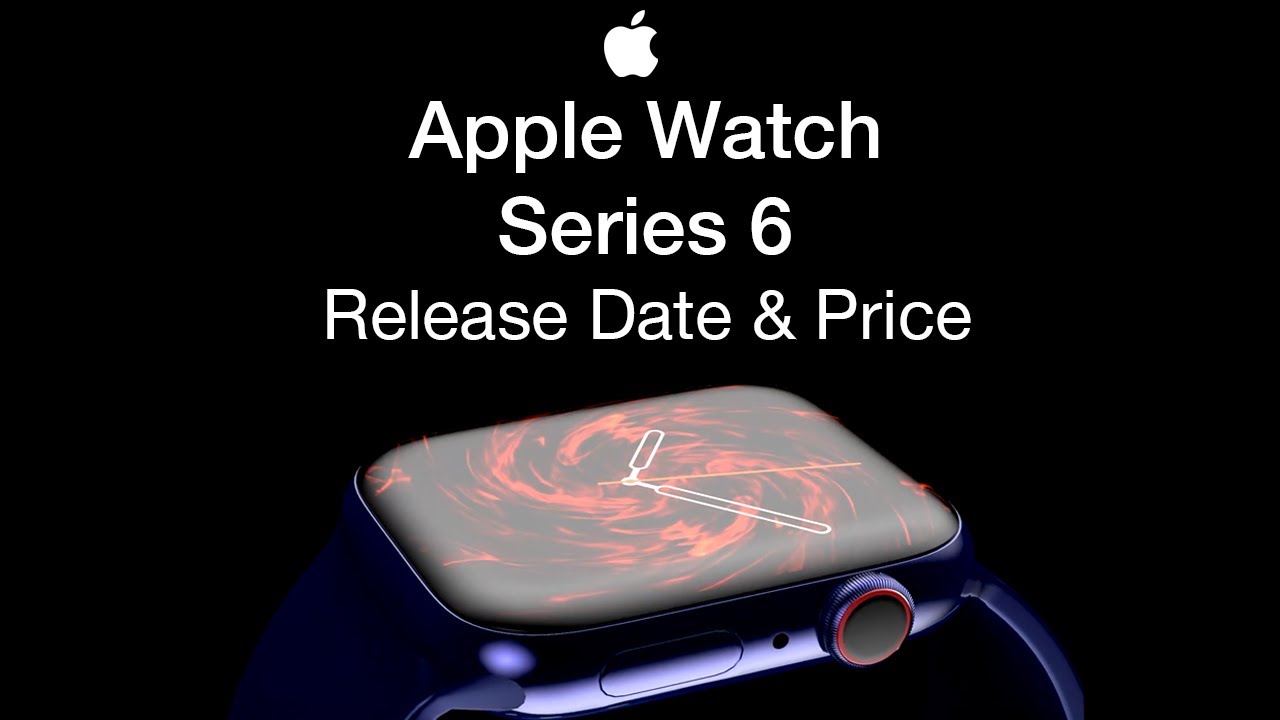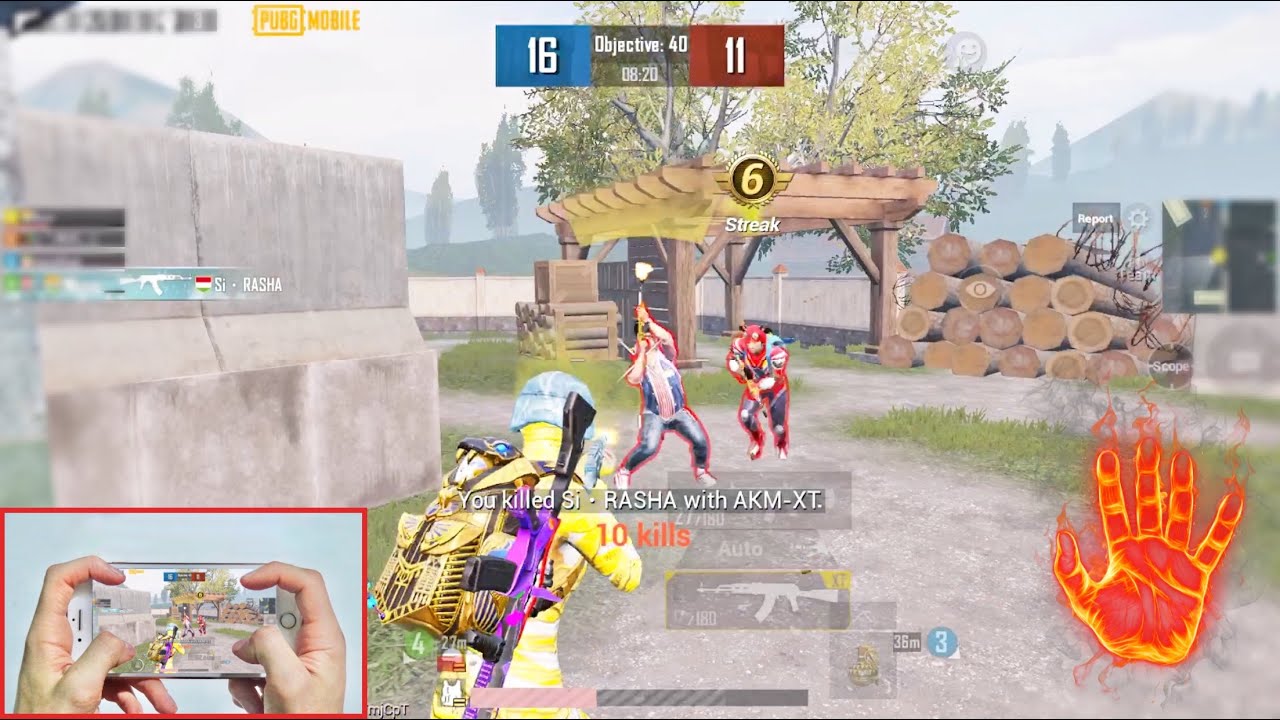#Redmi 10X Pro 5G Unboxing By SpecTechular Gadgets
This is the Xiaomi Redmi 10 x, pro 5 g device. It was released, May 2020, and I finally got my hands on the device. Let's go ahead and check out what this demesne 'ti 820 chipsets is like and everything else it has to offer. Let's do this spectacular deserts now to remove the lid off of the box and inside the lid? There is nothing designed by Rene, so opening this up I see the sim ejection tool and if you go ahead, and I flap that you have a Quick-start guide, looks like warranty card, and then they also include a free jelly case, which I will take this. Something is better than nothing. Moving right along I will go ahead and take the device out, so we can see what else is inside the box.
So removing this we see that we have a white charging, cable and I. Do like the splash of color that they have on the cable, so type A to type C. Then you have the charging brick. So this is a big boy and I believe this is fast charging so, and it also has a splash of color. Inside that here is everything that you get inside the box.
Just to note, there are no earphones or earbuds included, checking out the back of the device. You see the four camera setup with the flash on the bottom. The color of this is just blue, so I got the blue one off to the right. You see the red power button, which stands out, looks really nice against this color, and here you have the up and down volume keys moving on to the left of the device, if I turn it around, it's pretty clean, except for the SIM tray. So let's go ahead and take a look at the SIM tray and see what you get.
So it's a little effort to pull it out, but it looks like you have a NATO slot, as well as a micro SD card slot, so pushing that back in so take a look at the bottom headphone jack, type-c and then the speaker. So only one speaker for media and this earpiece is just that: its ear peace. So nothing comes out the top directly under the earpiece. You have your front facing camera. The top of the device features they microphone as well as the IR blaster.
So I do like that, but take a look at the camera hump on the back, and it's slightly raised, but not the biggest, but it's there. So hopefully you can get a case that works booting up the phone. You get a quick 5g animation, and it's straight to the you 11 screens, so I'll select, English and then go to okay, then I will not sign in to a account, so I just want to go ahead and actually skip this part I'm going to set up as a new device, and now we'll go ahead and setup. The fingerprint setting up the fingerprint was not too bad at all, as you saw I use both thumbs. I typically do that on one fingerprint setup.
So now the setup is actually complete. What I want to do is go ahead into the settings and check out how much storage we actually have. So you have to go into my device and what just cool is, as you see once it updates it, it gives us a good amount of information about the device, as you see, CPU battery screen size all of that, but what I want to do is go into storage and see how much available storage is left after apps and system apps, and all that so 110 point 36 gigabytes out of 128. The system storage is taking a good chunk of that next up, I'd like to go ahead and test out the fingerprint sensor and, as you see, that's pretty quick, we'll try it again, and I do like the animation I think that's pretty cool, we'll give it one more go, and here we are pretty quick and nice animation. This device reminds me a lot of the red magic 5g, not specifically the color, but just I.
Guess the shininess of the back take a look at them side by side, they're, pretty nice looking devices this area of the video I want to kind of show you how to install Google Play on your device. You must first go into the app store type in Google in the search and then what you want to do is scroll all the way down to the bottom until you get that little green icon select that this step allows you to install a Google installer. So once you get that it will go ahead and be placed on your screen. What you see here, you click on that and now this is gonna. Take you through the steps to install all the Google services, just go ahead and allow the permissions and install each and every single one, and once you do all that, you should be good to go, and here you have it, so after you did.
All of that, you should now see your regular Play Store icon on the screen. Now let me show you that it's actually working- and here you have it so the Google Play is now on the device. What I'm, showing you here are a way to transfer your data files. Select the mover under the settings or my device make sure the mover app is also installed on the old device and on the red-meat device. You're going to go ahead and find your hotspot settings and select it and you.
What you want to do is turn on portable hotspot. The next thing that I'm doing here is I'm, confirming that I have the same name on both devices, so I'm making sure I'm transferring to the correct device. Then on your old device, you want to go to the Wi-Fi and find Redmi and make sure it's the same name as you saw on the previous screen. As you see now, we're both connected and I have 33 point 36 gigabytes of data file, music, media and all that to be transferred over to the new device before I forget. Let me go ahead and place the free included jelly case on I.
Don't like a lot of fingerprints on my device, it drives me crazy. This way that will help with it, and it will also protect the device from getting scratches. So it fits very snug and nicely- and here is the included case- I forgot to mention, while setting up the fingerprint sensor, that this device does have faced unlock. So it's not the most secure because, as you see, I'm barely in the picture, my face barely in the circle, and I'm done just like that. But let's go ahead and test out the face unlock, so I'll go ahead and shut the screen down.
You see a smiley face, then a check mark, meaning it did detect my face. So what I need to do is switch a setting off, so it can actually just directly unlock the phone without me having to swipe or touch the screen. So let's see okay, so now I'll try it again and see it went directly to opening the phone. Let me go ahead and give you a quick sample of this demesne 'ti 8:20 tip. You see how smooth that scroll was, but now we're going to go ahead and do what audio and video test okay.
So let's go ahead and take a look at the watch. There's nothing in the lid and here is the watch, it's pretty light, but we would go into detail with that in just a sec. Let's go ahead and see what else is in the box, so here I have a cable and then here is reading material. So surprisingly, the cable is Type C. So that shocked me I thought it's going to be like a microUSB, so type C, charging, cable- and here is the manual that they give you so keep this manual closed.
Do that toss this to the side. You may need this like I needed it, but they do have English on the other side, so no worries there. There is everything that you get inside the box for $96. Here it is so here is the watch. Let's go ahead and peel this plastic off and this watch now I want to go ahead and take a look at some camera features and modes.
So we have slow motion there short video. You have photoed the 48 megapixel mode, there's portrait you have night mode and then there is panorama. This phone also includes pro modes with additional settings popping up when you use Pro Mode. Now, let's go ahead and take a test sample of the shutter, see how quick that shutter is also note that we do have different cameras which gives us different angles. So this is a zoomed in angle that we have here.
Then you have your standard, but then you also have the ultra-wide lens that just takes in more landscape or environment. So taking a picture, the shutter is pretty quick. Let's go ahead and take a look at the picture that we just took, and it does hold a lot of detail using the standard main lens. So let's go ahead and try it again, we'll do the 48 megapixel mode, so we added another friend there. The shutter is pretty decent.
Actually, it's not too slow and let's go ahead and zoom in and take a look at a detail and this I'm going to go ahead and play a quick game of pop G. But I want to go ahead and go to the graphics to see how this device can handle. So that's still not available yet, so I'll. Stick it at HDR for now and use ultra but don't alter. You may see some frame drops, but let's go ahead and try gaming on the read me 10x Pro.
So what I'm going to say, as I was playing this round, that I didn't notice, much lag or any type of stutter when playing, but what I did notice is the device did heat up quite a bit I'm causing my hands to get a little sweaty, and ultimately it's kind of hard to hold the device, but other than that the gameplay itself was smooth, and I was quite surprised. So this diminutive chip is quite amazing. Is what I'll say and with this round we did win. So my team did win and yeah pub G played on the read me 10x Pro, all in all, I can say that I'm pretty impressed with the red meat 10x Pro, also that 820 women City chipset is just doing boss. Things I say that it's optimized fairly well very smooth device very fast device, I would say awful.
First impression it works really well. I was able to put my sim and the device and see you know it says 5g, but I doubt that it's 5g, but it does play videos and everything as quick as any of my other devices, so that about wraps it up for this video I want to thank everyone for taking the time to chill with me as we go through this journey and until next time everyone I want you all to have a spectacular day later.
Source : SpecTechular Gadgets