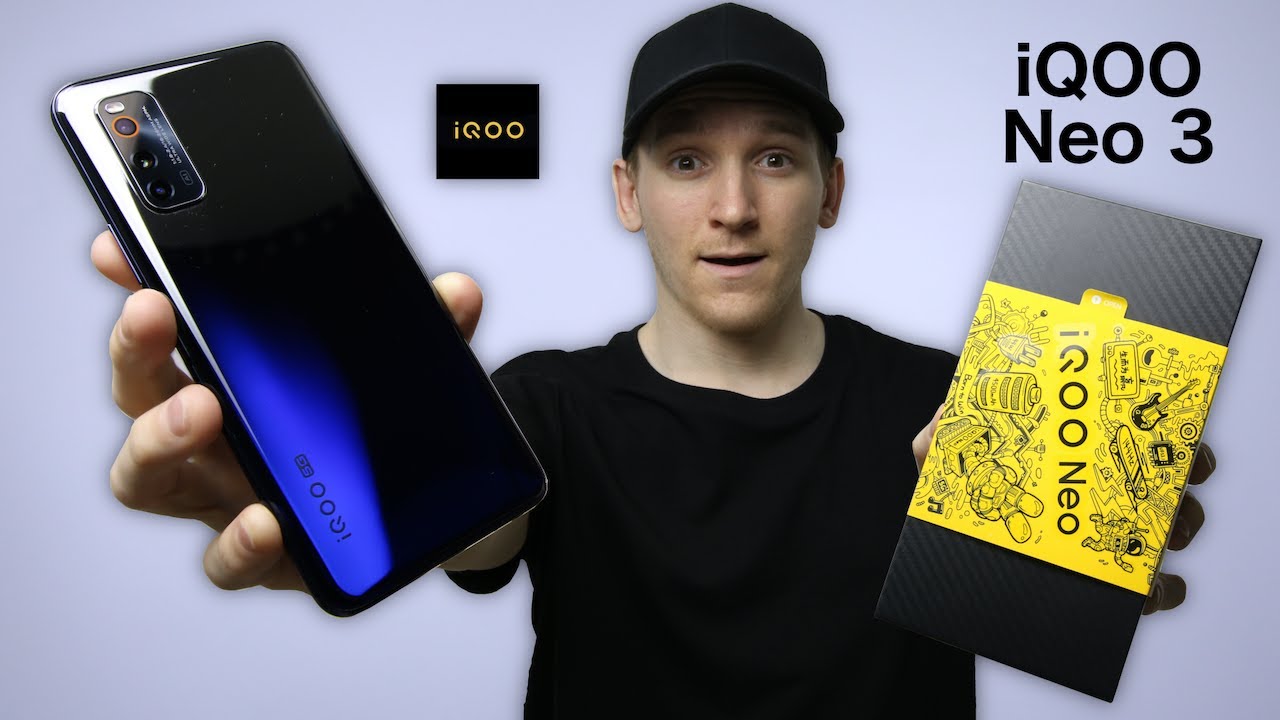Razer Phone 2: First 10 Things To Do! By Shane Starnes
What's up guys, Shane Stares here, and I just received my razor phone -. This has a killer.120 Hertz display it's optimized for gaming prowess, but there are a few things that you're going to want to do to this phone when you take it out of the box to get the best possible experience. These are the first ten things you should do on the razor phone -. Let's go ahead and get started. So one of the coolest features of the razor phone ? has to be this chroma light on the back. This is similar to the light.
That's on their line of laptops. They've got it included here. The first thing that I would suggest doing is: go ahead and change your chroma settings to do that, we will jump into our settings, go down to chroma, and you can turn the notifications on. So this is actually going to light up anytime. A notification comes through.
So if you have your phone setting down on a desk and an email comes through, or a text message comes through the lights, gonna light up to, let you know: hey you're, receiving some sort of notification. You can set your battery consumption if you set it too low. The logo is dimmed and only shows when notifications come through medium. The logo is not dimmed, and it's also gonna show when the screen is turned on and with high. The chroma effect will stay turn on until you switch it off or use another mode.
You can also change what chroma does here. As far as like what kind of lights are displayed, you can change the effect. You can change the brightness of the LEDs on the back, and then you can have either breathing static or a spectrum. If you shoot static, you can choose the exact color that you want to show up. The spectrum is going to show all the colors.
It's just going to kind of go through the different array of colors randomly and then, if you go to the breathing, it's going to pulse whichever color that you choose. One thing that I wish that they would have included here would be the option to change the color based on the application. That's giving us notifications that way. You'd know exactly which notification came through say. If a Gmail notification came through, you could have it to be red, or if a Twitter notification came through, you could have that to be blue I.
Don't really understand why we don't have that kind of level customization for this light, I think it would make a world of difference. One of the main reasons that you would buy the razor phone too, is for that killer, 120, Hertz, refresh rate on the display by default. It's set to 60 Hertz. So the second thing you want to do is jump into the settings and change that to 100 inches when he hurts that way. You can get the best possible performance out of this display, so we'll jump into our settings we'll go into the display settings and refresh rate change it from 60 Hertz to 120 Hertz.
Now. The reason why they have is set to 60 Hertz by default is because it's going to help preserve the battery life. If you're not really worried about battery life- and you just want the very best experience on this display- then just go ahead and change it to that 120 Hertz. There's always the option to jump back to 60 Hertz if you need to preserve battery life. So while we are in the display settings, the third thing you'll want to do is head into the advanced display settings and a turn on tap to wake.
So this really comes in handy. If the phone is just kind of setting on a desk, you can double tap to wake it. You're going to be able to see the time the date and any notifications right there on the lock screen and unlock it. You would just swipe up and enter your pin that way. Furthermore, you don't have to use that fingerprint scanner when the phone's laying flat on a desk you'll notice by default.
That all you have here is a battery indicator. You don't have a battery percentage indicator, so you don't really know accurately how much better you have left on your phone. The fourth thing you'll want to do is: go ahead and activate the battery percentage in your notification bar to enable the battery percentage we'll go into our settings. Go into battery then go down to battery percentage turn it on, and you'll notice. Up top, we now have battery percentage in our status bar and there it is up close so that you can see it a little better.
This phone is a gaming device first and foremost, so the fifth thing you want to do is go ahead and set up game booster is Razors proprietary software that just helps with gaming performance on this phone to set that up we'll go into our settings. You're going to game booster you'll notice that you have three options here: custom, power-save and performance. My recommendation is custom, and then you can add or remove games that you want to increase performance on there's even a Do, Not Disturb saying that way: you're not going to be interrupted when playing video games when you're done playing all of those video games. You're going to want to get some rest, and it does so. You'll probably want to turn on do not disturb mode.
That's the sixth thing that you should do in order to turn on do not disturb mode you're gonna head into your settings, you'll head into sound head into, do not disturb preferences. Now this is going to allow you to mute notifications, while you're sleeping, so you can set up a time say from 10:00 a p. m. to 6:00 a. m.
that way, you're not going to receive any text messages, phone calls or email notifications throughout the evening, so that you're not woken up by a vibrating phone or sounds going off. You can also set up your favorites and allow those to come through. So if you need to be contacted by your relatives or friends, they can still contact you. Even when do not disturb mode is turn on earlier. We set up double tap to wake.
You may also want to set up double tap to sleep, to do that, we're going to settings it's also in the display settings and if we go to advanced it is right under the tap to wake it's the tap to sleep. If you do wake up your phone in order to check out your notifications, you can just double tap to make it go back to sleep. If you've been in the android community for very long, then you may notice right off the bat that the Razor phone 2 is running. Nova Launcher, it's not running a custom skin laundry. They basically took a launcher that is trying to true that everybody loves, and they added it to their phone.
So Nova Launcher has plenty of custom settings. You could customize the Nova Launcher for hours on in one place where you may want to start out is the apps and widgets drawer. You can change the app drawer style to either horizontal vertical or list, depending on what your preference is. I prefer vertical since I've kind of been on stock Android for a while vertical is the way the app drawer is on my pixel 3 XL, so I kind of like the vertical style, and I'll keep that for the Razor phone too. The razor phone, too has a pretty decent camera, and it can actually record in 4k, but it doesn't do that out of the box, it's set by default to 1080p.
So if you want to record in 4k, go ahead and launch your camera go over to video. Go to your settings and go to the resolution of the back camera here and go ahead and set that to 4k I suggest doing this right away. That way, you don't forget. It would kind of be a shame if you had been recording videos, thinking that you're recording in 4k when you were actually recording in 1080p. Our cell phones are great, except when it's time to sleep, if you're like me, the cell phone tends to keep you awake and part of the reason.
Why is because of the blue light that emits from the display there's? Actually a blue light filter that you can enable this allows the screen to be a little more soothing, which will allow you to be able to fall asleep. So in order to set that up, you're going to go into your settings, you'll go into display, you'll, go into night lights, and you can schedule a time for a night light to turn on. So if you know you always go to bed at 10 o'clock at night, you get scheduled up to start at 10:00 and stop at 6 a. m. when you wake up alright, guys that about wraps it up for the first 10 things that you should do to get the best experience out of the razor phone 2.
If you liked the video be sure to give it a big thumbs up subscribe to this channel for more content like this in the future, thanks guys for watching be blessed, I'll see you in the next one.
Source : Shane Starnes










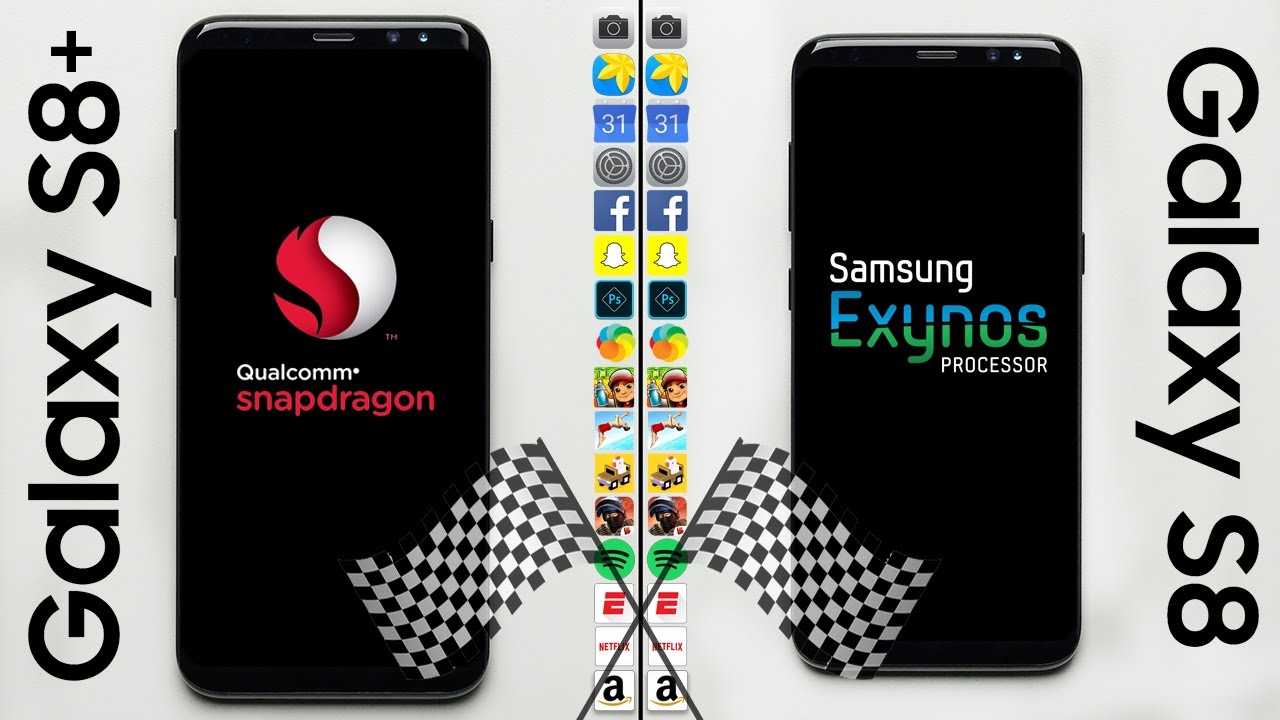
![iPhone 7 Plus in 2021? | In-depth Review, Gaming Performance & Antutu Benchmarks (TAGALOG) [4K]](https://img.youtube.com/vi/RT5Af4hqLf4/maxresdefault.jpg )