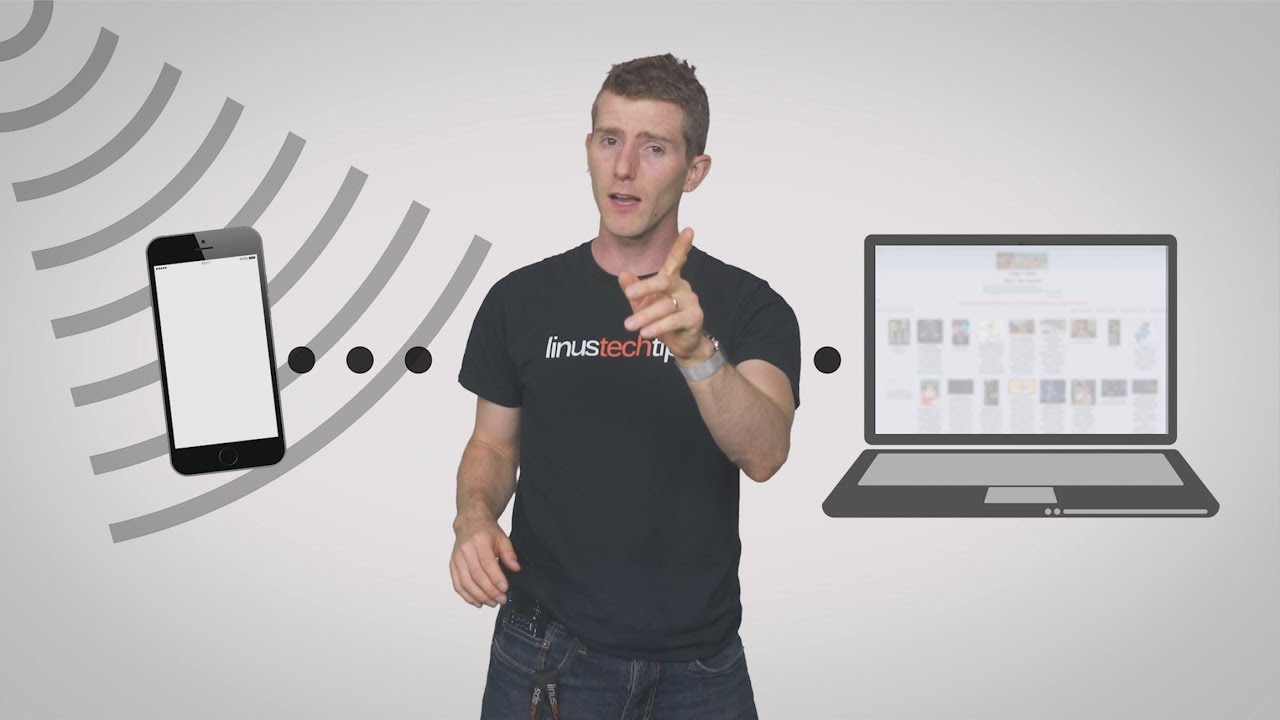OnePlus Watch (Phone Calls, WhatApp, SMS and FB Messenger) By Asian Geek Squad
Aloha everyone- this is max with asiangeek squad and in this video we're going to go over phone calls, SMS, WhatsApp and Facebook messages with your OnePlus watch and don't forget to subscribe. We have a lot more tutorials coming. Alright, let's go ahead and jump right in with phone calls. Once you receive a phone call, you can decline the phone call or go ahead and answer it and the cool thing with the watch is you can just talk and actually answer your phone call. You can also call from your watch, but this requires an extra step so tap on your app button. Scroll down, you'll, see phone, and here you can tap on contacts now, if you don't have any contacts added on you'd have to use your application first to add them on and just in case, you need to do that.
Just open up your OnePlus health app go down to manage here on the lower right, then tap on device settings, and here you'll see contacts. I already have one contact there. You can go ahead and tap on add and then your list of contacts will show up. You can select the ones you want and go ahead and tap done, and this will automatically add to your watch now that we've added our contact go ahead and select that and if they have more than one phone number, you can just select the phone number you want to call next up, let's go over what's app phone calls, so now we have an incoming phone call from Asian geek squad, and unfortunately we don't get any notification at all from our watch. So not only do you not get any WhatsApp phone calls, you also don't get any of the notifications.
Now before we go into WhatsApp messages, I did want to show you where you can sync, your notification so under manage again tap on sync phone notification. As you can see here, we have everything on that we're testing today, which is messages, messenger and WhatsApp. Now, let's try WhatsApp messages again, so we just got a WhatsApp notification here that shows testing and just in case you're, not on the screen. You can swipe from the bottom to show all of your notifications. So here we have the WhatsApp tap on it, and now you can reply, go ahead and tap on reply, and you have a couple of quick replies here.
You can choose I'll, just go ahead and select okay for now, and it'll go ahead and send that message. Now, let's go ahead and try SMS this time, we're using google messages. Now I just got a message here that says aloha, but the weird thing is: we actually used an emoji as well at the end of aloha, and unfortunately we're not getting the emoji. Now, let's go ahead and tap on the message. The weird thing is: we can reply to a WhatsApp message, but here with SMS, if I double tap it does not give me the option to reply only to close the message so, unfortunately, there's no replying with Google messages I'll try out different SMS app on a separate video.
Now, let's go ahead and just try Facebook messages. We just received a Facebook message here, and it says: testing 808 and here's a screenshot of what was sent, so we're actually missing the emoji as well with the Facebook Messenger. At least here you can reply with a quick setting all right guys. That's our quick tutorial on phone calls. WhatsApp SMS and Facebook messages stay tuned for more tutorials.
If you guys have any questions, leave us a comment down below. Thank you guys for watching aloha.
Source : Asian Geek Squad


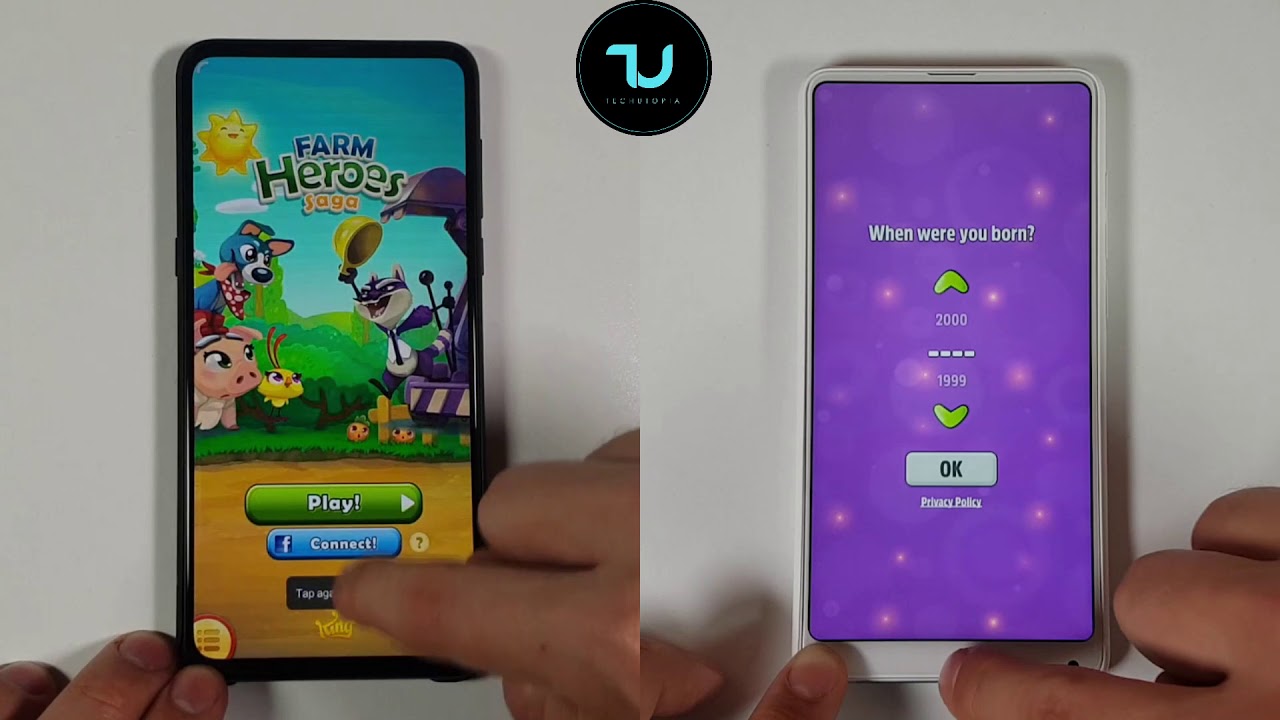




![Realme X7 Pro vs OnePlus 8T Speedtest Comparison [Dimensity 1000+ vs SD865]](https://img.youtube.com/vi/2W91Pzsry8M/maxresdefault.jpg )