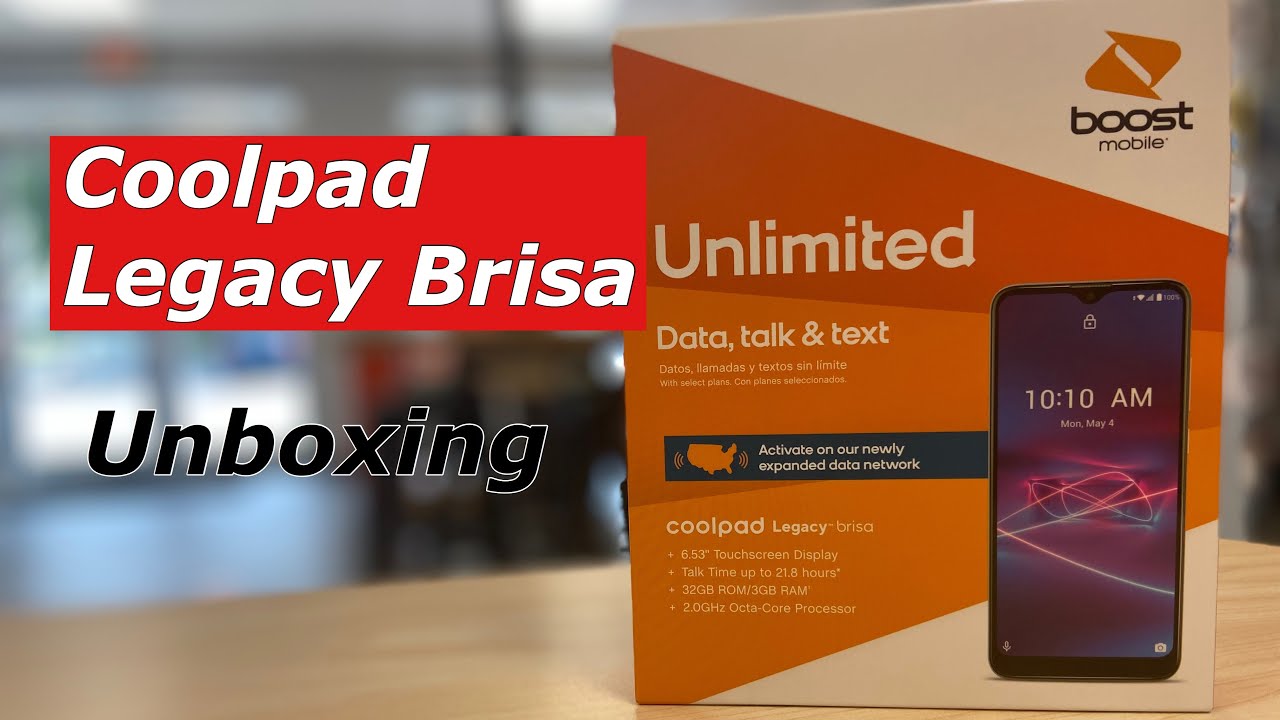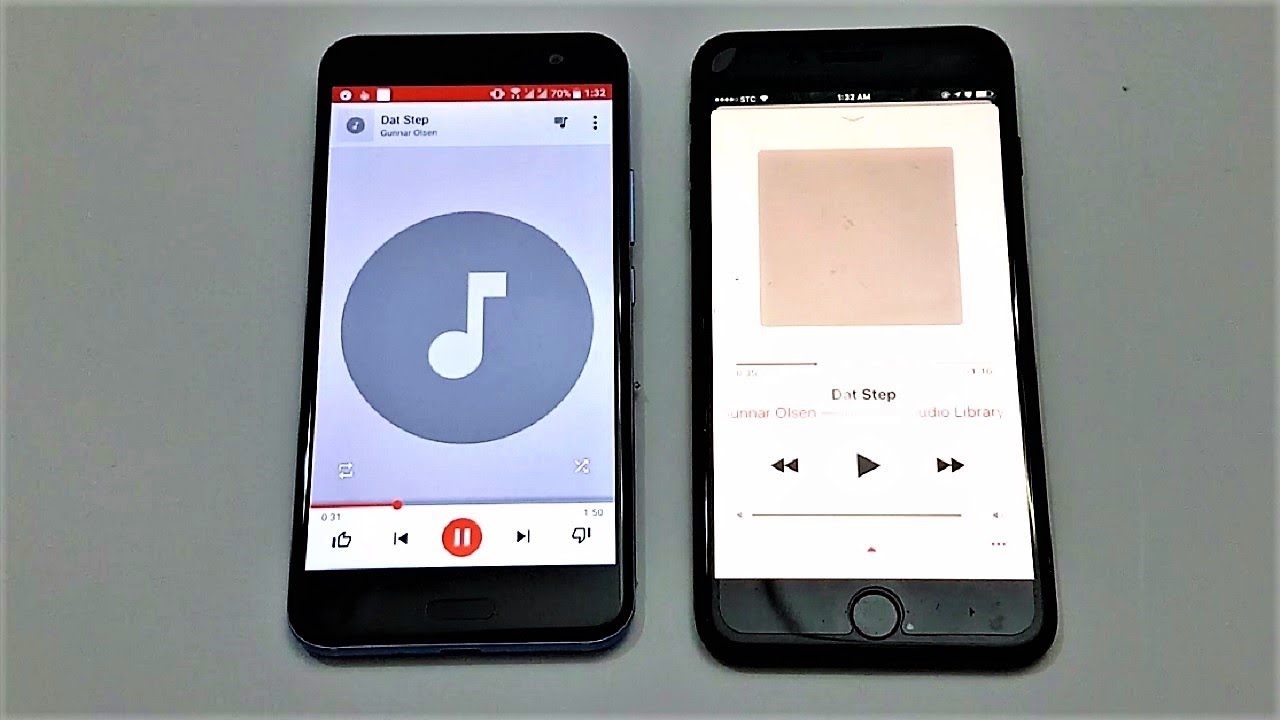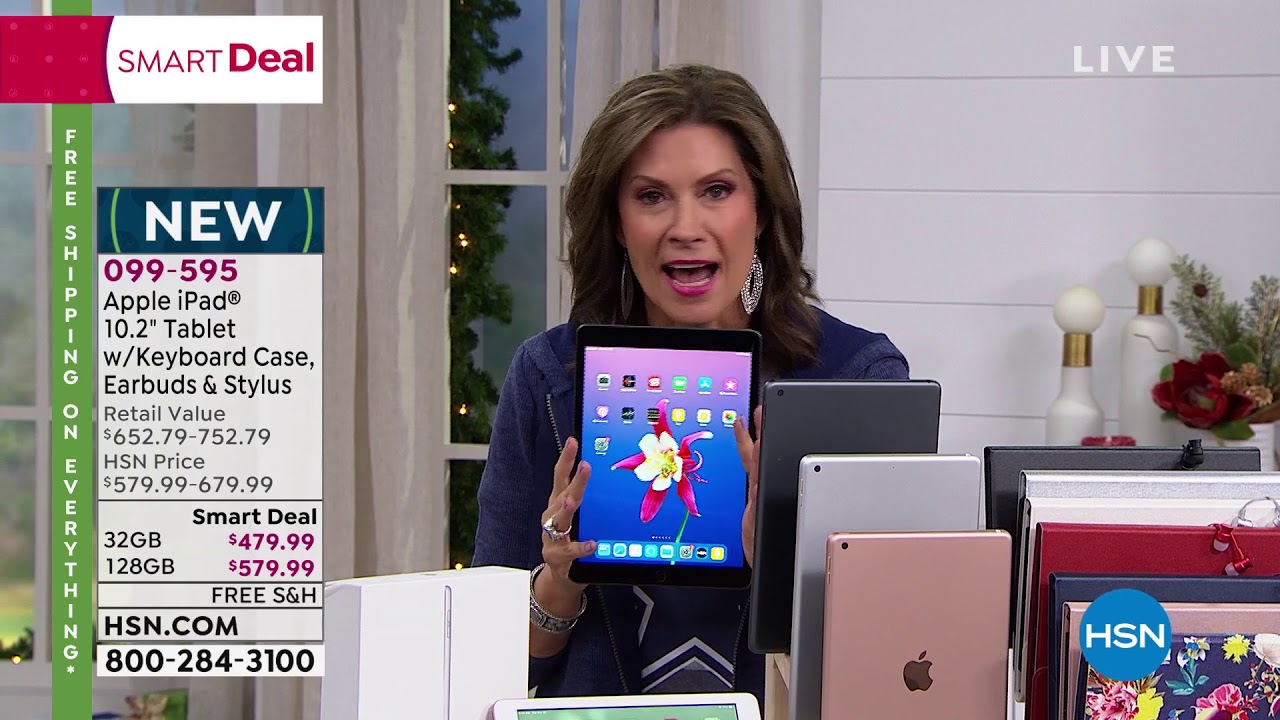OnePlus 8 Pro Camera Pro Mode Options By HardReset.Info
We've got one to say it pro, and we wouldn't show the camera promote on it at first, you have to click on the camera button here and now. Let's take a look at this settings bar we can go to the right to choose a promoted, and also we can turn it up to use this slider and now, let's take a look at this promote, as you can see here, we have different settings to manage, promote kiss as a possibility to shooting parameters by ourselves, which is extremely useful when we want to improve our photographic skills. So, let's start with this button here we can change the format of our picture from JPEG to the J perking, the highest quality, which is 48 megapixels, and also to the Ran format, which is format used by professional photographers, to indeed capture all image data recorded by the sensor and photographers use this to post producing, the photographic scene and graphic programs after taking that, so it's really pro Wednesday on JPEG and now, let's take a look at this settings bar here, who is third with ISA, so here you can control the camera sensitivity to light. As you can see, it is pretty wide from 100 to the free and mm office. Also, I think it's useful. The next one here is white balance.
So here we can control the temper temperature of our picture in Kelvin degrees and, as you can see here, we can make our picture more cold and more warm if we want and if we need and the next one here is shutter speed. So here we can choose the shooting parameters with time. So, as you can see, it is also pretty wide from one and eight thousandths of seconds to 30 seconds of taking picture, which is very long, and the next one here is focus. So here we can change out of focus to manual, focus and choose the focusing as we need, and the last one here is exposure compensation. So here we can make our picture brighter or darker as we need, and now let's move to these settings more advanced and go slide down.
As you can see here we have the poor settings, we can turn on here the histogram. As you can see, it appears right here and also here we can choose a horizontal reference line and, as you can see, it shows us this line, and it helps us to make our photo straight as we need, and the last thing I want to show you here is this button here and to here we can choose some kind of press set, and we can create some kind of filter. So we can choose these settings as we need and just save them by clicking on this button here. So when it's turned off, we have normal settings and when we choose the c1, save it by me before that, we'll go back to these settings and I think this is really cool. And this is very useful because here we can create our own filters and just make our picture and some kind of standard and with our own character, and I'm, going to show you how to take a picture.
And that's all thanks for watching, subscribe. Our Channel and leave the thumbs up.
Source : HardReset.Info