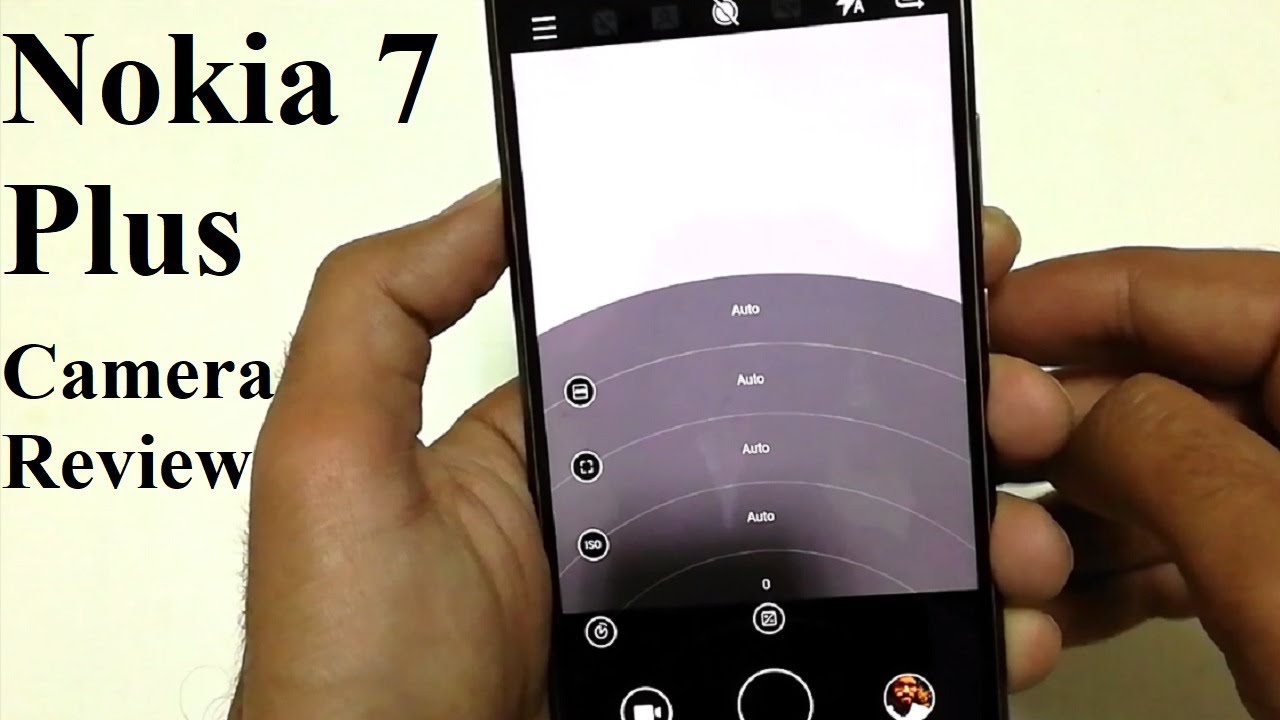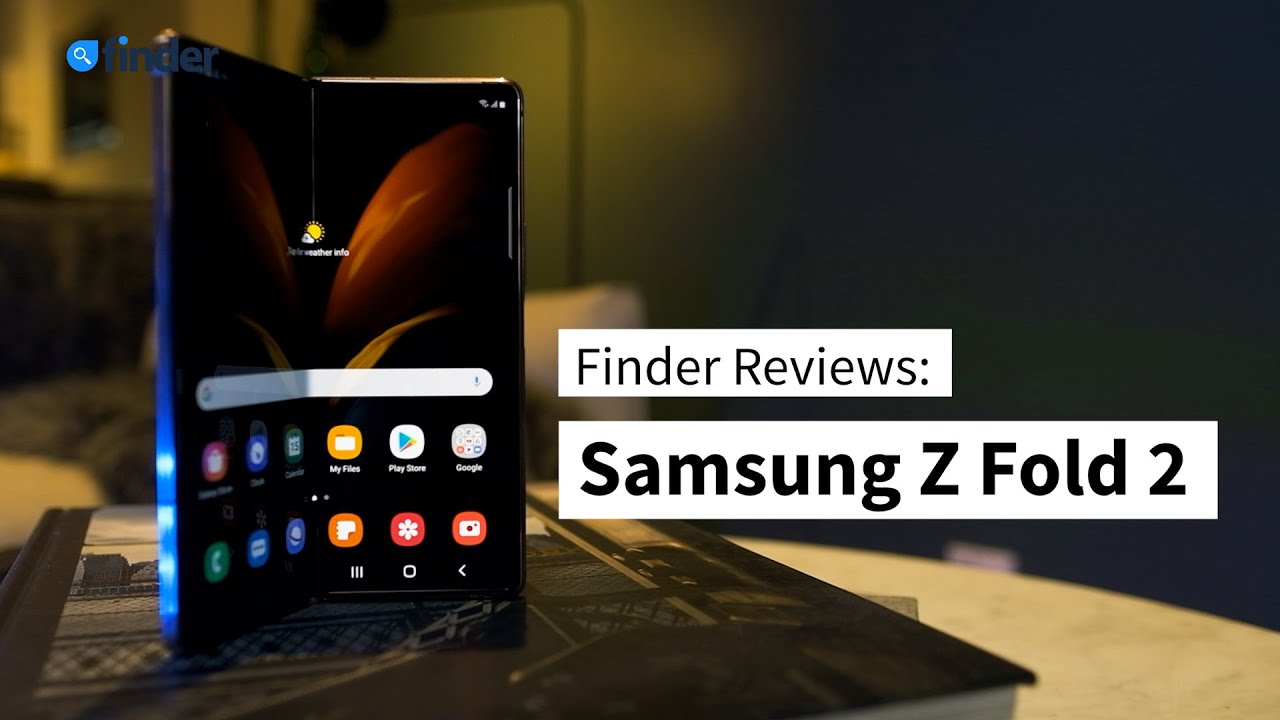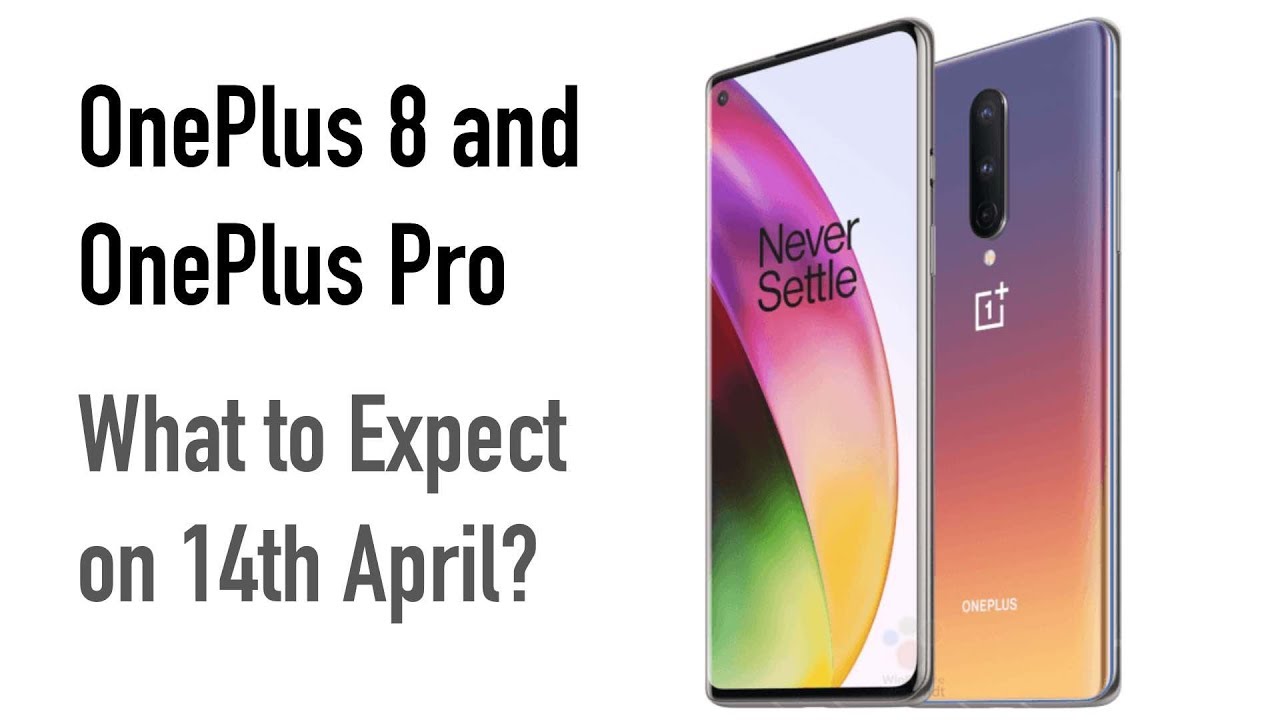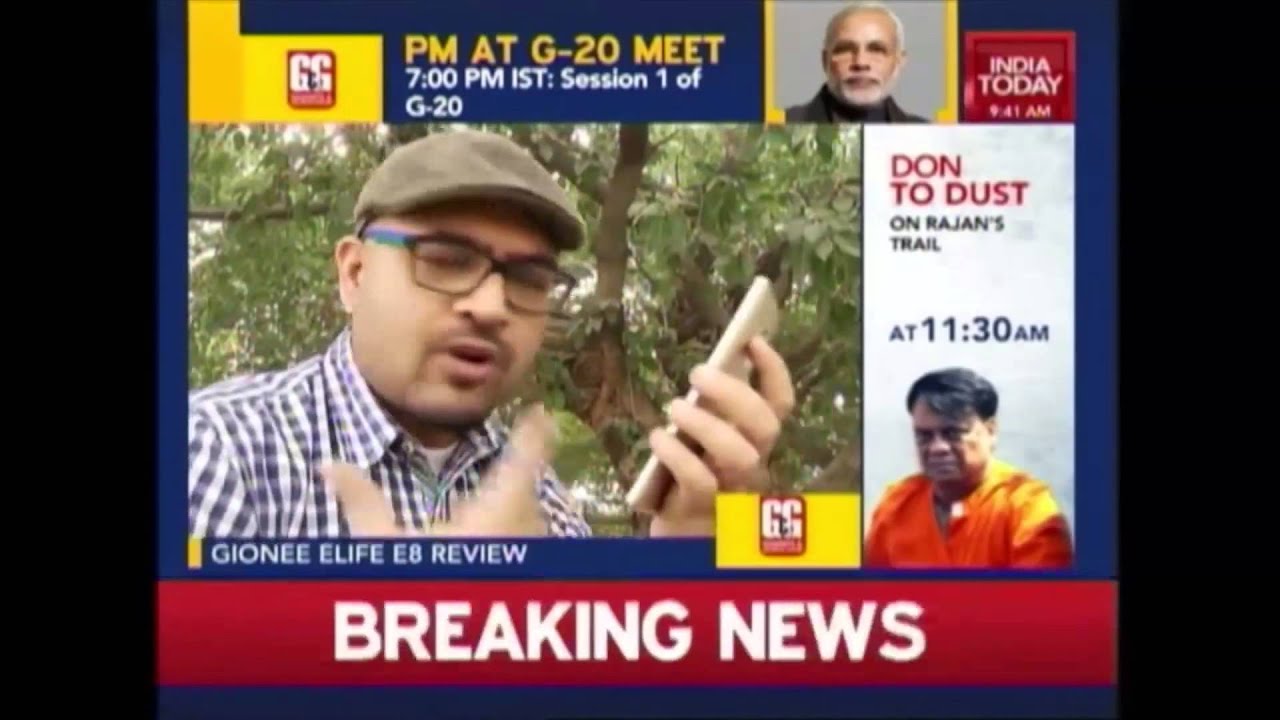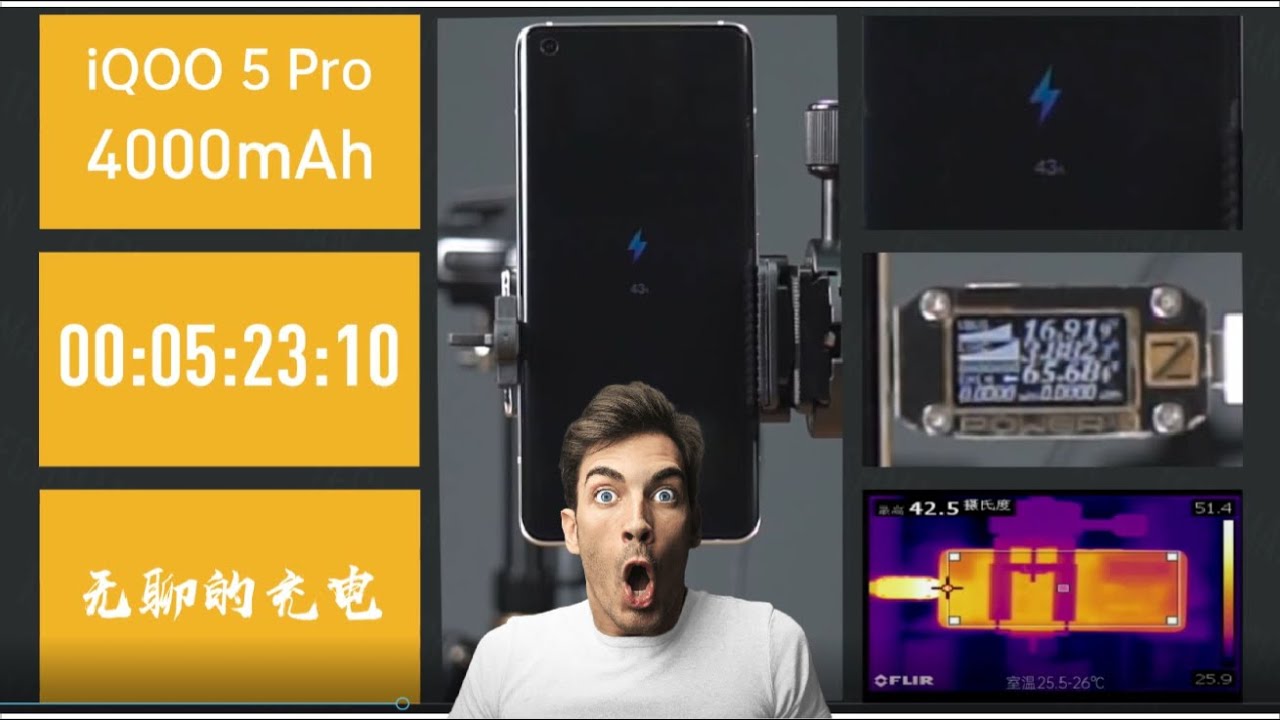Nokia 7 Plus - Camera Features, Review and Samples By Shaan Haider
Hey guys what's up, this is shunned Heather and in this video we are going to have a quick camera review of Nokia 7, plus a smartphone. They will have look on all the camera features of this device and some samples to get the idea that how good NASA seven-plus performs in all of these camera modes and how is the performance overall of the camera of Nokia 7 plus. So, let's start it k, 7 plus comes with 12 megapixels, rear camera with Mass optics and also audio recording. It is capable of recording 40 videos and on the front side, you got 16 megapixel camera that is capable of recording 1080p, full HD videos. The user interface of camera application is pretty easy. So from the camera UI you can turn on of the SPR or you can select the auto mode.
You can switch to front facing camera. You can turn on or off the flash here. Beautification mode is there. If you switch it on, then HDR mode will not work. You can use this slider to adjust the level of notification X totally up to you, and then there is the camera auction, whether you would like to use the single camera from the rear or picture-in-picture or the dual camera.
It's totally up to you in both dual and picture-in-picture, the front-facing camera and the rear camera captures the images together at the very same time, and you can even use them in horizontal or portrait mode. If you tap on these three dogs here, you will find the camera modes that photo pan aroma pro mode live bouquet and settings. If you go to settings here, you will find some useful and easy-to-understand options like shut the control, shutter, sound, etc. Then shutter control is on long. Press on shutter will take bursts of photos, multiple photos.
At the very same time, you can turn on the grid to get the better idea in the viewfinder how your picture is going to come. If you turn on watermark, then you can use the information like time, location or weather in your picture. So you can see if that Nokia size watermark is coming, you can even drag and drop it anywhere you want, and if you are connected to the Internet, you can update it and use another options as well. So when the device location is on and the Wi-Fi is connected, then you will get lots of information like where the location in your time is stand as well. There are some more samples of watermark.
As you can see, we got three right now and then, if you go to settings again once again, you will find some options like mirror the photo from the front-facing camera location tag, the solution. You got lots of option depending on you because. If you would like to go with the aspect ratio or the megapixel, it's totally a few with combination of resolution and aspect ratio. You want for your picture and in the viewfinder itself you will find the option to go to d2l zoom. If you just tap on this here comes the 2x, zoom and running to mix very easy, or you can just use your finger to go as high as 10x zoom.
As you can see here, so this is totally up to you. How to use the zoom feature and photo pan aroma modes are pretty easy, as you know if you go to the pro mode, it comes with Lucia, promote Lucia camera pro mode, as we have seen earlier, so either you can access it from the menu or you can even access right from the UI just by swiping up like this, and here you go, so you can see that we got lots of modes here. You've got shutter speed off for second, then you got ISO focus white balance, so these are the options available for you and then there is exposure level as well, and it is very easy to use UI, and it's very useful as well and then do is like okay, it was selected. You can capture an image with the Bake effect. As you know, and here you can use the slider to select the level of bouquet and blurriness in the picture.
So these are the options and features available on our Nokia, seven colors. If you go to the video mode, if you tap on the video option here, you will find lots of new settings now. So once again there is flash to change the camera. There is object to select the microphone, so you can either use the rear or only the front mic all this rounds on mic depending on your requirement. So you got three options here then, once again, you can select the single dual and picture-in-picture.
It works for both images and videos, and then there is live option, so you can broadcast live on YouTube and Facebook right from the notice mo plus camera UI. If you connect your account in the settings, so if you go to the menu here, you will find three options: video time-lapse and slow-motion. So video is the regular video mode in time-lapse. You can record a time-lapse video slow-motion. You can record a slow-motion video.
These are the options you got. If you go to the settings once again, you will find the shutter to create location and live broadcast account settings. If you go here, you will once again get the Facebook and YouTube. You will have to connect your accounts here and in the solution. You will find the option to select the resolution for primary camera and the rear tempura.
Unfortunately, there is no option to select the FPS, so every video is going to be on 30fps only. There is no option to select Full HD at 60fps or Ultra HD at 60fps, so every video recorded on Nokia seven-plus will be only at 30fps, and this is one of the drawback of the camera. We can say here, so basically these are the features available on our Nokia 7 plus. So that's all for now, friends, thanks watching the video and do not forget to subscribe the channel for more videos, tips and tricks and Hansen agrees like this. I'll see you guys next time and then another video have a nice day.
Source : Shaan Haider