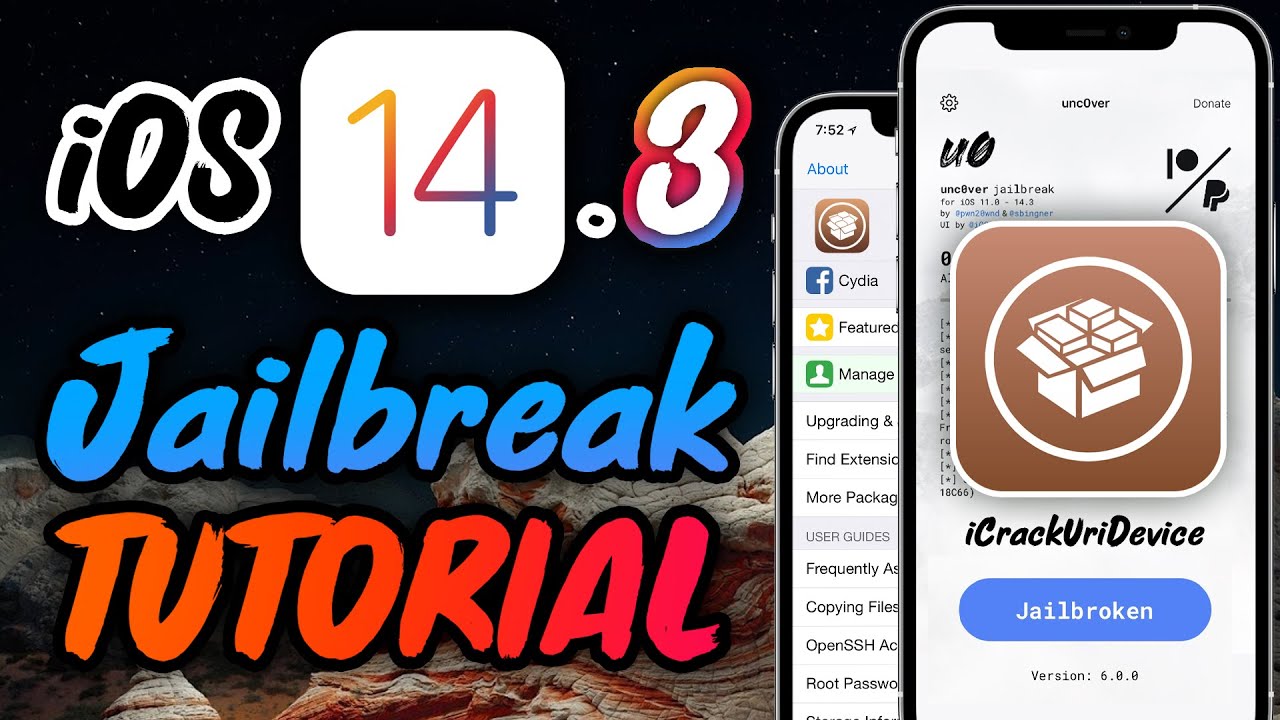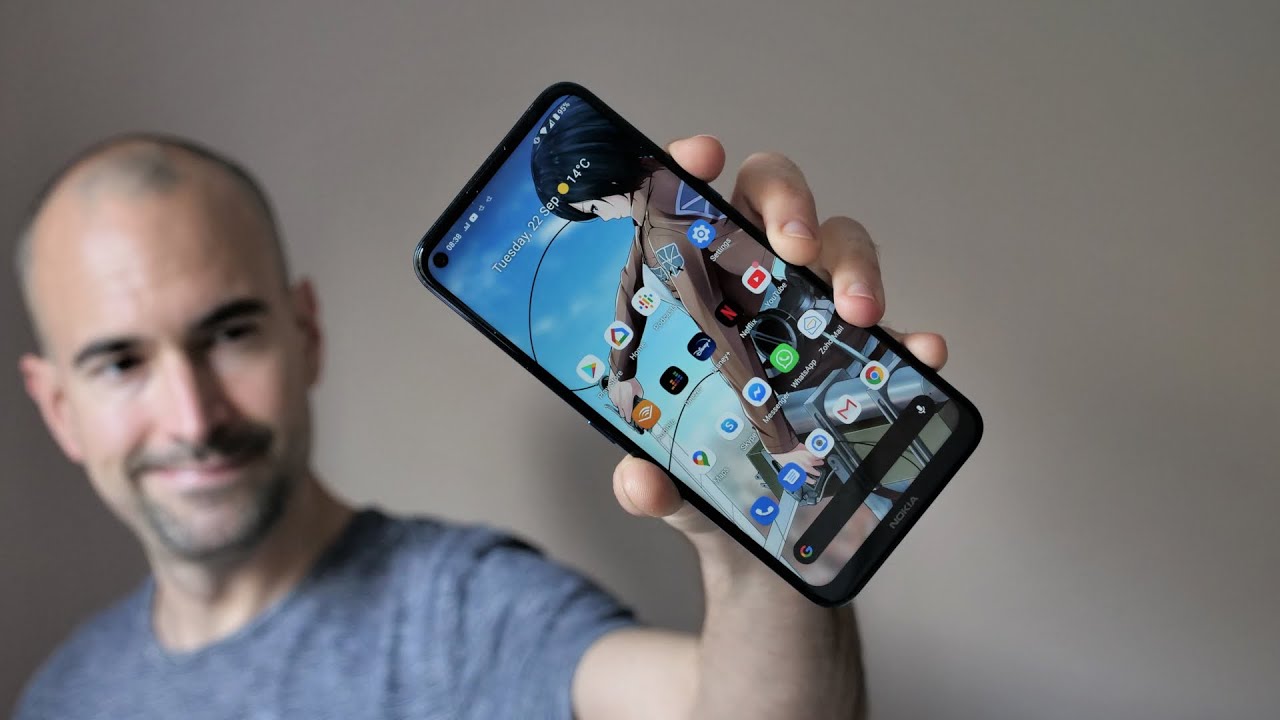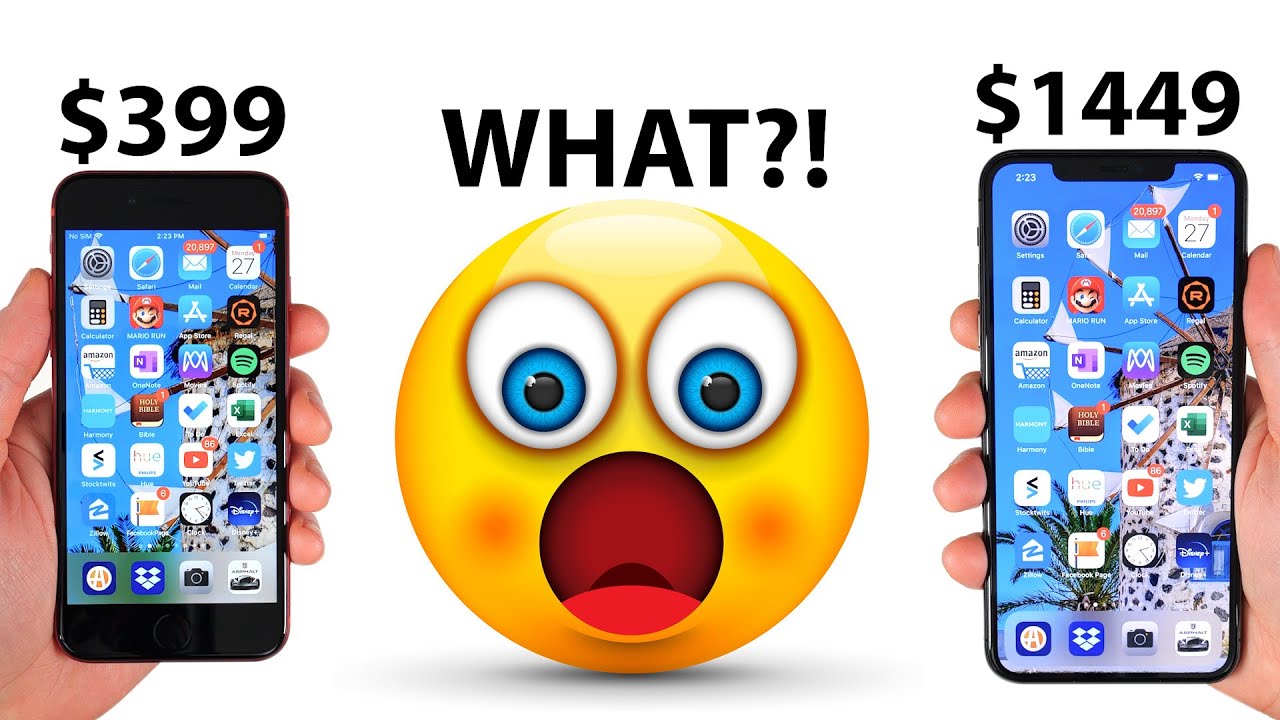NEW Jailbreak iOS 14.3 Unc0ver - How to Jailbreak iOS 14 WINDOWS or MAC! By iCrackUriDevice
Hey, what's up guys welcome back to the channel fantastic news for you uncovered version.6.0 has been released to the public which supports iOS 14 to 14.3. Yes, in fact, it's now possible to jailbreak the latest flagship devices like the iPhone 12 Pro max that we're going to be jail breaking in today's video, not to worry. It also supports devices as old as the iPhone 6s and everything in between as long as it can run, iOS 14 to iOS, 14.3 you're good. So with that being said, let's get directly into jail breaking now in this video we're going to be covering the alt store method, which requires a windows or mac base PC in just a few hours. However, there will be on-device signing platforms hosting the latest version of uncover, so you'll be able to use those directly on device to download the uncovered jailbreak and then use that utility to jailbreak your iPhone in this tutorial, we're going to use alt store to side load. The uncovered jailbreak two reasons for this one, the on-device signing platforms are not live yet and two.
This is the more reliable method of doing this. Now, before we move to the computer, there's just a couple of things: we have to take care of on device. One you're going to go into the settings, app go down to general and go to iPhone storage. Now here, you're looking for any OTA software updates that are downloaded but not yet installed. So I'm currently on iOS 14.3, I go to general about says it right there. If said, I had iOS 14.4 downloaded, but not yet installed. That's what we're looking for! That's what we have to delete it can mess up the jailbreak process.
I can tell mine's not downloaded, as it's prompting me to download and install also within iPhone storage. There's. No software update downloaded right here, typically they're near the top, but double check that. Secondly, we're going to go ahead and plug our devices into our computer just with a standard, lightning, cable. Now I've connected my phone to my computer uh multiple times.
I've trusted the connection, but you might have to trust both on the iPhone and on the computer. If this is your first time connecting the iPhone to your computer, so good one. Let's do one more thing on our iOS device since we're here. All the download links that you need for this process is in the first link in this video's description. It's on our best tech info website.
We have a full written tutorial of this content if you guys prefer to read it that way so head to our site, you're, going to scroll all the way down to the download links section for this purpose of this video. There are these giant buttons right here and at this point in the video we're going to download the uncovered jailbreak IPA, so you're going to click that first link right. There give it one second, while it redirects at this point in time. Please subscribe if you enjoy our content but to download the uncovered jailbreak just click. This link right here.
This is the official site. You can go ahead and download version 6.0 just like that, it's going to download via safari and put it on your iOS device. Now it's downloaded the next step, which is kind of the more complex one is that we actually have to install it, but we have it downloaded. Let's go ahead and move over to the computer, so again this process can be done either on Windows or mac. I'm on my MacBook Pro right now again you're going to want to head to our best tech info website article that has all the download links this time.
Instead of selecting, uncover we're actually going to navigate to alt server or alt store. So again, wait a second for this to redirect again, please subscribe. If you haven't already click this link right here to be redirected to the alt store website. So for macOS. We can click download right here for Windows users.
The process is ever so slightly different. I will have video linked down below in this description, highlighting those steps, even though they're pretty similar. So once it's downloaded, we can go ahead and go to our downloads, folder and double tap this to open it up. Once the application is unzipped, we can move it to our applications folder, and then we can go ahead and just double tap to open and then click open on the prompt. So a couple of things we need to do here- alt store, is actually loaded right here or alt server on the computer uh.
You need to install the mail plug-in as it takes advantage of a vulnerability in Apple's mail application to make this process possible. Once it's installed, we can go ahead and open up said mail. Application go up to mail in the top left of the menu bar click preferences and then go to manage plugins and just make sure this is clicked right here. So with it all up and running now we can install alt store to our iPhones, and we're going to use alt store to install the uncovered jailbreak application. So I'm selecting my iPhone 12.
The name of the iPhone will pop up right here and then enter your apple credentials here, I'm just using a throwaway account, but this is totally secure. It's just going to apple's servers, so I will go ahead and install it. Click continue if it's already using it on another device. It says installing alt store. This will take a few seconds up in the top right now on your device.
You should see alt store pop up. It actually didn't put it on a page for me, so I had to scroll over to my app library and manually, drag it to my home screen either way. This is the application we're looking for right here to open that. The only other thing we have to do is go back to our settings. App right here, it's going to say actually not going to say profile downloaded, so we'll go to general, go all the way to the bottom, to device management select our Apple ID and click trust, that's going to let us open and run the application on our iOS device.
So with that being said, we have alt store installed. Uh. Then we can go to my applications right here down at the bottom click, the plus up in the top left uh, and then, let's see where did it download, maybe yeah there? It is okay, find to uncover 6.0 IPA, probably in downloads, but that's the one we're looking for right there and just double tap it. Now. It's actually installing to uncover jailbreak application onto your iOS device, and this will only take a few seconds here so that entire process with the alt store of side loading, the uncovered jailbreak, is what is made so much easier with on-device signing platforms.
So a pro-tip here, though, is if you guys use your computer a lot if it's like a desktop sitting at home, that's always on. If you click show this iPhone when on Wi-Fi, the alt store will actually update automatically in the background, and you never have to sign it again. It is awesome, so the alt store will always be signed. It will resign itself after seven days, whenever you're connected to the Wi-Fi network that you have your alt server on. I just have mine on a Mac mini that I use as a Plex server, and so it works out pretty good.
Anyhow, let's go over and hopefully somewhere on the home screen. Actually it doesn't look like it. So again, we can go to our app library, there's the uncovered jailbreak, and I'll just put it on my home screen, and we should be able to double tap and open it. Yep don't even have to confirm the developer right there. I totally forgot one step within the alt store here is you might have to sign in to your Apple ID once more? I was already signed in for whatever reason, but that is the only other step, and it will prompt you in that process.
So once on cover is up. This is the golden moment guys we can finally jailbreak iOS 14.3 again. This is an iPhone 12 Pro max the latest flagship device and uh, let's finally jailbreak this guys. So just like the previous jailbreaks, we have to run this application twice. So just click.
Ok, let your iPhone, restart, and I'll be back in just a second all right with our iPhone back online. We can scroll over once more to the uncovered jailbreak application and simply click jailbreak. One more time actually allow substitute to have permission. I'm just going to click, always allow and says support uncover. Please support these guys.
They are amazing. This is fantastic work. It looks like the jailbreak utility actually worked on the very first attempt. This is my very first attempt recording this video, and it actually worked on the first try. I cannot believe that right now.
Maybe I don't speak too soon before it's actually done we'll see in just a second here, but there we go jailbreak completed, no error occurred, click, ok, and you should respiring now and enter into the jailbroken state. Lydia should be on your home screen now, we'll give it a second to respiring. So I have to change that guys for whatever reason, uh new applications are not showing up on the home screen, but there it is guys Lydia, fully running, let's let it boot up. This is again like I've been saying that this video this is the latest flagship device here I'll go ahead and carry it. We no longer need it connected to the computer um.
So here we go and there we have it guys. Lydia is fully loaded and look at that iOS 14.3. I still cannot believe guys that this worked on the very first try that bodes well for performance and stability. It really could not be simpler than that guys, but yeah, that is the iPhone 12 Pro max jailbroken with the uncovered jailbreak that was just released. If you guys enjoyed this video, please give it a huge thumbs up subscribe to our channel and turn on notifications.
If you're excited about some top tweak videos, I'm going to start those pretty soon guys to show you some awesome things you can do with the jailbroken iPhone. Thank you so much for the support and for stopping by today, I'll be back real soon, but until next time this is tony signing out. You.
Source : iCrackUriDevice