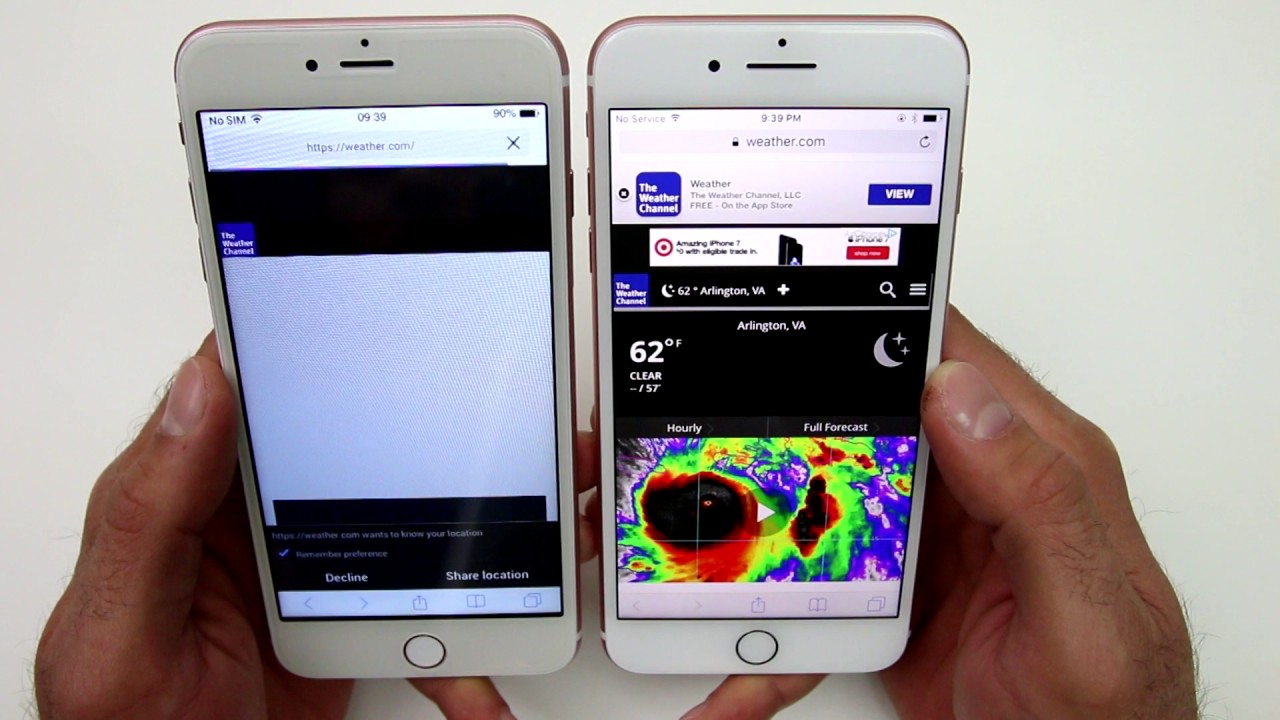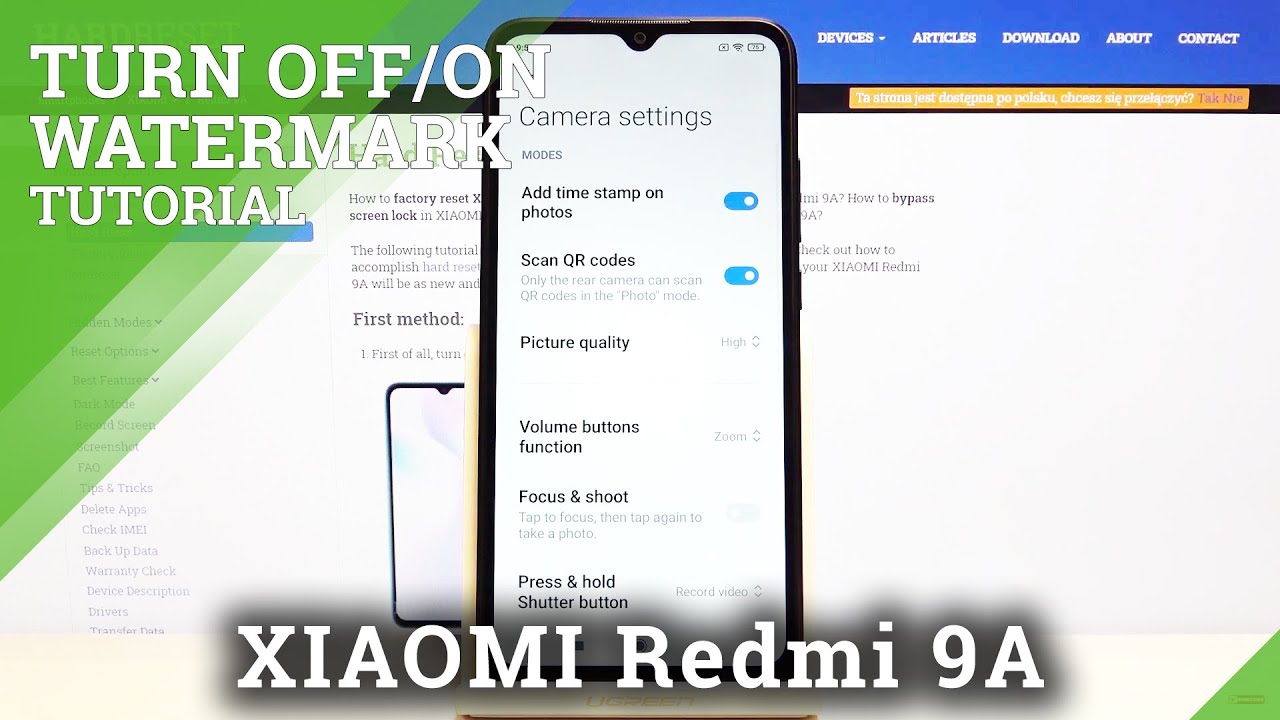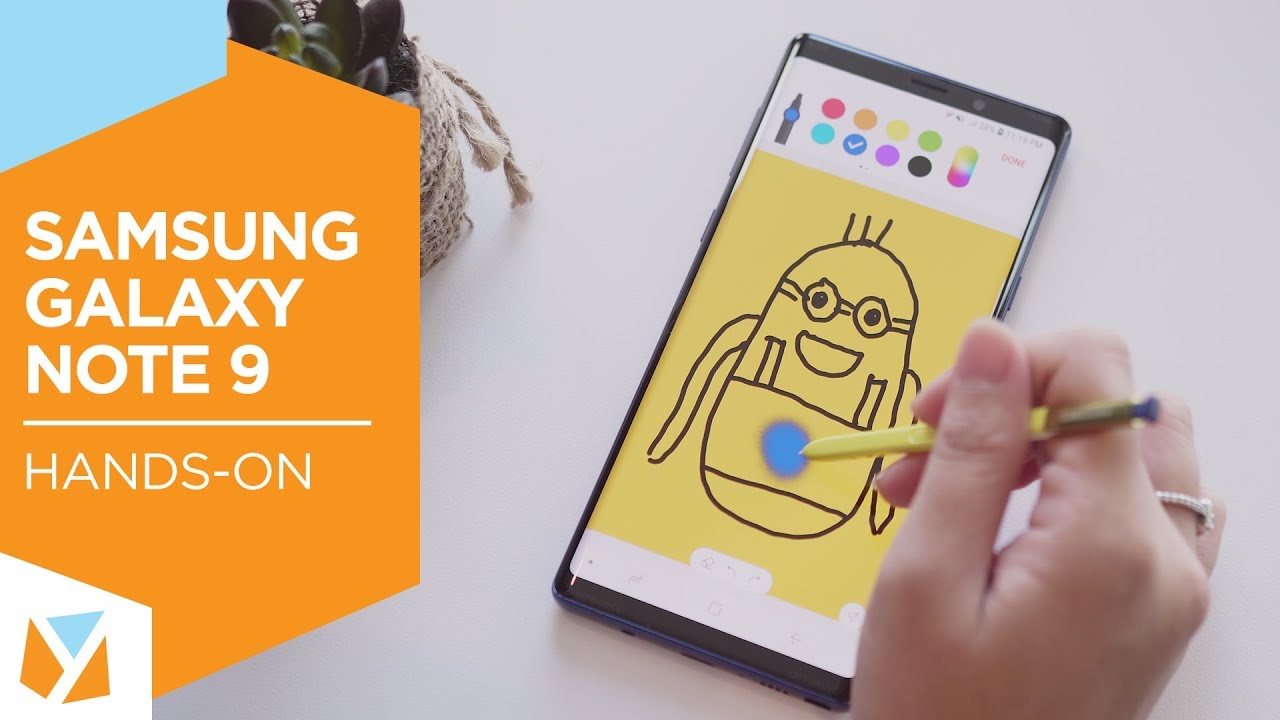Meizu M1 Note Unboxing By Android Headlines - Android News & Tech News
Hey everybody- this is nick from android headlines. Today, I'm going to be bringing you the unboxing of the Miku m1 note. Now the Miku m1 series is a new series of two phones. They have you've got the regular m1, and you have the m1 note, which is a slightly larger version of that phone. These are both going to be cheaper phones, so you're going to probably find them under 200 or somewhere around that price range, depending on which size you prefer. The build on the phone is going to be a little cheaper than Miku's other phones, so Miku is traditionally known for their um.
All metal build phones. This is going to be more of a plastic build phone, so we're going to take a look at what's in the box for you, of course, you have the phone go ahead and pull that off. The phone here apparently has a touch to wake lock feature you just have a flat black slab. You get the plastic back up here, you're going to find the camera do led flash very awkward power button up top headset jack both of your volume buttons. Here, which actually very nicely have a really nice click to them, and they're going to be separate as well, instead of being in a single volume, rocker style, like a lot of android phones, are on the right side, you're going to find the sim tray, of course, on the bottom.
You'll find your iPhone. Looking bottom you've got your speaker here. Microphone on the other side, your micro USB here so we'll go over the phone in just a second check out. What else is in the box? You have your Chinese charger, it's a regular USB, but the prongs you're going to need an adapter for if you want to use it outside of China, and here you're, going to find micro, USB, cable, nice, little sim ejector tool and, of course, the manuals and guides, and that sort of thing, if you want to look through those now Miku does not include earphones in this there's even a nice little thing that says your phone not included. This is basically the same box that you're going to find in the mx4, so looks like they've cut some costs here, just to try to not make a different box instead of including those earphones at the cheaper model.
They've decided to just stick that in there instead, now we're going to do just a quick overview of flame OS, so flame OS is Miku's version of android. As you probably all know, most manufacturers have their own little skin of android. Flame OS is a super flat. Super white, very stylistic version of android you'll, find all the icons are very flat, very modern. Looking all the applications are going to be about the same, of course there are any videos, so one of the things that it specializes in is permissions.
So this is going to ask okay. This is asking for internet access, this particular application. You can either allow it or reject it, and you can find those permissions in the security center, which is going to give you a bunch of things. Besides, of course, the app permissions which give you a list of apps that are allowed to send messaging, enable data network use phone call uh basic all these different permissions on here. You can do it by app as well, so we'll check out the dialer, which again you'll find flat white lots of color all over the place.
You'll notice that this is actually running on android 4.4.4, even though it tends to look a little more like lollipop, with the color changing status bar they're, really nice animations, just in general. This is a super smooth skin of android seems very optimized, and this thing is super zippy, one of the interesting things that they do. Are you have your capacitive circular home button here when you go into an app swiping up goes back, so there's no dedicated back button? You actually swipe for that. You're, also going to find that swiping up from the side, bezels brings up the multitasking menu, which I particularly don't like, because it's not easy to quickly identify apps. Furthermore, you have to remember what their icons look like and, of course, if you use any of the built-in themes it may mess you up, because it's going to use different icons and just looking at here is not the easiest way to see.
What's actually running so to swipe an app away, you would swipe up to get rid of all of them. You can swipe down that clears everything except for, of course, the app I have open running. That's going to be it for today hope you enjoyed the video we're going going to have this review up for you in a couple of days.