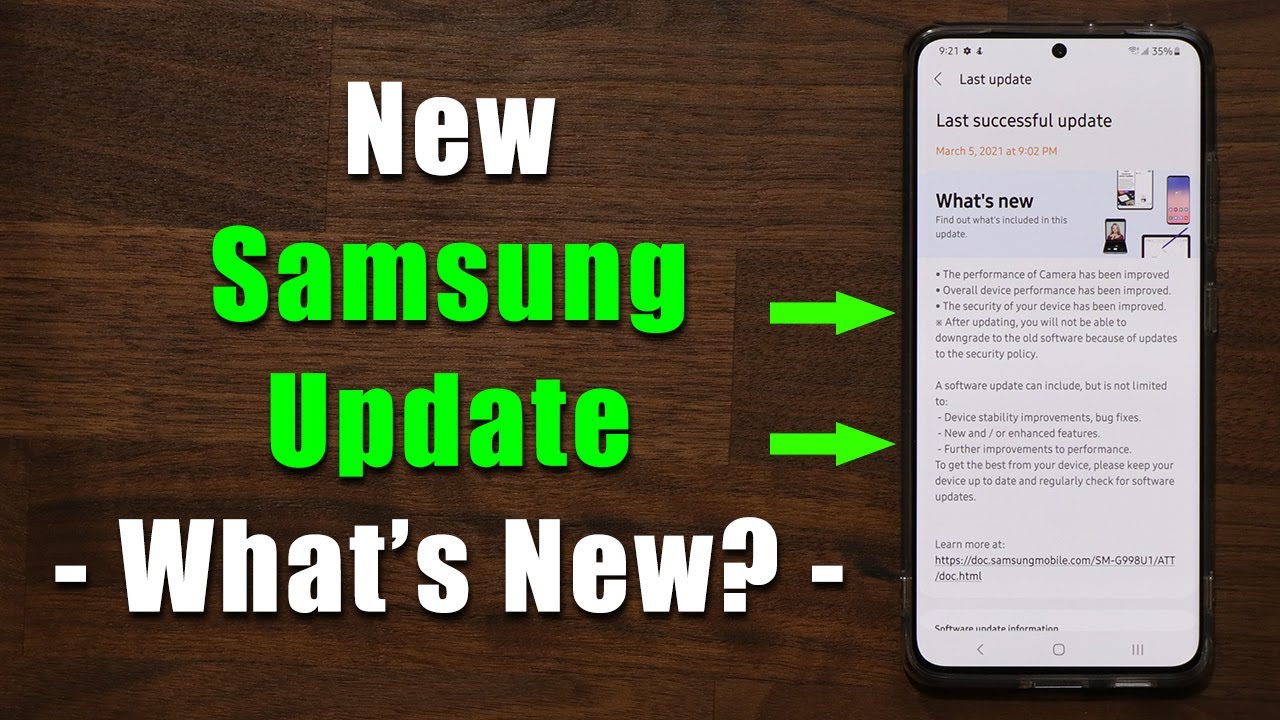M1 iPad Pro (2021) REVIEW: "This is Total Trash." By TechLead Show
All right welcome back now, as your official apple brand ambassador. I have here on hand the all new iPad Pro m1 chip for 2021, and I thought I would give you my impressions on this now. Just take a look at this beautiful device. Actually, I'm just joking, it's the old version of the iPad Pro I mean, let's not kid ourselves here. Did you really think that apple would give me of all people, one of their early review units and risk the launch of their entire iPad Pro lineup for 2021 highly unlikely compared to the other tech YouTubers out there who are turning out their so-called reviews, really they're, just commercials gushing and kissing up to the new iPads, because they're all just broke, and they want their free stuff from apple? You see. The fact is if your content is trash propaganda that was paid for by apple, then maybe it was just this total waste of time for everybody.
Maybe it's just all pure trash doesn't matter if you filmed it in 8k HDR with chill cool low fly, hip beats in the background. It doesn't matter if you're using lossless compression, 422, codecs s, log camera or a hundred thousand dollar red cameras with smooth b-roll shots if you're filming trash, even in 8k HDR, it's still trash, I'm going to do something a little better for you today. Actually I'm going to explain why you don't even need an iPad Pro with a m1 chip. You don't need anything more powerful, because the iPad is limited by its software, not by its hardware, we're going to try doing three tasks today, and I'll show you how impossible it is just to do anything basic on this device. Let's try to fill out a PDF form, let's try to edit some photos and let's try to take some notes, and you'll find all of these tasks simply cannot be done on the device.
Even as is we don't need a more powerful m1 chip. We need better software, let's get into it all right. So I'll run you through these exercises and show you just how truly messed up the whole iPad operating system really is now, in our first example, I have this email where I have this form and I need to fill it out right. I got this contract sounds like something I should be able to do on the iPad. So let's try this I'm going to first try to download this save to files, and then I see okay, I can save it onto my iPad, open up files and if I were to tap on this, we'll see that it's this DOCX form and there's actually no way to edit this on the iPad.
I just can't edit it. I can view it, so we're stuck here already, and maybe the first thing to do here is to try to find a way to convert this DOCX format into a PDF document. How can we do that? Well, what if I were to open this up in chrome, so I'll go over to my Gmail open up the document, and then let's see, if I can somehow save this well, I can print it. Maybe I can print to PDF. No, I can't do that.
It's not giving me that option, and actually, with this Chrome browser I don't even see a way to download this file at all onto my device. There's simply no option for this. I can save it and keep I can send to another device, which is not what I want to do. I can read it later. Furthermore, I can bookmark it.
Furthermore, I can create a qr code, but there's just no way to even download this, so the next thing I got to do is actually maybe if I were to open this up in safari and so now I'll go to Gmail and safari sign in look up this agreement again and if I were to click on this, then I can see okay now I can download it now again. This is going to download as DOCX but actually turns out. If I click print, it will convert this into a PDF file. Okay, so now we have a PDF file, I'm going to finally download this, so I'll click save to files, save it to my iPad, and now I'm going to open this up in my files. Again, I've got the PDF version, and now I can see I can actually start to mark this up, and so, while now I can come in here and try to fill in the text one by one.
I have to drag each of these text fields, and it's a very manual process, very slow, it's just too slow for me, and so maybe we should try to edit this document in Google Docs first, maybe that'll be faster and by the way this was a real exercise that I did. While I was out on the road my PC gaming laptop broke, so I had to use the iPad as my main device- and I realized there's so many issues with this, so I can come here, try to edit this and so now using Google Docs. I can actually start to fill in some of this stuff and then here it says it wants a signature. How am I going to import a signature in here? Well, the first thing is: if I try to come here, insert an image, then I need to actually have an image of my signature. So what I'll do is I'll come into notes and then write in my signature, and then I need to somehow export this image share.
Note. No, that's not it sends a copy save to files. Okay, come into files. I've got this PNG image. Can I crop it there's no way to crop it? So I have to save this.
To image now come into the photos app and then in the photos' app. I can try to open up this crop tool, and this is its just loads of fun. Isn't it loads of fun doing all this? Okay, I've cropped this. I have a signature. Now, it's not even transparent.
Actually I wish it were transparent. Now I have to go back to the Google doc and I can actually add the image. Okay. Now it's too big. So how can I resize this? I can't resize it.
The app is too stupid. It's not going to. Let me resize this. So actually, what we need to do now is exit out of this app and see if we can use the web version. So I'm going to come back here, so I'll go to docs.
google. com, and I need to switch account, so I'll switch over, and it's opening up the app so every time I try to switch, it opens up the app so after a lot of effort, I realized that what I need to actually do here is to stop it from opening up the app. I need to actually delete the Google Docs app. So let's delete that app now, so I can use the web version loads of phone. So let's get the app deleted open up safari.
Now I can try to switch over to this other account. I see the document open. It comes down here and now using the web version. I can actually resize this okay, that's nice, and now I need to save it as a PDF. So I will click share.
That's not it print! Okay, download! So now I've downloaded the PDF, and now I would like to send it back. So I will go to Gmail click. Reply so I have to go into attachments, find the file click attach now here's the problem, I've clicked attached- and I see the document here, but there's no way for me to preview it, and I personally like to preview and just ensure I'm sending the right document whenever I send it this app. Doesn't let me preview it so what I have to do actually here, which I found I prefer, is to actually just use the web version of Gmail and not the actual app come in here attach the same document using the web version of Gmail, and if I were to click on this, it will actually preview it for me, and I can check that this is actually the document that I had intended to send and what's so annoying about. All of this is if I were to go into downloads.
I see this document. It still ends in DOCX and if I were to view this in the column mode I'll see that the full name actually ends in docx. pdf, so it's actually a PDF file which is so easy to miss. You may easily think it's a DOCX file, so there's just this inconsistency in the naming. Okay.
So that concludes our first exercise, but my real takeaway here is that most of the apps for iPad were not useful for me. In fact, I found that most of the time I would just be using safari and just use the web versions of whichever websites I wanted to use like, for example, the Gmail app actually lacks so much functionality compared to the web version such as different types of stars, hotkeys font sizes, text selection, and so I would just say that oftentimes, the app does more harm than good you're oftentimes, better off using just the full website, then some app with a bunch of crippled functionality that overpromises under delivers and what really frustrated me about the Chrome browser in particular is, I don't think it allows you to save files at all like you just can't download stuff with it, and you know what maybe not to think of it. Perhaps that was intentional by design, because generally, Google would not want you, locking your files onto the iPad iOS ecosystem. They want you to export your files online onto the cloud, bring it into the whole google cloud now. Let's move on to our second example here, which is editing, photos now I'll.
Just keep this one short, I'm not going to walk you through the whole example, but the problem I had was. I was editing a bunch of my raw photos on Lightroom on iPad, which sounds pretty cool because you can actually edit raw photos. You can import them from a DSLR camera onto your iPad and start editing them, which sounds great until I later realized that there's no way to actually export the raw files. I thought like every time I export it's just going to export the JPEG and so all the work. The edits that I had put into here cannot be exported.
Even if I export the original as a ROG file, it's not going to export with the metadata changes. So all the editing work that I do here get lost in the transfer process. I can't get this file with all of my edits onto my computer. Let me know if you're able to figure it out, but without this capability editing photos on the iPad is a total non-starter for me, because I, like data portability, I'd like to take my photos off of this device somewhere else, preferably with all the edits that I've put time and effort into making now for our last and final challenge, which is arguably the most difficult one, editing files, editing, plain text files which I believe is simply not possible on an iPad we'll see, but I often take notes on my computer in the plain text file. I just write it down, and then I will save it onto say.
Google Drive or Dropbox come into the iPad and with the Google Drive app, I can take a look at it, but I can't change it. I can't edit it. I can't even edit a single character here. Furthermore, I can view it. Furthermore, I can rename it.
Furthermore, I can move the file, I can make a copy of the file, but I cannot edit it which is exceedingly frustrating. It doesn't matter how fast of a CPU you have, whether you have m1 or m2 or m3. You still can't edit plain text files on an iPad. Can you do it? Let me know if you know a way to edit plain text files on an iPad, but otherwise I think you would be pretty much stuck using say the reminders app or maybe the notes' app, and I just don't need all of these funny little gimmicks. I just want to edit my plain text files and there's no way for me to do that, not that I know of and so really the biggest challenges I've seen with iPad have been with the operating system.
I wish they would just let us run standard macOS on this device. Furthermore, I know you can do it. Furthermore, I know it's capable. You know what would be even better if I could just remote desktop into my Mac computer, using this iPad and just do away with the whole iPadOS, which is just a total trash like we don't need m1. If we've got iPadOS, the two are mutually exclusive products and directions.
Speed is irrelevant if you're running in the wrong direction, so my best use case for the iPad is actually for really focused targeted tasks. You know like maybe you want to watch YouTube videos or Netflix or read a book or a magazine or some article, some type of consumption behavior or some task that you know you can do on the iPad, then sure, but as a general purpose device like say a laptop replacement. It's just not going to fly for that. For me, my biggest use case for iPad has been watching YouTube videos, Netflix videos and surfing Reddit and beyond that, I'm just limited by the software of iPadOS. By no means am I limited by the hardware, and so that's my review for the iPad.
M1 2021 hope you enjoyed it. This is why you don't need it, but let me know what are your thoughts on an overpowered iPad see you in the comments below. If you liked the video, please give it a like and subscribe, and I'll see you in the next one. Thanks bye.
Source : TechLead Show