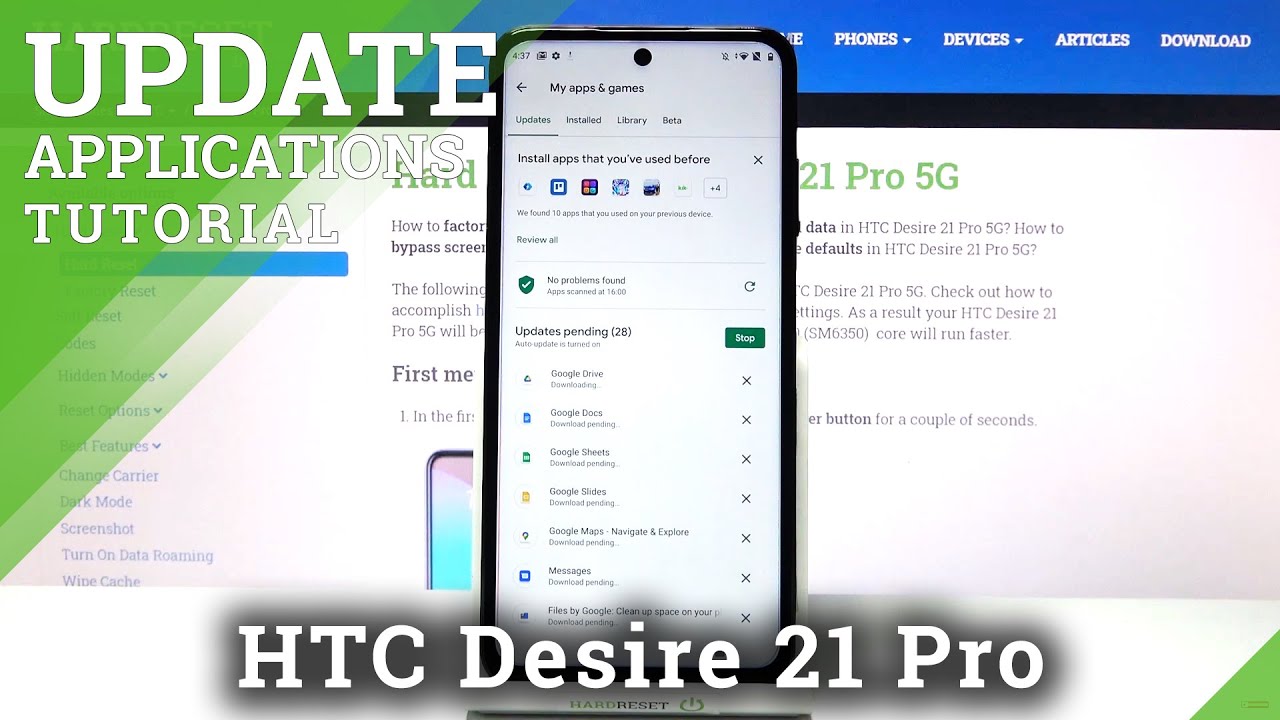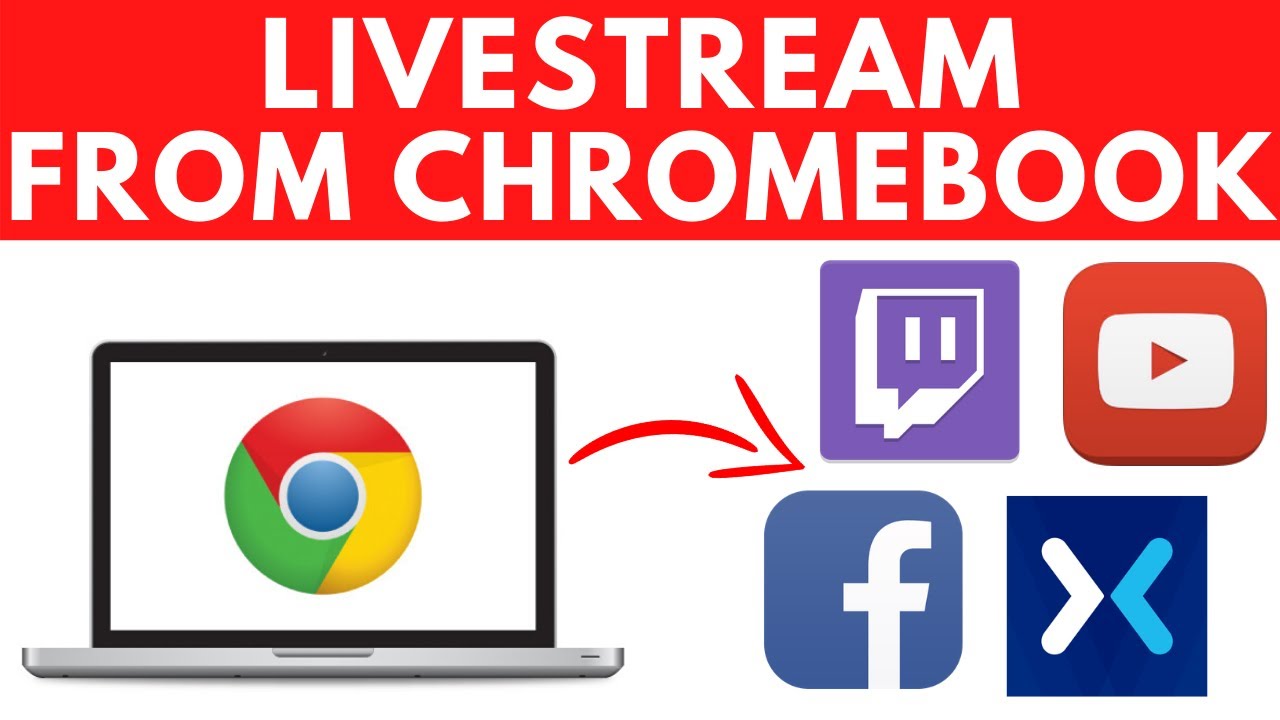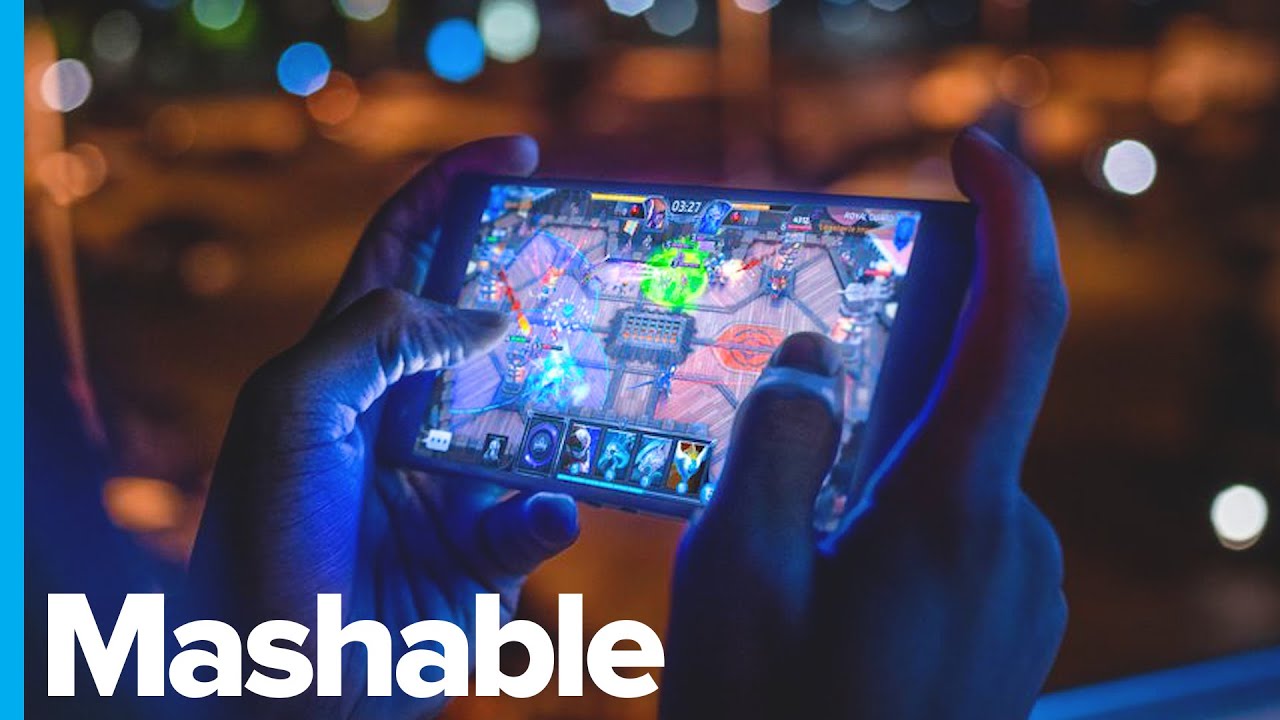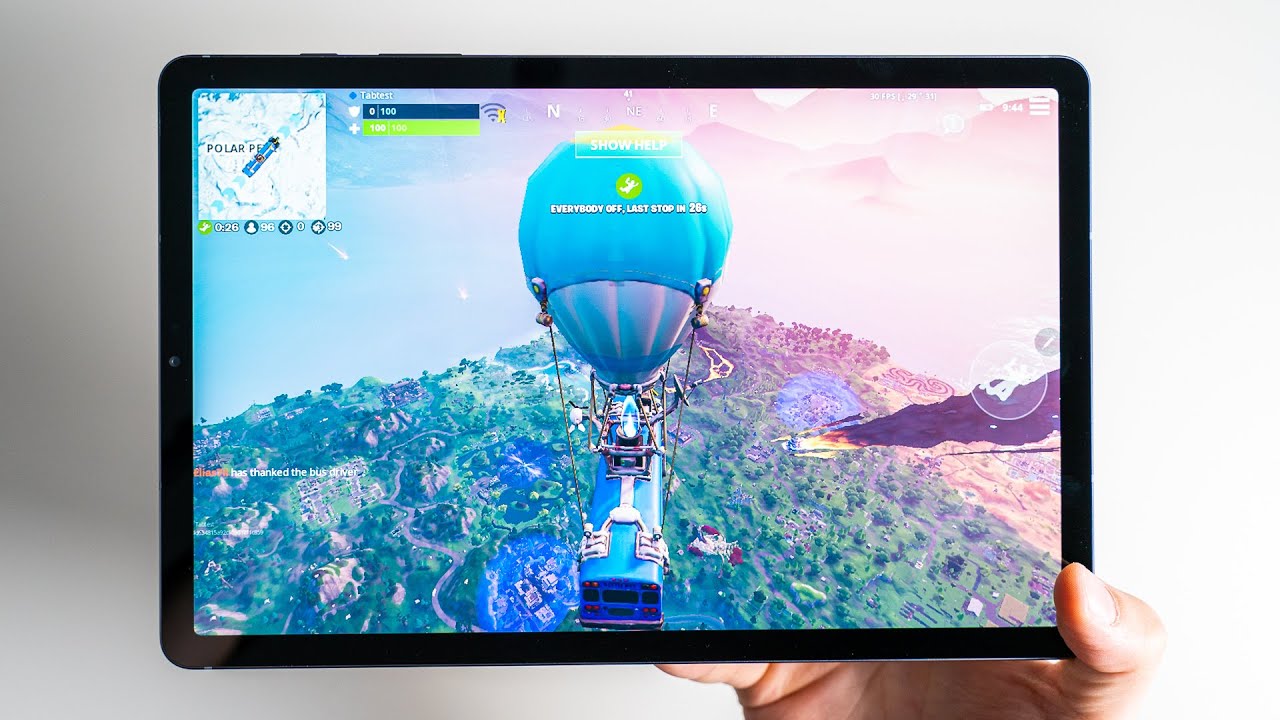#LG #Velvet my top 4 lg velvet features By Keiah 2Technical
Today, I want to talk about a couple, a couple of features that I love on my lg velvet. Maybe three four or five: let's get started so this first feature here. You would need to go into your settings app because you know these devices does not have a LED light on it. But if you want your phone to light up, when you get notifications, I'm going to show you how to do that right now I didn't know it was on the device until I dug way deep into the device to figure it out. So go to your settings out go to the settings. You want to go to notifications once you're in notifications.
You want to go to a brief, brief notification, sort of brief notifications, as you can see all of this information here. Okay, so you want to go to side light boom and once that's on, you can come down here and pick all the apps that you want to have the side light up the device when you get a notification, and I've already picked some of the apps that I wanted to. Let me know when I get a notification to light up my device, so I'm going to show you how this works. It only works with the device when the device is off, so I'm going to put the device down like so, and I'm going to get my other one of these other phones, and I'm going to call it or text it first. Let's do a call.
I want to show you how it looks. Let me find the number okay hold on okay hold on. Let me send myself a quick text message to one of my other devices, so I can have this phone locked in so just bear hold on bear with me. Let me do something real quick before I do that I should have done this off camera, but I didn't know. Okay, let me do this.
I just want to send this message to my other phone, so I can get the uh contact. Okay, all righty I'MMA send something boom alrighty, because I got that one all right. Okay, so now put that phone down. I did what I needed to do sorry about that. Okay.
So now I'm going to respond back. I'm going to say: okay, I just want you to see what's going to happen here, I don't know how well that's picking it up I'll, lift it up, as you can see, boom we're getting a little light around the device. Let me know that I have a notification and that's a simple little trick there. It's almost like Samsung's devices with their edge lighting, but this is called side. They call this side lighting, and it lights up around the whole side of the device, which is very nice.
So another feature that I want to show you is in the settings app. Now. Let me cut off notifications. I don't want everything coming in, so you will go to your settings and this time you want to go to display, and you want to go into fonts the thing about this lg device. Am I'm really loving that it already has a way for you to install new fonts? You can see that it how it has uh the fonts, but it also has a way you can install fonts.
Just like that, Samsung's you have to go through a lot of little loops and hoops to uh download new fonts, but lg built it into their device, and that's another thing that I like about the lg velvet. Another feature that they have. This thing called accent: color boom it'll. Let you change the accent color of your notification panel, your text messaging right now they only have green purple, blue orange and pink, I hope with further updates and things. I hope, that'll change, but I don't know, but that is a nice little touch to have already built into the device.
This kind of reminds me of a Samsung device kind of with all the different kind of customizations. You can do and have already and another feature that I like. I call it a feature, but you do not have to have a folder name with your folders and on a lot of other android devices. You have to do that, and this is really neat that you don't have to do that. So those were just some quick, quick little features that I wanted to show you and if I find more I'll, come back with another video, so just rate comment and subscribe to this YouTube channel, and I'll catch you in the next one.
I'm out.
Source : Keiah 2Technical