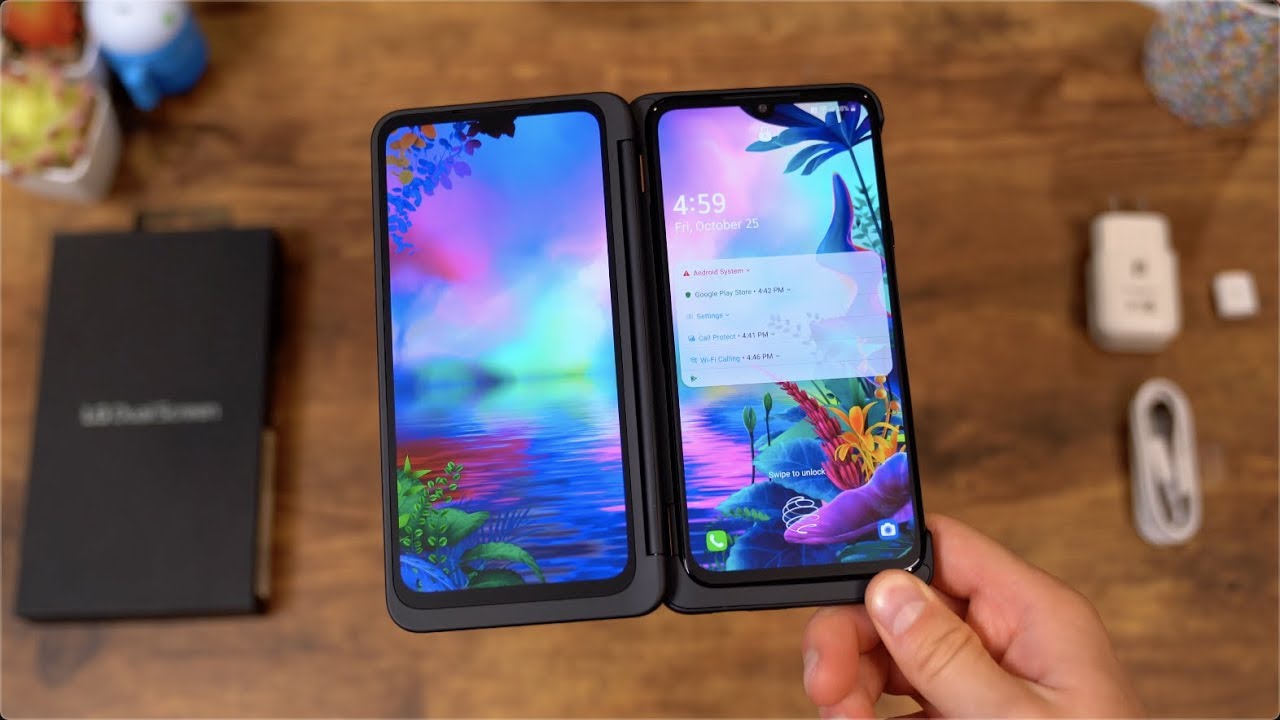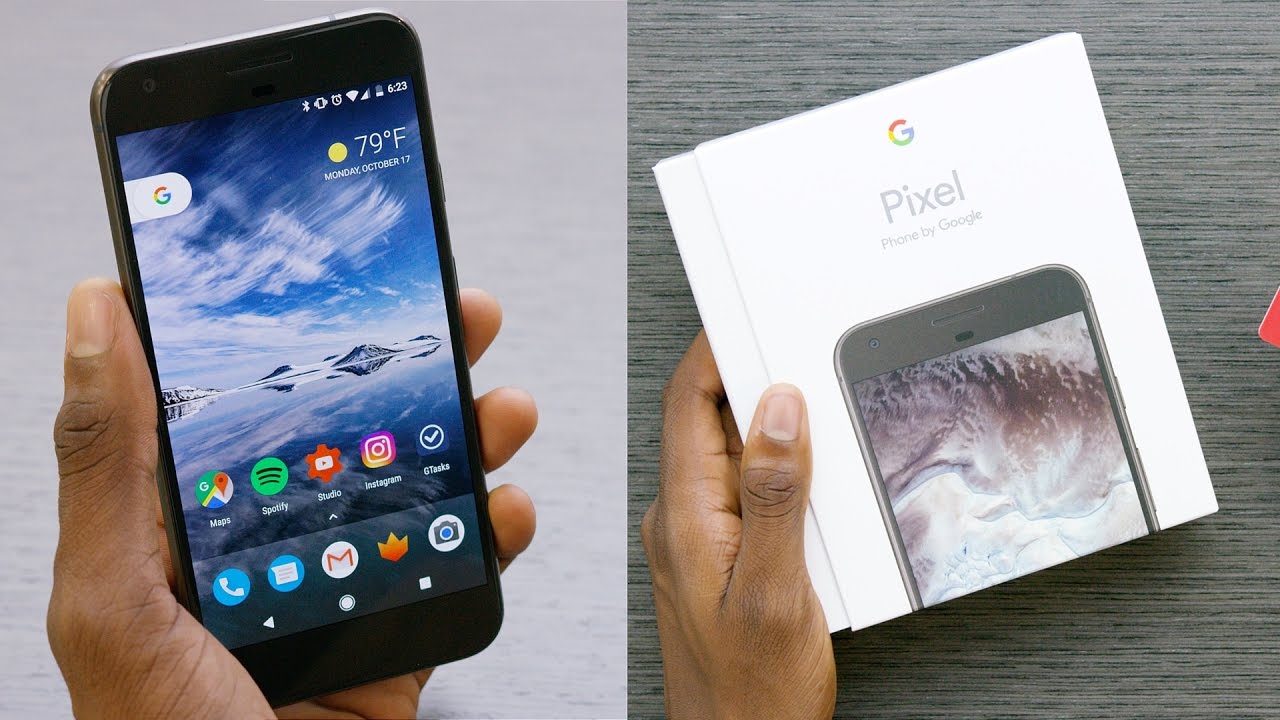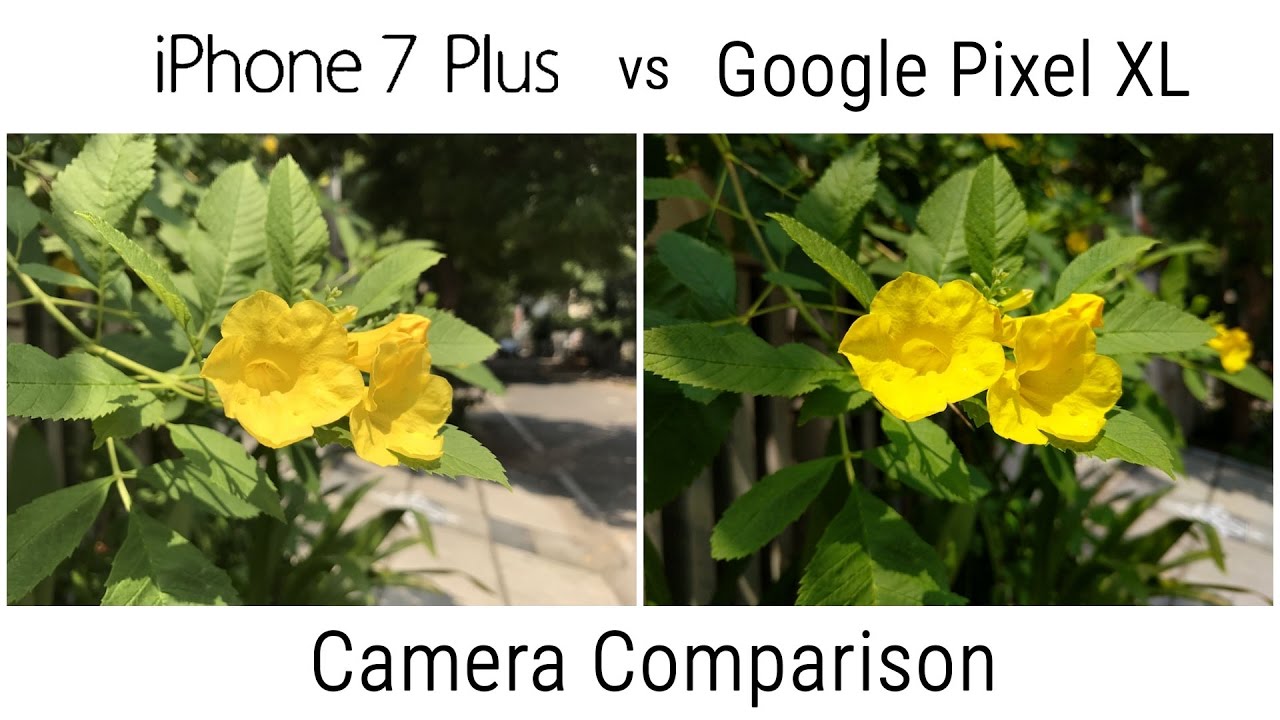LG G8X ThinQ Unboxing: Dual Screens! By Tim Schofield
Hey everyone Tim Schofield here an LG just sent over their new g8x thin queue and what makes this phone so special is that you have an add-on and I. Have it right here the LG dual screen, because you can actually make this a foldable dual screen phone and with LG's take on the dual screen phone. It looks like you're going to be able to get it for $700, bundled with the second display. So I'm actually pretty excited to check this out, because that's a very competitive price point to get a phone with two screens. So I want to go ahead and unbox. The g8x show you what's inside and then also check out the dual screen and show some of its functionality with the phone itself.
Let's go and get started. Let's start our dual unboxing for this dual screen phone and to begin with the LG G 8x. It has a base storage of 128 gigs and has a micro SD card slot, so opening it up for the first time we're going to go ahead and take out the phone itself and then set that to the side for now we'll get to it. In a second and let's check out what else can come in? First, please don't text and drive I love that they add this just to spread awareness. Just please don't do it.
Anyways continuing on getting started guide and a bunch of booklets LG second year promise and moving along, looks like we have our LG fast charge, power, adapter right here, USB type, a and then to complement that, of course, USB type A to USB, type-c, charging, cable and the last thing in the Box is our sim ejection tool, and that is pretty much it. So, let's open up that second screen with the dual screen: it's actually the same size, six point four inches and OLED 1080p as the one on the phone. So you get mirrored displays here we go opening it up. It tells you how to install it. It, actually.
X is not only a second screen but a case as well, and here we go. Let's open it on up feels pretty premium. Actually that hinge opening. It feels really nice out of the box. So let's go ahead.
Take out some of this packaging how to use Quick, Start Guide. Also in the box, you get this small little adapter, which works with the case. So at the bottom you will see here it doesn't have a USB-C slot. However, you can go ahead and use it. It has a nice magnetic clasp, but it's actually fairly strong, so I'm actually not worried about it falling at all, but that is actually how you can charge your phone.
While it's in the case here is the front of that dual screen very reflective front with a small rectangular display up towards the top for notifications and such and then, when you go ahead and open it up on the inside. Here is where that second display is like I, said six point four inches and then right here is where you will insert your phone of course, with the USB adapter being down there at the bottom. So when you want to insert the phone, you want to do it in a vertical like motion and finally, on the back. The case is a nice soft texture to it, which does add some grip when holding the phone and then flipping it over down at the bottom. You do have cutouts for that headphone jack, yes, LG still is sticking with the headphone jacks or shout out to them for doing that, speaker, 1, and then it cut out for the microphone right.
There looks like your power button and volume. Rockers are actually closed. However, you can hear they're very click as if you actually were using the phone and then finally, there are some magnets when closing it. You can really feel some magnets to help keep this case closed just as one more quick test to show how magnetic that adapter actually is I'm. Just going to slide it in here, and you'll, see it automatically just snaps on.
It is actually a really strong magnet now and to that g8x itself. You'll see it is in some plastic, so we will go ahead and just slide it on out go ahead and power on the phone for the first time and while it boots up, let's go ahead and take a closer look at the hardware of the g8x so down at the bottom. As mentioned speaker, USB, C slot and a headphone jack moving along up the right side is where your power button is and then up towards the top. Just is where a microphone and your sim and micros card slots are and then on the left side. Here you have your volume rockers and an extra button for the good assistant on the back.
A very clean looks as G 8x10, Q, dual cameras, wide-angle and an ultra wide-angle lens and then moving along down towards the bottom is just the LG logo worth noting. It is completely flush on the back, so I picture this being a fairly slippery phone. So if you set it on a slick, surface make sure it's not an angled surface, taking a look at the front of the phone fairly minimal bezels, you have that front camera right there. It's actually a 32 megapixel front facing camera and then an earpiece up towards the top now I'm going to skip through the startup process, show anything noteworthy here's new second screen, which seems a little confusing because of course they have the dual screen right here, but second screens essentially to just get rid of the notch here. For you, software, it will just cut out that top bar and push all the content down.
The GNP has an in display fingerprint scanner, so we can go ahead and set that up now just set our thumb on it and lift it on up place it differently. Each time it actually feels a little low on the phone which I don't know if I'll get used to I probably will, however, just seems like the balance is a little off pushing solo, because I have to move my hand down so far. Let's go ahead and do our edges, who knows maybe I'll get used to it, actually start liking. The placement of it I can go ahead and add more, but that is it. Let's go and hit okay I'll test that out in just a second.
All right, we're all set up and ready to go on. The home screen looks like there are a few AT&T apps pre-installed, but with the 18 T variant want to go ahead and jump into settings, go into storage and show off you'll see twenty-four point: eight gigs is used out of that 128 gigs total in terms of specs on the phone. You do have a Qualcomm, Snapdragon, 855 processors, six gigabytes of RAM there's an always-on display. However, it is launching with Android 9, which is a little upsetting. I, really hope that they can update it to Android 10 quickly.
It seems, as flagships nowadays should be shipping with android 10, alright, so real, quick before I get to the dual screen, which I'm actually excited to check out. Let's go ahead and test out that fingerprint scanner, so it looks like ok, so out of the box, you might want to check out settings and then go into lock screen and security and go to secure, lock settings because there's a lock timer, so you'll see fifteen seconds. So I have to wait 15 seconds for this to actually lock my phone, and you'll see I'll press the power button, and it's unlock, so you might want to change that to immediately five seconds to make it a little more secure, so I went ahead and changed it too immediately. So let's go ahead and test out that fingerprint scanner so go ahead and close the phone you'll see a bit of an icon show up right down here, which is nice, especially with the screen off. You want to be able to find out where that fingerprint scanner is it actually that wasn't too bad with it being so low holding it comfortably like this, not terrible, it doesn't need to travel a little more I do wish it was a little higher, but let's go ahead and try it one more time.
Okay, so seems accurate, seems quick from the lock screen a nice little animation as well, more testing to come real, quick I did connect a Wi-Fi, and it looks like it is installing some extra apps. So as just a quick note, you can go into app info and on install if you'd like to and nice that LG has the Google Assistant integrated in with a button, so we can go ahead and just press it, and you'll see the Google Assistant is already listening and, with that being said, I hope I, don't accidentally press it. It's kind of where my middle finger will be resting when I go ahead and press that power button, maybe I'll be just below it. Alright enough on the g8x by itself. Let's add the dual screen: oh I'm really excited about this really pumped when manufacturers actually push boundaries and test out new things, so go ahead and slide it on in and pop the two corners in and that's it.
That was really easy. Very easy connection now you'll see here an icon pops up on the side and of course you can turn that hinge, and it looks like that hinge stays. So, let's say, for example, you wanted to play a game with a game pad down here you can turn that hinge to your specific liking. So that's actually really cool. It doesn't have to be one way or the other, and this hinge goes.
What do you know all the way 360 degrees, so you can use this case, maybe as a stand, if you wanted to go ahead and tense something and add, as our phones installing more and more apps press, this button turn on dual screen and there it is a mirrored image of the exact same display, and you'll see just how thin it really is with the front screen? If we go ahead and close this that SEC, that other display actually pops open, very simple with the time the date, your battery percentage and some of your notification, icons, and I'm guessing if you do get a text or etc. , it will go ahead and show some information. Now if we go ahead and unlock, it looks like you have to go ahead and obviously press that fingerprint scanner, so here are your options swap screens show main on dual screen: show dual screen on main screen to sleep or turn off dual screen. So those are all the options you have now. Let's say we wanted to go ahead and open up an app, so let's go open up the Chrome browser accept and continue there we are on a home screen.
They actually have a three finger gesture you can use and swipe it over between screens, which was that I was actually really excited to try that out. That's why I'm trying it out first, and it works, how it should, it works very smooth, I, like the animation, that's pretty cool. Actually, so, if I have something up that I want to go ahead and just swap over and then continue doing something with that content still, there does three fit three fingers: swipe, and you're ready to go as a quick demonstration. Let's go ahead and load up the YouTube app I'm not going to update it for now and if I do the three fingers swipe you'll see it takes over the specific app that's there and if I swipe back that app stays in place. Now, let's go ahead and swap screens boom just quickly swaps.
Those apps show main on dual screen, so you'll see flips on over. There show dual screen on main and then finally, we have what main screen to sleep or wide view. Wide view is where you can actually expand that content. So let's say we are on a website here. Is that content, and you'll see it definitely has a bit of a block with some of it.
So let's go ahead and put it maybe like this. That would make a little more sense. So if I say not now go ahead and scroll down just so, you can see a webpage that is on here so scrolling through. It does actually cut it where it's you'll see Houston on Tuesday is said right there, and it switches up to the screen. So no content is actually cut off.
There's just a bit of a gap between the content, so Houston on Tuesday Houston on Tuesday gets bumped up right away, so that was something I was a little worried about alright, so watching a full screen. Video here you'll see it's only available on one of the displays. It doesn't actually expand across the screens, which kind of makes sense, if you think about it, because with the gap in the middle, you really can't expect it to expand across all of them. You'll see, even it doesn't even give you the option here to expand it with this content, and you'll, see if I press the home button or back button on this screen, it's only controlling what's on this screen. So if I go into this app and I press back it'll close out of it, so you have to actually use the buttons over here to control the content on this display, whereas there's a separate one for this content.
Alright, so one final example: let's jump into that camera app with that video still loading up, gives you the quick tutorial since it's the first time loading it on up and there we have it. So, let's go ahead and snap a quick picture. There is a nice little subtle vibration when you are taking a picture or if you tap this icon, it activates that ultra wide-angle lens, which is always great to have so there you see it standard ultra wide-angle. We can go ahead and go back home and, of course, while this is loaded up, we can play looks like okay yeah. You can actually play the video.
You can put it in the landscape mode while watching and of course it doesn't need to be the camera app. Maybe you want to read an article while you're watching a video there's another good example. You'll see they have the video up, and you have some notes down here. Maybe you're watching a presentation you want to take notes and type. Some notes down on the other screen gives you a lot of options and again, let's go ahead and test it with two apps.
Actually open, I'm going to go ahead and close it, and you'll see it goes to that front screen and then, if we go ahead and open, it brings us to the lock screen unlock it. We are back where we were at press home on both screens and there you have it. That would be the LG GO and LG's dual screen. That's it for now a lot more to come, though. I'm really excited to test this out day to day.
I. Will fit this in my pocket? Hopefully it fits. It is a bit larger with the case, of course, a little bulkier with the extra screen, but having the dual screen capabilities is very exciting drop, a comment. Let me know what you think about LG and their dual screen g8x be sure to click that thumbs up if you enjoyed the video and as always guys. Thank you very much for watching.
Source : Tim Schofield