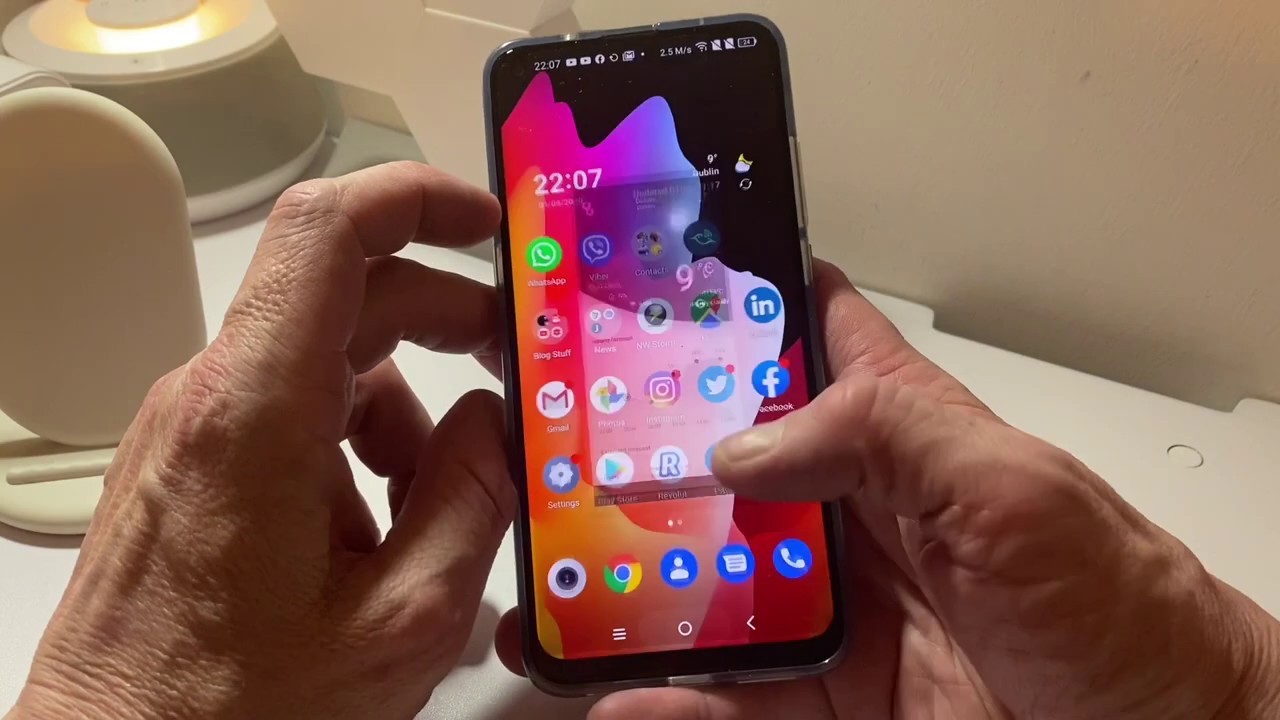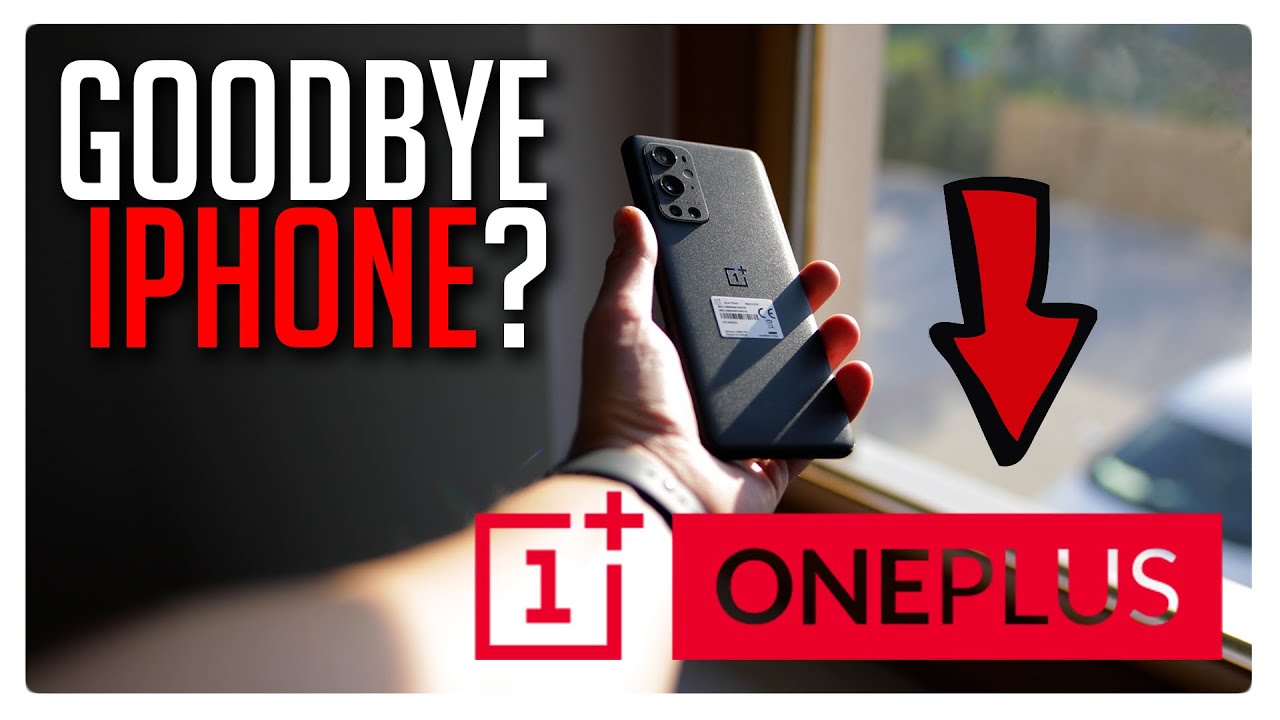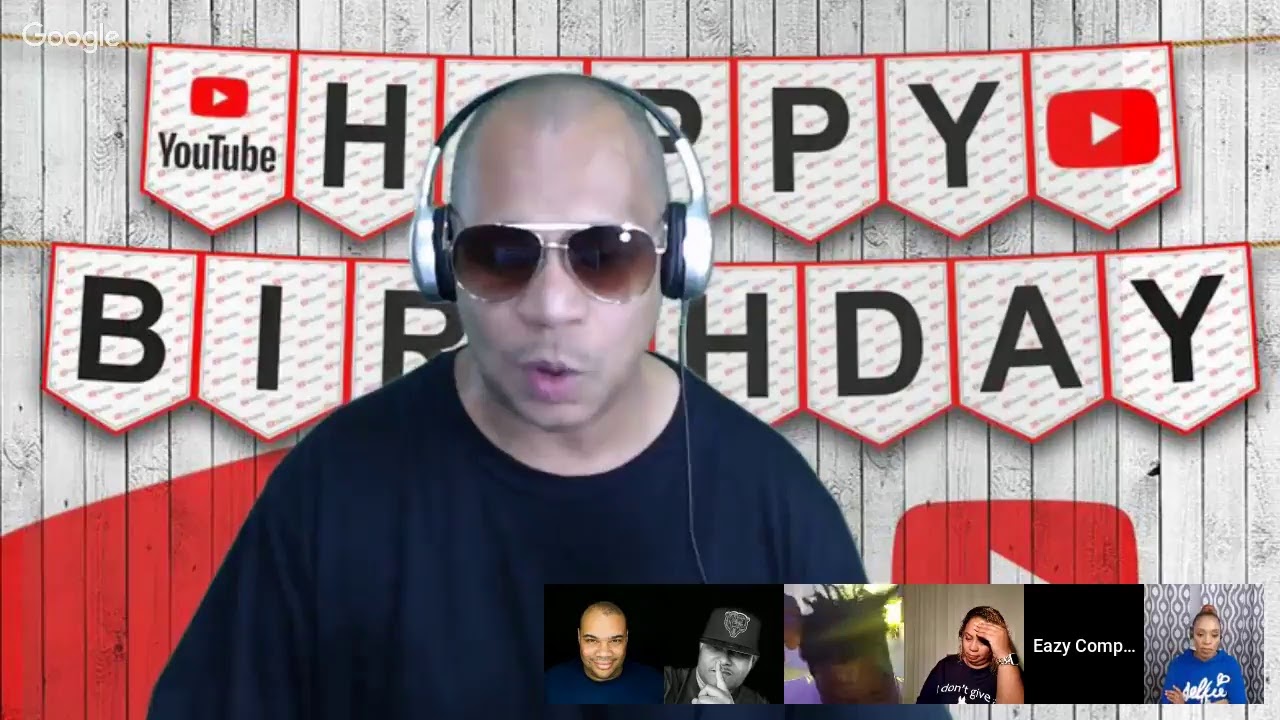Irish tech Unboxing and walk-through of the TCL 10L #TCL10L #Tech By Jim O Brien Tech
The TCL 10 l- this is just in Jim from tech was here. So what I'm going to do is give you a quick forced, unboxing and then, after a break, we're going to go through all the features on the phone, the menu, UI and so on. So this is the latest on TCL. You can see the quad camera set up on the back with the dual flash and on the side we've got the 6.53 FHD screen, HDR 48, megapixels, multi, Bluetooth, connection, six gigs of ram and a big four thousand William hour battery, and this is of course dual sim, so we will take it out of the box like so, and you have your sim removal tool here and in here we get some little bits and pieces. So you get your quick start guide, and you get a nice gel skin case, which is nice to see out of the box and display greatness is on the cover there and pretty nice to see. Keep you protected straight away on the go, so you get the voice there itself, which will just pop once away for now.
You also get your charging cable, which is USB-C and USB, which is great, and you also get your power brick here with TCL branding on it as well, so pretty cool, let's get on to the phone itself. So that's it. There display greatness TCL turnout on the back and give us some information here, the usual the dual sim, and you can see the camera set up there. So we'll take off the core, and that's got a really nice finish on the back there. As you can see- and you can see the camera right up on top and a nice white finish pretty nice um different from the usual square setup we see which are kind of like, so it's nice to see it's going a different direction rather to have one square one side.
So when the voice is flat, it's not going to rock, and it is blazed. However, it's going across pretty much the top right there and is moving away from the kind of standard which is getting boring. So you also have your fingerprint sensor on the back here, and you've got some keys here in the left. Your sim slot here volume down, so one so quickly powered up just have a look. What it's going to look like, so it's a nice device as well, nice weight to it and not too heavy, either perfectly balanced with nice silver trimming on the edges on the bottom.
There you've got your speaker, parts USB c part headphone, jack, well, hello. There and you've got your mic there, as well, so pretty nice and voluntary, nice and tactile. So we'll just get a quick look and see what the screen looks like and turns on then we're going to go through the whole menu and set up and put this in and set it up and see what it looks like from there. So it's there nope takes a minute, and so that's what we look like there. You've got a whole punch camera over to one side there, which is fine.
It's a big debate there on where they should be, whether it would be on this side here or teardrop in the middle. Whatever the case is it's not really a problem once it's in the corner, because it's going to be out of view as way, no matter what you're watching, so I'm going to put in some information put our sim in pull all the laps on, come back to then, and we'll walk through the menu and so on. So that's it for now, we'll see in a sec, hello back with the TCL 10 l, and we've put our information into what we're going to do is go through the software. It's one and show you the features on it and talk about it, and then we'll have some video samples later on so on the back here. Um are getting quite familiar now with four camera setups.
On the back. As I said, I like this design here so on the back here, we've got our four cameras: 48 megapixel at point, 1.8 26, mil wide, an eight megapixel f, two point: two twelve d in this void and a two megapixel f, two point: four macro and another two f 2.4 depth sensor, and you've got your dual flash. Give your volumetric for your fingerprint sensor and face unlock so face unlock is pretty quick, so I'm just going to try and do it here under the camera. There. You go straight up like that and for the fingerprint sensor again, lightning fast, so pretty impressed with that.
So far your quick access button here, and you do have a lot of uh outfitters on stuff on this as well and there's a lot of duplications there, but you can go through them as you feel fit and remove them um, as you feel what you don't need to talk to yourself, so you can clear out your menu here by doing that, you can also set the different uh layouts here department, if you like what we're going to go through anyway, your typical driver menu here, so you've got your sound, your Bluetooth, auto. Take all your comfort. Do not store, cast flashlight, NFC, airplane mode, screenshot, screen, recorder, location hotspot, one-handed mode data, saver and dark mode is one, and then you can change your brightness here as well, which is handy, so you go into your full settings then, and, as we said earlier, you have the punch camera up here, so you also have a quick, lock here, which will just turn off like that, which is pretty handy for privacy, and you have next vision. You have TCL your support. Center.
You've got an optimize button there. So if you do that, you get this nice effect here, and it optimizes your device, and you also have Alcatel news feed and let's Microsoft news there and don't forget what's going on week, so I have to get booking. com and you get Netflix next vision. So you can change the screen here and someone is SDR. HDR read, involved, screen code and visual enhancements, and you've got a smart monitor there too, which will basically see what's going on and clean up, some touch to appear off the moist which you've done already outside.
So that's pretty much it there all pretty cool and, as I said, they have their own apps everything you've got music. Your video you've got to read, there's a couple of other apps there too. Your file manager, noise and you've got tools here. So your calculator weather, sound color, switch volume radial compass. Now they do have their own weather wrap up on top here, which is nice, as you can see there, which is a nice effect like that, so you can change that there and which, whatever way to yourself, so what we're going to do is go into the settings, and where do they place them? So the main settings are in here, so I'm going to pop the flower up onto the stand here, so you've got your usual network and all that kind of stuff.
You've got your Bluetooth here. Your cast printing USB you've got your display, so if your hub points display your status bar, so if your icons and folder show your network speeds about the percentage of joycon once more them on, so we have the battery percentage icon on already. You've got your brightness level, your dark mode, your eye, comfort, your adaptive, brightness, auto tight screen, sleep, fun, size screen, saver and ambient display. So that's the display settings your next vision, which you're doing already your home screen, wallpapers and lock screen. You can go in here and change all that there.
So if your home screen is doing which you can change your grids to 4x5 up to 4.6 and go back onto this now, so if your full empty, set recent app, app icons and add icon to home screen, you've got your teams and your home settings and your lock screen preferences into the sounds. This has only got one speaker on the bottom, so we're going to see what the coin ringtones are like here, it's pretty loud. So there you are default. Notifications, holistic, push, you can add your own, which is cool and let's see what the ringtones look like, so you've got. You can pick between symbols in two, so you have a lot of ringtones there, so you want to put them on a separate video and do that, so we'll just go back again there and get on the plate.
So it's just the one speaker. So that's it in the ringtone sentence. So you can change other options here. The path home screen lock and tails switch channels, vibrations watch the emergency lights. So if you're going to advance features, then you have your assistant navigation after screen.
Recorder gestures, won't have all game mode drive mode, smart, key and switch phone. Then you have your location, your security, you have your user, pin your face, your smart lock! Then you have your biometrics, which is cool and your apps, your storage, your TCL accounts, and then your current account. You have the digital wellbeing app built in here as well, and you have your Google services, accessibility system and so on. So there is an update after coming in, since you put an image put our sim in yet so just set up the basics. Just to give you a quick look at what you're talking what you're dealing with so, if you're going into your apps like, so it's pretty quick going between them.
So as you can see there, you can pretty go through them swiftly enough. There no real lag at all, which is really nice, and if we go into YouTube, we will create a video just to see what it looks like. So it picks up from our own library that won't get copyright straight. So we'll just do that, it's your friend's birthday! How do you find the perfect gift? Download the Amazon app, so you can see the whole point here in the car. Now it's not really the way it's hard, and you can hear it's a pretty little speaker.
So that's what it looks like there. So we've gone to the camera, and I've been testing the camera already, and I'd say: I'm pretty impressed with the camera. Um there's a lot going on in the camera, so you have the usual options up on top here. Your settings are 4.3, HDR, timer, flash and so on. So you turn the flash on or off.
There are automatic and in the settings here we'll check out what we have so photo size. You can go up to a 48 megapixel, so that's pretty cool if you're, 12, 9, 8 and 7 video quality goes up to 4k at 69 20 frames per second 1080p at 20 frames per second. So that's what video you have there you've got. Video EOS you've got an AOI camera, cavity detection, AI composition, and you have your shutter function. There.
Your grid touch to capture, show sound and watermark, and so on. So a little TCL picture will come up I'll. Give you a quick look, what that's going to look like there, not now, so you're, going to see the TCL little branding in the collar, which is up to yourself. If you want to leave that on so back onto the camera. It's down here.
You've got auto video portrait super macro and pro and in the more options, then we have slo-mo stop-motion like trace panel and pixel, and this is what you will see down here in the bottom in a quick panel and that's basically what you're going to have in the camera. So if we go on to you can zoom in as well up to 10, which is pretty good again you'll see photographs of that later. So, if you're going to video mode, your video mode will be 1080, 16, 90, 20 frames, 720 and so on, and your video stabilization EOS, which you're probably better off even around you're sort of on same location as well. Your storage options there and your shorter sounds so overall. The camera is pretty good.
Having done some tests, but we'll have different videos there and that's pretty much what you're going to get inside in here in the settings, so just a quick look to see what you'll find when you do pick one up or if you're thinking, to pick one up blah blah pretty impressed. So far and like I said I like this setup on the back and your fingerprints, you've got your wireless interface unlock. It's a nice 6.9 kind of aspect, ratio device which they're all kind of going that way now they're taller easy to use in one hand always be hand. So it's different for me, but you can use a one-handed mode. It's up to yourself, but overall, pretty impressive.
So far, now is the time to test it. When I roll all these up so far, it's been pretty snappy and no real problems at all nice display and KOI favorite as well. But everything is there that you need, and the only thing is a single fire and speaker, but that's not really a big issue. You've got your headphone jack on top, you've got a mic, and you got a case for it as well, and that's really about it for now. So after this um check out the channel for videos, samples and so on, camera samples and other bits and pieces we'll be doing on this farm and see you the next one, and thanks for watching.
Source : Jim O Brien Tech