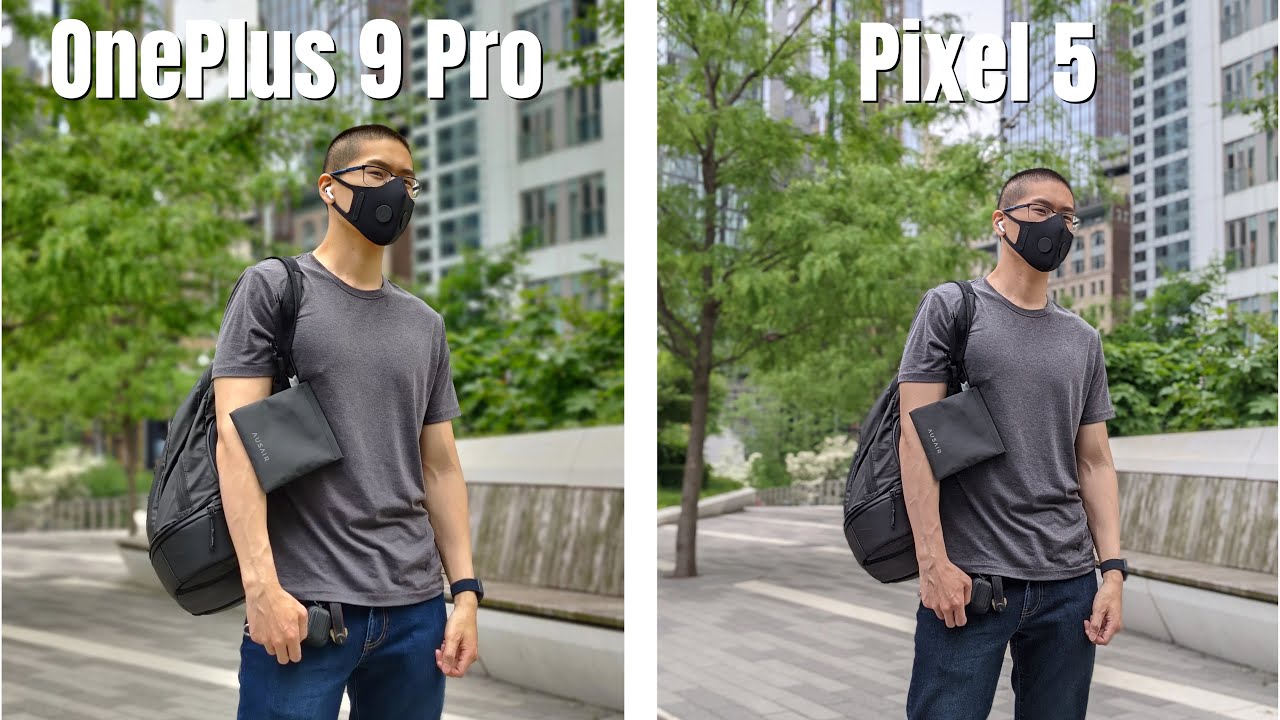iPad 10.5 Pro Unboxing Space Grey! By POGProductionz
Hey, what is gonna guys feed you here and welcome to today's video in this video we're going to go ahead and unbox the iPad Pro ten-and-a-half. This one here is the Space Gray model in 64 gigabytes. So here is the box for this newer iPads. As you guys can see, we have the actual iPad on the top, instead of being just the side of the iPad as they used to be so there. It is so that's the front of the box. Technically I guess could be the top, but here's the bottom, and then we have the Apple logo iPad Pro and then over here, the Apple logo as well, another iPad Pro.
And so, if you look over here, we do have that it is the 64 gigabyte model. If you have the 256 or 512, it will pretty much say it over here but yeah. That's that- and this is also the space gray which you can tell by looking at the front, and each different box actually has a different picture. So if you get the different color, the picture is much different. It's not this picture on the front! Alright! So let's go ahead and open this up by just kind of, but I find these issues you kind of squeeze this side or push it from the corner like.
Let me show you over here to the top so because of the sharp corner, if you kind of give a little force like that, it kind of pops open, and then we can go ahead and take the whole wrapping off there. We go, so I'm kind of surprised how come they don't use the iPhones easy wrapping off like where you just take it off and then the whole pack, the plastic wrap, comes off, but they're still sticking with the older one, older wrapping. So alright. So here we go. Let's open this up and when we take this off, there's a nothing really to protect the screen for shipment.
It looks just to be a cardboard box, but that's alright. Here's the iPad Pro! Let's put this aside for now inside here we have the designed by Apple in California. Let's go ahead and see what else is in here. This iPad is running an iOS 11, so, so inside there we do have two Apple stickers, warranty pay for words and stuff like that, and, of course, welcome to the iPad. So if you look over here, guys kind of tells us the sleep and wake the volume and then up and down type of Keys touch ID, all that type of information and different languages.
So let's go ahead and put this away real, quick by just you know, sliding it back into this box. There we go alright. So under that box we do have a D I think this is a 12 volt power adapter. So- and this is the 12 vote right there, if you guys, can see so yeah pretty much like take this open there we go, so this is also removable. So let's say you travel, and you need the different one.
You could just buy this from Apple, and then you know kind of click it in and have the different outlet. So here's the North America one over here we have a lightning cable which looks like to be about a meter long. So, there's that and pretty much that's everything in the box and I also did purchase the Apple Pencil. I left it in my room, but the most reason most people would go for. This is probably the display and also that the lets you use the Apple Pencil with it.
So let me just put this aside and let's take a look at it. So here is the wrapping of course. Most people would probably you know just do it like this and then all the way on, but I prefer to do it like this, and then I just slide the iPad out just like so, and here we have the iPad Pro ten-and-a-half, and this feels so comfortable in the hand compared to the twelve point. Nine inch I think it is, but this one's very nice. So here's the bad guys we've got the iPad doesn't say it's that's the probe.
Just as iPad we've got the Apple logo there and microphone on the back there and top stereo speakers. They had to inject the sleep/wake button or power button. Technically we have the flash which looks to be the quad flash. I think it is, and then we also have the pretty much the iPhone 7 camera on the back of the iPad. So if you guys actually lost your phone or something you just can't find your phone, you can still capture it using your iPad with a very nice camera, but not really, for you know, taking your iPad to just take a photo of it or like things, but you got a very nice camera there.
So we do have the volume up and down and that's pretty much it is on that side. Stereo speakers on the bottom again, so the Lightning port there, and also we have the smart connector on the left side there on the front of the display. We have tons of fingerprints already, but we also have the home button, which is not the touch sensitive buttons. So it's not like what the iPhone 7 has it's more like or the eight technically, it's more like the click you want so, and then we have the front megapixel camera front-facing camera pretty much. So let's go ahead and hold the power button, and this should turn on and as far right as far as I know if you have the let's say the gold color for the iPad this actually, when the Apple logo shows up, it shows you the white background with the black Apple logo.
I wear this one, since it's a space grade, only shows that so there it is guys. So here we have hello, so we're going to set this up, so press the home button to actually continue gonna, select, English, Canada and as well. What this does it let you to actually set up the iPad using your phone or let's say you can set it up manually, so I'm going to set it up manually I, always like when I get a new tablet or a phone I like it to look pretty much new. So once we connected to my Wi-Fi network, it's going to take few minutes to activate the iPad, so we're gonna wait for that to actually happen and then usually, when you do, this is gonna talk about its touch ID there. So, in order to set up touch ID, all you have to do is just this.
One also has the touch ID, ? I think it's cold, it's more like it's, not the one that touch ID use face like the improvement touch ID. So if we tap on that, not press or anything like that, just arrest our finger on that. Do you see how fast this actually recognizes? Press Continue get the sides of your thumb or whatever finger you're using and there it is so that's done continue. Now. It's going to ask me to enter a passcode.
Let's just enter this for now use anyway, so there it is. It's going to take couple seconds to set that up, and now it's going to ask you to actually restore it from an iTunes, backup, iCloud or move data from Android blah blah blah I'm going to go for a set-up as a new iPad, and then here is you can go ahead and actually log into your Apple ID, which I'll actually do later, and so, if we go over here to don't have Apple ID. Yet we can set up later in settings on the bottom and as I always a police. You want to accidentally click on the one that let's say you want to actually login. It's more bolded text that you kind of wanna press, but we're going to go, don't use for now and then over here is gonna.
Ask us to agree to their terms and conditions which we have to do in order to use their product, and we also can enable location services and enables Siri. This is premier setting up hey Siri, hey Siri, hey Siri, whoa, hey seer, how's, the weather. Today, hey Siri, it's me so now, hey Siri is ready, and I did almost always want to say the whole text that it says, but so yeah we got hey Siri now done, and so if I were to say that it's going to go ahead and activate Siri and I hope, I didn't put any of your phones going on or something like that or going off. I should say so. Let's go continue, and an Alex don't share for me.
So now it talks about the true tone display that the iPad Pro has, which are kind of love. So if we actually hold on this, it's going to show me what it looks like it's pretty hard to see on the camera. But let's see if I can like right now, it uses the true tone, but let's see without it, so I hope you guys can tell, but it makes it such a big like where this one just move looks more natural with the true tone. So there's what it looks like without, and you can see much better in person of course. So let's go and click continue, and now it's telling us about the iOS 11, where you can actually access the ROG from anywhere so pretty much swipe up, and anywhere you are, and the ROG comes up like, and then you switch apps or even put apps on the own next to it.
So continue switch between recent apps, again very simple kind of gives me the iPhone 10 feeling where you can just you. You know, go from the bottom, all the way to the center, and then it's going to open up. The guess I should say the not really the control center but like where you can switch between apps and stuff, like that. To close the episode say now: we're going to go ahead and click get started, and we are welcomed to the iPad Pro, which just looks beautiful, I love. The way this display looks now.
Here's the favorite part about the iPad Pro and the reason I upgraded from the iPad 2017 I think it's called a reason being is because of this 120 Hertz display it's kind of very hard to actually let you guys know or kind of tell you the actual benefits, but like this thing is just super-duper quick like very nice. Alright, so that's something I really like. So let me quickly go ahead and get the Apple Pencil, and we can quickly take some paired. The Apple Pencil, alright guys, so I did end up bringing the Apple Pencil and in order to pair it, it's very simple. We're just going to go ahead and pretty much plug this in on the bottom over here into the Lightning port, and this is how you actually charge the iPad.
It does look pretty awkward, but the Apple Pencil does have fast charging, so it does charge very fairly quickly, so we're going to go ahead and click pair and then now we have the Apple Pencil, which I think it's also charged pretty well. So another thing you guys should probably do I'm going to say: don't allow for now: it's click Edit and then over here you should see battery so there it is. So if I click on the batteries, what it does it tell me the battery for the Apple Pencil as well. So on the bottom. Now we have that the Apple Pencil is 54% charged and the iPad is around 70%, which is pretty awesome.
So now, let's go ahead and test this out. So I do have the tripod in front of me, which is kind of gonna, make this a bit harder to do, but alright. So now we actually, let's put this back before I- lose it alright clips right in very beautiful, actually I like the way it feels in the hand. So now we can control it very quickly. I, don't know if you guys can tell it in the video, probably not, but it's so much better in person.
So let's go to notes real, quick and over here we're just going to say continue not now, and so what I'm going to do now is click on the Apple Pencil and pretty much. We can go and start sketching something if we want- and this does actually have a D I should say like the palm rejection. So if I just put my hand there and if you guys can see, but I'm gonna start drawing what it does this refresh right and that just only happened because I'm using this for the first time, I'm, not the best drawer, by the way, guys by any means, but I'm just going to see how I can do, but it kind of feels very natural I should say in order to draw things on it. Like the sketching example, that's pretty solid and there's that alright, we're going to put some nice ears to this guy. There we go and alright.
So we went that and draw very beautiful picture here. You guys we can also go ahead and I'll put some red lips there, whatever and then maybe blue eyes with the highlighter, but alright. So we got the got the hang of it right. So it comes to writing so higher I'm, just gonna I don't have the best handwriting testing the iPad Pro. So you know it just works pretty decent.
So let's say you're. Just gonna also want to highlight this. You grabbed a highlighter, let's say, yellow, and you can go ahead and highlight that text, and this is just built in into the Notes app so especially for school. This to me very nice, so I really like the Apple Pencil pencil integration to the iPad Pro. So now, that's that's done so.
Yeah I, guess that's pretty much! If I'm going to go ahead, and also I get the iPad going. I should say for the update most likely there will be the iOS at one point to eleven point: two I'm sorry. So let's go to download type in the password and a lot of the times that you get comments where everyone tells me they know my password. This is just a sample all right, I do end up changing this. You guys once I start downloading, apps and stuff like that so anyway.
So let me just go: go ahead and kind of put everything nicely on the table and stuff like that, and then we'll go ahead and end the video well, or I guess so. I've got the pretty mention of books and stuff. Like that now resting on the table, we've got the box, of course, the iPad Pro the Apple Pencil and pretty much when it comes to the unboxing parts. You get only like this three in there, but I also wanted to kind of give you guys a quick setup for the iPad Pro well hope you guys enjoyed today's video. If you did, please leave a like and also check out my sister's in Theresa's channel.
What flanks are always in the description and subscribe if you're, new, and I'll see you guys later, bye.
Source : POGProductionz